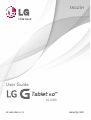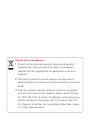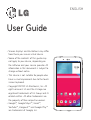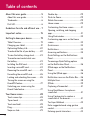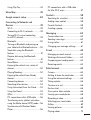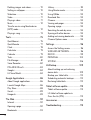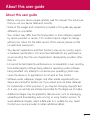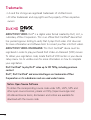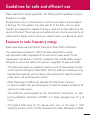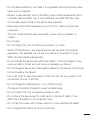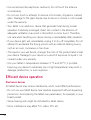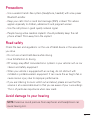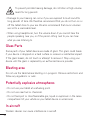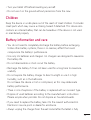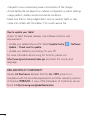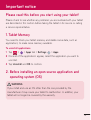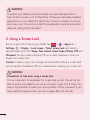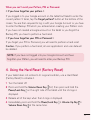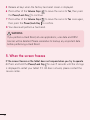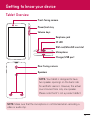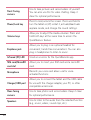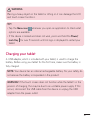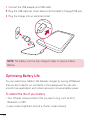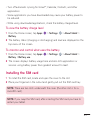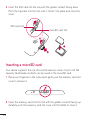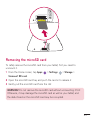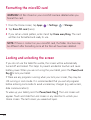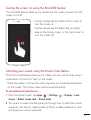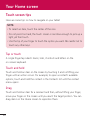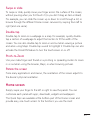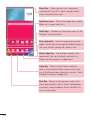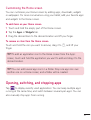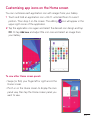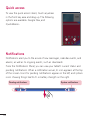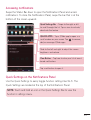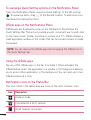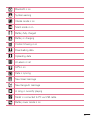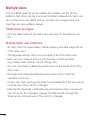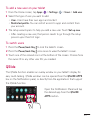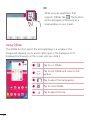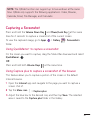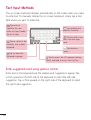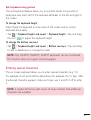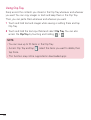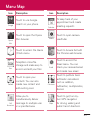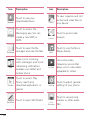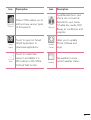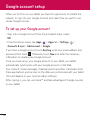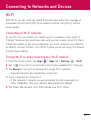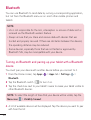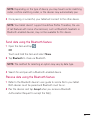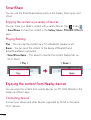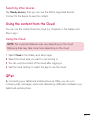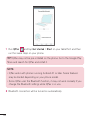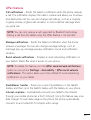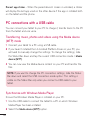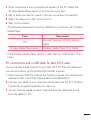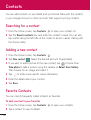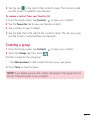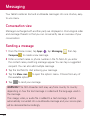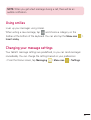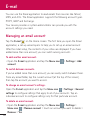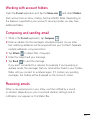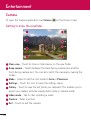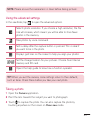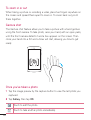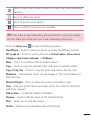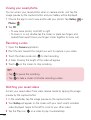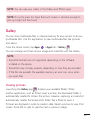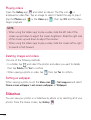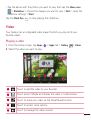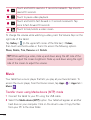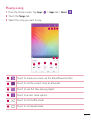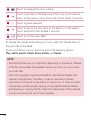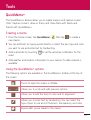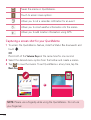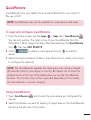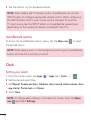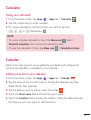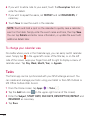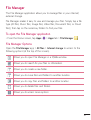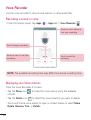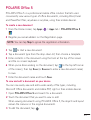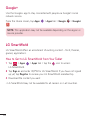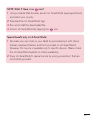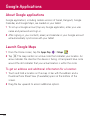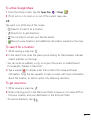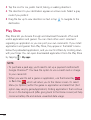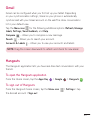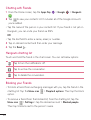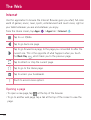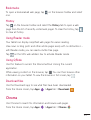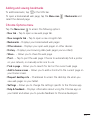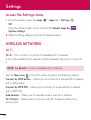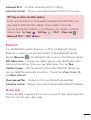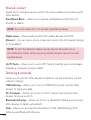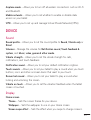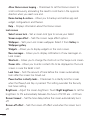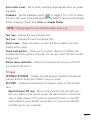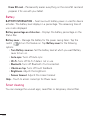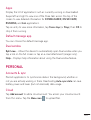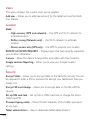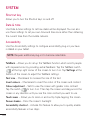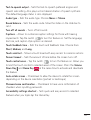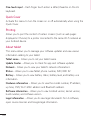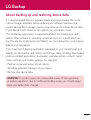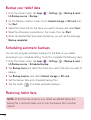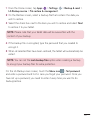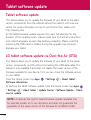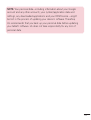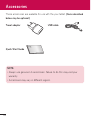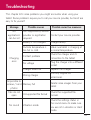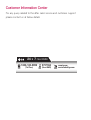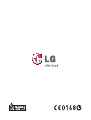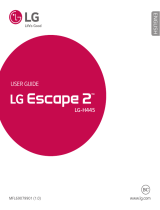Disposal of your old appliance
1 All electrical and electronic products should be disposed of
separately from the municipal waste stream via designated
collection facilities appointed by the government or the local
authorities.
2 The correct disposal of your old appliance will help prevent
potential negative consequences for the environment and human
health.
3 To locate a nearest collection centre or call for pick-up (limited
area only) for disposal of this appliance, please contact Toll Free
No. 1800-180-9999 for details. All collection centre and pick up
facilities are done by third parties with LG Electronics India Pvt.
Ltd. Merely as a facilitator. For more detailed information , please
visit : http://www.lge.com/in.

User Guide
ENGLISH
• Screen displays and illustrations may differ
from those you see on actual device.
• Some of the contents of this guide may
not apply to your device, depending on
the software and your service provider. All
information in this document is subject to
change without notice.
• This device is not suitable for people who
have a visual impairment due to the touch
screen keyboard.
• Copyright ©2014 LG Electronics, Inc. All
rights reserved. LG and the LG logo are
registered trademarks of LG Group and its
related entities. All other trademarks are
the property of their respective owners.
• Google™, Google Maps™, Gmail™,
YouTube™, Hangouts™ and Google Play™
are trademarks of Google, Inc.

2
About this user guide .............................5
About this user guide ............................... 5
Trademarks ................................................. 6
DivX HD ...................................................... 6
Guidelines for safe and efficient use .... 7
Important notice ................................... 15
Getting to know your device ................ 19
Tablet Overview.........................................19
Charging your tablet ................................21
Optimizing Battery Life ..........................22
To extend the life of your battery .......... 22
To view the battery charge level.............23
To monitor and control what uses
the battery ................................................ 23
Installing the SIM card ............................23
Inserting a microSD card........................24
Removing the microSD card ..................25
Formatting the microSD card ................26
Locking and unlocking the screen ........26
Turning the screen on using the
KnockON feature ..................................... 27
Unlocking your screen using the
Knock Code feature ................................ 27
Your Home screen ................................ 28
Touch screen tips .....................................28
Tap or touch .............................................28
Touch and hold ........................................28
Drag...........................................................28
Swipe or slide ...........................................29
Double-tap ...............................................29
Pinch-to-Zoom ........................................29
Rotate the screen ....................................29
Home screen ............................................ 29
Customizing the Home screen ...............31
Opening, switching, and stopping
apps ............................................................31
Using Dual window .................................. 32
Customizing app icons on the Home
screen ........................................................33
Quick access ............................................34
Notifications ............................................. 34
Accessing notifications ...........................35
Quick Settings on the Notifications
Panel .........................................................35
To rearrange Quick Setting options
on the Notification Panel .......................36
QSlide apps on the Notifications
Panel .........................................................36
Using the QSlide apps ............................36
Notification icons on the Status Bar .....36
Multiple Users .......................................... 38
QSlide ....................................................... 39
Capturing a Screenshot ...........................41
Using QuickMemo+ to capture a
screenshot .................................................41
Using Capture plus to capture a
screenshot of the browser ....................... 41
Text Input Methods .................................42
Enter suggested word using gesture
control ....................................................... 42
Entering special characters .................... 43
Table of contents
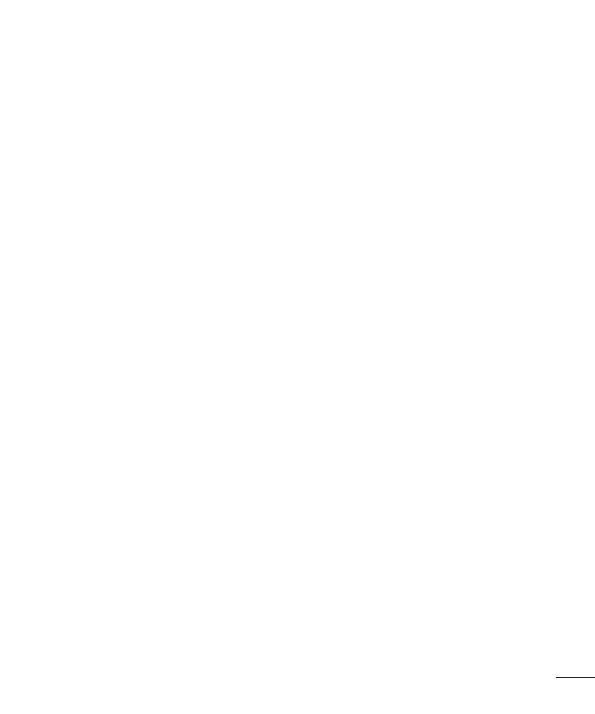
3
Using Clip Tray ......................................... 44
Menu Map ............................................. 45
Google account setup .......................... 48
Connecting to Networks and
Devices .................................................. 49
Wi-Fi .........................................................49
Connecting to Wi-Fi networks ............... 49
Turning Wi-Fi on and connecting
to a Wi-Fi network ...................................49
Bluetooth ..................................................50
Turning on Bluetooth and pairing up
your tablet with a Bluetooth device ....... 50
Send data using the Bluetooth
feature ........................................................51
Receive data using the Bluetooth
feature ........................................................51
SmartShare ..............................................52
Enjoying the content via a variety of
devices ......................................................52
Playing/Sending ...................................... 52
Enjoying the content from Nearby
devices ......................................................52
Connecting devices ................................. 52
Searching other devices .........................53
Using the content from the Cloud ........53
Using the Cloud .......................................53
QPair ......................................................... 53
PC connections with a USB cable .........56
Transferring music, photos and videos
using the Media device (MTP) mode....56
Synchronize with Windows Media
Player ........................................................56
PC connections with a USB cable
for Mac OS X users ................................. 57
Contacts ................................................ 58
Searching for a contact ..........................58
Adding a new contact ............................. 58
Favorite Contacts .....................................58
Creating a group...................................... 59
Messaging ............................................. 60
Conversation view .................................... 60
Sending a message ................................. 60
Using smilies .............................................61
Changing your message settings ........... 61
E-mail .................................................... 62
Managing an email account ...................62
Working with account folders ................63
Composing and sending email .............. 63
Receiving emails ......................................63
Entertainment....................................... 64
Camera .....................................................64
Getting to know the viewfinder ..............64
Using the advanced settings .................65
Taking a photo .........................................65
To zoom in or out ....................................66
Gesture shot ............................................. 66
Once you've taken a photo .....................66
Viewing your saved photos .....................68
Recording a video ....................................68
Watching your saved videos ...................68
Gallery ....................................................... 69
Viewing pictures ...................................... 69
Playing videos .......................................... 70

4
Deleting images and videos ................... 70
Setting as wallpaper ................................ 70
Slideshow.................................................. 70
Video .......................................................... 71
Playing a video .......................................... 71
Music ......................................................... 72
Transfer music using Media device
(MTP) mode ............................................. 72
Playing a song.......................................... 73
Tools ........................................................75
QuickMemo+ ............................................ 75
QuickRemote ........................................... 77
Clock ......................................................... 78
Calculator ................................................. 79
Calendar ................................................... 79
Tasks..........................................................80
File Manager .............................................81
Voice Recorder .........................................82
POLARIS Office 5 ..................................83
Google+ ....................................................84
LG SmartWorld ........................................ 84
Google Applications ............................. 86
About Google applications.....................86
Launch Google Maps .............................. 86
Play Store .................................................88
Gmail .........................................................89
Hangouts .................................................. 89
The Web ................................................ 92
Internet .....................................................92
Opening a page ....................................... 92
Bookmarks ............................................... 93
History ....................................................... 93
Using Reader mode ................................93
Using QSlide ............................................ 93
Download files ..........................................93
Chrome ..................................................... 93
Viewing web pages .................................. 94
Opening a page ....................................... 94
Searching the web by voice ....................94
Syncing with other devices .....................94
Adding and viewing bookmarks ............ 95
Chrome Options menu ........................... 95
Settings ..................................................96
Access the Settings menu ..................... 96
WIRELESS NETWORKS ........................96
DEVICE ..................................................... 99
PERSONAL ............................................ 103
SYSTEM.................................................. 106
LG Backup ............................................109
About backing up and restoring
device data ............................................. 109
Backup your tablet data......................... 110
Scheduling automatic backups ............ 110
Restoring tablet data ............................. 110
Tablet software update ........................ 112
Tablet software update .......................... 112
LG tablet software update via
Over-the-Air (OTA) ................................ 112
Accessories ...........................................114
Troubleshooting .................................... 115

5
About this user guide
• Before using your device, please carefully read this manual. This will ensure
that you use your device safely and correctly.
• Some of the images and screenshots provided in this guide may appear
differently on your tablet.
• Your content may differ from the final product, or from software supplied
by service providers or carriers, This content may be subject to change
without prior notice. For the latest version of this manual, please visit the
LG website at www.lg.com.
• Your device's applications and their functions may vary by country, region,
or hardware specifications. LG cannot be held liable for any performance
issues resulting from the use of applications developed by providers other
than LG.
• LG cannot be held liable for performance or incompatibility issues resulting
from edited registry settings being edited or operating system software
being modified. Any attempt to customize your operating system may
cause the device or its applications to not work as they should.
• Software, audio, wallpaper, images, and other media supplied with your
device are licensed for limited use. If you extract and use these materials
for commercial or other purposes is, you may be infringing copyright laws.
As a user, you are fully are entirely responsible for the illegal use of media.
• Additional charges may be applied for data services, such as messaging,
uploading and downloading, auto-syncing, or using location services. To
avoid additional charges, select a data plan to is suitable for your needs.
Contact your service provider to obtain additional details.
About this user guide

6
Trademarks
• LG and the LG logo are registered trademarks of LG Electronics.
• All other trademarks and copyrights are the property of their respective
owners.
DivX HD
ABOUT DIVX VIDEO: DivX® is a digital video format created by DivX, LLC, a
subsidiary of Rovi Corporation. This is an official DivX Certified® device that
has passed rigorous testing to verify that it plays DivX video. Visit divx.com
for more information and software tools to convert your files into DivX videos.
ABOUT DIVX VIDEO-ON-DEMAND: This DivX Certified® device must be
registered in order to play purchased DivX Video-on-Demand (VOD) movies.
To obtain your registration code, locate the DivX VOD section in your device
setup menu. Go to vod.divx.com for more information on how to complete
your registration.
DivX Certified® to play DivX® video up to HD 720p, including premium
content.
DivX®, DivX Certified® and associated logos are trademarks of Rovi
Corporation or its subsidiaries and are used under license.
Notice: Open Source Software
To obtain the corresponding source code under GPL, LGPL, MPL and
other open source licences, please visit http://opensource.lge.com/
All referred licence terms, disclaimers and notices are available for
download with the source code.

7
Please read these simple guidelines. Not following these guidelines may be
dangerous or illegal.
Should a fault occur, a software tool is built into your device that will gather
a fault log. This tool gathers only data specific to the fault, such as signal
strength and applications loaded. The log is used only to help determine the
cause of the fault. These logs are encrypted and can only be accessed by an
authorized LG Repair centre should you need to return your device for repair.
Exposure to radio frequency energy
Radio wave exposure and Specific Absorption Rate (SAR) information.
This tablet device model LG- V490 has been designed to comply
with applicable safety requirements for exposure to radio waves. These
requirements are based on scientific guidelines that include safety margins
designed to assure the safety of all persons, regardless of age and health.
• The radio wave exposure guidelines employ a unit of measurement known
as the Specific Absorption Rate (SAR). Tests for SAR are conducted using
standardised methods with the device transmitting at its highest certified
power level in all used frequency bands.
• While there may be differences between the SAR levels of various
LGdevice models, they are all designed to meet the relevant guidelines for
exposure to radio waves.
• The SAR limit recommended by the International Commission on Non-
Ionizing Radiation Protection (ICNIRP) is 2 W/kg averaged over 10 g of
tissue.
•
The highest SAR value for this device when worn on the body is 1.370
W/kg.(1g) at 0mm, which is 100% compliant with Indian Standards and Safe.
Guidelines for safe and efficient use

8
• This device meets RF exposure guidelines when used either in the normal
use position against the ear or when positioned at least 0.00 cm away
from the body. When a carry case, belt clip or holder is used for body-worn
operation, it should not contain metal and should position the product at
least 0.00 cm away from your body.
In order to transmit data files or messages, this device requires a quality
connection to the network. In some cases, transmission of data files or
messages may be delayed until such a connection is available. Ensure the
above separation distance instructions are followed until the transmission is
completed.
Product care and maintenance
WARNING
Notice for Battery replacement
• For your safety, do not remove the battery incorporated in the product.
If you need to replace the battery, take it to the nearest authorized
LGElectronics service point or dealer for assistance.
• Li-Ion Battery is a hazardous component which can cause injury.
• Battery replacement by non-qualified professional can cause damage to
your device.
WARNING
Only use batteries, chargers and accessories approved for use with this
particular device model. The use of any other types may invalidate any
approval or warranty applying to the device and may be dangerous.

9
• Do not disassemble this unit. Take it to a qualified service technician when
repair work is required.
• Repairs under warranty, at LG's discretion, may include replacement parts
or boards that are either new or reconditioned, provided that they have
functionality equal to that of the parts being replaced.
• Keep away from electrical appliances such as TVs, radios and personal
computers.
• The unit should be kept away from heat sources such as radiators or
cookers.
• Do not drop.
• Do not subject this unit to mechanical vibration or shock.
• Switch off the device in any area where you are required to by special
regulations. For example, do not use your device in hospitals as it may
affect sensitive medical equipment.
• Do not handle the device with wet hands while it is being charged. It may
cause an electric shock and can seriously damage your device.
• Do not charge a device near flammable material as the device can become
hot and create a fire hazard.
• Use a dry cloth to clean the exterior of the unit (do not use solvents such
as benzene, thinner or alcohol).
• Do not charge the tablet when it is on soft furnishings.
• The device should be charged in a well ventilated area.
• Do not subject this unit to excessive smoke or dust.
• Do not keep the device next to credit cards or transport tickets; it can
affect the information on the magnetic strips.
• Do not tap the screen with a sharp object as it may damage the tablet.
• Do not expose the device to liquid or moisture.

10
• Use accessories like earphones cautiously. Do not touch the antenna
unnecessarily.
• Do not use, touch or attempt to remove or fix broken, chipped or cracked
glass. Damage to the glass display due to abuse or misuse is not covered
under the warranty.
• Your tablet is an electronic device that generates heat during normal
operation. Extremely prolonged, direct skin contact in the absence of
adequate ventilation may result in discomfort or minor burns. Therefore,
use care when handling your device during or immediately after operation.
• If your device gets wet, immediately unplug it to dry off completely. Do not
attempt to accelerate the drying process with an external heating source,
such as an oven, microwave or hair dryer.
• The liquid in your wet device, changes the color of the product label inside
your device. Damage to your device as a result of exposure to liquid is not
covered under your warranty.
• Use your tablet in temperatures between 0ºC and 40ºC, if possible.
Exposing your device to extremely low or high temperatures may result in
damage, malfunction, or even explosion.
Efficient device operation
Electronics devices
All tablet device may receive interference, which could affect performance.
• Do not use your tablet device near medical equipment without requesting
permission. Avoid placing the tablet over pacemakers, for example, in your
breast pocket.
• Some hearing aids might be disturbed by tablet device.
• Minor interference may affect TVs, radios, PCs etc.

11
Precautions
• Use a wireless hands-free system (headphone, headset) with a low power
Bluetooth emitter.
• Keep your calls short or send text message (SMS) instead. This advice
applies especially to children, adolescents and pregnant women.
• Use the cell phone in good quality network signal.
• People having active medical implants should preferably keep the cell
phone at least 15cm away from the implant.
Road safety
Check the laws and regulations on the use of tablet device in the area when
you drive.
• Do not use a hand-held device while driving.
• Give full attention to driving.
• RF energy may affect some electronic systems in your vehicle such as car
stereos and safety equipment.
• When your vehicle is equipped with an air bag, do not obstruct with
installed or portable wireless equipment. It can cause the air bag to fail or
cause serious injury due to improper performance.
• If you are listening to music whilst out and about, please ensure that the
volume is at a reasonable level so that you are aware of your surroundings.
This is of particular importance when near roads.
Avoid damage to your hearing
NOTE: Excessive sound pressure from earphones and headphones can
cause hearing loss.

12
To prevent possible hearing damage, do not listen at high volume
levels for long periods
• Damage to your hearing can occur if you are exposed to loud sound for
long periods of time. We therefore recommend that you do not turn on or
off the tablet close to your ear. We also recommend that music volumes
are set to a reasonable level.
• When using headphones, turn the volume down if you cannot hear the
people speaking near you, or if the person sitting next to you can hear
what you are listening to.
Glass Parts
Some parts of your tablet device are made of glass. This glass could break
if your device is dropped on a hard surface or receives a substantial impact.
If the glass breaks, do not touch or attempt to remove it. Stop using your
device until the glass is replaced by an authorised service provider.
Blasting area
Do not use the tablet where blasting is in progress. Observe restrictions and
follow any regulations or rules.
Potentially explosive atmospheres
• Do not use your tablet at a refueling point.
• Do not use near fuel or chemicals.
• Do not transport or store flammable gas, liquid or explosives in the same
compartment of your vehicle as your tablet device or accessories.
In aircraft
Wireless devices can cause interference in aircraft.

13
• Turn your tablet off before boarding any aircraft.
• Do not use it on the ground without permission from the crew.
Children
Keep the device in a safe place out of the reach of small children. It includes
small parts which may cause a choking hazard if detached. This device also
contains an internal battery that can be hazardous if the device is not used
or maintained properly.
Battery information and care
• You do not need to completely discharge the battery before recharging.
Unlike other battery systems, there is no memory effect that could
compromise the battery's performance.
• Use only LG batteries and chargers. LG chargers are designed to maximise
the battery life.
• Do not disassemble or short-circuit the battery.
• Recharge the battery if it has not been used for a long time to maximise
usability.
• Do not expose the battery charger to direct sunlight or use it in high
humidity, such as in the bathroom.
Do not leave the device in hot or cold places, as this may deteriorate
battery performance.
• There is risk of explosion if the battery is replaced with an incorrect type.
• Dispose of used batteries according to the manufacturer's instructions.
Please recycle when possible. Do not dispose as household waste.
• If you need to replace the battery, take it to the nearest authorised LG
Electronics service point or dealer for assistance.
• Always unplug the charger from the wall socket after the tablet is fully

14
charged to save unnecessary power consumption of the charger.
• Actual battery life will depend on network configuration, product settings,
usage patterns, battery and environmental conditions.
• Make sure that no sharp-edged items such as animal’s teeth or nails,
come into contact with the battery. This could cause a fire.
How to update your tablet
Access to latest firmware releases, new software functions and
improvements.
• Update your tablet without a PC: Select Update Center
> Software
Update > Check now for update.
• Update your tablet by connecting it to your PC.
For more information about using this function, please visit
http://www.lg.com/common/index.jsp and select the country and
language.
DECLARATION OF CONFORMITY
Hereby, LG Electronics declares that this LG- V490 product is in
compliance with the essential requirements and other relevant provisions
of Directive 1999/5/EC. A copy of the Declaration of Conformity can be
found at http://www.lg.com/global/declaration

15
Please read this before you start using your tablet!
Please check to see whether any problems you encountered with your tablet
are described in this section before taking the tablet in for service or calling
a service representative.
1. Tablet Memory
You need to check your tablet memory and delete some data, such as
applications, to make more memory available.
To uninstall applications:
1 Tap
> > Apps tab > Settings > Apps.
2 Once all of the applications appear, select the application you want to
uninstall.
3 Tap Uninstall and OK to confirm.
2. Before installing an open source application and
operating system (OS)
WARNING
If you install and use an OS other than the one provided by the
manufacturer it may cause your tablet to malfunction. In addition, your
tablet will no longer be covered by the warranty.
Important notice

16
WARNING
To protect your tablet and personal data, only download applications
from trusted sources, such as Play Store. If there are improperly installed
applications on your tablet, the tablet may not work normally or a serious
error may occur. You must uninstall those applications and all associated
data and settings from the tablet.
3. Using a Screen Lock
Set an screen lock to secure your tablet. Tap > > Apps tab >
Settings
> Display > Lock screen > Select screen lock and select a
desired screen lock from Swipe, Face Unlock, Knock Code, Pattern, PIN and
Password. You can create a Backup PIN as a safety measure in case you
forget your screen lock.
Caution: Create or sign into a Google account before setting a screen lock
and remember the Backup PIN you created when creating your screen lock.
WARNING
Precautions to take when using a screen lock.
It is very important to remember the screen lock you set. You will not be
able to access your tablet if you use an incorrect screen lock 5times. You
have 5 opportunities to enter your unlock pattern, PIN or password. If you
have used all 5 opportunities, you can try again after 30seconds.

17
When you can’t recall your Pattern, PIN or Password:
< If you have forgotten your pattern >
If you logged in to your Google account on the tablet but failed to enter the
correct pattern 5 times, tap the Forgot pattern? button at the bottom of the
screen. You are then required to log in with your Google Account or you have
to enter the Backup PIN which you entered when creating your Pattern Lock.
If you have not created a Google account on the tablet or you forgot the
Backup PIN, you have to perform a hard reset.
< If you have forgotten your PIN or Password >
If you forget your PIN or Password, you will need to perform a hard reset.
Caution: If you perform a hard reset, all user applications and user data will
be deleted.
NOTE: If you have not logged into your Google Account and have
forgotten your Pattern, you will need to enter your Backup PIN.
4. Using the Hard Reset (Factory Reset)
If your tablet does not restore to its original condition, use a Hard Reset
(Factory Reset) to initialize it.
1 Turn the tablet off.
2 Press and hold the Volume Down Key
first, then press and hold the
Power/Lock Key
on the right side of the tablet until the LG logo is
displayed.
3 Release all of the keys when the LG logo is displayed.
4 Immediately press and hold the Power/Lock Key
+ Volume Up Key +
Volume Down Key
at the same time.

18
5 Release all keys when the Factory hard reset screen is displayed.
6 Press either of the Volume Keys
to move the cursor to Yes, then press
the Power/Lock Key
to continue.
7 Press either of the Volume Keys
to move the cursor to Yes once again,
then press the Power/Lock Key
to confirm.
8 Your device will perform a hard reset.
WARNING
If you perform a Hard Reset, all user applications, user data and DRM
licenses will be deleted. Please remember to backup any important data
before performing a Hard Reset.
5. When the screen freezes
If the screen freezes or the tablet does not respond when you try to operate
it: Press and hold the Power/Lock Key
for over 8 seconds until the LG logo
is displayed to restart your tablet. Ifit still does not work, please contact the
service center.
Page is loading ...
Page is loading ...
Page is loading ...
Page is loading ...
Page is loading ...
Page is loading ...
Page is loading ...
Page is loading ...
Page is loading ...
Page is loading ...
Page is loading ...
Page is loading ...
Page is loading ...
Page is loading ...
Page is loading ...
Page is loading ...
Page is loading ...
Page is loading ...
Page is loading ...
Page is loading ...
Page is loading ...
Page is loading ...
Page is loading ...
Page is loading ...
Page is loading ...
Page is loading ...
Page is loading ...
Page is loading ...
Page is loading ...
Page is loading ...
Page is loading ...
Page is loading ...
Page is loading ...
Page is loading ...
Page is loading ...
Page is loading ...
Page is loading ...
Page is loading ...
Page is loading ...
Page is loading ...
Page is loading ...
Page is loading ...
Page is loading ...
Page is loading ...
Page is loading ...
Page is loading ...
Page is loading ...
Page is loading ...
Page is loading ...
Page is loading ...
Page is loading ...
Page is loading ...
Page is loading ...
Page is loading ...
Page is loading ...
Page is loading ...
Page is loading ...
Page is loading ...
Page is loading ...
Page is loading ...
Page is loading ...
Page is loading ...
Page is loading ...
Page is loading ...
Page is loading ...
Page is loading ...
Page is loading ...
Page is loading ...
Page is loading ...
Page is loading ...
Page is loading ...
Page is loading ...
Page is loading ...
Page is loading ...
Page is loading ...
Page is loading ...
Page is loading ...
Page is loading ...
Page is loading ...
Page is loading ...
Page is loading ...
Page is loading ...
Page is loading ...
Page is loading ...
Page is loading ...
Page is loading ...
Page is loading ...
Page is loading ...
Page is loading ...
Page is loading ...
Page is loading ...
Page is loading ...
Page is loading ...
Page is loading ...
Page is loading ...
Page is loading ...
Page is loading ...
Page is loading ...
Page is loading ...
-
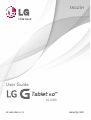 1
1
-
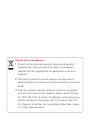 2
2
-
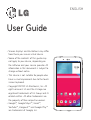 3
3
-
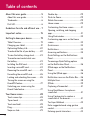 4
4
-
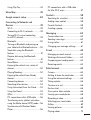 5
5
-
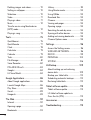 6
6
-
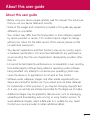 7
7
-
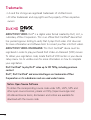 8
8
-
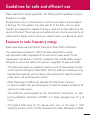 9
9
-
 10
10
-
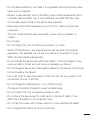 11
11
-
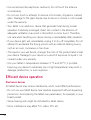 12
12
-
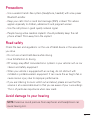 13
13
-
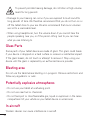 14
14
-
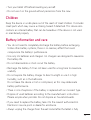 15
15
-
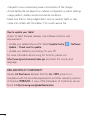 16
16
-
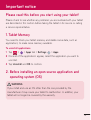 17
17
-
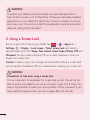 18
18
-
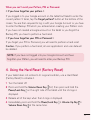 19
19
-
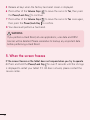 20
20
-
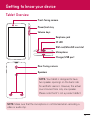 21
21
-
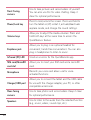 22
22
-
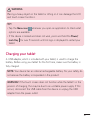 23
23
-
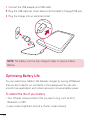 24
24
-
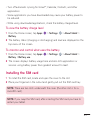 25
25
-
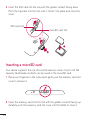 26
26
-
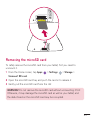 27
27
-
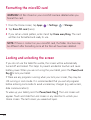 28
28
-
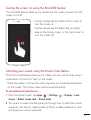 29
29
-
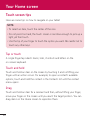 30
30
-
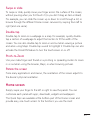 31
31
-
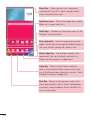 32
32
-
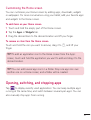 33
33
-
 34
34
-
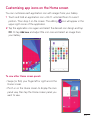 35
35
-
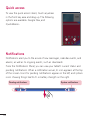 36
36
-
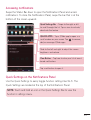 37
37
-
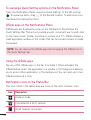 38
38
-
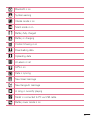 39
39
-
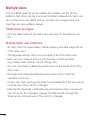 40
40
-
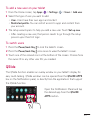 41
41
-
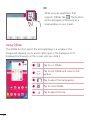 42
42
-
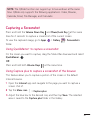 43
43
-
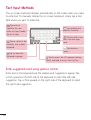 44
44
-
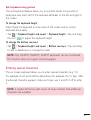 45
45
-
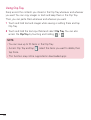 46
46
-
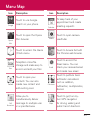 47
47
-
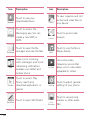 48
48
-
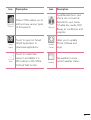 49
49
-
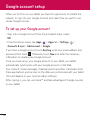 50
50
-
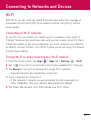 51
51
-
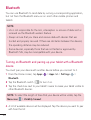 52
52
-
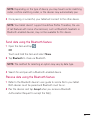 53
53
-
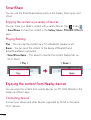 54
54
-
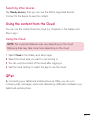 55
55
-
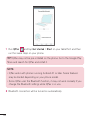 56
56
-
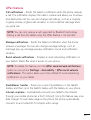 57
57
-
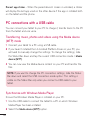 58
58
-
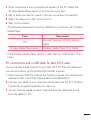 59
59
-
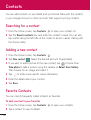 60
60
-
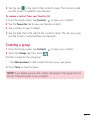 61
61
-
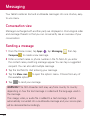 62
62
-
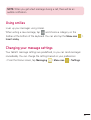 63
63
-
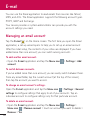 64
64
-
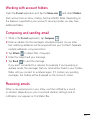 65
65
-
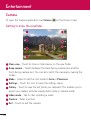 66
66
-
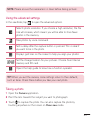 67
67
-
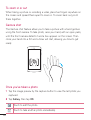 68
68
-
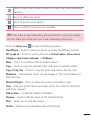 69
69
-
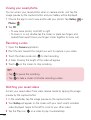 70
70
-
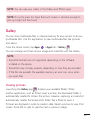 71
71
-
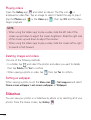 72
72
-
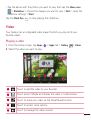 73
73
-
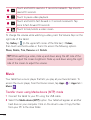 74
74
-
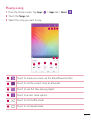 75
75
-
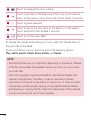 76
76
-
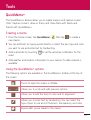 77
77
-
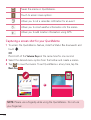 78
78
-
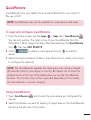 79
79
-
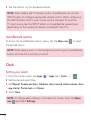 80
80
-
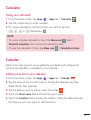 81
81
-
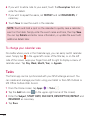 82
82
-
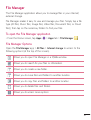 83
83
-
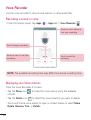 84
84
-
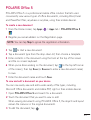 85
85
-
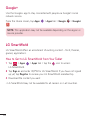 86
86
-
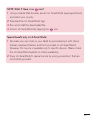 87
87
-
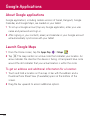 88
88
-
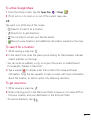 89
89
-
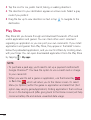 90
90
-
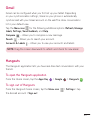 91
91
-
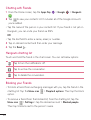 92
92
-
 93
93
-
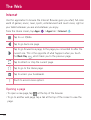 94
94
-
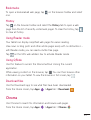 95
95
-
 96
96
-
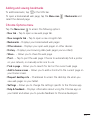 97
97
-
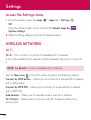 98
98
-
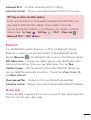 99
99
-
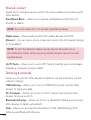 100
100
-
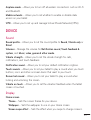 101
101
-
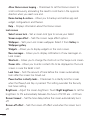 102
102
-
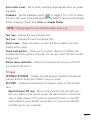 103
103
-
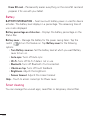 104
104
-
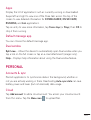 105
105
-
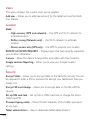 106
106
-
 107
107
-
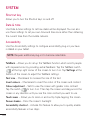 108
108
-
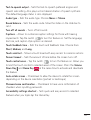 109
109
-
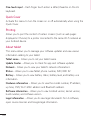 110
110
-
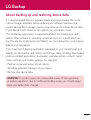 111
111
-
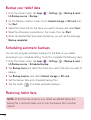 112
112
-
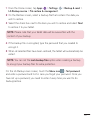 113
113
-
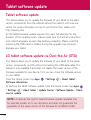 114
114
-
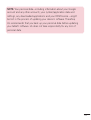 115
115
-
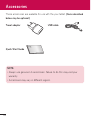 116
116
-
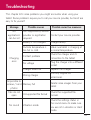 117
117
-
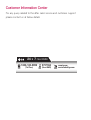 118
118
-
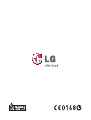 119
119
Ask a question and I''ll find the answer in the document
Finding information in a document is now easier with AI
Related papers
-
LG LGV490.ACAPBK User manual
-
LG G Pad 7.0 - LG V400 User manual
-
LG LGV490.ACAPBK User manual
-
LG LGV490.ACAPBK User manual
-
LG LG G Pad 8.0 4G User manual
-
LG V LG plus Series Owner's manual
-
LG G Pad 8.0 4G - LG V490 User manual
-
LG LGV490.ACAPBK User manual
-
LG V490 Orange User guide
-
LG LGV490.ACAPBK User manual
Other documents
-
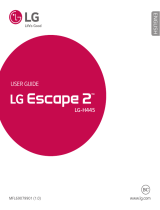 LG Escape H445 Cricket Wireless User guide
LG Escape H445 Cricket Wireless User guide
-
LG G-Pad G-Pad F2 8.0 Sprint User guide
-
Naxa NID-1001 Installation guide
-
 Naxa NID 7xxx Series NID-7013 Installation guide
Naxa NID 7xxx Series NID-7013 Installation guide
-
 Naxa NID 7xxx Series NID-7014 Installation guide
Naxa NID 7xxx Series NID-7014 Installation guide
-
Naxa NID-7013 Setup guide
-
LG V V490 Orange User guide
-
LG Optimus D415 T-Mobile User guide
-
Venturer Mariner 10 Pro User manual
-
Samsung SM T Series SM-T380 Quick Start