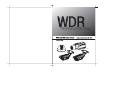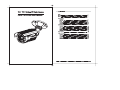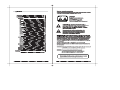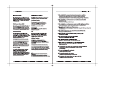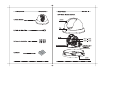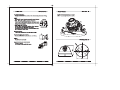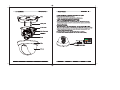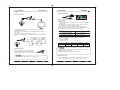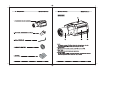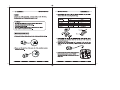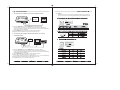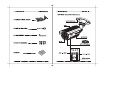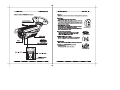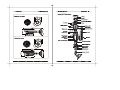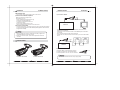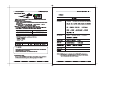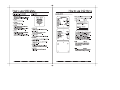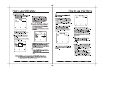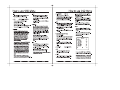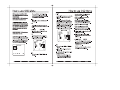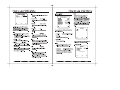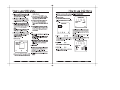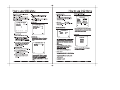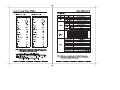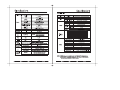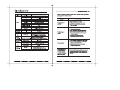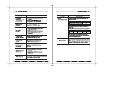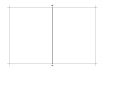Costar D&N series Owner's manual
- Category
- Security camera accessories
- Type
- Owner's manual
This manual is also suitable for


Dome
IR Bullet IR Bullet
Standard








12 13
- As the connecting method varies with the instruments, refer to the manual
supplied with the instrument.
- If necessary, you can connect the monitor to the REMOTE jack on the back of
your camera.
- Only connect the cable when the power is turned off.
- Set the 75Ω / Hi-Z selection switch as shown below if you have an intermediate
device.
VIDEO
1) Connection to Monitor
2) Connection to Power
Connect the adaptor to the power input connector
as shown in the figure right. The Standard voltage
for camera operation : DC 12V ± 10%, AC 24V±10%.
Power Input
Note
If you wish to use RS-485 connection, verify the proper polarity.
Connection
VIDEO
Dome Camera
3) Connection to RS-485
Using an RS485 connection you can control the OSD menu via the DVR
or system controller.
(1) Control via a PC
Using a RS-485 converter, It connects to RS-485 control cable outside camera
and serial cable
EX) SERIAL PORT OF THE PC(COM1) SERIAL CABLE RS-485
CONVERTER RS-485 CONTROL CABLE
(2) When controlling via a DVR or system controller connect the RS-485.
It connects the RS-485 control cable in the connection terminal of 485 control
boards which are connected with the DVR or System Controller.
→→
→
485 Control Board Connection Port RS-485 Control Port
(+) CONNECTION TERMINAL Brown (TRX+)
(- ) CONNECTION TERMINAL Blue (TRX-)
Item
Initial value
Camera ID
1
BAUD RATE
9600
UART MODE
8-NONE-1
RET PKT
ENABLE
ç RS-485 Communication parameters establishment initial value
Protocol : SAMSUNG
Baud Rate : 9600bps
Address : 1-255
When using a control system to operate the camera, please use the protocol:
SAMSUNG, PELCO-P or PELCO-D .
When use the RS485 control cable isolate the Drain wire.
-
-
Connection
NOTE
4) Connection to Alarm
Please see above RS485 connection picture. Normal Alarm output signal open,
and when motion detection operate, alarm output signal low to GND.
Dome Camera




20 21
- As the connecting method varies with the instruments, refer to the manual
supplied with the instrument.
- If necessary, you can connect the monitor to the REMOTE jack on the back of
your camera.
- Only connect the cable when the power is turned off.
- Set the 75Ω / Hi-Z selection switch as shown below if you have an intermediate
device.
1) Connection to Monitor
2) Connection to Power
Connect the adaptor to the power input connector as shown in the following figure .
The Standard voltage for camera operation : DC 12V ± 10%, AC 24V±10%.
Note
DC12V Only
Standard Camera Standard Camera

22 23
1. TO CONTROL THE CAMERA VIA COAXIAL COMMUNICATIONS
CAMERA
BNC jack
CAMERA
BNC jack
1) Connect the of the unit and of the A1 Camera directly.
- For proper data communication, the unit and A1 camera should be connected directly.
(If you connect a DVR or keyboard in the middle of the main unit and A1 camera, bidirectional
communication will not be established.)
2) Connect of the main unit to a monitor’s video input terminal.
3) Setting the protocol and address and baud rate, please the next page.
VIDEO IN VIDEO OUT
VIDEO OUT
2. TO CONTROL THE CAMERA USING RS-485 DEVICE VIA COAXIAL
COMMUNICATIONS
1) Connect the of the unit and of the A1 Camera directly.
- For proper data communication, the unit and A1 camera should be connected directly.
(If you connect a DVR or keyboard in the middle of the main unit and A1 camera, bidirectional
communication will not be established.)
2) Connect of the main unit to a monitor’s video input terminal.
3) Connect TX(+/-) of RS-485 device to RX(+/-) of the main unit.
(For a full duplex system, connect RX(+/-) of RS-485 device to TX (+/-) of main unit additionally.)
5) Using RS-485 device, you can control the camera menu.
VIDEO IN VIDEO OUT
VIDEO OUT
4) Setting the protocol and address and baud rate, please the next page.
3. Setting
Please check the menu of your camera, and setting like below and also to match the
menu of your camera. For more setting information please check SCX-RD100 manual.
CCVC ConnectionCCVC Connection




30
1) Metal Bracket Fixed
) Power Connect & Monitor Impedance
- using 4 screws, affix the metal bracket to wall or other surfaces.
2
Made sure which power supply that you
selected before you use.
- DC12V regulated power supply (DC12V only)
Dual power supply (AC24V/DC12V)
- To avoid fire or shock hazard, must use a
UL listed power supply.
- Set the monitor impedance switch to 75½.
Check the impedance switch when the screen turns blurred.
3
) Focus Adjustand Functions
- Loose the magnet-screw , and open the osd-cover , and use the extra cable to adjust
the focu
s and others functions . After finished, please tighten the osd-cover and
magnet-screw carefully .
Note
1. When you tighten the osd-cover, please make sure that you tighten well
and already adjust the function that you wish.
2. Before you connect the power , please check anywhere like that screw
and cable.
Camera Series
31
- As the connecting method varies with the instruments, refer to the manual
supplied with the instrument.
- If necessary, you can connect the monitor to the REMOTE jack on the back of
your camera.
- Only connect the cable when the power is turned off.
- Set the 75Ω / Hi-Z selection switch as shown below if you have an intermediate
device.
VIDEO
1) Connection to Monitor
2) Connection to Power
Connect the adaptor to the power input connector
as shown in the figure right. The Standard voltage
for camera operation : DC 12V ± 10%, AC 24V±10%.
Power Input
Note
If you wish to use RS-485 connection, verify the proper polarity.
2.8-12mm TDN Camera
Camera
Camera
Installation
Connection
5-50mm TDN Camera
VIDEO
IR Bullet Camera
IR Bullet Camera

Page is loading ...
Page is loading ...
Page is loading ...
Page is loading ...
Page is loading ...
Page is loading ...
Page is loading ...
Page is loading ...
Page is loading ...
Page is loading ...
Page is loading ...
Page is loading ...
-
 1
1
-
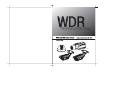 2
2
-
 3
3
-
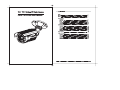 4
4
-
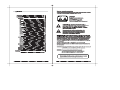 5
5
-
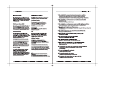 6
6
-
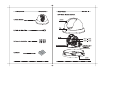 7
7
-
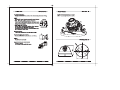 8
8
-
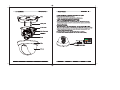 9
9
-
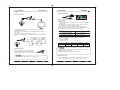 10
10
-
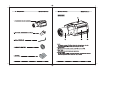 11
11
-
 12
12
-
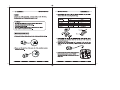 13
13
-
 14
14
-
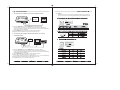 15
15
-
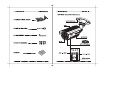 16
16
-
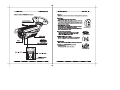 17
17
-
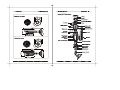 18
18
-
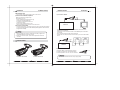 19
19
-
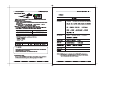 20
20
-
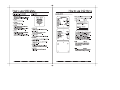 21
21
-
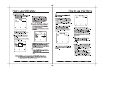 22
22
-
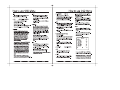 23
23
-
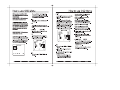 24
24
-
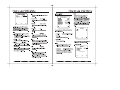 25
25
-
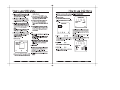 26
26
-
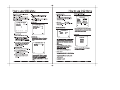 27
27
-
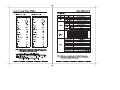 28
28
-
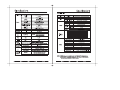 29
29
-
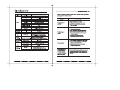 30
30
-
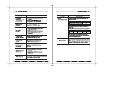 31
31
-
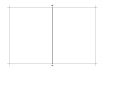 32
32
Costar D&N series Owner's manual
- Category
- Security camera accessories
- Type
- Owner's manual
- This manual is also suitable for
Ask a question and I''ll find the answer in the document
Finding information in a document is now easier with AI
Other documents
-
Digimerge DPD24W User manual
-
CNB GL3415N/GL3415P Owner's manual
-
Samsung SVD-4300 User manual
-
Samsung SID-500 User manual
-
Mace MSP-16HP19L03 Quick start guide
-
Samsung SIR-4250 User manual
-
Samsung SVD-4600 User manual
-
CNB AN302L/AP302L Owner's manual
-
Samsung SIR-4150 User manual
-
Sirius Satellite Radio SIR-4150 User manual