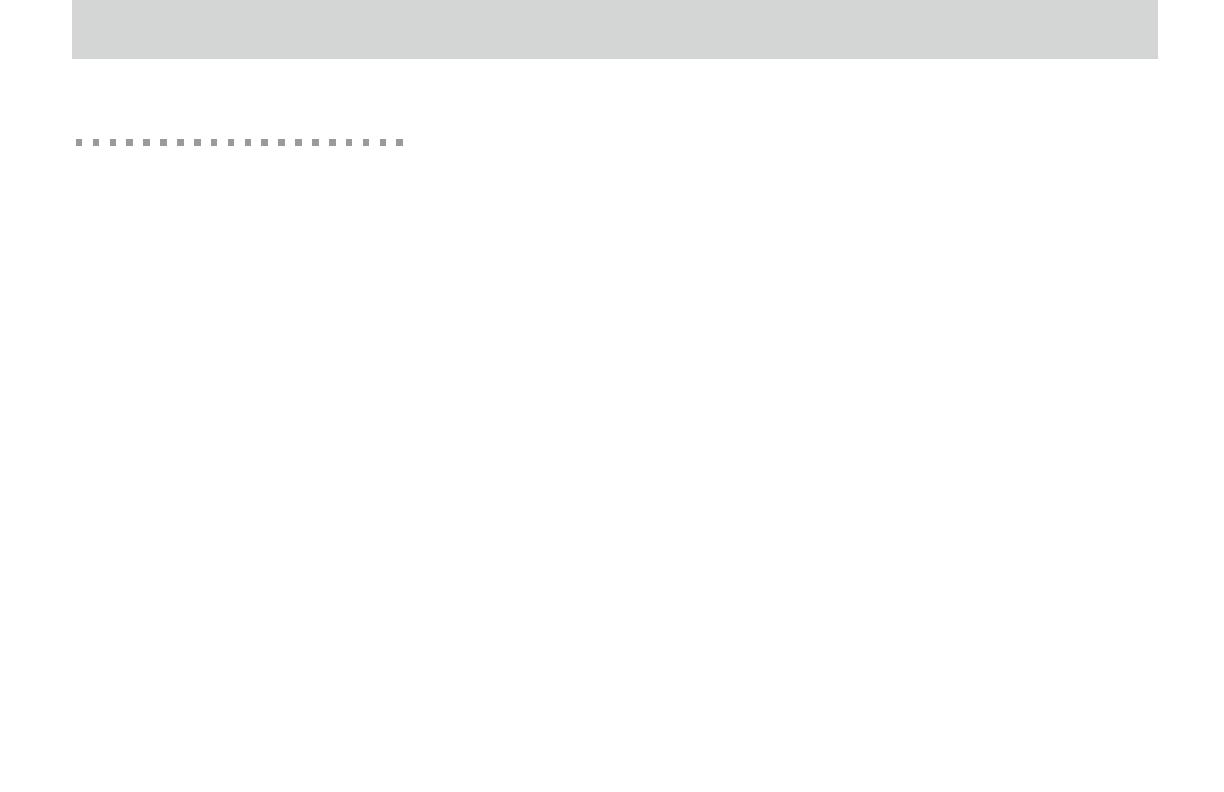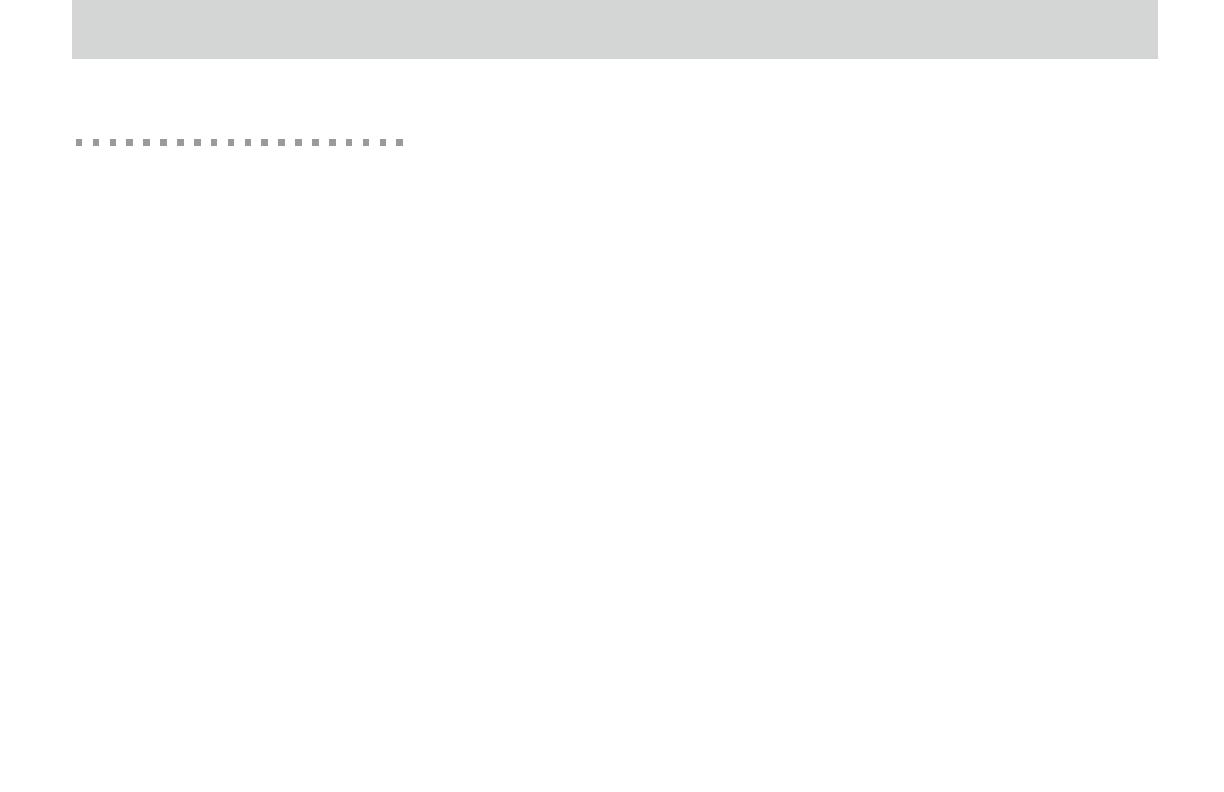
2
NET+Works with GNU Tools Getting Started Guide
Task 1: Getting ready
This task describes what you need to
do before you get started.
The instructions in this document are
based on the assumption that you have
already installed your hardware.
Gather IP parameters
See your network administrator for IP
parameter information:
If you are using a Raven debugger,
you need IP parameters for the
development board only.
If you are using a MAJIC probe, you
need IP parameters for both the
development board and the MAJIC.
You may find it convenient to write the
information in the spaces provided.
Development board
IP address:
___________________________
Subnet mask:
___________________________
Default gateway:
___________________________
MAJIC probe
IP address:
___________________________
Subnet mask:
___________________________
Default gateway:
___________________________
Save files and close
applications
Save all open files and close any open
applications, because after you install
the software, you will reboot your PC.
Verify your access rights
Make sure you have administrative
rights on the PC on which you are
installing NET+Works.