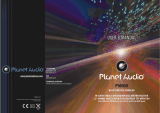3
3. To adjust the volume level
Rotate the VOL knob to adjust the volume level during playback.
4. To mute or resume the sound
Press the MUTE button to eliminate or resume the sound immediately during playback.
To resume the sound immediately, user can also rotate the VOL knob.
5. To select and adjust the mode of the sound and menu
A) To select and adjust the sound mode:
Press SEL button briefly and repeatedly to select the mode of CLK ,VOL(volume), BAS(bass),
TRE(treble), BAL(balance) and FAD(fader) in t he sequence and circulation.
In each mode, the waiting time is about 5 seconds, and when the waiting time is over, it will return to
the last display mode.
After select a desired sound item, rotate VOL knob to adjust level of the selected sound item.
B) To select and adjust the menu mode:
Press SEL button and hold for about 2 seconds to turn on MENU mode, and the LCD will display
INVOL, then press SEL button repeatedly to select DSP/BEEP (ALL/OFF/2ND)/TAVOL/EON
(ON/OFF)/REG(ON/OFF)/AF(ON/OFF)/TA(ON/OFF) /ALARM/EQ(ON/OFF)/LOUD(ON/OFF)/LOC
(
ON/OFF
,
only for FM mode) /MONO/STEREO(only f or FM mode)/BLAUTO(RED,GREEN,
YELLOW,BLUE, MAGENTA, CYAN,WHITE) /AREA(EUR/USA).
After selecting a desired mode, rotate the VOL knob to select one setup item of the desired mode.
DSP: in this mode, you can set the clock time. Rotate the VOL knob clockwise/counter clockwise to
adjust the hours/minutes.
BEEPALL: the beep is generated when every key is pressed(except the power button, REL key and
EJECT key).
BEEP 2ND: the beep is only generated when an allotted double key is pressed long(1second).
BEEP OFF: the beep sound is disabled.
TAVOL: This function is to set the TA volume level from 0-45. When TA function is activated, if a TA
program is tuned in at the volume level set regardless of the volume of the other source at
the time.
EON: In RDS mode, when EON is ON, the EON programs will scan automatically.
Select EON OFF to stop the scan.
LOUD: When the volume level is below half level, select LOUD ON mode to enhance bass sound. It is
advised that LOUD ON mode not be select when the volume level is high.
LOC: LOC ON mode improves reception in some areas where the signal is too strong.
(Note:LOC function only for FM mode.)
STEREO/MONO: Select STEREO mode to improve the sound effect. Select MONO mode to
decrease noise and make the sound more clear when the station signal is weak.
BLAUTO(RED,GREEN,YELLOW,BLUE, MAGENTA, CYAN,WHITE):
This Menu is for selecting the backlight color mode of your desired.
You can select the single c olor backlight mode or BLAUTO mode.
When selecting BL AUTO mode, the 7 backlight colors will be changing automatically in certain
order
6. To reset the system
Before operating the unit for the first time or after replacing the car battery or changing the connections,
you must reset the unit,
Press the RESET button with a cuspidal object. This operation will erase the clock setting and some
stored contents.
7. To remove the front panel
Press the REL button t o release the front panel from the unit chassis, then pull it up a little to remove it
from the unit.