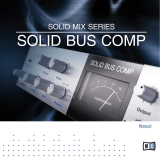M 18 Digital Mixer User’s Manual
2
RCF S.p.A. accepts no liability for any loss which may be suffered by any person who relies either wholly or in part upon
any description, photograph, or statement contained herein. Technical specifications, appearances, and other
information are subject to change without notice. All trademarks are the property of their respective owners.
Summary
The M series Digital Mixers by RCF .............................................................................................................................................................................................. 3
M 18 features ................................................................................................................................................................................................................................ 5
Overview .................................................................................................................................................................................................................................. 5
Internal Reverb ........................................................................................................................................................................................................................ 7
MultiFX ..................................................................................................................................................................................................................................... 8
Master Processor ..................................................................................................................................................................................................................... 9
VALVE WARMER ................................................................................................................................................................................................................ 9
XCITER ................................................................................................................................................................................................................................. 9
MAXIMIZER......................................................................................................................................................................................................................... 9
Storing and recalling parameters .........................................................................................................................................................................................10
MixRemote iOS app.....................................................................................................................................................................................................................12
FADERS > INPUTS view ..........................................................................................................................................................................................................13
Input channels: preamplifier, dynamics, MultiFX ...............................................................................................................................................................14
Input channels: EQ section ...................................................................................................................................................................................................20
FADERS > SEND view .............................................................................................................................................................................................................21
EFFECTS view .........................................................................................................................................................................................................................22
EFFECTS > SEND ...............................................................................................................................................................................................................22
EFFECTS > MULTIFX .........................................................................................................................................................................................................23
OUTPUTS view .......................................................................................................................................................................................................................24
PHONES view .........................................................................................................................................................................................................................25
PLAY/REC view .......................................................................................................................................................................................................................25
METERS view ..........................................................................................................................................................................................................................27
LOAD/SAVE view ....................................................................................................................................................................................................................28
SETTINGS view .......................................................................................................................................................................................................................29
Hardware Description .................................................................................................................................................................................................................33
Connectors .............................................................................................................................................................................................................................33
Startup sequence and recovery from an error condition ...................................................................................................................................................35
Restoring the unit ..................................................................................................................................................................................................................36
M 18 Usage ..................................................................................................................................................................................................................................37
Secrets of mixing on a digital console ..................................................................................................................................................................................37
Sound Shaping with M 18 .....................................................................................................................................................................................................38
DRUMS..............................................................................................................................................................................................................................39
BASS ..................................................................................................................................................................................................................................41
KEYBOARDS ......................................................................................................................................................................................................................41
ELECTRIC GUITARS ...........................................................................................................................................................................................................42
ACOUSTIC GUITARS .........................................................................................................................................................................................................42
VOICE ................................................................................................................................................................................................................................43
A1 - Block Diagram ......................................................................................................................................................................................................................44
A2 – MIDI implementation chart ...............................................................................................................................................................................................46