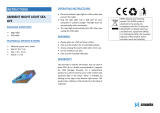OWNER’S MANUAL
Woofer built-in sound bar
Please read this manual carefully before operating your set and retain it
for future reference.
FOR THE GUARANTEE TERMS & CONDITIONS,
PLEASE REFER TO INNER PAGE OF BACK COVER.
NB2530A
ENGLISH
*MFL69506613*
NB2530A-NB.DGBRLLK_ENG_6613.indd 1 2016-02-19 3:53:05

1 Getting Started
Getting Started2
Getting Started
1
Safety Information
CAUTION
RISK OF ELECTRIC SHOCK
DO NOT OPEN
CAUTION: TO REDUCE THE RISK OF ELECTRIC
SHOCK DO NOT REMOVE COVER (OR BACK) NO
USER-SERVICEABLE PARTS INSIDE REFER SERVICING
TO QUALIFIED SERVICE PERSONNEL.
This lightning ash with
arrowhead symbol within an
equilateral triangle is intended to
alert the user to the presence of
uninsulated dangerous voltage
within the product’s enclosure
that may be of sucient
magnitude to constitute a risk of
electric shock to persons.
The exclamation point within an
equilateral triangle is intended
to alert the user to the presence
of important operating and
maintenance (servicing)
instructions in the literature
accompanying the product.
WARNING: TO PREVENT FIRE OR ELECTRIC SHOCK
HAZARD, DO NOT EXPOSE THIS PRODUCT TO RAIN
OR MOISTURE.
CAUTION: The apparatus should not be exposed to
water (dripping or splashing) and no objects lled
with liquids, such as vases, should be placed on the
apparatus.
CAUTION: No naked ame sources, such as lighted
candles, should be placed on the apparatus.
WARNING: Do not install this equipment in a
conned space such as a book case or similar unit.
CAUTION: Do not block any ventilation openings.
Install in accordance with the manufacturer’s
instructions.
Slots and openings in the cabinet are provided for
ventilation and to ensure reliable operation of the
product and to protect it from over heating. The
openings shall be never be blocked by placing
the product on a bed, sofa, rug or other similar
surface. This product shall not be placed in a built-
in installation such as a bookcase or rack unless
proper ventilation is provided or the manufacturer’s
instruction has been adhered to.
CAUTION concerning the Power Cord
Most appliances recommend they be placed upon
a dedicated circuit;
That is, a single outlet circuit which powers only
that appliance and has no additional outlets or
branch circuits. Check the specication page of this
owner’s manual to be certain. Do not overload wall
outlets. Overloaded wall outlets, loose or damaged
wall outlets, extension cords, frayed power cords, or
damaged or cracked wire insulation are dangerous.
Any of these conditions could result in electric
shock or re. Periodically examine the cord of your
appliance, and if its appearance indicates damage
or deterioration, unplug it, discontinue use of the
appliance, and have the cord replaced with an
exact replacement part by an authorized service
centre. Protect the power cord from physical or
mechanical abuse, such as being twisted, kinked,
pinched, closed in a door, or walked upon. Pay
particular attention to plugs, wall outlets, and
the point where the cord exits the appliance. To
disconnect power from the mains, pull out the
mains cord plug. When installing the product,
ensure that the plug is easily accessible.
NB2530A-NB.DGBRLLK_ENG_6613.indd 2 2016-02-19 3:53:06

Getting Started 3
Getting Started
1
This device is equipped with a portable battery or
accumulator.
Safety way to remove the battery or the
battery from the equipment: Remove the
old battery or battery pack, follow the steps
in reverse order than the assembly. To prevent
contamination of the environment and bring on
possible threat to human and animal health, the
old battery or the battery put it in the appropriate
container at designated collection points. Do
not dispose of batteries or battery together with
other waste. It is recommended that you use
local, free reimbursement systems batteries and
accumulators. The battery shall not be exposed to
excessive heat such as sunshine, re or the like.
Disposal of your old appliance
1. This crossed-out wheeled bin symbol
indicates that waste electrical and
electronic products (WEEE) should be
disposed of separately from the
municipal waste stream.
2. Old electrical products can contain hazardous
substances so correct disposal of your old
appliance will help prevent potential negative
consequences for the environment and human
health. Your old appliance may contain reusable
parts that could be used to repair other products,
and other valuable materials that can be recycled
to conserve limited resources.
3. You can take your appliance either to the shop
where you purchased the product, or contact
your local government waste office for details of
your nearest authorised WEEE collection point. For
the most up to date information for your country
please see www.lg.com/global/recycling
Disposal of waste batteries/accumulators
Pb
1. This symbol may be combined with chemical
symbols for mercury (Hg), cadmium (Cd) or lead
(Pb) if the battery contains more than 0.0005% of
mercury, 0.002% of cadmium or 0.004% of lead.
2. All batteries/accumulators should be disposed
separately from the municipal waste stream via
designated collection facilities appointed by the
government or the local authorities.
3. The correct disposal of your old batteries/
accumulators will help to prevent potential
negative consequences for the environment,
animal and human health.
4. For more detailed information about disposal of
your old batteries/ accumulators, please contact
your city office, waste disposal service or the shop
where you purchased the product. (http://www.
lg.com/global/sustainability/environment/take-
back-recycling/global-network-europe)
NB2530A-NB.DGBRLLK_ENG_6613.indd 3 2016-02-19 3:53:06

Getting Started4
Getting Started
1
Europe Notice
LG Electronics hereby declares that this/these
product(s) is/are in compliance with the essential
requirements and other relevant provisions of
Directive 1999/5/EC.
Please contact to the following address for
obtaining a copy of the DoC (Declaration of
Conformity).
Contact oce for compliance of this product :
LG Electronics Inc.
EU Representative, Krijgsman 1,
1186 DM Amstelveen, The Netherlands
y
Please note that this is NOT a Customer Service
contact point. For Customer Service Information,
see Warranty Card or contact the dealer that you
purchased this product.
Indoor Use Only
RF Radiation Exposure Statement
This equipment should be installed and operated
with minimum distance 20 cm between the
radiator and your body.
POWER: This unit operates on a mains supply of
200-240V~, 50/60Hz.
Wiring: This unit is supplied with a BS 1363
approved main plug. When replacing the fuse,
always use of the same rating approved to BS
1362. Never use this plug with the fuse cover
omitted. To obtain a replacement fuse cover
contact your dealer. If the type of plug supplied
is not suitable for the mains sockets in your
home, then the plug should be removed and
a suitable type tted. Please refer to the wiring
instructions below:
Warning: A mains plug removed from the mains
lead of this unit must be destroyed. A mains plug
with bared wires is hazardous if inserted in a
mains socket. Do not connect either wire to the
earth pin, marked with the letter E or with the
earth symbol
or coloured green or green and
yellow. If any other plug is tted, use same rating
of fuse in the plug.
Important: The wires in this mains lead are
coloured in accordance with the following codes:
- BLUE: NEUTRAL, BROWN: LIVE - As the colours
of the wires in the mains lead of this unit may
not correspond with the coloured marking
identifying the terminals in your plug, proceed
as follows: The wire which is coloured blue must
be connected to the terminal which is marked
with the letter N or coloured black. The wire
which is coloured brown must be connected to
the terminal which is marked with the letter L or
coloured red.
NB2530A-NB.DGBRLLK_ENG_6613.indd 4 2016-02-19 3:53:07

Table of Contents 5
1
2
3
4
5
6
Table of Contents
1 Getting Started
2 Safety Information
6 Unique features
6 – Auto power down
6 – Portable In
6 – Speaker ez (easy) setup
6 – LG Sound Sync
6 Introduction
6 – Symbols used in this manual
6 Accessories
7 Remote control
8 Front panel
8 Rear panel
9 Mounting the main unit on a wall
2 Connecting
11 Optional equipment connection
11 – PORT(Portable). IN connection
11 – OPTICAL In connection
12 – USB connection
12 – Playable file
12 – Compatible USB devices
12 – USB device requirement
3 Operating
13 Basic operations
13 – USB operation
13 Other operations
13 – DRC (Dynamic range control)
13 – AV Sync
13 – Displaying file and input source
13 – Turn off the sound temporarily
14 – AUTO POWER On/Off
14 – Auto power down
14 – Sleep timer setting
15 – LG Sound Sync
16 Using Bluetooth® technology
17 – Listening to music stored on the
Bluetooth devices
18 Sound adjustment
18 – Setting the surround mode
18 – Auto volume On/Off
18 – Adjust the woofer level settings
19 Controlling a TV with the supplied remote
control
19 – Setting up the remote to control your
TV
4 Troubleshooting
20 Troubleshooting
5 Appendix
21 Trademarks and licenses
21 Maintenance
21 – Handling the unit
22 Specifications
6 Warranty
23 Warranty
NB2530A-NB.DGBRLLK_ENG_6613.indd 5 2016-02-19 3:53:07

Getting Started6
Getting Started
1
Unique features
Auto power down
This unit will automatically turn itself o for saving
energy consumption.
Portable In
Listen to music from your portable device. (MP3,
Notebook, etc)
Speaker ez (easy) setup
Listen to sounds from TV, DVD or Digital device
with vivid 2.1 or 2.0 ch mode.
LG Sound Sync
Controls volume level of this unit by the remote
control of your LG TV that is compatible with LG
Sound Sync.
Introduction
Symbols used in this manual
,
Note
Indicates special notes and operating features.
,
Tip
Indicates tip and hints for making the task easier.
>
Caution
Indicates cautions for preventing possible damages
from abuse.
Accessories
Please check and identify the supplied accessories.
Remote control (1) Batteries (2)
Wall bracket install
guide (1)
Wall brackets (2)
Optical cable (1) Cable ties for arranging
cables (2)
USB gender changer
(1)
NB2530A-NB.DGBRLLK_ENG_6613.indd 6 2016-02-19 3:53:08

Getting Started 7
Getting Started
1
Remote control
Replacement of battery
Remove the battery cover on the rear of the
Remote Control, and insert two (size AAA) battery
with
and matched correctly.
• • • • • • • • • •
a
• • • • • • • • •
1
(Power): Switches the unit ON or OFF.
FUNCTION: Changes input sources.
W/S
FOLDER: Searches for a folder of MP3/
WMA les. When an USB containing MP3/ WMA
les in several folders is being played,
press
W/S
FOLDER to select the folder you want
to play.
OPTICAL: Changes input source to optical directly.
MUTE
: Mutes the sound.
-/+ VOL: Adjusts speaker volume.
• • • • • • • • • •
b
• • • • • • • • •
AUTO POWER: This function is automatically
turned on the unit.
AV SYNC: Synchronizes the audio and video.
INFO: Displays the le or input source information.
REPEAT: Listens to your les repeatedly or
randomly.
C/V
(Skip/ Search) :
- Skips Fast backward or Forward.
- Searches for a section within a le.
Z
: Stops playback.
d/M
: Starts playback. / Pauses playback.
SOUND EFFECT: Selects a sound eect mode.
AUTO VOLUME: Turns on and o the AUTO
VOLUME mode.
WOOFER LEVEL: Sets the sound level of woofer.
• • • • • • • • • •
c
• • • • • • • • •
0 to 9 numerical buttons: Selects numbered les.
DRC: Sets DRC(Dynamic range control) function.
SLEEP: Sets the system to turn o automatically at
a specied time.
• • • • • • • • • •
d
• • • • • • • • •
TV Control buttons: See page 19.
NB2530A-NB.DGBRLLK_ENG_6613.indd 7 2016-02-19 3:53:09

Getting Started8
Getting Started
1
A
1/!
(Standby/On)
B
– / + (Volume)
Adjusts speaker volume.
C
T
(Play / Pause)
D
I
(Stop)
E
F (Function)
Press it repeatedly to select other function.
F
Display window
Precautions in using the touch buttons
y
Use the touch buttons with clean and dry
hands.
- In a humid environment, wipe out any
moisture on the touch buttons before
using.
y
Do not press the touch buttons hard to
make it work.
- If you apply too much strength, it can
damage the sensor of the touch buttons.
y
Touch the button that you want to work in
order to operate the function correctly.
y
Be careful not to have any conductive
material such as metallic object on the
touch buttons. It can cause malfunctions.
>
Caution
Front panel
Rear panel
A
5 V
0
500 mA : USB Port
B
PORT.IN : Portable input
C
OPT. IN 1 / OPT. IN 2 : Optical input
D
Shaft for wall mount
A B C D
E
F
A
D D
B C
NB2530A-NB.DGBRLLK_ENG_6613.indd 8 2016-02-19 3:53:09

Getting Started 9
Getting Started
1
Mounting the main
unit on a wall
You can mount the main unit on a wall.
Prepare screws and brackets.
Unit
Wall bracket
Wall bracket install
guide
You should connect the supplied USB gender
changer in advance of mounting the unit on
the wall for using a USB connection.
,
Note
1. Match the TV’s BOTTOM EDGE of Wall bracket
install guide with the bottom of TV and attach
to the position.
TV
2. When you mount it on a wall (concrete), use the
wall plugs (Not supplied). You should drill some
holes. A guide sheet (Wall bracket install guide)
is supplied to drill. Use the sheet to check the
point to drill.
Screws and Wall Plugs are not supplied for
mounting the unit. We recommend the Hilti
(HUD-1 6 x 30) for the mounting. Please
purchase it.
,
Note
NB2530A-NB.DGBRLLK_ENG_6613.indd 9 2016-02-19 3:53:10

Getting Started10
Getting Started
1
3. Remove the Wall bracket install guide.
4. Fix it with screws (not supplied) as shown in the
illustration below.
5. Hang the main unit onto the bracket as shown
below.
y
Do not install this unit upside down. It can
damage the parts of this unit or be the
cause of personal injury.
y
Do not hang onto the installed unit and
avoid any impact to the unit.
y
Secure the unit rmly to the wall so that it
does not fall o. If the unit falls o, it may
result in an injury or damage to the product.
y
When the unit is installed on a wall, please
make sure that a child does not pull any of
connecting cables, as it may cause it to fall.
>
Caution
Detach the unit from the bracket as shown
below.
,
Note
NB2530A-NB.DGBRLLK_ENG_6613.indd 10 2016-02-19 3:53:11

2 Connecting
Connecting 11
Connecting
2
Optional equipment
connection
PORT(Portable). IN
connection
MP3 player, etc...
Listening to music from your
portable player
The unit can be used to play the music from many
types of portable player or external devices.
1. Connect the portable player to the PORT. IN
connector of the unit.
2. Turn the power on by pressing
1
.
3. Select the PORTABLE function by pressing
FUNCTION.
4. Turn on the portable player or external device
and start playing it.
OPTICAL In connection
Connect optical output of external devices to the
OPT. IN 1 or OPT. IN 2 connector.
To the digital
optical output jack of
external device
Speaker ez (easy) setup
Listens to sound from TV, DVD or Digital Device
with 2.1 or 2ch mode.
1. Connect the OPT. IN 1 or OPT. IN 2 jack on the
back of the unit to optical out jack of your TV (or
digital device etc.)
2. Select the input source to OPTICAL 1 or
OPTICAL 2 directly by pressing OPTICAL.
3. Listen to sound with 2.1 or 2ch speaker.
4. Press OPTICAL repeatedly to exit from OPTICAL.
Function is retuned to previous one.
This unit turns on and selects OPTICAL function
directly even in power-o state. Press OPTICAL
on the remote control.
,
Tip
NB2530A-NB.DGBRLLK_ENG_6613.indd 11 2016-02-19 3:53:11

Connecting12
Connecting
2
USB connection
Insert USB memory device to the USB port on the
unit.
Connect a USB to the USB gender changer when
the unit is mounted on the wall.
Removing the USB Device from the unit.
1.
Choose a different function mode or press
Z
on the remote control or
I
on the unit twice
in a row.
2. Remove the USB device from the unit.
Playable file
MP3/WMA file requirement
MP3/ WMA le compatibility with this unit is limited
as follows :
y
Sampling frequency : within 32 to 48 kHz (MP3),
within 32 to 48 kHz (WMA)
y
Bit rate : within 32 to 320 kbps (MP3),
40 to 192 kbps (WMA)
y
Maximum les : Under 999
y
File extensions : “.mp3”/ “.wma”
y
A protected le by DRM(Digital rights
management) cannot be played on the unit.
Compatible USB devices
y
MP3 Player : Flash type MP3 player.
y
USB Flash Drive : Devices that support USB1.1.
y
The USB function of this unit does not support
some USB devices.
USB device requirement
y
Devices which require additional program
installation connected to a computer, are not
supported.
y
Do not extract the USB device while in operation.
y
For a large capacity USB, it may take longer than
a few minutes to be searched.
y
To prevent data loss, back up all data.
y
This unit is not supported when the total
number of les is 1000 or more.
y
The unit’s USB Port cannot be connected to PC.
The unit can not be used as a storage device.
y
The exFAT le system is not supported on this
unit.
y
Depending on some devices, it may not be able
to recognize the followings on this unit.
-
External HDD
-
Card readers
-
Locked devices
-
Hard type USB devices
-
USB hub
-
Using USB extension cable
NB2530A-NB.DGBRLLK_ENG_6613.indd 12 2016-02-19 3:53:12

3 Operating
Operating 13
Operating
3
Basic operations
USB operation
1. Connect the USB device to the USB port.
2. Select the USB function by pressing FUNCTION.
To Do this
Stop Press
Z
.
Playback Press
d/M
.
Pause Press
d/M
during playback.
Skipping to the
next/previous
le
During playback, press
C
or
V
to go to the next le
or to return to the beginning
of the current le.
Press
C
twice briey to
step back to the previous le.
Searching for a
section within a
le
Press and hold
C
/
V
during playback and release it
at the point you want to listen
to.
Playing
repeatedly or
randomly
Press REPEAT on the remote
control repeatedly, the display
change in the following order,
RPT 1
RPT DIR (Directory)
RPT ALL RANDOM OFF.
Selecting les
directly
Press 0 to 9 numerical buttons
on the remote control to go
to the desired le directly.
Resume
playback
The unit memorizes the point
at which you've changed
function or the unit had been
turned o.
The resume point may be cleared when you
pull out the power cord or removing the USB
device from the unit.
,
Note
Other operations
DRC (Dynamic range control)
Make the sound clear when the volume is turned
down (Dolby Digital only). Set to [DRC ON] by using
DRC.
AV Sync
When receiving audio signals from TV, sound and
images may not be matched. In the case, this
function can adjust the delay time.
1. Press AV SYNC.
2. Use
C/V
to scroll up and down through
the delay amount, which you can set at
anything between 0 and 300 ms.
Displaying file and input
source
You can display various information of the input
source by pressing INFO.
USB : MP3/ WMA containing le information
OPTICAL IN 1/2 : Audio format, Audio channel
Turn off the sound temporarily
Press MUTE to mute your unit.
You can mute your unit, for example, to answer the
telephone, the “MUTE” is displayed in the display
window.
To cancel it, press MUTE
again on the remote
control or change the volume level.
NB2530A-NB.DGBRLLK_ENG_6613.indd 13 2016-02-19 3:53:12

Operating14
Operating
3
AUTO POWER On/Off
Before operating this function, make sure that you
have selected OPTICAL IN and turn on the AUTO
POWER.
This function automatically turns on/o the unit
when you turn on/o the external device (TV, DVD
Player, Blu-ray Disc Player, etc.) connected to this
unit by the optical cable.
When turning on the unit by this function, Optical
function is selected directly no matter what kind of
function has been selected before turning o it.
This function turns on or o each time you press
AUTO POWER.
Display Operation
AUTO POWER ON
AUTO POWER function is
turned on.
AUTO POWER OFF
AUTO POWER function is
turned o.
y
This function is intentionally designed to
turn o the unit after 1 minute of inactivity.
If you did not connect external devices with
optical cable or there is no digital audio
signal going to the unit, the unit will turn o
after 1 minute of inactivity if AUTO POWER
function is turned on.
y
Depending on the connected device by the
optical cable, this function may not operate.
y
Once AUTO POWER is set, the unit will
start as OPTICAL mode automatically next
time, no matter what kind of function you
selected before.
y
It is not available to turn on the unit by
AUTO POWER function if you turn o the
unit directly.
y
AUTO POWER function is not supported on
LG Sound Sync (Wireless) mode.
,
Note
Auto power down
This unit will turn o itself to save electric
consumption in the case were main unit is not
connected to external device and is not used for 20
minutes.
So does this unit after six hours since Main unit has
been connected to other device using analogue
input.
But the unit can turns on automatically based on
the [AUTO POWER] function you've set.
Sleep timer setting
Press SLEEP repeatedly to select the desired time
period options (in minutes):
LCD OFF (Display window o ) -> DIMMER (The
display window will be darken by half ) -> Sleep
timer value -> Display on
In display window you see “LCD OFF” and the
display window turns o .
To check the remaining time, press SLEEP.
To cancel the sleep function, press SLEEP
repeatedly until “SLEEP 10” appears, and then press
SLEEP once again while “SLEEP 10” is displayed.
You can check the remaining time before the
unit turns o . Press SLEEP the remaining time
appears in the display window.
,
Note
NB2530A-NB.DGBRLLK_ENG_6613.indd 14 2016-02-19 3:53:12

Operating 15
Operating
3
LG Sound Sync
You can control some functions of this unit by
your TV's remote control with LG Sound Sync. It
is compatible with the LG TV that is supported LG
Sound Sync. Make sure of the LG Sound Sync logo
on your TV.
Controllable function by LG TV's remote control :
Volume up/down, mute
Refer to the TV's instruction manual for the details
of LG Sound Sync.
Make one of the following connections, depending
on the capabilities of your equipment.
y
You can also use the remote control of
this unit while using LG Sound Sync. If you
use TV's remote control again, the unit
synchronizes with the TV.
y
When the connections failed, make sure of
the condition of the TV and power of it.
y
Make sure of the condition of this unit and
the connection in the cases below when
using LG Sound Sync.
-
Turned o the unit.
-
Changing the function to the others.
-
Disconnecting the optical digital audio
cable.
-
Disconnecting the wireless connection
caused by interference or a distance.
,
Note
With wired connection
1. Connect your LG TV to the unit by using an
optical digital cable.
Optical digital cable
2. Set up LG Sound Sync (Optical) on the TV. Refer
to the TV's instruction manual.
3. Turn on the unit by pressing
1
(Power) on the
remote control.
4. Select OPTICAL 1 or OPTICAL 2 function by
pressing FUNCTION on the remote control.
You can see "LG OPT" on the display window if
connecting normally between this unit and your
TV.
The amount of time to turn o this unit is
dierent depending on your TV when you set
AUTO POWER function to ON.
,
Note
NB2530A-NB.DGBRLLK_ENG_6613.indd 15 2016-02-19 3:53:12

Operating16
Operating
3
With wireless connection
1. Set up LG Sound Sync (Wireless) on the TV. Refer
to the TV's instruction manual.
2. Turn on the unit by pressing
1
(Power) on the
remote control.
3. Select LG TV function by pressing FUNCTION
on the remote control.
"PAIRED" appears on the display window for about
3 seconds and then you can see "LG TV" on the
display window if connecting normally between
this unit and your TV.
Once LG TV function is selected, the unit
connects automatically the TV which is
connected latest when restarting.
,
Note
Using Bluetooth
technology
About Bluetooth
Bluetooth is wireless communication technology
for short range connection.
The available range is within 10 meters. (The sound
may be interrupted when the connection interfered
by the other electronic wave or you connect the
bluetooth in the other rooms.)
Connecting individual devices under Bluetooth®
wireless technology does not incur any charges. A
mobile phone with Bluetooth® wireless technology
can be operated via the Cascade if the connection
was made via Bluetooth® wireless technology.
Available Devices : Mobile phone, MP3, Laptop,
PDA
Bluetooth profiles
In order to use Bluetooth® wireless technology,
devices must be able to interpret certain profiles.
This unit is compatible with following profile.
A2DP (Advanced Audio Distribution Profile)
NB2530A-NB.DGBRLLK_ENG_6613.indd 16 2016-02-19 3:53:12

Operating 17
Operating
3
Listening to music stored on
the Bluetooth devices
Pairing this unit and Bluetooth
device
Before you start the pairing procedure, make
sure the Bluetooth feature is turned on in to your
Bluetooth device. Refer to your Bluetooth device’s
user guide. Once a pairing operation is performed,
it does not need to be performed again.
1. Select the Bluetooth function by using the
FUNCTION.
Appears “BT” and then “BT READY” in display
window.
2. Operate the Bluetooth device and perform the
pairing operation. When searching for this unit
with the Bluetooth device, a list of the devices
found may appear in the Bluetooth device
display depending on the type of Bluetooth
device.Your unit appears as “LG SOUND BAR
(XX:XX)”.
XX:XX means the last four digits of BT
address. For example, if your unit has a BT
address such as 9C:02:98:4A:F7:08, you
will see “LG SOUND BAR (F7:08)” on your
Bluetooth device.
,
Note
3. Enter the PIN code.
PIN code : 0000
4. "PAIRED" appears on the display window when
this unit successfully paired with your Bluetooth
device.
Depending on the Bluetooth device type,
some device have a dierent pairing way.
,
Note
5. Listen to music.
To play a music stored on your Bluetooth device,
refer to your Bluetooth device’s user guide.
y
You should connect your Bluetooth device
to this unit again when you restart it.
y
The unit connects automatically to the
Bluetooth device which is connected latest,
when you select Bluetooth function again
after changing to the other functions.
y
The sound may be interrupted when
the connection interfered by the other
electronic wave.
y
You cannot control the Bluetooth device
with this unit.
y
Pairing is limited one Bluetooth device per
one unit and multi-pairing is not supported.
y
Although the distance between your
Bluetooth and the set is less than 10 m,
there are obstacles between both, your
Bluetooth device cannot be connected.
y
Depending on the type of the device,
you may not be able to use the Bluetooth
function.
y
You can enjoy wireless system using phone,
MP3, Notebook, etc..
y
When not connected the Bluetooth, “BT
READY” appears on the display window.
y
The Electrical malfunction due to devices
using same frequency such as Medical
equipment, Microwaves or wireless
LAN devices, the connection will be
disconnected.
y
When someone stands and interrupts
communication between Bluetooth device
and the player, the connection will be
disconnected.
y
If the gotten away of the distance between
Bluetooth and the unit, the sound quality
is lower and lower the connection will
disconnect when the space between the
Bluetooth and the unit gets out of the
operating range of Bluetooth.
y
The device with Bluetooth® wireless
technology is disconnected, if you turn o
the main unit or put the device away from
the main unit more than 10 m.
,
Note
NB2530A-NB.DGBRLLK_ENG_6613.indd 17 2016-02-19 3:53:13

Operating18
Operating
3
Sound adjustment
Setting the surround mode
This system has a number of pre-set surround
sound fields. You can select a desired sound mode
by using SOUND EFFECT.
The displayed items for the equalizer may be
different depending on sound sources and effects.
On Display Description
NATURAL
You can enjoy comfortable
and natural sound.
BYPASS
You can enjoy the sound
without equalizer eect.
BASS
The BASS is Bass Blast. During
playback, reinforce the treble,
bass and surround sound
eect.
CLRVOICE
The CLRVOICE is Clear Voice.
This program make voice
sound clear, improving the
quality of voice sound.
GAME
The GAME is Game Equalizer.
You can enjoy more virtual
sound while playing video
games.
NIGHT
The NIGHT is Night Mode.
This may be useful when you
want to watch movies at low
volume late at night.
UPSCALER
The UPSCALER is MP3 Up-
Scaling. When listening to
MP3 les or other compressed
music, you can enhance the
sound. This mode is available
only to 2 channel sources.
LOUDNESS
Improves the bass and treble
sound.
3D SOUND
3D Sound features deliver
sound creating a wider
spot so you can enjoy more
immersive and cinematic
surround sound.
y
In some of surround modes, some speakers,
there’s no sound or low sound. It depends
on the mode of surround and the source of
audio, it is not defective.
y
You may need to reset the surround mode,
after switching the input, sometimes even
after the sound le changed.
,
Note
Auto volume On/Off
This unit supports Auto volume function that
automatically adjusts the volume level.
When the output sound is too loud or too low,
press AUTO VOLUME on the remote control. So
you can enjoy the sound with appropriate levels.
To cancel this function, press the button again.
Adjust the woofer level
settings
You can adjust the sound level of woofer.
1. Press WOOFER LEVEL.
2. Press -/+ VOL to adjust the sound level of the
woofer.
NB2530A-NB.DGBRLLK_ENG_6613.indd 18 2016-02-19 3:53:13

Operating 19
Operating
3
Controlling a TV with
the supplied remote
control
You can control your TV using the buttons below.
VOL +
VOL -
AV/INPUT
PR/CH
PR/CH
Button Operation
MUTE
Turn the TV’s volume on or
o
AV/INPUT
Switch the TV’s input source
between the TV and other
input sources.
1
(TV POWER) Turn the TV on or o.
VOL +/–
Adjust the volume of the
TV.
PR/CH
W/S
Scan up or down through
memorized channels.
Depending on the unit being connected, you
may not be able to control your TV using some
of the buttons.
,
Note
Setting up the remote to
control your TV
You can operate your TV with the supplied remote
control.
If your TV is listed in the table below, set the
appropriate manufacturer code.
1. While holding down
1
(TV POWER) button, and
press the manufacturer code for your TV with
the numerical buttons (see the table below).
Manufacturer Code Number
LG 1(Default), 2
Zenith 1, 3, 4
GoldStar 1, 2
Samsung 6, 7
Sony 8, 9
Hitachi 4
2. Release the
1
(TV POWER) button to complete
setting.
Depending on your TV, some or all buttons may not
function on the TV, even after entering the correct
manufacturer code. When you replace the batteries
of the remote, the code number you have set may
be reset to the default setting. Set the appropriate
code number again.
NB2530A-NB.DGBRLLK_ENG_6613.indd 19 2016-02-19 3:53:13

4 Troubleshooting
Troubleshooting20
Troubleshooting
4
Troubleshooting
PROBLEM CAUSE & CORRECTION
No Power
y
The power cord is unplugged.
Plug in the power cord.
y
Check the condition by operating other electronic devices.
No sound
y
Incorrect input source is selected.
Check the input source and select the correct input source.
y
The mute function is activated.
Press MUTE
@
or adjust the volume level to cancel the mute function.
Display window is
dark.
y
The Dimmer or the Sleep function is activated.
Press SLEEP to cancel the function.
The remote control
does not work
properly.
y
The remote control is too far from the unit.
Operate the remote control within about 23 ft (7 m).
y
There is an obstacle in the path of the remote control and the unit.
Remove the obstacle.
y
The batteries in the remote control is exhausted.
Replace the batteries with new ones.
The Auto power on/
o function does not
work.
y
Depending on the connected device by the optical cable, this function may not
operate.
When you sense that
outputted sound of
the unit is low.
Check the details below and adjust the unit according to them.
y
Switch [ON] state of DRC function to [OFF] by using remote controller.
y
With the sound bar connected with TV, change the AUDIO DIGITAL OUT setting
on TV Setup Menu from [PCM] to [AUTO] or [BITSTREAM].
y
With the sound bar connected with Player, change the AUDIO DIGITAL OUT
setting on Player Setup Menu from [PCM] to [PRIMARY PASS-THROUGH] or
[BITSTREAM].
y
Change Audio DRC setting on Player setup menu to [OFF] state.
NB2530A-NB.DGBRLLK_ENG_6613.indd 20 2016-02-19 3:53:13
Page is loading ...
Page is loading ...
Page is loading ...
Page is loading ...
/