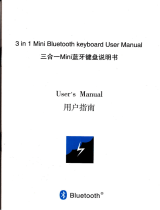Page is loading ...

ST-9116
Programming
Software
Manual
Rev V1.0 – MAR 2014

SDRe Programming Software
Revision V1.0
P a g e | 2
Contents
1. Programming Software: .................................................................................................................. 6
1.1. Installation............................................................................................................................... 6
2. SDR programming software aspect and screen areas............................................................... 14
2.1.1. File name screen area: ................................................................................................. 15
2.1.2. Menu Bar screen area: ................................................................................................. 15
2.1.3. Quick Access Bar: .......................................................................................................... 16
2.1.4. Frequency Chart ........................................................................................................... 16
2.1.5. Scroll Control ................................................................................................................ 16
2.1.6. Information Bar ............................................................................................................ 16
2.1.7. Software Version .......................................................................................................... 17
2.2. Software configuration.......................................................................................................... 17
2.2.1. Repeater link to the computer: .................................................................................... 18
2.2.2. Software Language: ...................................................................................................... 19
3. File operations: ..................................................................................................................... 20
3.1. New program file creation: ................................................................................................... 20
3.2. Open an existing template or file .......................................................................................... 20
3.3. Saving the dashboard information to the currently opened file. ......................................... 21
3.4. Saving current dashboard into different file ......................................................................... 21
4. Repeater and parameters configuration ................................................................................... 22
4.1. Model selection..................................................................................................................... 22
4.2. Repeater Buttons Definition ................................................................................................. 24
4.2.1. Long Press Timer ............................................................................................................... 25
4.2.2. Buttons Actions: ................................................................................................................ 26
4.2.2.1. None .............................................................................................................................. 27
4.2.2.2. Channel Up .................................................................................................................... 27
4.2.2.3. Channel Down: .............................................................................................................. 27
4.2.2.4. Power Up: ...................................................................................................................... 28
4.2.2.5. Power Down .................................................................................................................. 28
4.2.2.6. Display Toggle ................................................................................................................ 28
4.2.2.7. Monitor ......................................................................................................................... 28
4.2.2.8. Monitor Momentary ..................................................................................................... 29
4.2.2.9. Status ............................................................................................................................. 29

SDRe Programming Software
Revision V1.0
P a g e | 3
4.2.2.10. Menu ............................................................................................................................. 30
4.2.2.11. Reset .............................................................................................................................. 30
4.2.2.12. Slot Change ................................................................................................................... 30
4.2.2.13. Link Status ..................................................................................................................... 31
4.3. Enhanced optional programing ............................................................................................. 31
4.3.1. Repeater parameters ........................................................................................................ 32
4.3.1.1. Repeater name: ............................................................................................................. 33
4.3.1.2. Repeater ID: .................................................................................................................. 33
4.3.1.3. FAN Mode: .................................................................................................................... 34
4.3.1.4. Set Low Power on Voltage:............................................................................................ 34
4.3.1.5. Disable Repeater on Low Voltage: ................................................................................ 35
4.3.1.6. Power-on Test: ............................................................................................................... 35
4.3.1.7. Repeater Power Save mode: ......................................................................................... 36
4.3.2. Ethernet/IP configuration: ................................................................................................ 36
4.3.2.1. Default MAC Address: ................................................................................................... 37
4.3.2.2. Ethernet Speed: ............................................................................................................ 38
4.3.2.3. Ethernet MDI-X: ............................................................................................................ 39
4.3.2.4. IP Address setting: ......................................................................................................... 39
4.3.3. Roaming/Servers configuration: ....................................................................................... 40
4.3.3.1. User database Server: ................................................................................................... 41
4.3.3.2. Voice Server: ..................................................................................................................... 42
4.3.3.3. Monitor: ........................................................................................................................ 42
4.3.3.4. Mirror repeaters: ........................................................................................................... 42
4.3.4. SIP Server IP configuration: ............................................................................................... 43
4.3.5. Single Site trunking configuration: .................................................................................... 44
4.3.6. E-mail Service configuration: ............................................................................................ 45
4.3.6.1. Outgoing Services to the radios: ................................................................................... 45
4.3.6.2. Outgoing Services to the radios: ................................................................................... 46
4.4. Repeater and File Password Protection: ............................................................................... 46
4.4.1. Installer Password: ............................................................................................................ 47
4.4.2. DB Management Password: .............................................................................................. 48
4.5. CTCSS Table: .......................................................................................................................... 49
4.6. Profiles: ................................................................................................................................. 49
4.6.1. Analog Profiles: ................................................................................................................. 50
4.6.1.1. Adding a new Analog Profile ......................................................................................... 52

SDRe Programming Software
Revision V1.0
P a g e | 4
4.6.1.2. Edit Analog Profile Name: ............................................................................................. 52
4.6.1.3. Selecting the type of audio filters ................................................................................. 53
4.6.1.4. CTCSS table enabled ...................................................................................................... 53
4.6.1.5. Enable the Voice Log Service on Analog Profiles .......................................................... 54
4.6.1.6. Enable the Roaming Service on Analog Profiles ........................................................... 54
4.6.1.7. Setup the repeater tail .................................................................................................. 55
4.6.1.8. Enable the Roaming Service on Analog Profiles ........................................................... 55
4.6.1.9. Repeater Penalty setup ................................................................................................. 55
4.6.1.10. Release time for time-out timer reset .......................................................................... 56
4.6.1.11. Voice inversion encryption setup .................................................................................. 56
4.6.2. Digital Profiles: .................................................................................................................. 57
4.6.2.1. Adding a new Digital Profile .......................................................................................... 59
4.6.2.2. Edit Digital Profile Name: .............................................................................................. 59
4.6.2.3. Selecting the type of Digital Modulation ...................................................................... 60
4.6.2.4. Crypto Key definition..................................................................................................... 60
4.6.2.5. Enable the Voice Log Service on Digital Profiles ........................................................... 61
4.6.2.6. Enable the Roaming Service on Digital Profiles ............................................................ 61
4.6.2.7. Hybrid Mode ................................................................................................................. 62
4.6.2.8. Setup the repeater tail .................................................................................................. 62
4.6.2.9. Enable the Call Length control on Digital Profiles ......................................................... 63
4.6.2.10. Repeater Penalty setup on Digital Profiles .................................................................... 63
4.6.2.11. Release time for time-out timer reset for Digital Profiles ............................................. 63
5. Adding a channel to a memory channel .............................................................................. 64
5.1. Updating the RX frequency of a channel: ........................................................................ 65
5.2. Updating the TX frequency of a channel ......................................................................... 65
5.3. Changing the RX sub audio signaling of a channel .......................................................... 65
5.4. Changing the TX sub audio signaling of a channel .......................................................... 66
5.5. Advanced channel configuration ..................................................................................... 66
5.5.1. Advanced configuration general tag ............................................................................ 66
5.5.1.1. Channel Tag ............................................................................................................... 66
5.5.1.2. RX frequency: ........................................................................................................... 67
5.5.1.3. RX sub Audio Signaling: ............................................................................................ 67
5.5.1.4. TX frequency: ............................................................................................................ 67
5.5.1.5. TX sub Audio Signaling: ............................................................................................ 68
5.5.1.6. Channel Power selection .......................................................................................... 68

SDRe Programming Software
Revision V1.0
P a g e | 5
5.5.1.7. Squelch Sensitivity .................................................................................................... 69
5.5.1.8. Channel bandwidth .................................................................................................. 69
5.5.1.9. Channel mode selection ........................................................................................... 70
5.5.1.10. Channel Profile Selection: ........................................................................................ 70
6. Reading the Repeater programming from the device ......................................................... 71
7. Writing a radio file ................................................................................................................ 73
8. Repeater Alignment ............................................................................................................. 74
9. Repeater factory Reset ......................................................................................................... 74
10. Repeater Firmware Update: ............................................................................................. 76
11. Exit from Programming software ..................................................................................... 77
12. Manual software update .................................................................................................. 78
13. List of Figures .................................................................................................................... 80

SDRe Programming Software
Revision V1.0
P a g e | 6
1. Programming Software:
ST-9116 repeater has been equipped with USB 3.0 compatible port and
Ethernet 802.3 network port.
Programming software has been designed to let you control any of the
repeater features, looking for simplification of the programming process.
1.1. Installation
As you are a SmarTrunk distributor, the last updated programming
software is available on your shared server area (Drop Box). You also
can download it form our web site:
http://www.smartrunk.com/softwares/SDR/SDRe_Programmer_software.exe
Please run the installation software by double click on the file name:
This file is a self-extractor program, which will proceed to install SDRe
programming software for ST-91xx series of SmarTrunk Repeaters.
The SDR programmer software has been designed to be compatible with Microsoft Windows XP,
Windows 7 and Windows 8, in 32 or 64 bits version. If your operative system does not matches any of
these options, please contact us to mailto:techsupp[email protected]
Note: 1 - SDR Programming Software Compatibility

SDRe Programming Software
Revision V1.0
P a g e | 7
Figure 1: SDR programming software welcome screen
Click on [Next] to start the installation process.
You will be prompted to introduce the destination folder. By default it is:
C:\Program Files (x86)\Smartrunk\SDRe_Programmer
However, you can change it as per your convenience.

SDRe Programming Software
Revision V1.0
P a g e | 8
Figure 2: SDR programming software file location setup
Click on [Next] to continue or [Back] to return to previous step.
Please be sure that you have, at least, minimum free space in your destination disk as per the recommended on
this screen
Note: 2 Disk space requirement

SDRe Programming Software
Revision V1.0
P a g e | 9
Figure 3: Start Menu destination
Please type the desired Menu folder where you will find the shortcut
to run the software once installed into your computer.
Default name is: SDRe Programmer Software
Click on [Next] to continue or [Back] to return to the previous step.

SDRe Programming Software
Revision V1.0
P a g e | 10
Figure 4: Additional task to be performed by installation software
If you do not want to create a shortcut into desktop, then uncheck the
mark.
Click on [Next] to continue or [Back] to return to the previous step.

SDRe Programming Software
Revision V1.0
P a g e | 11
Figure 5: Installation parameters review
Check the option listed to ensure it is in agree to your desired setting,
then press [Install] to proceed with the installation or press [Back] to
return to the previous step
As soon as you press install, the progress bar shows you the
installation process evolution. It will take only few seconds to perform.

SDRe Programming Software
Revision V1.0
P a g e | 12
Figure 6: SDRe Programmer Software Installation progress bar
As soon as the installation finishes, you will be asked to run the
software or to finish the process.

SDRe Programming Software
Revision V1.0
P a g e | 13
Figure 7: SDR Installation Software Final Screen
Leave the mark to run the software immediately or uncheck if you want
to run the software later.
If you leave the mark, then the SDR programming software starts
immediately.

SDRe Programming Software
Revision V1.0
P a g e | 14
2. SDR programming software aspect and screen areas
For your convenience, the SDRe programming software has been
organized grouping the access to the different group of parameters or
actions into a very clear shape.
File name
Menu Bar
Quick Access Bar
Frequency
Chart
Scroll
control
Information
Bar
Sorftware
version

SDRe Programming Software
Revision V1.0
P a g e | 15
2.1.1. File name screen area:
This area shows the name and root to the current file in use. In case
you have not saved any file yet, this bar will shows only Programmer
and alignment Software.
2.1.2. Menu Bar screen area:
This screen area lets you get the access to the right menu of each one
of the features and services.
SDRE Programming software menu tree
File
New
Create a new file from scratch
Open
Open an existing file
Save
Save current programming information
Save As
Save current programming information on different file
Recent Files
Open a recently used file
Print
Print current programming information
Configuration
Software configuration screen
Exit
Close the SDR programming Software
Edit
Model Info
Radio Model information retrieved from radio memory
Buttons
Assign functionalities to radio buttons
Options
Choose the right options for networking and server control parameters
Passwords
Define password protection for current file
CTCSS Table
Access to radio phone book directory
Profiles
Analog, Digital, MDX, Xpress, SmarTrunk II, 5 Tones
MDC
Define the programing of MDC1200 signaling
Digital Profiles
Define digital profiles for the current file
Accessory port
Assign the function of each pin on the accessory connector
Advanced
Establish advanced features as voice files, sound files, display fonts and more
Repeater
Read Repeater
Read a connected radio
Write Repeater
Write the programming information to a connected radio
Restart
Factory Reset
Make a factory general reset
Alignment
Proceed with radio alignment
FW Update
Proceed to update radio firmware
Help
Index
Help index
Tech Support
Access to tech support e-mail or live chat
Software Updates
Look for software update
About
Related to the programming software release information
Table 1 Programming menu tree

SDRe Programming Software
Revision V1.0
P a g e | 16
2.1.3. Quick Access Bar:
This tool bar includes the icons to be used a shortcut saving time for
most frequently actions:
Create a new file form scratch
Open an existing file
Save current file
Print current file information
Read the repeater
Write to the repeater
2.1.4. Frequency Chart
This is a sheet, which contains main information related to the
frequencies, signaling and labels assigned to the channels.
From this area, you will access to the detailed frequency programming
for each one of the repeater channels.
2.1.5. Scroll Control
In case of the quantity of channels programmed into a memory exceeds
the screen length, you can move the frequency chart by using this bar.
2.1.6. Information Bar
On this area, most important information related to current repeater
under programming, or to the previously downloaded file to one specific
repeater, is displayed.
Model info is related to the particular configuration of the repeater.
FW Version shows the firmware release currently downloaded into the
repeater.

SDRe Programming Software
Revision V1.0
P a g e | 17
ESN shows the Electronic Serial Number of the attached device. It is
unique number who identifies the repeater.
Last Prog Shows the date and the time of the last time the attached
repeater has been programmed.
RTC Shows the current date and time of the Real Time Clock of the
attached repeater.
2.1.7. Software Version
This area displays the current software version you are using to
program SDR repeaters.
2.2. Software configuration
Before initial use, it is required to adjust the software as per your
environment.
Figure 9: SDR Programming Software Configuration Access

SDRe Programming Software
Revision V1.0
P a g e | 18
As soon as you click on [Configuration], the right configuration
screen pops up.
Figure 10: SDRe Programming Software Configuration Screen
2.2.1. Repeater link to the computer:
You can choose to connect your radios to the computer by USB
(default) or TCP/IP media protocol.
In case of USB media connection to the radio, it should be required
to install the drivers for your USB device.
As soon as you plug a SDR repeater to the computer through the
USB port, you will be prompted to install the driver. Installation
software already copy the files into the selected directory you have
introduced into the installation time, under {Drivers} folder: For
example:
C:\Program Files (x86)\SmarTrunk\SDRe_Programmer\Driver
Once you complete driver installation, the connection to the
repeater will be done automatically. The drivers must be installed
only once.
As SDR repeater is not a standard device included into MW Windows library, you must install the
drivers before read or write a radio.
Note: 3 - Driver installation alert for USB Media Connection

SDRe Programming Software
Revision V1.0
P a g e | 19
In case you prefer to program the repeater by Ethernet port, then
TCP/IP port must be checked and the right IP address of the
repeater to be programmed must be indicated into the quick access
bar:
Figure 11: Selecting IP address from the quick access bar
USB or TCP/IP selection may also be done form the bar:
Figure 12: Selecting communication media from the quick access bar
2.2.2. Software Language:
You can choose the language for your software interface.
Figure 13: Software Language Configuration Screen
Select your desired language interface by click on the desired
option.
Software update shall include new languages, so we recommend you try to keep your version
updated.
Note: 4 - Language Update Notice

SDRe Programming Software
Revision V1.0
P a g e | 20
3. File operations:
3.1. New program file creation:
Evenly when in the future you can use existing files as templates
to define the programming file of a repeater, the first time you must
start from scratch, cleaning the dashboard.
To create a new file you can use the quick access bar then click on
the new file shortcut or goes through [File] menu, and then select
[New]
Figure 14: New file access through File menu
3.2. Open an existing template or file
To open an existing file or a template, please proceed to click on [File]
then [Open].
/