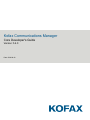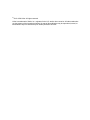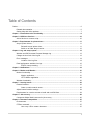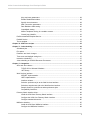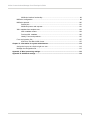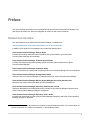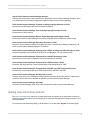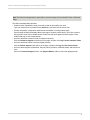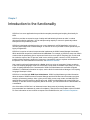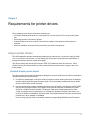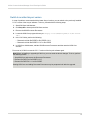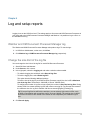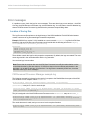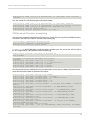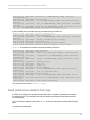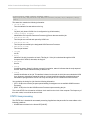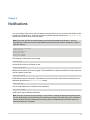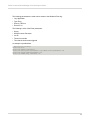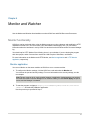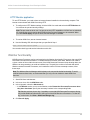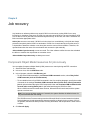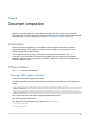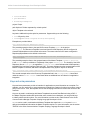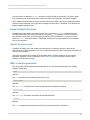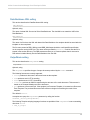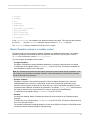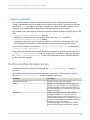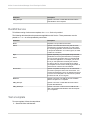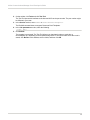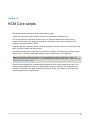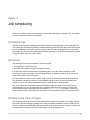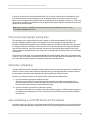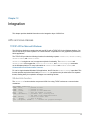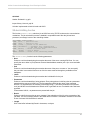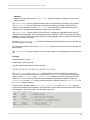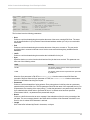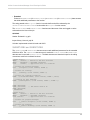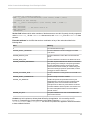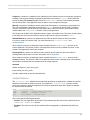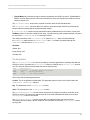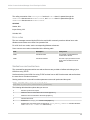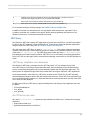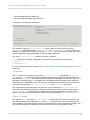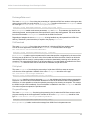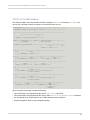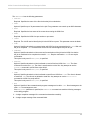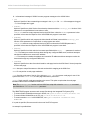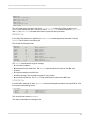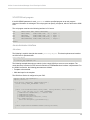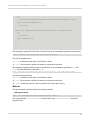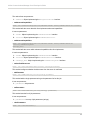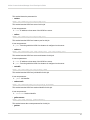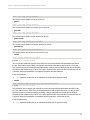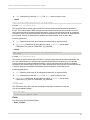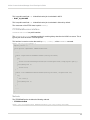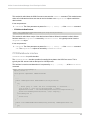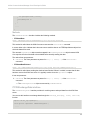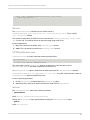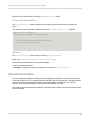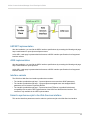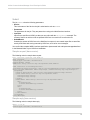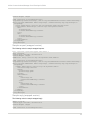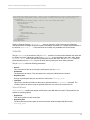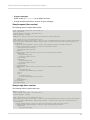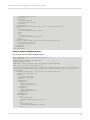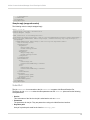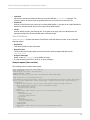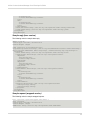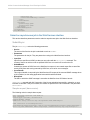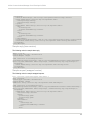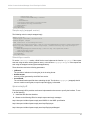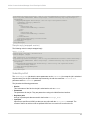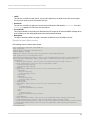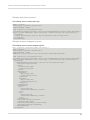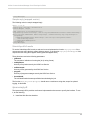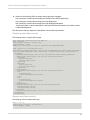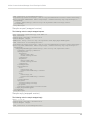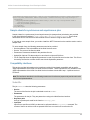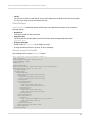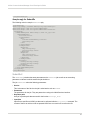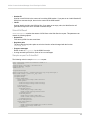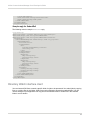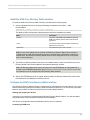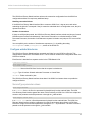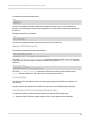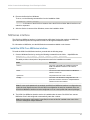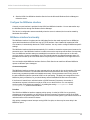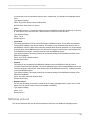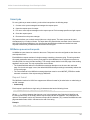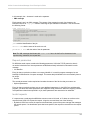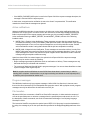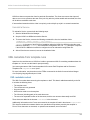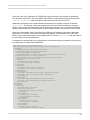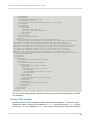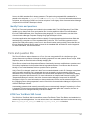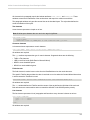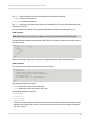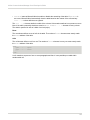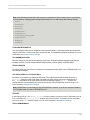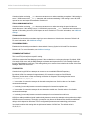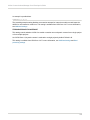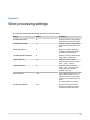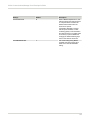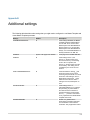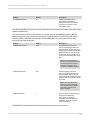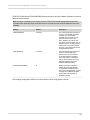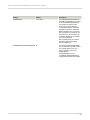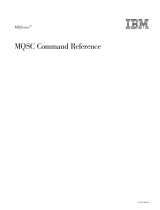Kofax Communications Manager 5.4.0 User guide
- Category
- Software
- Type
- User guide

Kofax Communications Manager
Core Developer's Guide
Version: 5.4.0
Date: 2020-08-26

©
2013–2020 Kofax. All rights reserved.
Kofax is a trademark of Kofax, Inc., registered in the U.S. and/or other countries. All other trademarks
are the property of their respective owners. No part of this publication may be reproduced, stored, or
transmitted in any form without the prior written permission of Kofax.

Table of Contents
Preface...........................................................................................................................................................6
Related documentation.......................................................................................................................6
Getting help with Kofax products.......................................................................................................7
Chapter 1: Introduction to the functionality.............................................................................................9
Chapter 2: KCM Core Services................................................................................................................10
Add a Service to create a script...................................................................................................... 10
Chapter 3: Requirements for printer drivers..........................................................................................11
Amyuni printer drivers...................................................................................................................... 11
Reinstall Amyuni printer drivers............................................................................................ 11
Switch to an older Amyuni version....................................................................................... 12
Chapter 4: Log and setup reports.......................................................................................................... 13
Watcher and CM Document Processor Manager log...................................................................... 13
Change the size limit of the log file................................................................................................. 13
Error messages................................................................................................................................ 14
Location of the log files......................................................................................................... 14
Read performance statistics from logs............................................................................................ 16
STATS: lines processing........................................................................................................17
Chapter 5: Notifications............................................................................................................................19
Chapter 6: Monitor and Watcher............................................................................................................. 21
Monitor functionality..........................................................................................................................21
Monitor application.................................................................................................................21
HTTP Monitor application...................................................................................................... 22
Watcher functionality.........................................................................................................................22
Chapter 7: Security issues.......................................................................................................................23
External interface..............................................................................................................................23
Grant or restrict network access........................................................................................... 23
Adjust internal interface settings...................................................................................................... 24
Requirements for a service account to install and run KCM Core...................................................24
Chapter 8: Job recovery...........................................................................................................................26
Component Object Model resources for job recovery..................................................................... 26
Chapter 9: Document composition......................................................................................................... 27
Environments.................................................................................................................................... 27
ITPRun command.............................................................................................................................27
Use a rep:/ URl to create a document..................................................................................27
3

Kofax Communications Manager Core Developer's Guide
Keys and extra parameters................................................................................................... 28
Enable DisablePostIncludes.................................................................................................. 29
Specify the environment........................................................................................................ 29
IBM i connection parameters................................................................................................ 29
Data Backbone XML setting..................................................................................................30
OutputMode setting................................................................................................................30
Master Templates running in a sandbox content.................................................................. 31
Closed Loop Identifier............................................................................................................32
RunDocumentPackTemplate Service............................................................................................... 32
RunMdl Service................................................................................................................................ 33
Test a template.................................................................................................................................33
Chapter 10: KCM Core scripts.................................................................................................................35
Chapter 11: Job scheduling..................................................................................................................... 36
Scheduled jobs................................................................................................................................. 36
Exit points......................................................................................................................................... 36
Downtime and clock changes.......................................................................................................... 36
Time zones and daylight saving time.............................................................................................. 37
Interactive scheduling....................................................................................................................... 37
Jobs scheduling on all KCM Document Processors........................................................................37
Chapter 12: Integration.............................................................................................................................39
APIs and Java classes.....................................................................................................................39
TCP/IP API for Microsoft Windows....................................................................................... 39
.NET library............................................................................................................................ 49
Web Services interface.................................................................................................................... 68
ASP.NET implementation.......................................................................................................69
J2EE implementation.............................................................................................................69
Interface variants................................................................................................................... 69
Submit a synchronous job to the Web Services interface.................................................... 69
Submit an asynchronous job to the Web Services interface................................................ 79
Sample clients for synchronous and asynchronous jobs...................................................... 89
Compatibility interfaces..........................................................................................................89
Directory Watch interface client....................................................................................................... 93
Install the KCM Core Directory Watch interface................................................................... 94
Configure the KCM Core Directory Watch interface............................................................. 94
Configure watched directories............................................................................................... 95
MQSeries interface........................................................................................................................... 97
Install the KCM Core MQSeries interface.............................................................................97
Configure the MQSeries interface.........................................................................................98
4

Kofax Communications Manager Core Developer's Guide
MQSeries interface functionality............................................................................................98
MQSeries configuration.................................................................................................................... 99
MQSeries protocol.......................................................................................................................... 100
Submit jobs.......................................................................................................................... 101
MQSeries queues and requests..........................................................................................101
XML metadata from template runs................................................................................................ 104
XML metadata content........................................................................................................ 104
Produce XML metadata.......................................................................................................106
Identify Forms and questions.............................................................................................. 107
Form and question IDs...................................................................................................................107
KCM Core Text Block XML format...................................................................................... 107
Chapter 13: Information for system administrators............................................................................112
Assign the Log on as a Service right to a user.............................................................................112
Manage the configuration file.........................................................................................................112
Appendix A: Word processing settings............................................................................................... 116
Appendix B: Additional settings........................................................................................................... 118
5

Preface
This guide provides information on the configuration and use of Kofax Communications Manager Core
(also known as KCM Core) and on the integration of KCM Core with various interfaces.
Related documentation
The documentation set for Kofax Communications Manager is available here:
1
https://docshield.kofax.com/Portal/Products/KCM/5.4.0-cli2a1c07m/KCM.htm
In addition to this guide, the documentation set includes the following items:
Kofax Communications Manager Release Notes
Contains late-breaking details and other information that is not available in your other Kofax
Communications Manager documentation.
Kofax Communications Manager Technical Specifications
Provides information on supported operating system and other system requirement for Kofax
Communications Manager.
Kofax Communications Manager Installation Guide
Contains instructions on installing and configuring Kofax Communications Manager and its components.
Kofax Communications Manager Getting Started Guide
Describes how to use Contract Manager to manage instances of Kofax Communications Manager.
Kofax Communications Manager Batch & Output Management Getting Started Guide
Describes how to start working with Batch & Output Management.
Kofax Communications Manager Repository Administrator's Guide
Describes administrative and management tasks in Kofax Communications Manager Repository and
Kofax Communications Manager Designer for Windows.
Kofax Communications Manager Repository User's Guide
Includes user instructions for Kofax Communications Manager Repository and Kofax Communications
Manager Designer for Windows.
1
You must be connected to the Internet to access the full documentation set online. For access without an
Internet connection, see "Offline documentation" in the Installation Guide.
6

Kofax Communications Manager Core Developer's Guide
Help for Kofax Communications Manager Designer
Contains general information and instructions on using Kofax Communications Manager Designer, which
is an authoring tool and content management system for Kofax Communications Manager.
Kofax Communications Manager Template Scripting Language Developer's Guide
Describes the KCM Template Script used in Master Templates.
Kofax Communications Manager Core Scripting Language Developer's Guide
Describes the KCM Core Script.
Kofax Communications Manager Batch & Output Management Developer's Guide
Describes the Batch & Output Management scripting language used in KCM Studio related scripts.
Kofax Communications Manager Repository Developer's Guide
Describes various features and APIs to integrate with Kofax Communications Manager Repository and
Kofax Communications Manager Designer for Windows.
Kofax Communications Manager ComposerUI for HTML5 JavaScript API Web Developer's Guide
Describes integration of ComposerUI for HTML5 into an application, using its JavaScript API.
Kofax Communications Manager ComposerUI for ASP.NET Developer's Guide
Describes the structure and configuration of KCM ComposerUI for ASP.NET.
Kofax Communications Manager ComposerUI for J2EE Developer's Guide
Describes JSP pages and lists custom tugs defined by KCM ComposerUI for J2EE.
Kofax Communications Manager ComposerUI for ASP.NET and J2EE Customization Guide
Describes the customization options for KCM ComposerUI for ASP.NET and J2EE.
Kofax Communications Manager DID Developer's Guide
Provides information on the Database Interface Definitions (referred to as DIDs), which is a deprecated
method to retrieve data from a database and send it to Kofax Communications Manager.
Kofax Communications Manager API Guide
Describes Contract Manager, which is the main entry point to Kofax Communications Manager.
Getting help with Kofax products
The Kofax Knowledge Base repository contains articles that are updated on a regular basis to keep you
informed about Kofax products. We encourage you to use the Knowledge Base to obtain answers to your
product questions.
To access the Kofax Knowledge Base, go to the Kofax website and select Support on the home page.
7

Kofax Communications Manager Core Developer's Guide
Note The Kofax Knowledge Base is optimized for use with Google Chrome, Mozilla Firefox or Microsoft
Edge.
The Kofax Knowledge Base provides:
• Powerful search capabilities to help you quickly locate the information you need.
Type your search terms or phrase into the Search box, and then click the search icon.
• Product information, configuration details and documentation, including release news.
Scroll through the Kofax Knowledge Base home page to locate a product family. Then click a product
family name to view a list of related articles. Please note that some product families require a valid
Kofax Portal login to view related articles.
• Access to the Kofax Customer Portal (for eligible customers).
Click the Customer Support link at the top of the page, and then click Log in to the Customer Portal.
• Access to the Kofax Partner Portal (for eligible partners).
Click the Partner Support link at the top of the page, and then click Log in to the Partner Portal.
• Access to Kofax support commitments, lifecycle policies, electronic fulfillment details, and self-service
tools.
Scroll to the General Support section, click Support Details, and then select the appropriate tab.
8

Chapter 1
Introduction to the functionality
KCM Core is a server application that provides the template processing and scripting functionality for
KCM.
KCM Core provides an extensive range of safety and load balancing features to make it a robust
document production application. You can add processing capacity or remove it dynamically without
interruption to the production process.
KCM Core is designed to be deployed as one or more instances in a KCM installation. In this role it
receives jobs through KCM Contract Manager. A collection of APIs is provided to submit jobs directly for
legacy configurations.
KCM Core is used as an internal component that implements the KCM Contract Manager functionality.
Which tasks KCM can perform is determined in its Services. For example, a KCM Core setup can contain
a task to take the parameters from a request and use them to run a specific Template. Also, a task could
be to take the output of the ITP process, send it to an archiving system, convert it to PDF, and send it
together with an introducing email to the customer or just send the output to a printer and send an email to
the operator. For more information on Services, see KCM Core Services.
How a task is performed is determined in a Script, which is a series of commands. Scripts are written
in the Core scripting language. KCM Core comes with a script editor to facilitate script writing. For every
script, all settings defined on the Constants tab of KCM Core Administrator are accessible as global
constants. For additional information on scripts, see the Kofax Communications Manager Core Scripting
Language Developer's Guide.
KCM Core is controlled with KCM Core Administrator. KCM Core Administrator provides information
about the status of KCM Document Processor Manager and the KCM Document Processors and gives
access to all necessary settings. Also, it gives you the ability to start, stop, restart, and add KCM Core
and KCM Document Processors on the Servers node. KCM Core Administrator can control KCM Core
remotely. In case the servers are physically difficult to access, you can install KCM Core Administrator on
a workstation.
One of the tasks of KCM Core is to initiate and control the process of producing documents that
incorporate data from databases by means of templates. A Service that runs template scripts is RunMdl.
For more information on how to submit a request to the RunMdl Service, see Document composition .
9

Chapter 2
KCM Core Services
KCM Core functionality is implemented in the form of Services. KCM Contract Manager uses a standard
set of Services provided with the product. You can implement additional Services with custom scripts. This
chapter explains how to define Services.
Add a Service to create a script
1. Start KCM Core Administrator.
2. In the tree view, click the Services node.
3. On the Services tab, click Add Service.
4. Enter a Service name and click OK.
The corresponding Script Editor appears.
5. Make necessary changes and click File > Save.
Tip To write a script in multiple stages, you can simply save a script without compiling it and go
back to it any time later.
6. Close the Script Editor.
7. Click Save & Apply to save and apply the changes.
8. New or edited instruction in a script only becomes effective after compiling the script and restarting
the KCM Document processors. To compile the new script, click the new Service.
9. On the Services tab, map the script parameters to the request or job parameters known by their
sequence number.
The following is an example of what you may add to the list.
Script parameter Value (job parameter)
Template $1
ResultDocument $2
10. In the tree view, click the Services node once again.
11. On the Services tab, click Compile.
You will receive a notification about the compilation result.
12. Click Save & Apply.
The affected KCM Document Processors are restarted. KCM Core might be unavailable for some
time.
To remove a Service, navigate to Services, click the Service to delete, and then click Remove
Service on the toolbar. When a Service is removed, its script is not removed and remains in the
Scripts folder of the KCM Core setup for future use.
10

Chapter 3
Requirements for printer drivers
When installing printer drivers, follow these requirements:
• Use locally installed printer drivers to create spool files. You can use the LPT1: device as the printer
port.
• Avoid using spaces in the name of printers.
• Printers should never be put on hold. This blocks the creation of the spool file until the printer is
released.
• Wherever available, use printer drivers provided by your printer manufacturer.
Amyuni printer drivers
The KCM installation package automatically installs Amyuni printer drivers. You have to configure KCM
Core to run under a user account. You can change this account later using KCM Core Administrator or
through the Windows Services control panel applet.
The Amyuni printers are named PDFConverter ITPDP [ITP installation name] #1, and so on. These
printers may only be used by KCM Core. Other users that have accounts on the computer cannot use
these printers.
Reinstall Amyuni printer drivers
The Amyuni printer drivers may accidentally be damaged or removed. KCM Core provides two methods to
reinstall missing Amyuni printer drivers:
1. In KCM Core Administrator, remove the KCM Document Processor whose printer driver is damaged
and then add the KCM Document Processor again. This automatically recreates the Amyuni printer
driver for that KCM Document Processor.
2. Use the command line program CreateAmyuniPrinter.exe that resides in the directory bin/DocToPDF
of the KCM Core program folder. This program can be used to install and uninstall Amyuni printer
drivers for a KCM Document Processor. The program requires the following parameters: either
"install" (to install an Amyuni printer driver) or "uninstall" (to uninstall an Amyuni printer driver), the
name of the KCM Core installation, and the number of the KCM Document Processor whose Amyuni
printer driver is to be installed or uninstalled.
Once an Amyuni printer driver is reinstalled, restart the corresponding KCM Document Processors.
11

Kofax Communications Manager Core Developer's Guide
Switch to an older Amyuni version
In case of problems encountered with the latest Amyuni version, you can switch to the previously installed
5.5.2.7 version of the Amyuni software. To do so, proceed with the following steps.
1. Start KCM Core Administrator.
2. Click Stop All to interrupt the KCM Core services.
3. Remove the KCM Document Processors.
4. Locate the KCM Core program directory at: <deploy root>\KCM\Programs\5.4\ITP Server
\Bin.
5. In the "bin" folder, perform the following:
• Rename the folder DocToPDF to DocToPDF-6.0.1.1
• Rename the folder DocToPDF-5.5.2.7 to DocToPDF
6. In KCM Core Administrator, add the KCM Document Processors and then start the KCM Core
services.
From now on, KCM Core uses the 5.5.2.7 version of the Amyuni software again.
Note Before uninstalling or upgrading KCM Core, you must undo the above changes. To do so, perform
the following actions:
• Stop KCM Core and remove the Document Processors
• Rename DocToPDF to DocToPDF-5.5.2.7
• Rename DocToPDF-6.0.1.1 to DocToPDF
Starting KCM Core and adding Document Processors may be postponed until after the upgrade.
12

Chapter 4
Log and setup reports
Logging is set on the KCM Core level. The settings apply to all servers and KCM Document Processors in
your setup and to the KCM Document Processor Manager and Watcher. It is possible to log to a file or to
the Windows event log.
Watcher and CM Document Processor Manager log
The Watcher and KCM Document Processor Manager also produce logs. To view the logs:
1. In KCM Core Administrator, on the menu, click View.
2. Click Watcher log or KCM Document Processor Manager log, respectively.
Change the size limit of the log file
You can change the size limit of the log file for each KCM Document Processor.
1. Start KCM Core Administrator.
2. Under Servers, click a server.
3. In the right pane, select the Logging tab and make a selection where needed.
• To make the logging size unlimited, select Keep all log files.
• To limit the logging size, select Rotate log files.
This option has the following additional settings.
To limit the size of the log file per KCM Document Processor, specify the size in KB in Maximum
size of the log files. The default is 10000 KB (10 files of 1000 KB each).
To configure the number of log files to keep, specify the number in Keep the last log files. During
startup, KCM Core rotates existing log files and creates a new log file. Log files are also rotated if
the maximum size of a log file is reached. Old files are named [[logfiles] [number]].log.
Tip To keep all log files but still limit the total size, you can select a high number of files, such
as 9999, in combination with a small size log file, such as 1000 KB. The total log size per KCM
Document Processor is then limited to the number of files multiplied by the maximum log file
size.
4. Click Save & Apply.
13

Kofax Communications Manager Core Developer's Guide
Error messages
If a problem occurs, check the logs for error messages. There are three logs you can analyze -- the KCM
Core log, the KCM Document Processor log, and the Watcher log. You may want to view the Watcher log
when a KCM Document Processor log shows that the processor keeps shutting down.
Location of the log files
The log files are text files written to the log directory of the KCM installation. Each KCM Code instance
creates a structure of log files matching the installed components.
Example If KCM Core version 5.4.0 is installed on a server named TestServer, log files for KCM Core
instance 3 with two KCM Document Processors would reside with the following structure at <deploy
root>\KCM\Work\5.4\Instance_03\core\Log.
TestServer
ITPDP [core_03_5.4] #1
ITPDP [core_03_5.4] #2
ITPDPWatcher [core_03_5.4]
ITPServer [core_03_5.4]
These folders contain the logs for their respective components. By default, the logs are rotated. The most
recent logs reside in the unnumbered file with the .log extension.
You can view logs in a text editor.
Note Ensure that the account that runs the KCM Core Processes has sufficient authorization to write
to the folder that the log files are written to. If KCM Core does not have sufficient authorization in the
log folder, it is not able to start any of its Services. If no log files are created by KCM Core, check the
Windows event log for error messages.
CM Document Processor Manager example log
The following example log is based on the result of a request to the RunMdl Service as part of the KCM
Core instance 3 on a computer called TestServer.
09:36:18.994[2] CCM Core: Received request [TestJobID] for processing.
[TestJobID] is the job ID. Use it to track the job.
09:36:19.975[3] ITPDP [core_03_5.4] #1@TestServer: Assigned job TestJobID to server
ITPDP [TestServer] #1@MACHINE_1.
The job is assigned to the first KCM Document Processor on the TestServer setup on MACHINE_1.
09:36:20.156[2] ITPDP [core_03_5.4] #1@TestServer: ||| [TestJobID] Started.
09:36:23.400[3] ITPDP [core_03_5.4] #1@TestServer: <<< [TestJobID] Starting download
file c:\temp\result.doc.
The result document is made, and you can move it to the required location.
09:36:24.792[2] ITPDP [core_03_5.4] #1@TestServer: <<< [TestJobID] Transferring 8192
bytes of data.
14

Kofax Communications Manager Core Developer's Guide
09:36:24.812[2] ITPDP [core_03_5.4] #1@TestServer: >>> [TestJobID] Client confirmed
transfer.
The user clicked OK in the file download confirmation window.
09:36:24.822[2] ITPDP [core_03_5.4] #1@TestServer: <<< [TestJobID] Completed.
09:36:24.852[2] ITPDP [core_03_5.4] #1@TestServer: Job TestJobID finished (0:00:04.867)
09:36:24.852[3] ITPDP [core_03_5.4] #1@TestServer: Requesting job (-1,-1).
09:36:24.852[3] CCM Core: Closing socket 1.
09:36:24.852[3] CCM Core: Releasing resources on socket 1.
CM Document Processor example log
You can search a specific KCM Document Processor log. In this case, the log of the first KCM Document
Processor in the KCM Core instance is similar to the following log.
09:36:19.985[3] LoadBalancer: Received LB_JOB
09:36:19.985[2] LoadBalancer: Submitted request
TestJobID for processing by service RunMdl.
LoadBalancer is the DP Manager; it sends a request to process a job. You can use the Job ID to search
for its first appearance in the KCM Document Processor log.
09:36:20.085[2] Processor: Processing job TestJobID for
service RunMdl.
The request is accepted and the RunMdl Service starts
processing.
09:36:20.085[3] [TestJobID]: Subst [$1] to "listeng".
09:36:20.085[3] [TestJobID]: Subst [$2] to "c:\temp\result.doc".
09:36:20.085[3] [TestJobID]: Subst [$3] to default.
09:36:20.095[3] [TestJobID]: Subst [$4] to default.
09:36:20.095[3] [TestJobID]: Subst [$5] to default.
The script parameters are substituted for the past parameters. In this case, the Master Template and the
result document with its path are passed in the request.
09:36:20.095[3] [TestJobID]: Running script RunMdl.
09:36:20.095[4] [TestJobID]: Parameter Model = "listeng";
09:36:20.095[4] [TestJobID]: Parameter Result = "c:\temp\result.doc";
09:36:20.095[4] [TestJobID]: Parameter Keys = "";
09:36:20.105[4] [TestJobID]: Parameter Extras = "";
09:36:20.105[4] [TestJobID]: Parameter Flags = "";
09:36:20.105[4] [TestJobID]: Constant ModelDir = "C:\Program Files\ITPWORK - TestServer
\Models";
09:36:20.105[4] [TestJobID]: Constant DPItpTmpDir = "C:\TEMP\MACHINE_1\ITPDP
[TestServer] #1\ITPTemp";
09:36:20.105[4] [TestJobID]: Constant DPItpConfigDir = "C:\TEMP\MACHINE_1\ITPDP
[TestServer] #1\Config";
09:36:20.115[4] [TestJobID]: Constant DPItpDataDir = "C:\TEMP\MACHINE_1\ITPDP
[TestServer] #1\Data";
09:36:20.115[4] [TestJobID]: Constant ServiceConfig = "C:\TEMP\MACHINE_1\ITPDP
[TestServer] #1\ITPTemp\itp.cfg";
09:36:20.115[4] [TestJobID]: Constant ServiceResult = "C:\TEMP\MACHINE_1\ITPDP
[TestServer] #1\Data\result.doc";
09:36:20.115[4] [TestJobID]: Constant ServiceModel = "C:\Program Files\ITPWORK -
TestServer\Models\listeng.itp";
09:36:20.125[4] [TestJobID]: Built-in Delete.
09:36:20.125[4] [TestJobID]: File ("C:\TEMP\MACHINE_1\ITPDP [TestServer] #1\ITPTemp
\itp.cfg")
15

Kofax Communications Manager Core Developer's Guide
09:36:20.125[3] [TestJobID]: Deleted file C:\TEMP\MACHINE_1\ITPDP [TestServer]
#1\ITPTemp\itp.cfg.
09:36:20.125[4] [TestJobID]: Built-in Copy.
09:36:20.135[4] [TestJobID]: Src ("C:\TEMP\MACHINE_1\ITPDP [TestServer] #1\Config
\itp.cfg")
09:36:20.135[4] [TestJobID]: Dest ("C:\TEMP\MACHINE_1\ITPDP [TestServer] #1\ITPTemp
\itp.cfg")
09:36:20.135[3] [TestJobID]: Copied file C:\TEMP\MACHINE_1\ITPDP [TestServer] #1\Config
\itp.cfg to C:\TEMP\MACHINE_1\ITPDP [TestServer] #1\ITPTemp\itp.cfg.
In the preceding block, the folders are set by the startup script of KCM Core.
09:36:20.135[4] [TestJobID]: OnError: Ignoring errors.
09:36:20.146[4] [TestJobID]: Built-in WriteFile.
09:36:20.146[4] [TestJobID]: File ("C:\TEMP\MACHINE_1\ITPDP [TestServer] #1\ITPTemp
\itp.cfg")
09:36:20.146[4] [TestJobID]: Message (";Model-specific settings")
09:36:20.146[4] [TestJobID]: Var Setting = "".
09:36:20.166[4] [TestJobID]: OnError: Using built-in error handler.
09:36:20.166[4] [TestJobID]: OnError: Installing ITPError as error handler.
ITPError is a standard error handler command provided by KCM Core.
09:36:20.166[4] [TestJobID]: Model("listeng")
09:36:20.166[4] [TestJobID]: Built-in ITP.
09:36:20.166[4] [TestJobID]: Model ("C:\Program Files\ITPWORK - TestServer\Models
\listeng.itp")
09:36:20.176[4] [TestJobID]: Configuration ("C:\TEMP\MACHINE_1\ITPDP [TestServer]
#1\ITPTemp\itp.cfg")
09:36:20.176[4] [TestJobID]: Result ("C:\TEMP\MACHINE_1\ITPDP [TestServer] #1\Data
\result.doc")
09:36:20.176[4] [TestJobID]: Overwrite (True)
09:36:20.176[4] [TestJobID]: Keys ("")
09:36:20.176[4] [TestJobID]: Extras ("")
09:36:20.176[4] [TestJobID]: Flags ("")
09:36:23.380[4] [TestJobID]: Built-in SendFile.
09:36:23.380[4] [TestJobID]: Src ("C:\TEMP\MACHINE_1\ITPDP [TestServer] #1\Data
\result.doc")
09:36:23.380[4] [TestJobID]: Dest ("c:\temp\result.doc")
09:36:24.812[4] [TestJobID]: Built-in Delete.
09:36:24.812[4] [TestJobID]: File ("C:\TEMP\MACHINE_1\ITPDP [TestServer] #1\Data
\result.doc")
09:36:24.812[3] [TestJobID]: Deleted file C:\TEMP\MACHINE_1\ITPDP [TestServer] #1\Data
\result.doc.
09:36:24.822[4] [TestJobID]: Script RunMdl terminated OK.
The result document resides in [drive]:\=temp.
Read performance statistics from logs
If KCM Core is configured to log progress information (level 3 or higher), job statistics are written to
the itpserver.log file. This information can help you analyze the performance and load of the KCM
Coreconfiguration.
You can identify the statistics by the prefix STATS: on the line. Information is written as KEY[VALUE]
pairs.
An example is provided here.
16

Kofax Communications Manager Core Developer's Guide
16:19:31.890[2] ITPDP [Sample] #1@HOST: STATS:
SUB[16:19:08.734] STR[16:19:08.734] END[16:19:31.890] ID[StH] OL[0] SRV[Test] STS[4]
IID[3]
The status line contains the following information:
• 16:19:31.890
Time the statistics line was written to the log.
• [2]
Log level (only shown if KCM Core is configured to log all information).
• ITPDP [Sample] #1@HOST
Identification of the specific Document Processor @ Server that executed the job.
• SUB[16:19:08.734]
Time the job was received and queued by KCM Core.
• STR[16:19:08.734]
Time the job was started by the designated KCM Document Processor.
• END[16:19:31.890]
Time the job finished.
• ID[StH]
Job ID.
• OL[0]
Identifies if the job is interactive or batch. This flag is 1 if the job is submitted through the KCM
ComposerUI for HTML5; otherwise, the flag is 0.
• SRV[Test]
Service.
• STS[4]
Completion status. Status 3 indicates successful completion, status 4 indicates that the script reported
an error. Other values indicate that the job failed to run.
• IID[3]
Internal identification of the job. This attribute is based on the order in which jobs are submitted to KCM
Core. However, this attribute cannot be used as a unique identification because scheduled jobs and
maintenance jobs generate a STATS: line every time the job runs on a KCM Document Processor.
You can derive the timing for a job from the following information:
• (STR - SUB) is the time the job spent queued waiting for assignment to an available KCM Document
Processor.
• (END - STR) is the time the KCM Document Processor spent executing the job.
Time in the STATS: line is based on a 24-hour clock read from the clock of the computer. The frequency of
this clock varies, but could be as low as 60Hz.
STATS: lines processing
The STATS: line is intended for automated processing. Applications that parse this line must adhere to the
following guidelines:
• All attributes are written in the format KEY[VALUE].
17

Kofax Communications Manager Core Developer's Guide
• The order of the attributes is not fixed and can change between versions. Applications should ignore
unknown attributes.
• As time is based on a 24-hour local clock, applications must account for jobs running past midnight or
changes due to daylight saving time.
18

Chapter 5
Notifications
You can configure KCM Core to notify an operator through the Event Log or by email if any KCM Core job
exceeds the configured time. To activate this feature, add the following settings to the [Configuration]
section of the dp.ini file in the KCM Core setup.
Note Ensure that all KCM Core Administrators are closed before adjusting the file dp.ini. After any
adjustments are made, the KCM Core and KCM Document Processors need to be restarted in order to
apply the changes.
; Notification settings
Notification=
NotificationEvent=
NotificationTo=
NotificationFrom=
NotificationSMTP=
The following is a description of the setting.
Notification
Amount of time before a notification is sent.
NotificationEvent
Windows server where the event is logged. ITPServerMSG.DLL contains the definition for the events and
must be installed on the host.
NotificationFrom
Email address used to send emails. This address is only relevant if the email cannot be delivered to the
addresses specified in the NotificationTo setting.
NotificationTo
A list of email addresses for recipients of the notification.
NotificationSMTP
SMTP server used to send the notification.
Note There are no defaults for these settings. If one of them is omitted, the appropriate notifications are
not sent. Notifications are sent while the job is still being processed. The status of the job is not affected.
If the job finishes while the notifications are still being sent, the KCM Document Processor waits until
these notifications are completed.
19

Kofax Communications Manager Core Developer's Guide
The following parameters are used to write events to the Windows Event log:
• Log: Application
• Type: Error
• Source: ITPEvent
• Event ID: 24
The following is a list of the Event parameters:
• Server
• KCM Document Processor
• Job ID
• Timeout in seconds
• Time that the timeout was triggered
An example is provided here.
; Notification settings
Notification=10
NotificationEvent=someserver
NotificationSMTP=smtp.somewhere.com
20
Page is loading ...
Page is loading ...
Page is loading ...
Page is loading ...
Page is loading ...
Page is loading ...
Page is loading ...
Page is loading ...
Page is loading ...
Page is loading ...
Page is loading ...
Page is loading ...
Page is loading ...
Page is loading ...
Page is loading ...
Page is loading ...
Page is loading ...
Page is loading ...
Page is loading ...
Page is loading ...
Page is loading ...
Page is loading ...
Page is loading ...
Page is loading ...
Page is loading ...
Page is loading ...
Page is loading ...
Page is loading ...
Page is loading ...
Page is loading ...
Page is loading ...
Page is loading ...
Page is loading ...
Page is loading ...
Page is loading ...
Page is loading ...
Page is loading ...
Page is loading ...
Page is loading ...
Page is loading ...
Page is loading ...
Page is loading ...
Page is loading ...
Page is loading ...
Page is loading ...
Page is loading ...
Page is loading ...
Page is loading ...
Page is loading ...
Page is loading ...
Page is loading ...
Page is loading ...
Page is loading ...
Page is loading ...
Page is loading ...
Page is loading ...
Page is loading ...
Page is loading ...
Page is loading ...
Page is loading ...
Page is loading ...
Page is loading ...
Page is loading ...
Page is loading ...
Page is loading ...
Page is loading ...
Page is loading ...
Page is loading ...
Page is loading ...
Page is loading ...
Page is loading ...
Page is loading ...
Page is loading ...
Page is loading ...
Page is loading ...
Page is loading ...
Page is loading ...
Page is loading ...
Page is loading ...
Page is loading ...
Page is loading ...
Page is loading ...
Page is loading ...
Page is loading ...
Page is loading ...
Page is loading ...
Page is loading ...
Page is loading ...
Page is loading ...
Page is loading ...
Page is loading ...
Page is loading ...
Page is loading ...
Page is loading ...
Page is loading ...
Page is loading ...
Page is loading ...
Page is loading ...
Page is loading ...
Page is loading ...
Page is loading ...
-
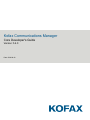 1
1
-
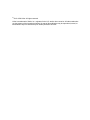 2
2
-
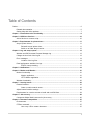 3
3
-
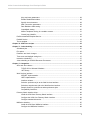 4
4
-
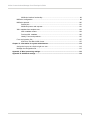 5
5
-
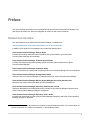 6
6
-
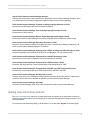 7
7
-
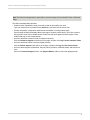 8
8
-
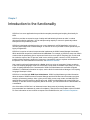 9
9
-
 10
10
-
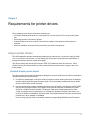 11
11
-
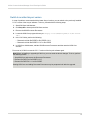 12
12
-
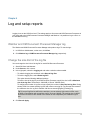 13
13
-
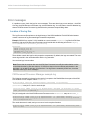 14
14
-
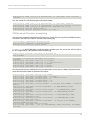 15
15
-
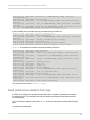 16
16
-
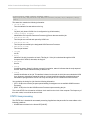 17
17
-
 18
18
-
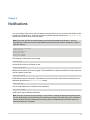 19
19
-
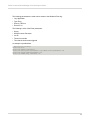 20
20
-
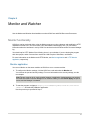 21
21
-
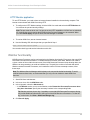 22
22
-
 23
23
-
 24
24
-
 25
25
-
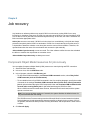 26
26
-
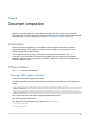 27
27
-
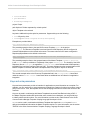 28
28
-
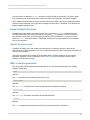 29
29
-
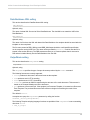 30
30
-
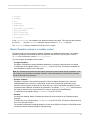 31
31
-
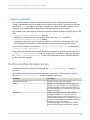 32
32
-
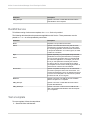 33
33
-
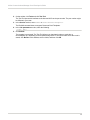 34
34
-
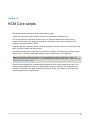 35
35
-
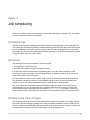 36
36
-
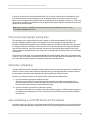 37
37
-
 38
38
-
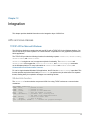 39
39
-
 40
40
-
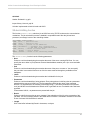 41
41
-
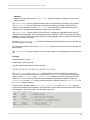 42
42
-
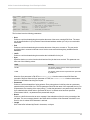 43
43
-
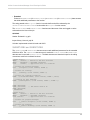 44
44
-
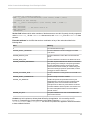 45
45
-
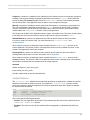 46
46
-
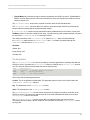 47
47
-
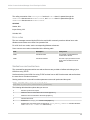 48
48
-
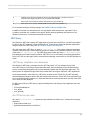 49
49
-
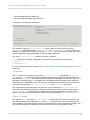 50
50
-
 51
51
-
 52
52
-
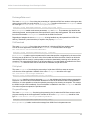 53
53
-
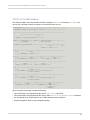 54
54
-
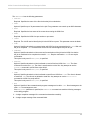 55
55
-
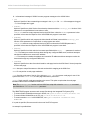 56
56
-
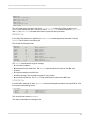 57
57
-
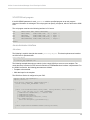 58
58
-
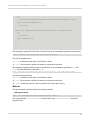 59
59
-
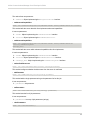 60
60
-
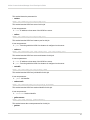 61
61
-
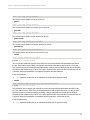 62
62
-
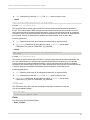 63
63
-
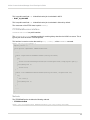 64
64
-
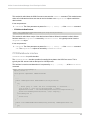 65
65
-
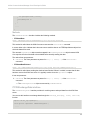 66
66
-
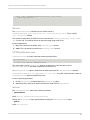 67
67
-
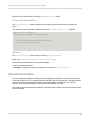 68
68
-
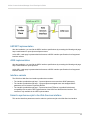 69
69
-
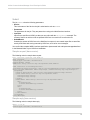 70
70
-
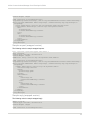 71
71
-
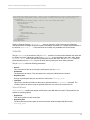 72
72
-
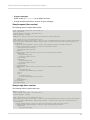 73
73
-
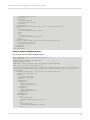 74
74
-
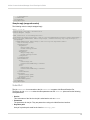 75
75
-
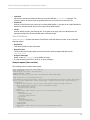 76
76
-
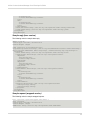 77
77
-
 78
78
-
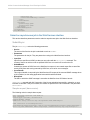 79
79
-
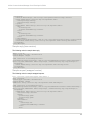 80
80
-
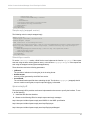 81
81
-
 82
82
-
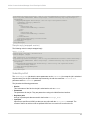 83
83
-
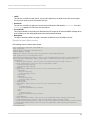 84
84
-
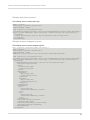 85
85
-
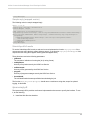 86
86
-
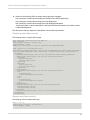 87
87
-
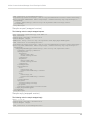 88
88
-
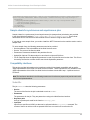 89
89
-
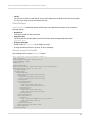 90
90
-
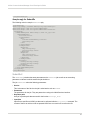 91
91
-
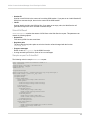 92
92
-
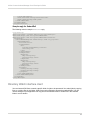 93
93
-
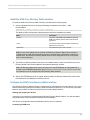 94
94
-
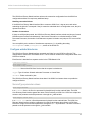 95
95
-
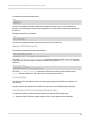 96
96
-
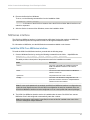 97
97
-
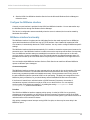 98
98
-
 99
99
-
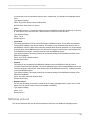 100
100
-
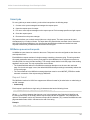 101
101
-
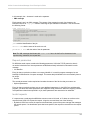 102
102
-
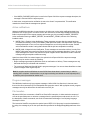 103
103
-
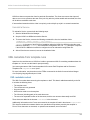 104
104
-
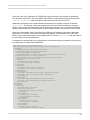 105
105
-
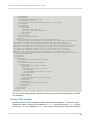 106
106
-
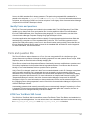 107
107
-
 108
108
-
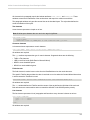 109
109
-
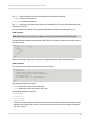 110
110
-
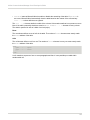 111
111
-
 112
112
-
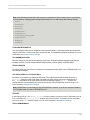 113
113
-
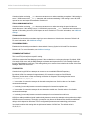 114
114
-
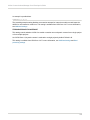 115
115
-
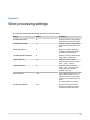 116
116
-
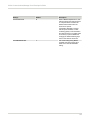 117
117
-
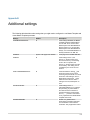 118
118
-
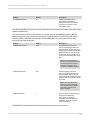 119
119
-
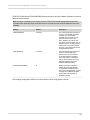 120
120
-
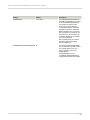 121
121
Kofax Communications Manager 5.4.0 User guide
- Category
- Software
- Type
- User guide
Ask a question and I''ll find the answer in the document
Finding information in a document is now easier with AI
Related papers
-
Kofax Communications Manager 5.4.0 User guide
-
Kofax Communications Manager 5.4.0 User guide
-
Kofax Communications Manager 5.4.0 User guide
-
Kofax Communication Server 10.3.0 User manual
-
Kofax Communications Manager 5.4.0 User guide
-
Kofax Communications Manager 5.4.0 User guide
-
Kofax Communications Manager 5.4.0 User guide
-
Kofax Communications Manager 5.4.0 User guide
-
Kofax Capture 11.1.0 Developer's Guide
-
Kofax Import Connector 2.9.0 Developer's Guide
Other documents
-
IBM GC34-5557-00 User manual
-
Novell Integration Manager 6 User guide
-
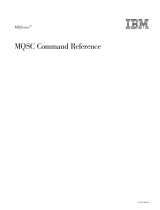 & 'COSTA SC33-1369-13 Owner's manual
& 'COSTA SC33-1369-13 Owner's manual
-
Monarch 9460 User manual
-
Raritan Computer CC-WSAPI-0B-v5.1.0-E User manual
-
Raritan CommandCenter Secure Gateway User guide
-
Raritan CommandCenter Secure Gateway User guide
-
United Digital Technologies KCM-5511 User manual
-
ACTi KCM-5211 User manual
-
ACTi KCM-7111 KCM-7311 User manual