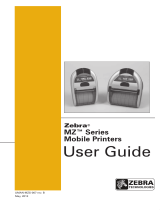Page is loading ...

Important Charger and Battery Safety Information
Keep this guide available. It contains important safety and operating information.
Battery Safety
Caution • Short Circuits
Avoid accidental short circuiting of any battery. Allowing battery terminals to contact
conductive material will create a short circuit which could cause burns and other injuries or
could start a fire.
Caution • Don’t Use Damaged Batteries
Never attempt to charge a battery that is visibly damaged or is emitting odors.
Caution • Always Use Zebra Batteries
Use of any batteries not approved specifically for use with this charger could cause damage
to the battery or the charger and will void the warranty.
Important • Observe Battery Safety Precautions
Always observe the safety precautions in the Lithium-ion Technical Bulletin included with
each Battery Pack.
Important • Battery Disposal
Always dispose of used batteries in accordance with local regulations. Placing used
batteries into the trash or the municipal waste stream may be illegal in your area.
Insulate battery contacts with a piece of tape prior to disposal.
Charger Safety
Caution • Use the Correct Zebra Charger
Only charge the supported battery pack types designated for use with this charger. Use of
any battery charger not approved specifically by Zebra for use with its batteries could cause
damage to the battery pack or the printer and will void any equipment warranty.
Caution • Correct Voltage
Ensure that the Battery Charger is configured for the A.C. voltage used in your area and you
are using the correct A.C. power cord and/or power supply for the intended country of use.
Use the charger with the supplied power supply only, which must be plugged into an earth
grounded outlet.
Important • Charger Location
Use care in locating the Charger. Do not place it in locations where liquids or metallic
objects may be dropped into the charger. Never locate the charger near any source of
combustion.
Ensure that the Charger is plugged into a power source that won’t accidentally be turned off
if you will be charging batteries overnight.
Important • Indoor Use Only
This charger is intended for indoor use only.
Important • Charger Maintenance
Clean only with a dry or slightly damp, lint free cloth.
Never operate a charger that has been damaged in any way.
Do not disassemble the battery packs or the charger.
There are no user servicable components inside
MZ Series Power Station Installation and
User Guide
1
MZ Power Station Installation and User Guide

Charger Specifications
The power supply is compatible with all common AC supply
voltages. AC voltage setting is automatic.
Power Supply
Specifications
Input
100-240 VAC @ 1.2 AMPS
Max., 50-60 Hz
Output 12.0 VDC @ 4.2 AMPS Max.
Power Supply
Operating
Temperature
During
Charge
0
o
C to 35
o
C
20% - 80% relative humidity
In Storage
-10
o
C to 70
o
C
10% - 90% relative humidity
Installation
The MZ Series Power Station’s power supply may be se-
cured to the back of the Power Station with the supplied
straps, or may be located a distance from the main charger
module. The Power Station also has provisions to allow hang-
ing from a wall. (Refer to Figure 3.) The power supply cannot
be secured to the back of the Power Station when using this
mounting method.
You should leave a 1.75 in [44.5mm] minimum space above the printer
to allow its insertion and removal if you are installing the Power
Station under an overhang.
2
MZ Power Station Installation and User Guide
Figure 1: Mounting Dimensions
19.62” [498.35 mm]
5.31”
[134.9 mm]
(Includes depth of power
supply when secured to
the Power Station)
4.75”
[120.7 mm]
3.65” [92.7 mm]

Plug the power supply output cable into the Power Station.
You may elect to secure the power supply to the back of the
Power station using the supplied Velcro
®
straps at this time.
Ensure the power cord supplied with your Power Station
is the correct one for use in your locality. Plug the AC power
cord into the power supply and into an AC receptacle. The in-
di
cator on the power supply should light up.
The Power Station should be situated to avoid the possibility
of interfering with operator’s normal activities, and should be
plugged into an AC outlet that will not be accidently shut off if
you are planning twenty-four hour charging of batteries.
Figure 2: Power Supply Installation
3
MZ Power Station Installation and User Guide
Power Supply p/n AT18138-2
Input 100-240 VAC@1.2A
Output: 12 VDC@4.2 A
Holding
straps
AC Receptacle
AC Power Cord
Power Supply
Output Cable

Wall Mounting
Use the dimensions in Figure 3 to determine the best loca-
tion for mounting the MZ Power Station on a wall. Remember
to retain a minimum of 1.75 inches [44.5 mm] clearance above
the Power Station for removing and inserting printers as noted
above. When choosing a location please observe all the safety
precautions included in this manual.
Due to the many attachment variations that may be encountered in
hanging the MZ Power Station form a wall, Zebra cannot supply or
recommend specific mounting hardware. Selection of the correct
hardware is the responsibility of the installer.
Zebra is not responsible for any personal or property damage
resulting from improper installation of the MZ Power Station.
Figure 3: Dimensions for Wall Mounting
4
MZ Power Station Installation and User Guide
10.0” [254.0 mm]
3.65”
[92.7 mm]
19.62” [498.35 mm]
3.25”
[82.5 mm]
.104” [2.6 mm] R
0.50” [12.7 mm]

MZ Series Quad Power Station
Using the Power Station
The MZ series Quad Power Station is designed to dock and
charge up to four MZ series printers of either type simultane-
ously.
1. Ensure that the Power Station has been installed properly
per this manual. Ensure that the power supply is properly
connected and its power indicator light is on.
2. Slide a printer into any one of the four docking bays as
shown in Figure 4.
NOTE: If you are using a shoulder strap, ensure it is pulled away from
the printer when installing in the Power Station.
The printer’s charge status indicator will turn amber if the
printer is properly inserted and the battery is less than
90% charged.
The printer’s charge indicators will allow you to monitor the
Figure 4: MZ Series Quad Power Station
continued
5
MZ Power Station Installation and User Guide
Green (Power)
Indicator
Slide Printer into docking bay
MZ 220 Printer
MZ 320 Printer
Amber/Green (Charge)
Indicator

charging process. (Refer to the following pages and to figure
5. )
Charge Status Indicators
When the printer is installed in the Power Station, the
Green/Amber indicator to the right of the Power Button indi-
cates the status of the printer’s built-in charger:
• The indicator is off indicates the battery is not being
charged.
• If the indicator is amber the battery is being charged.
• If the indicator is green, the battery is fully charged.
The Green Indicator between the Power and Feed buttons
has two states:
• A rapidly blinking light indicates a low battery condition.
• A steadily lit indicator means that power is on and the
battery charge level is sufficient for use.
Approximate Charge Times :
Batteries are fully charged after 2.5 hours from the low-bat-
tery shut-off state. Partially discharged batteries will take less
time to charge.
Notes: Do not use the printer when installed in the Power Station.
Charge times are for completely discharged batteries.
As a safety feature the battery will stop charging after 4.5
hours regardless of the battery’s charge state.
6
MZ Power Station Installation and User Guide

Figure 5: MZ Series Printer Charge Status Indicators
7
MZ Power Station Installation and User Guide
Charge Light (Green/Amber)
Green indicates the battery fully
charged. Amber indicates the bat-
tery is less than 90% charged.
Power Light (Green)
Indicates power status and battery condition. A steadily
lit indicator means the battery has more than a 30%
charge remaining. A blinking indicator means the bat-
tery has less than a 30% charge remaining.
Feed Button
Press to advance the media. Re-
lease to stop.
Power Button
Press and hold to turn unit on.
Press again to turn unit off.

In the Americas contact
Regional Headquarters Technical Support Customer Service Dept.
Zebra Technologies International, LLC
33
3 Corporate Woods Parkway
Vernon Hills, Illinois 60061.3109 U.S.A
T: +1 847 793 2600
Toll-free +1 800 423 0422
T: +1 847 913 2259
F: +1 847 913 2578
Hardware:
hwtsamerica@zebra.com
Software:
swtsamerica@zebra.com
For printers, parts, media,
and ribbon, please call your
distributor, or contact us.
T: +1 866 230 9494
F: +1 847 913 8766
E: VHCustServ@zebra.com
In Europe, Africa, the Middle East, and India contact
Regional Headquarters Technical Support Internal Sales Dept.
Zebra Technologies Europe Limited
Ze
bra House
The Valley Centre, Gordon Road
High Wycombe
Buckinghamshire HP13 6EQ, UK
T: +44 (0)1494 472872
F: +44 (0) 1494 450103
T: +44 (0) 1494 768298
F: +44 (0) 1494 768210
Germany:
Tsgermany@zebra.com
F: +44 (0) 1494 768244
E: mseurope@zebra.com
France::
Tsfrance@zebra.com
Spain/Portugal:
Tsspain@zebra.com
All other areas:
Tseurope@zebra.com
For printers, parts, media,
and ribbon, please call your
distributor, or contact us.
T: +44 (0) 1494 768316
F: +44 (0) 1494 768244
E: mseurope@zebra.com
In the Asia Pacific region contact
Regional Headquarters Technical Support Customer Service
Zebra Technologies Asia Pacific, LLC
16 N
ew Industrial Road
#05-03 Hudson TechnoCentre
Singapore 536204
T: +65 6858 0722
F: +65 6885 0838
T: +65 6858 0722
F: +65 6885 0838
E: tsasiapacific@zebra.com
For printers, parts, media,
and ribbon, please call
your distributor, or contact
us.
T: +65 6858 0722
F: +65 6885 0837
Product Support Contacts
FCC Disclaimer
This device complies with part 15 of the FCC Rules. Operation is subject to the following two con-
ditions: (1) This device may not cause harmful interference, and (2) this device must accept any
interference received, including interference that may cause undesired operation.
Liability Disclaimer
Inasmuch as every effort has been made to supply accurate information in this manual, Zebra
Technologies Corporation is not liable for any erroneous information or omissions. Zebra Tech-
nologies Corporation reserves the right to correct any such errors and disclaims liability resulting
therefrom.
No Liability for Consequential Damage
In no event shall Zebra Technologies Corporation or anyone else involved in the creation, produc-
tion, or delivery of the accompanying product (including hardware and software) be liable for any
damages whatsoever (including, without limitation, damages for loss of business profits, business
interruption, loss of business information, or other pecuniary loss) arising out of the use of or the
results of use of or inability to use such product, even if Zebra Technologies Corporation has been
advised of the possibility of such damages. Because some states do not allow the exclusion of
liability for consequential or incidental damages, the above limitation may not apply to you.
UMAN-MZPS-004 August, 2007
/