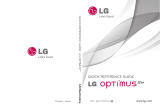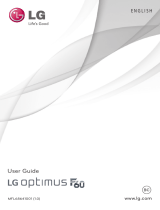Page is loading ...

QUICK REFERENCE GUIDE LG OPTIMUS
m+
QUICK REFERENCE GUIDE
MS695
www.lg.com
Printed in Korea
P/NO : MFL67471201(1.3)
H

%\VHOHFWLQJDUDWHSODQDQGDFWLYDWLQJ\RXUSKRQH
\RXDJUHHWRWKHPHWUR3&67HUPVDQG&RQGLWLRQV
RI6HUYLFHDYDLODEOHDWPHWURSFVFRP
&RS\ULJKW/*(OHFWURQLFV,QF$OOULJKWVUHVHUYHG
/*DQGWKH/*ORJRDUHUHJLVWHUHGWUDGHPDUNVRI/**URXS
DQGLWVUHODWHGHQWLWLHV$OORWKHUWUDGHPDUNVDUHWKHSURS
HUW\RIWKHLUUHVSHFWLYHRZQHUV

1
Important Customer Information
WARNING: This product contains chemicals known
to the State of California to cause cancer and birth
defects or reproductive harm.
Wash hands after handling.
When using this product, the safety precautions
below must be taken to avoid possible legal liabilities
and damages.
Retain and follow all product safety and operating
instructions. Observe all warnings in the product
operating instructions. To reduce the risk of bodily
injury, electric shock, fire, and damage to the
equipment, observe the following precautions.
ELECTRICAL SAFETY
This product is intended for use when supplied
with power from the designated battery or power
supply unit. Other usage may be dangerous and will
invalidate any approval given to this product.
SAFETY PRECAUTIONS FOR PROPER
GROUNDING INSTALLATION
CAUTION: Connecting to improperly grounded
equipment can result in an electric shock to your
device. This product is equipped with a USB cable for

2
Important Customer Information
connecting to a desktop or notebook computer. Be
sure your computer is properly grounded (earthed)
before connecting this product to the computer.
The power supply cord of a desktop or notebook
computer has an equipment-grounding conductor
and a grounding plug. The plug must be plugged
into an appropriate outlet which is properly installed
and grounded in accordance with all local codes and
ordinances.
SAFETY PRECAUTIONS FOR POWER
SUPPLY UNIT
Use the correct external power source
A product should be operated only from the type
of power source indicated on the electrical ratings
label. If you are not sure of the type of power source
required, consult your authorized service provider or
local power company. For a product that operates
from battery power or other sources, refer to the
operating instructions that are included with the
product.
Handle battery packs carefully
This product contains a Li-ion battery. There is a
risk of fire and burns if the battery pack is handled

3
Important Customer Information
improperly. Do not attempt to open or service the
battery pack. Do not disassemble, crush, puncture,
short external contacts or circuits, dispose of in fire
or water, or expose a battery pack to temperatures
higher than 60°C (140°F).
WARNING: Danger of explosion if battery is
incorrectly replaced. To reduce risk of fire or burns,
do not disassemble, crush, puncture, short external
contacts, expose to temperature above 60°C
(140°F), or dispose of in fire or water. Replace only
with specified batteries. Recycle or dispose of
used batteries according to the local regulations or
reference guide supplied with your product.
Take extra precautions
O
Keep the battery or device dry and away from
water or any liquid as it may cause a short circuit.
O
Keep metal objects away so they don’t come in
contact with the battery or its connectors as it may
lead to short circuit during operation.
O
The phone should be only connected to products
that bear the USB-IF logo or have completed the
USB-IF compliance program.
O
Do not use a battery that appears damaged,
deformed, or discolored, or one that has any rust

4
Important Customer Information
on its casing, overheats, or emits a foul odor.
O
Always keep the battery out of the reach of babies
and small children, to avoid swallowing of the
battery. Consult a doctor immediately if the battery
is swallowed.
O
Only use the battery with a charging system
that has been qualified with the system per
this standard, IEEE-Std-1725-200x. Use of an
unqualified battery or charger may present a risk of
fire, explosion, leakage or other hazard.
O
Replace the battery only with another battery
that has been qualified with the system per
this standard, IEEE-Std-1725-200x. Use of an
unqualified battery may present a risk of fire,
explosion, leakage or other hazard.
O
Avoid dropping the phone or battery. If the phone
or battery is dropped, especially on a hard surface,
and the user suspects damage, take it to a service
center for inspection.
O
If the battery leaks:
Do not allow the leaking fluid to come in contact
with skin or clothing. If contact occurs, flush the
affected area immediately with clean water and
seek medical advice.
Do not allow the leaking fluid to come in contact
with eyes. If contact occurs, DO NOT rub; rinse

5
Important Customer Information
with clean water immediately and seek medical
advice.
Take extra precautions to keep a leaking battery
away from fire as there is a danger of ignition or
explosion.
SAFETY PRECAUTIONS FOR DIRECT
SUNLIGHT
Keep this product away from excessive moisture
and extreme temperatures. Do not leave the product
or its battery inside a vehicle or in places where the
temperature may exceed 140°F (60°C), such as on
a car dashboard, window sill, or behind glass that is
exposed to direct sunlight or strong ultraviolet light
for extended periods of time. This may damage the
product, overheat the battery, or pose a risk to the
vehicle.
PREVENTION OF HEARING LOSS
CAUTION: Permanent hearing loss may occur if
earphones or headphones are used at high volume
for prolonged periods of time.
SAFETY IN AIRCRAFT
Due to the possible interference caused by this
product to an aircraft’s navigation system and its

6
Important Customer Information
communications network, using this device’s phone
function on board an airplane is against the law in
most countries. If you want to use this device when
its use is restricted on board an aircraft, remember to
switch to Airplane Mode which turns off RF functions
that could cause interference.
ENVIRONMENT RESTRICTIONS
Do not use this product in gas stations, fuel depots,
chemical plants or where blasting operations are in
progress, or in potentially explosive atmospheres
such as fueling areas, fuel storehouses, below deck
on boats, chemical plants, fuel or chemical transfer
or storage facilities, and areas where the air contains
chemicals or particles, such as grain, dust, or metal
powders. Please be aware that sparks in such areas
could cause an explosion or fire resulting in bodily
injury or even death.
EXPLOSIVE ATMOSPHERES
When in any area with a potentially explosive
atmosphere or where flammable materials exist, the
product should be turned off and the user should
obey all signs and instructions. Sparks in such areas
could cause an explosion or fire resulting in bodily
injury or even death. Users are advised not to use

7
Important Customer Information
the equipment at refueling points such as service
or gas stations, and are reminded of the need to
observe restrictions on the use of radio equipment
in fuel depots, chemical plants, or where blasting
operations are in progress. Areas with a potentially
explosive atmosphere are often, but not always,
clearly marked. These include fueling areas, below
deck on boats, fuel or chemical transfer or storage
facilities, and areas where the air contains chemicals
or particles, such as grain, dust, or metal powders.
ROAD SAFETY
Vehicle drivers in motion are not permitted to use
communication services with handheld devices,
except in the case of emergency. In some countries,
using hands-free devices as an alternative is allowed.
SAFETY PRECAUTIONS FOR RF EXPOSURE
O
Avoid using your phone near metal structures (for
example, the steel frame of a building).
O
Avoid using your phone near strong
electromagnetic sources, such as microwave
ovens, sound speakers, TV and radio.
O
Use only original manufacturer-approved
accessories, or accessories that do not contain any
metal.

8
Important Customer Information
O
Use of non-original manufacturer-approved
accessories may violate your local RF exposure
guidelines and should be avoided.
INTERFERENCE WITH MEDICAL EQUIPMENT
FUNCTIONS
This product may cause medical equipment to
malfunction. The use of this device is prohibited in
most hospitals and medical clinics.
If you use any personal medical device(s), consult
the manufacturer of your device(s) to determine if
the device(s) are adequately shielded from external
RF energy. Your physician may be able to assist you
in obtaining this information. Turn your phone OFF in
health care facilities when any regulations posted in
these areas instruct you to do so. Hospitals or health
care facilities may be using equipment that could be
sensitive to external RF energy.
HEARING AIDS
Some digital wireless phones may interfere with
some hearing aids. In the event of such interference,
you may want to consult your service provider, or call
the customer service line to discuss alternatives.

9
Important Customer Information
NON-IONIZING RADIATION
Your device has an internal antenna. This product
should be operated in its normal-use position to
ensure the radiative performance and safety from
interference. As with other mobile radio transmitting
equipment, users are advised that for satisfactory
operation of the equipment and for personal safety,
it is recommended that no part of the human body
be allowed to come too close to the antenna during
operation of the equipment.
Use only the supplied
internal
antenna. Use of unauthorized or modified
antennas may impair call quality and damage the
phone, causing loss of performance and SAR levels
exceeding the recommended limits as well as result in
non-compliance with local regulatory requirements in
your country.
To assure optimal phone performance
and ensure human exposure to RF energy is within
the guidelines set forth in the relevant standards,
always use your device only in its normal-use
position. Contact with the antenna area may impair
call quality and cause your device to operate at a
higher power level than needed. Avoiding contact
with the antenna area when the phone is IN USE
optimizes the antenna performance and the battery
life.

10
Important Customer Information
HAC
This phone has been tested and rated for use with
hearing aids for some of the wireless technologies that
it uses. However, there may be some newer wireless
technologies used in this phone that have not been
tested yet for use with hearing aids. It is important to
try the different features of this phone thoroughly and
in different locations, using your hearing aid or cochlear
implant, to determine if you hear any interfering noise.
Consult your service provider or the manufacturer of
this phone for information on hearing aid compatibility.
If you have questions about return or exchange
policies, consult your service provider or phone retailer.
FCC RF Exposure Information
WARNING!
Read this information before operating the phone.
In August 1996, the Federal Communications
Commission (FCC) of the United States, with its
action in Report and Order FCC 96-326, adopted an
updated safety standard for human exposure to Radio
Frequency (RF) electromagnetic energy emitted by
FCC regulated transmitters. Those guidelines are
consistent with the safety standard previously set
by both U.S. and international standards bodies.
The design of this phone complies with the FCC
guidelines and those international standards.

11
Important Customer Information
Bodily Contact During Operation
This device was tested for typical use with the back
of the phone kept 0.59 inches (1.5 cm) from the body.
To comply with FCC RF exposure requirements, a
minimum separation distance of 0.59 inches (1.5 cm)
must be maintained between the user’s body and the
back of the phone, including the antenna. Third-party
belt-clips, holsters, and similar accessories containing
metallic components should not be used. Avoid the
use of accessories that cannot maintain 0.59 inches
(1.5 cm) distance between the user’s body and the
back of the phone and have not been tested for
compliance with FCC RF exposure limits.
Vehicle-Mounted External Antenna
(Optional, if available.)
To satisfy FCC RF exposure requirements, keep 8 inches
(20 cm) between the user / bystander and vehicle-
mounted external antenna. For more information about
RF exposure, visit the FCC website at www.fcc.gov.
FCC Notice and Cautions
This device and its accessories comply with part 15 of
FCC rules. Operation is subject to the following two
conditions: (1) This device and its accessories may not
cause harmful interference, and (2) this device and its
accessories must accept any interference received,
including interference that causes undesired operation.

12
Important Customer Information
Any changes or modifications not expressly approved
in this user guide could void your warranty for this
equipment. Use only the supplied antenna. Use
of unauthorized antennas (or modifications to the
antenna) could impair call quality, damage the phone,
void your warranty and/or violate FCC regulations.
Don’t use the phone with a damaged antenna. A
damaged antenna could cause a minor skin burn.
Contact your local dealer for a replacement antenna.
Part 15.21 statement
Changes or modifications that are not expressly
approved by the manufacturer could void the user’s
authority to operate the equipment.
Part 15.105 statement
This equipment has been tested and found to
comply with the limits for a class B digital device,
pursuant to Part 15 of the FCC rules. These limits are
designed to provide reasonable protection against
harmful interference in a residential installation. This
equipment generates, uses, and can radiate radio
frequency energy and, if not installed and used in
accordance with the instructions, may cause harmful
interference to radio communications. However,
there is no guarantee that interference will not
occur in a particular installation. If you experience

13
Important Customer Information
interference with reception (e.g., television),
determine if this equipment is causing the harmful
interference by turning the equipment off and then
back on to see if the interference is affected. If
necessary, try correcting the interference by one or
more of the following measures:
-Reorient or relocate the receiving antenna.
- Increase the separation between the equipment and
receiver.
- Connect the equipment into an outlet on a circuit
different from that to which the receiver is
connected.
- Consult the dealer or an experienced radio/TV
technician for help.

14
Important Customer Information......................1
Getting to know your phone ............................15
Setting up your device .....................................17
Getting to know your Home screen ................19
Call .....................................................................21
Message ...........................................................23
Web ................................................................... 25
Contact .............................................................27
Entertainment ..................................................28
Market .............................................................. 30
Software Update .............................................32
Safety ................................................................34
Limited Warranty Statement ..........................74
Table of Contents

15
Phone Overview
Front View
Getting to know your phone
Proximity
Sensor
Quick Keys
- Phone Key
- Contacts Key
- Messaging Key
- Applications Key
Menu Key
- Displays
available
options.
Home Key
- Return to the
Home screen from
any screen.
Back Key
- Return to
the previous
screen.
Search Key
- Search the web
and contents in
your phone.
Earpiece
Touchscreen
Power/Lock Key

16
Getting to know your phone
Rear View
Side View
microSD
Slot
Internal Antenna
Microphone
Flash
Camera Lens
Back Cover
Volume Keys
3.5mm Headset Jack
Accessory/
Charger Port

17
Setting up your device
Setting Up Your Device
When you turn on your wireless device for the first
time, you have the option to quickly set up various
accounts. Simply follow the on-screen instructions to
complete the initial setup of your wireless device.
To set up your device, follow the steps below:
1. On the Welcome screen, touch Continue to set
up your device.
2. Select your language or touch Next to keep it set
to English.
3. Set the date and time settings and touch Next.
4. Set your internet connection and touch Next.
5. Set your Wi-Fi settings and touch Next.
6. Touch Next to begin the Google Account setup
or Skip to skip to the next step. With a Google
Account, Google applications are automatically
synced between your phone and computer
regardless of where you make an update.
7. Set your location settings and touch Next.
8. Touch Next to set up your email accounts.
9. After completing the setup, touch OK to begin
using your phone.

18
Setting up your device
Help with using your LG OPTIMUS
m+
Touch the
Applications Key
> Guided Tours
to get information about using your device, including
the user guide.
Setting up your Google Account
1. At the setup screen, touch Create or Sign in.
2. Enter your username and password and any other
necessary information (if creating an account).
NOTE
Touch the Back Key to close the keyboard.
3. Touch Sign in.
Now your Gmail, Google Contacts, and Google
Calendar events will all be loaded to your phone
automatically.
You can use the area below to record your Google
Account information for future reference.
Username:[email protected]
Password:___________________________________
/