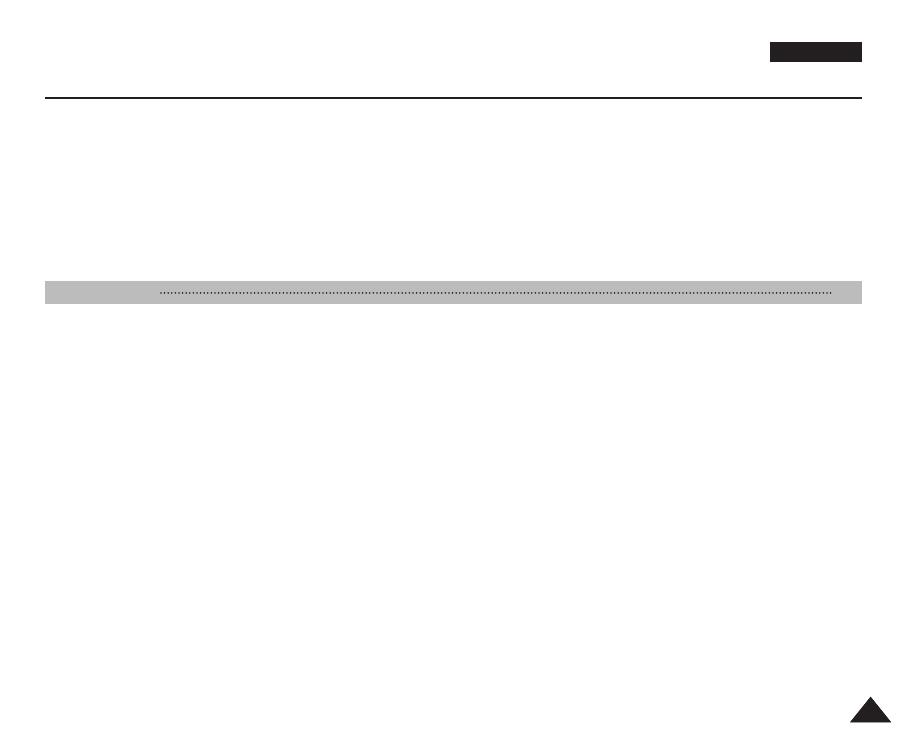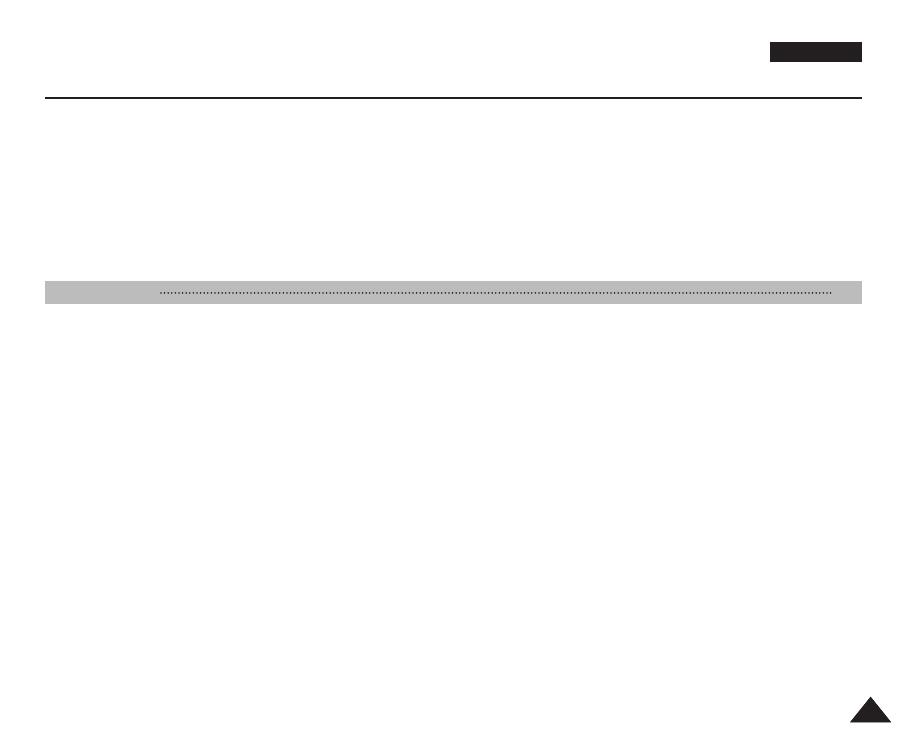
Setting the Viewing Options .....................................................................................................................................................................................78
Using the Shortcut Buttons...................................................................................................................................................................................78
Deleting Photo Files..............................................................................................................................................................................................82
Protecting Photo Files...........................................................................................................................................................................................83
Rotating a Photo File ............................................................................................................................................................................................84
Resizing Photos ...................................................................................................................................................................................................85
Setting the Slideshow ...........................................................................................................................................................................................86
Setting the DPOF (Digital Print Order Format) Function .....................................................................................................................................87
Copying Photo Files..............................................................................................................................................................................................88
Recording a Movie .....................................................................................................................................................................................................90
Recording a Movie................................................................................................................................................................................................90
Zooming In and Out ..............................................................................................................................................................................................91
Playing a Movie ..........................................................................................................................................................................................................92
Playing a Movie on the LCD Monitor ...................................................................................................................................................................92
Setting the Recording Options.................................................................................................................................................................................93
Using the Shortcut Buttons...................................................................................................................................................................................93
Setting the Program AE ........................................................................................................................................................................................95
Setting the White Balance ....................................................................................................................................................................................96
Setting the Digital Effects......................................................................................................................................................................................97
Setting the Macro Mode........................................................................................................................................................................................98
Setting the Movie Quality......................................................................................................................................................................................99
Setting the Movie Size ........................................................................................................................................................................................100
Setting the Self Timer .........................................................................................................................................................................................101
Setting the Wind Cut...........................................................................................................................................................................................102
Setting the Viewing Options ...................................................................................................................................................................................103
Using the Shortcut Buttons.................................................................................................................................................................................103
Deleting Movie Files............................................................................................................................................................................................107
Protecting Movie Files ........................................................................................................................................................................................108
Setting the All Play..............................................................................................................................................................................................109
Copying Movie Files............................................................................................................................................................................................110
ENGLISH
Contents
55
Movie Mode 89
00934J VP-MS10 UK~007 6/17/06 6:03 PM Page 5