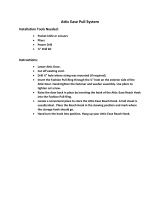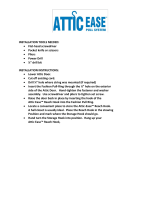Page is loading ...

REMOTE CONTROL ANYWHERE!
®
KIT
RCA
-
SM
I N S T A L L A T I O N G U I D E

II
CONGRATULATIONS!
Thank you for choosing the RCA-SM Remote Control Anywhere! Kit from Niles. With proper
installation and operation, you should enjoy years of trouble-free use.
Niles manufactures the industry’s most complete line of custom installation components and
accessories for audio/video systems. To see the complete Niles product assortment, visit us on the
internet at: www.nilesaudio.com.
TABLE OF CONTENTS
Introduction 1
Contents 1
Installation Considerations 2
Installation 3
Specifications 18
Limited Warranty 20

NILES AUDIO CORPORATION – 1-800-BUY-HIFI
1
INTRODUCTION
The Niles RCA-SM Remote Control Anywhere! Kit enables you to operate your remote controlled
audio/video equipment from virtually any location. Now you can place your audio/video (A/V)
components out of sight (behind cabinet doors, in the rear of a room, or in a different room) and still
conveniently control your system.
CONTENTS
Check that your RCA-SM Remote Control Anywhere! Kit contains the following:
• Connection hub
• Surface mount Microsensor
®
• 12VDC power supply
• MicroFlashers (3)
• CAT-5 sensor cable (50’)
Connection Hub
MicroFlashers (3)
CAT-5 sensor
Cable (50ft)
12VDC Power
Supply
Surface Mount
Microsensor
®

2
INSTALLATION CONSIDERATIONS
WARNING – TO PREVENT POSSIBLE INJURY, THE FOLLOWING BASIC SAFETY PRECAUTIONS SHOULD BE
OBSERVED IN THE INSTALLATION AND USE OF YOUR REMOTE CONTROL ANYWHERE KIT.
1. Read through the entire manual – Before attempting any installation, read this manual
thoroughly and keep it for future reference.
2. Avoid contact with all high voltage electrical wiring and equipment!
3. Keep away from water and moisture – Never use or install electronic products near water,
ie., near a bathtub, sink, washing machine, in a wet basement, near a swimming pool, or
anywhere else the product may be exposed to water or moisture.
4. Power supply cord protection – Do not run the power cord where it may be subject to wear or
abuse. Do not allow anything to rest on or roll over the power cord which may damage it.
6. Lightning – It is suggested that you remove the power supply from the wall if your system will
not be used for long periods of time. Power surges due to lightning strikes may damage your
equipment.
7. Check your local building and electrical codes – There may be specific requirements regard-
ing running low voltage in your area.

NILES AUDIO CORPORATION – 1-800-BUY-HIFI
3
Figure 1 Connection Hub Placement
INSTALLATION
TOOLS REQUIRED
• Pencil
• Standard screwdriver
• Phillips screwdriver
• Wire strippers
• Drill (and assorted bits)
GETTING STARTED
While the Remote Control Anywhere! Kit is compatible with
most brands of audio/video components, there are a few
exceptions. You should perform a temporary hook-up to test
for compatibility before you conceal wire or permanently
mount any parts.
Steps One through Five describe how to perform a quick
and easy check for compatibility.
Once you have determined that all of your remote
controlled A/V components are compatible, proceed with
the rest of the installation.

4
INSTALLATION
STEP 1 – PLACING THE CONNECTION HUB
Place the Connection Hub so that the MicroFlasher wires will reach the components.
Never place the connection hub closer than 1’ away from a television set (Figure 1).
MS210 Microsensor
To unswitched
AC Outlet
MSU140 Sensor
Connection
MSU140
To 12VDC Power Supply
Plugged into a switched
AC Outlet. Typically
found in back
of a receiver.
To Niles IR Flasher
Figure 2: MSU140 Installation

NILES AUDIO CORPORATION – 1-800-BUY-HIFI
5
Figure 3: Removable Connector Plug
Figure 4: Wiring Legend
INSTALLATION (CONTINUED)
STEP 2 – CONNECTING THE MICROSENSOR CABLE TO
THE CONNECTION HUB
For your convenience, the Microsensor cable ends have been stripped.
Insert each wire into the appropriate hole on the removable connector plug (Figure 2), and snap the
locking tab down. To help you, the connector plug is keyed. Insert the smooth side of the connector
plug into the smooth side of the socket. Don’t force the scalloped side of the connector plug into the
smooth side of the socket. Make sure that the orientation of the connector matches the Microsensor
(Figure 3 & 4).
TECH TIP: Wire size is expressed by it’s AWG (American Wire Gauge) number. The lower
the AWG number, the larger the wire, i.e., 20 AWG wire is physically larger than 22 AWG.

6
INSTALLATION (CONTINUED)
STEP 3 – CONNECTING THE 12VDC IN-LINE POWER SUPPLY
AND MICROFLASHERS
Plug the MicroFlashers into any of the sockets labeled FLASHER OUTPUTS on the connection hub
(Figure 5). Plug the connector on the supplied 12VDC power supply into the socket labeled POWER
on the connection hub and then plug the wall adapter into a live electrical outlet. The power LED
should light. If the LED does not light, confirm that the outlet you used is live by plugging in a lamp.
TECH TIP: Make all final connections to the MSU before connecting the power supply.
This will avoid potential damage to components.
Figure 5: Connection Ports

NILES AUDIO CORPORATION – 1-800-BUY-HIFI
7
INSTALLATION (CONTINUED)
STEP 4 – MOUNTING A MICROFLASHER TO A/V COMPONENTS
Make sure all of your remote controls have batteries and that they are able to operate the A/V
components. Locate a place for the remote control that is within arm’s length of the A/V compo-
nents, yet cannot directly control them. Place the Microsensor no closer than two feet in front of the
remote control (Figure 6).
Hold the MicroFlasher four inches in front of the remote Microsensor window on the A/V compo-
nent’s front panel. Press buttons on the remote control while watching the front panel of the A/V
component. When the component responds repeatedly to the commands, peel off the protective
backing on the MicroFlasher and place the MicroFlasher in that location.
If the A/V component’s remote is not clearly marked,
slowly move the MicroFlasher over the window of the
A/V component while pushing buttons on the remote
control until you get a response (Figure 7).
Repeat this procedure for each A/V component you
wish to control.
When the A/V component responds repeatedly, peel off
the protective backing on the MicroFlasher and place
the MicroFlasher in that location.

8
INSTALLATION (CONTINUED)
STEP 5 – MOUNTING THE CONNECTION HUB
Make sure that your system tested OK before proceeding.
Once you have decided on the ideal location for the connection hub, unplug the 12VDC power
supply from the electrical outlet and disconnect the Microsensor and the MicroFlasher cables from
the connection hub (Figure 8). The connection hub can be either mounted on a wall using screws
or placed on a shelf using the included adhesive feet (Figure 9).
Figure 7: Locating IR Microsensor
Figure 8: Removing Cables

NILES AUDIO CORPORATION – 1-800-BUY-HIFI
9
Figure 9A & B
A: Wall mounting
B: If you desire to shelf mount the connection hub, stick the included adhesive backed feet on the
bottom of the unit and place it on the shelf
Figure 9A: Wall-mount placement
Use sheetrock screws
INSTALLATION (CONTINUED)
STEP 6 – RUNNING THE MICROSENSOR CABLE
Conceal the Microsensor cable between the Microsensor and the connection hub. For specific
information refer to “Running Microsensor Cable in New Construction” or “Concealing Microsensor
Cable in Existing Walls”.If you need to cut and restrip the wire, make sure that only 1/4” of wire is
exposed. Exposing too much wire could create “shorts” within the system.
IMPORTANT: IF YOU HAVE DOUBTS ABOUT WHETHER YOU ARE CAPABLE OF INSTALLING A NILES REMOTE
CONTROL ANYWHERE! KIT IN YOUR WALLS, CONSULT A NILES DEALER OR PROFESSIONAL INSTALLER. THEY
HAVE SPECIAL TOOLS, TECHNIQUES, AND EXPERIENCE TO MAKE THE IMPOSSIBLE POSSIBLE. THE INSTALLER
CAN PROVIDE YOU WITH AN ESTIMATE BEFORE ANY WORK IS DONE.
Figure 9B: Table-top placement
Affix the enclosed self-adhesive
rubber feet to the base of the MSU140
Self-Adhesive
Rubber Feet
MSU140 Base

10
INSTALLATION (CONTINUED)
STEP 7 – RUNNING THE MICROSENSOR CABLE
Reconnect the Microsensor plug, flashers and power supply as outlined in steps 2, 3 and 4
(Figure 10).
That’s it! Now you are ready to control your audio/video equipment from the room you chose.
NOTE: MAKE SURE THAT THE STRIPPED ENDS OF THE WIRE DO NOT COME IN CONTACT WITH ONE
ANOTHER OR ANY SURFACE OTHER THAN THE CONNECTOR.
Figure 10: Connecting Power Supply and Flashers

NILES AUDIO CORPORATION – 1-800-BUY-HIFI
11
Figure 11: System Operation
INSTALLATION (CONTINUED)
NORMAL OPERATION
To control your audio/video components, simply aim your remote control at the Microsensor.
If you are within range (and your remote control’s batteries are fresh), the LED on the Microsensor
will flash a bright blue color each time you press a button on the remote (Figure 11).
If you are using a remote control with macro capabilities (a single press of a button issues a string
of commands), allow sufficient time for all of the commands to execute.

12
REMOTE CONTROL ANYWHERE! KIT
CONNECTION HUB
INSTALLATION (CONTINUED)
OPTIONAL ACCESSORIES
STATUS FEEDBACK WALL ADAPTER
The MS210 Microsensor features a status feedback LED that glows green whenever your system
is on. This is a very useful feature when operating your equipment from a remote location. For this
feature to work, your system receiver (or preamp) must have a switched AC outlet and you must
purchase the optional Status Feedback 12VDC Wall Adapter (FG01035). The Status Feedback wall
adapter is plugged into the switched AC outlet of your receiver. The 12VDC output plug is inserted
into the connection hub’s Status Input (Figure 12).
Figure 12: Connecting the Status Adaptor
REMOTE CONTROL ANYWHERE! KIT
CONNECTION HUB
Optional Niles Universal
12VDC Power Supply
(FG01035)

NILES AUDIO CORPORATION – 1-800-BUY-HIFI
13
INSTALLATION (CONTINUED)
ADDITIONAL SENSORS
The Remote Control Anywhere! Kit includes one surface mount Microsensor. The included MSU140
main system unit will accommodate a second IR Microsensor. Niles makes a variety of sensors for
virtually any application. See your Niles dealer for more information.
RUNNING SENSOR CABLE IN NEW CONSTRUCTION
SCHEDULING AND PREPARATION
Plan to schedule the sensor wiring after the electrical wiring is finished. That way you can avoid
cable routes which could potentially induce interference over the sensor cable. The basic rules are:
Never run the sensor cable through the same hole as an electrical cable.
Never run the sensor cable into the same J-box as electrical cable.
Avoid running the sensor cable beside the electrical cable. Keep it at least 3 or 4 feet distant
from any electrical power cable.
As side-by-side wiring is unavoidable in particular spots in every house, just move the sensor cable
route away as soon as possible. If construction forces a side by side run for more than ten feet,
install metal conduit or shielded sensor cable. Low-voltage cables such as doorbells, intercoms,
telephone, speaker, security, or television cannot cause interference on your sensor cables, so you
can safely run all of them at the same time, through the same holes, side-by-side.

14
INSTALLATION (CONTINUED)
SAFETY FIRST!
Wear gloves, safety goggles and head protection when drilling. Avoid nails, they ruin bits and they
can cause injury. Pay particular attention when using “hole-hogs” and other powerful electric drills;
the torque of the drill when suddenly stopped by a nail can break a strong person’s wrist.
DRILLING
Use a bit that is large enough for the cables you plan to run. An auger bit is the preferred bit for
rough-in wiring. It will actually pull itself through the wood, so that the drill motor, not you, does
most of the work.
Always drill the holes in the center of the stud. If you have to notch the stud or drill the hole closer
than one inch from the edge of the stud, protect the cable with a nail plate.
When drilling holes in ceiling joists, drill in the center of the joists and try to locate the hole near
the end of the joist. DO NOT drill through a “gluelam” or any load bearing beam without the
direction of your contractor.
Try to line the holes up perfectly, because it makes pulling the cable much easier. A good technique
is to snap a chalk line across the face of the studs or against the bottom of the ceiling joists. Then
work backward so that you can always see the holes you have already drilled. Paying careful
attention to this will save you a lot of time later!

NILES AUDIO CORPORATION – 1-800-BUY-HIFI
15
INSTALLATION (CONTINUED)
PULLING THE CABLE
Whenever you run the cable farther than 4-1/2 feet from a hole in a stud or joist (open attic space,
going up walls, etc.), fasten the cable to the joists or studs using cable clamps or appropriately
sized cable staples. The cable should not have large sags in it, nor should it be too tight. Try to
protect the cable from being stepped on in attics or other unfinished crawl spaces. There are guard
strips, raceways and conduits which can be used to protect the cable. Consult the local building
code for special requirements in your area.
CONCEALING MICROSENSOR CABLE IN EXISTING WALLS
This is actually a fairly simple task if you restrict your choice of the Microsensor location and cable
routes to the interior walls or ceilings of your home. Interior walls in almost all North American
residences are hollow, so that it is easy to route new sensor cable around the house. What you see
when you look at the painted wall board, plaster, or paneling is only the skin of the wall. Behind
the skin is the skeleton; two-by-four wood or metal “studs” running vertically from the floor to the
ceiling in walls and 2 x 6 or larger “joists” running horizontally in the ceilings and floors. In between
the studs and the joists is the space for the wiring and plumbing of your home.
Exterior walls are different. They must insulate the house from the heat and cold outside, so they
are stuffed with insulation. The national building code requires that the hollow wall space in exterior
walls be broken by a horizontal stud placed between the vertical studs. This “fire blocking” makes
it very difficult to retrofit long lengths of cable. In some areas of the country the exterior walls are
constructed of solid masonry, and have no hollow space for cables.

16
INSTALLATION (CONTINUED)
Start by examining all the possible routes you might take to run the Microsensor cable from the
sensor location to the A/V components to be controlled. Use a stud sensor or other device to locate
the internal structure of the wall. You want to avoid all studs or joists. A typical route would be
from the Microsensor location up the inside of the wall to a new hole drilled into the top “plate”
(horizontal 2 x 4 at the top of the inside of the wall), into the attic crawl space, then down another
plate to the wall behind the stereo system itself. The other very common route is through the bottom
plate of the wall into an unfinished basement or crawl space.
Identify where all of your electrical, phone, and TV wiring is likely to be and plan to route around
it all. You can accidentally induce interference on your sensor cable right beside electrical cable
for more than a few feet. Try to keep sensor cable running parallel to power cables at least 3 feet
away. To find exactly where an electrical cable is routed, try inspecting the inside of the wall by
turning off the breaker for a particular power outlet or switch, removing the cover plate and switch
or receptacle, and shining a penlight into the wall. If you have access to an attic or basement space,
you can see which part of the wall space is free of obstructions (Figure 13).
When you don’t have access above or below the wall, try to estimate the existing cable and pipe
locations from the positions of electrical outlets and plumbing fixtures on both sides of the wall.
Also, take a look at the outside of your house, sometimes a conduit, vent or drain pipe will be visible
and will offer useful information. Choose the route with the fewest potential obstacles. If your house
is built on a slab or you are wiring between two finished floors, look for baseboards which could
be removed and replaced with the cable behind them. Doorjambs can be removed and often have
enough space for sensor cable all the way around the door (Figure 14).

NILES AUDIO CORPORATION – 1-800-BUY-HIFI
17
Figure 14: Routing Wire
Around a Door
INSTALLATION (CONTINUED)
Sometimes, an under-the-carpet run is possible. As a last resort, heating and air conditioning vents
can be used as cable raceways for plenum rated cable (check your local building codes, some
municipalities require a conduit).
When you are dealing with the unknown because of the structure of your home, or with difficult
materials to patch the wall, such as plaster, lath and plaster, faux finishes, wallpaper etc., be
patient. A careful study of the potential problems before you start the job will pay off later.
Figure 13: Unobstructed space
for Microsensor cable

18
SPECIFICATIONS
MSU140
IR System
Compatible with virtually all brands of remotes
using carrier frequencies between 26kHz and
105 kHz
Wiring Requirements
Individual home-runs of CAT-5 cable from each
sensor/keypad
Unit Dimensions
4-3/4” wide x 1-1/4” high x 2” deep
Power Requirements
12 vDC power supply (included).
MS210
IR System
Compatible with virtually all brands of remotes
using carrier frequencies of 38kHz, 40kHz, and
56kHz
IR Receiving Range
20’ to 35’ depending upon the strength of the
remote control
IR Receiving Angle
60° off-axis (horizontal and vertical) at 20’
Mounting
Surface Mount
Wiring Requirements
Individual home-runs of CAT-5 cable
Unit Dimensions
2” wide x 11/16” high x 1/2” deep
MF1
IR System
Compatible with virtually all brands of remotes
using carrier frequencies between 20 and
455kHz
IR Transmitting Range
20’ to 35’ depending upon the strength of the
remote control
IR Transmitting Angle
Transmits in a “pinpoint” transmission pattern
(the off-axis power drops off very rapidly)
Unit Dimensions
5/16” wide x 3/16” high x 1/2” long
/