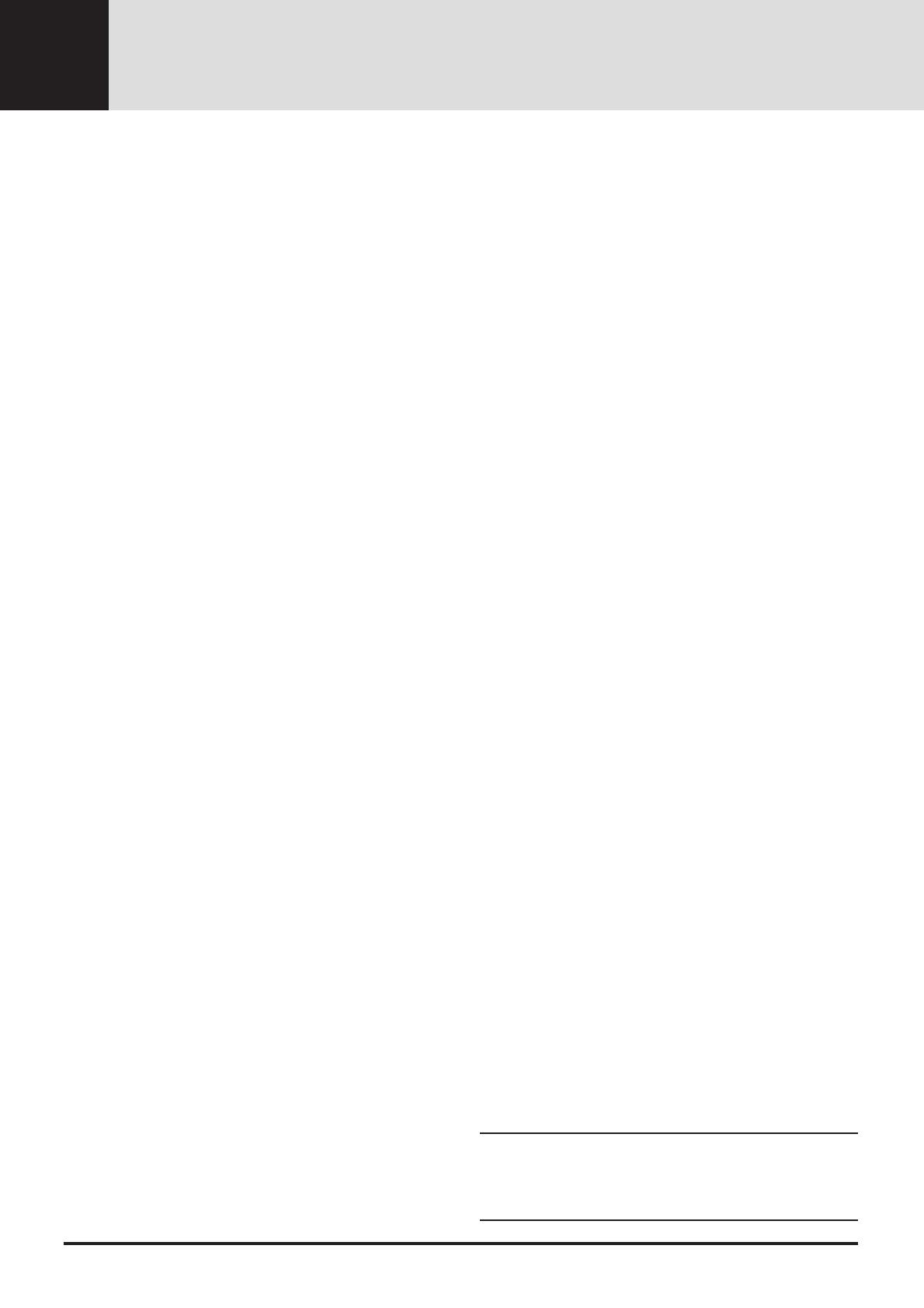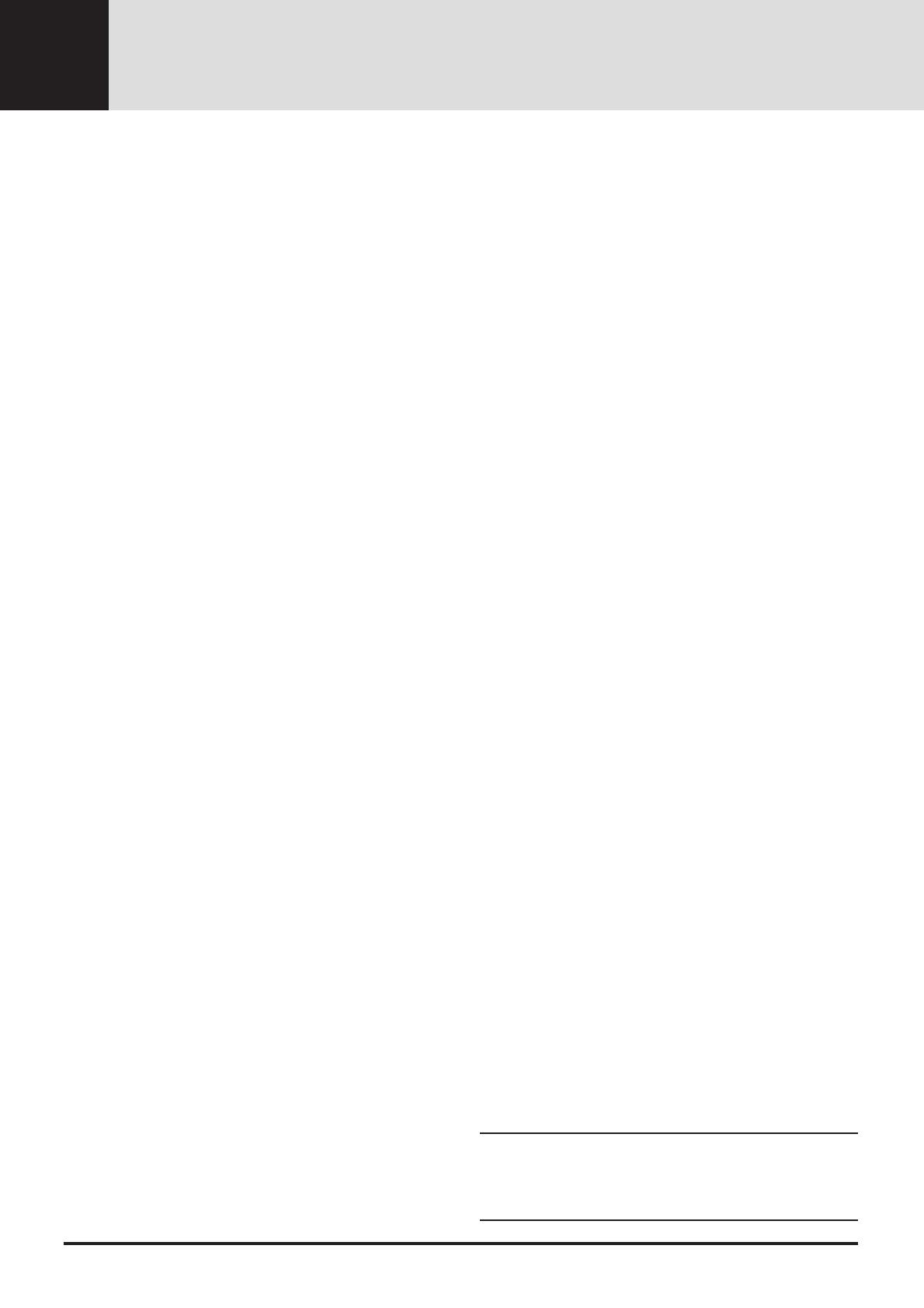
E-6
NEC MultiSync
®
LCD Projector Products
NEC Technologies, Inc. (hereafter NECTECH) warrants this
product to be free from defects in material and workmanship
under the following terms.
This warranty extends only to you, the original purchaser, and
is not transferable. This warranty extends only to products and
distributed by us in the U.S.A or Canada.
HOW LONG IS THE WARRANTY?
Parts and labor are warranted for (2) two years from the date
of the first customer purchase. The lamp is warranted for 2000
hours of operating time or six months, whichever comes first.
WHO IS PROTECTED?
This warranty may be enforced only by the first purchaser.
WHAT IS COVERED AND WHAT IS NOT
COVERED
Except as specified below, this warranty covers all defects in
material or workmanship in this product. The following are
not covered by the warranty:
1.Any product which is not distributed in the U.S.A. or
Canada by NECTECH or which is not purchased in the
U.S.A. or Canada from an authorized NECTECH dealer.
For a listing of authorized dealers please contact
NECTECH at 800-836-0655.
2.Any product on which the serial number has been defaced,
modified or removed. NECTECH’S LIABILITY FOR
ANY DEFECTIVE PRODUCT IS LIMITED TO THE
REPAIR OR REPLACEMENT OF THE PRODUCT AT
OUR OPTION. REPLACEMENT PRODUCTS MAY BE
NEW OR ‘LIKE NEW’.
3.NECTECH SHALL NOT BE LIABLE FOR : Damage,
deterioration or malfunction resulting from:
a. Accident, misuse, abuse, neglect, fire, water, lightning
or other acts of nature, unauthorized product modifica-
tion, or failure to follow instructions supplied with the
product.
b. Repair or attempted repair by anyone not authorized by
NECTECH.
c. Any shipment of the product (claims must be presented
to the carrier).
d.Removal or installation of the product.
e. Any other cause which does not relate to a product
defect.
4.Cartons, carrying cases, batteries, external cabinets, mag-
netic tapes, or any accessories used in connection with the
product.
WHAT NEC WILL COVER
We will pay labor and material expenses for covered items.
But we will not pay for the following:
LIMITED WARRANTY (USA AND CANADA ONLY)
1.Removal or installation charges.
2.Costs of initial technical adjustments (set-up), including
adjustment of user controls. These costs are the responsibil-
ity of the NECTECH dealer from whom the product was
purchased.
3.Payment of shipping charges.
HOW YOU CAN GET WARRANTY SERVICE
1.To obtain service on your product, consult the dealer from
whom you purchased the product.
2.Whenever warranty service is required, the original dated
invoice (or a copy) must be presented as proof of warranty
coverage. Please be prepared to describe or demonstrate the
problem to your dealer.
3.For the name of the nearest NECTECH authorized service
center, call NECTECH at 800-836-0655.
LIMITATION OF IMPLIED WARRANTIES
ALL IMPLIED WARRANTIES, INCLUDING WARRAN-
TIES OF MERCHANTABILITY AND FITNESS FOR A
PARTICULAR PURPOSE, ARE LIMITED IN DURATION
TO THE LENGTH OF THIS WARRANTY.
EXCLUSION OF DAMAGES
NECTECH’S LIABILITY FOR ANY DEFECTIVE PROD-
UCT IS LIMITED TO THE REPAIR OR REPLACEMENT
OF THE PRODUCT AT OUR OPTION. NECTECH SHALL
NOT BE LIABLE FOR:
1.DAMAGE TO OTHER PROPERTY CAUSED BY ANY
DEFECTS IN THIS PRODUCT, DAMAGES BASED
UPON INCONVENIENCE, LOSS OF USE OF THE
PRODUCT, LOSS OF TIME, COMMERCIAL LOSS; OR
2.ANY OTHER DAMAGES, WHETHER INCIDENTAL,
CONSEQUENTIAL OR OTHERWISE. SOME STATES
DO NOT ALLOW LIMITATIONS ON HOW LONG AN
IMPLIED WARRANTY LASTS AND/OR DO NOT AL-
LOW THE EXCLUSION OR LIMITATION OF INCI-
DENTAL OR CONSEQUENTIAL DAMAGES, SO THE
ABOVE LIMITATIONS AND EXCLUSIONS MAY NOT
APPLY TO YOU.
HOW STATE LAW RELATES TO THE WARRANTY
This warranty gives you specific legal rights, and you may
also have other rights which vary from state to state.
FOR MORE INFORMATION, TELEPHONE 800-836-0655
NEC TECHNOLOGIES, INC.
1250 N. Arlington Heights Road, Suite 500
Itasca, Illinois 60143-1248
NOTE: All products returned to NECTECH for service
MUST have prior approval. To get approval, call NEC
Technologies at
800-836-0655.