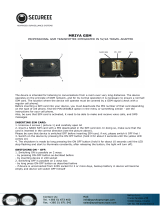Page is loading ...

VEGA WIRELESS CAMERA
User’s Manual
7D1476 rev. 0.46 06/2006

2

3
TABLE OF CONTENTS
PREFACE............................................................................................................................4
INSTALLATION PRECAUTIONS ........................................................................................5
WARNING INSTRUCTIONS................................................................................................6
1. INTRODUCTION .............................................................................................................7
1.1 PACKAGE CONTENTS .............................................................................................7
1.2 TECHNICAL FEATURES...........................................................................................8
1.3 APPLICATIONS .......................................................................................................10
1.4 APPLICATION SCENARIOS ...................................................................................10
1.5 ALARM DETECTION ...............................................................................................14
2. INSTALLATION .............................................................................................................15
2.1 FRONT PANEL ........................................................................................................15
2.2 REAR PANEL...........................................................................................................15
2.3a LED DESCRIPTION (VEGA WIRELESS CAMERA WLAN) ..................................16
2.3b LED DESCRIPTION (VEGA WIRELESS CAMERA GPRS)..................................16
2.4 CLAMP STRIP .........................................................................................................17
2.5 SIM CARD (only for the VEGA WIRELESS CAMERA GPRS).................................19
2.6 INSTALLING THE EXTERNAL ANTENNA ..............................................................20
2.7 POWER SUPPLY.....................................................................................................20
2.8 RESET BUTTON......................................................................................................20
2.9 FACTORY SETTINGS .............................................................................................21
2.10 CAMERA STAND...................................................................................................21
3. CONFIGURATION.........................................................................................................22
3.1 PC CONFIGURATION .............................................................................................22
3.2 VEGA WIRELESS CAMERA CONFIGURATION.....................................................23
3.3 CONFIGURATION MENU........................................................................................24
4. F.A.Q. (FREQUENTLY ASKED QUESTIONS) AND TROUBLESHOOTING ................45

4
PREFACE
Dear Customer, congratulations on purchasing a Digicom product
and many thanks for your confidence!
We advise a careful reading of the whole manual, in order to get
an in-depth knowledge of our products’ features and learn how to
use it best.
Any critical comment is most welcomed as a reason for
professional growth and precious contribution to the development
of products and services aiming at customer’s best satisfaction.
Due to constant technological innovation, Digicom reserves the right to modify any technical and esthetical
feature of the products without notice.
This publication is thereof subject to change without notice.
The contents of this publication may not be reproduced in whole or in part, transcribed, stored, translated, or
transmitted in any form or any means, without the prior written consent of Digicom S.p.A.
Published by Digicom S.p.A.
All trademarks, products and rights reserved.
Digicom S.p.A.

5
INSTALLATION PRECAUTIONS
In order to guarantee your safety and a correct device functioning, be sure to follow these safety warnings.
The whole set (with cables included) must be installed in a place lacking of or distant from:
• Dust, humidity, high temperatures and direct exposure to sunlight.
• Heat irradiating objects, which may damage your device or cause any other problem.
• Objects producing a high electromagnetic field (Hi-Fi speakers, etc.)
• Corrosive liquids or chemical substances.
ENVIRONMENTAL CONDITIONS
Environment temperature Relative humidity
from 0°C to +40°C from 20 to 80% n.c.
Any sudden change in temperature and humidity must be avoided.
CLEANING INFORMATION
Use a soft dry cloth and avoid any solvents or abrasive materials.
SHOCKS OR VIBRATIONS
Caution against shocks or vibrations.
WARNING: This is a Class A device
This device may cause radio interferences in a residential environment. In such a cause the end user may
be invited to take appropriate measures.
DECLARATION OF CONFORMITY
We, Digicom S.p.A. via Volta 39 - 21010 Cardano al Campo (Varese - Italy), declare under our sole
responsibility that the following product:
- Vega Wireless Camera WLAN
complies with the following directive:
1999/5/CE R&TTE Directive dated 9 March 1999 (on radio equipment and telecommunications terminal
equipment and the mutual recognition of their conformity), as having been designed in conformity with the
requirements of following Reference Standards:
EN 60950-1 EN 301 489-1 EN 300 328 EN 301 489-17 EN 55022 EN 55024
- Vega Wireless Camera GPRS
complies with the following directive:
1999/5/CE R&TTE Directive dated 9 March 1999 (on radio equipment and telecommunications terminal
equipment and the mutual recognition of their conformity), as having been designed in conformity with the
requirements of following Reference Standards:
EN 60950-1 EN 301 489-1 EN 301 489-7 EN 55022 EN 55024
BACKUP BATTERY
WARNING: this device is supplied with a Nickel Metal Hydride backup battery.
This battery may get burnt, explode or cause serious burnings. DO NOT disassemble, weld, burn or throw
the battery into water. Keep out of children. Replace only with a same model battery and reserve the
operation only to qualified staff. The use of a different battery may cause fire hazard or explosions. Italian
laws consider batteries as dangerous urban waste that must be disposed according to the law provisions in
force (Italian DPR 915/82 and local provisions).
The backup battery is excluded from warranty.

6
WARNING INSTRUCTIONS
SAFETY WARNINGS
Read these instructions and norms carefully before powering the Vega Wireless Camera. Violation of such
norms may be illegal and cause hazard situations.
For any of the described situations please refer to the specific instructions and norms.
The Vega Wireless Camera is a low power radio transmitter and receiver. When it is ON, it sends and
receives radio frequency (RF) signals.
The Vega Wireless Camera produces magnetic fields. Do not place it next to magnetic supports such as
floppy disks, tapes, etc.
Operating your Vega Wireless Camera close to other electrical and electronic equipment - such as a
television, phone, radio or a personal computer - may cause interferences.
INTERFERENCES
The Vega Wireless Camera, like all other wireless devices, is subject to interferences that may
reduce its performances.
ROAD SAFETY
Do not use your Vega Wireless Camera while driving. In case of use on cars, you must check that
the electronic equipment is shielded against RF signals. Do not place the Vega Wireless Camera in
the air bag deployment area.
AIRCRAFT SAFETY
Switch off your Vega Wireless Camera when on board aircrafts by disconnecting the power supply
and deactivating the internal backup battery. Using GSM devices on aircrafts is illegal.
HOSPITAL SAFETY
Do not use the Vega Wireless Camera near health equipment, especially pacemakers and hearing
aids, in order to avoid potential interferences. Take care when utilizing the Vega Wireless Camera
inside hospitals and medical centres, which make use of equipment that could be sensitive to
external RF signals. Switch it off when use is expressly forbidden.
EXPLOSIVE MATERIALS
Do not use the Vega Wireless Camera in refuelling points, near fuel or chemicals. Do not use the
Vega Wireless Camera where blasting is in progress. Observe restrictions and follow any specific
regulation or instruction.
INSTRUCTIONS FOR USE
Do not use the Vega Wireless Camera in direct contact with the human body and do not touch the
antenna if not strictly necessary.
Use approved accessories only. Consult documentation regarding any possible device connected
to the Vega Wireless Camera. Do not connect incompatible products.
DISPOSAL OF OBSOLETE EQUIPMENT
The disposal of all obsolete electrical and electronic equipment must be performed separately from
the municipal separate waste collection, by means of specific collection units designated by the
government or by local authorities. When the product is marked by the symbol of a crossed-out
wheeled bin, the device is covered by the European Directive 2002/96/EC (WEEE).
The norms provide for sanctions in case of illegal waste disposal of these products.

7
1. INTRODUCTION
The Vega Wireless Camera is Digicom’s new camera, equipped with two high
quality CMOS sensors, in order to ensure the best image capture under any light
conditions. The Color sensor can be used for daylight shots, while the
Black&White sensor is especially indicated for night shots with poor light. The
built-in infrared LEDs help getting better quality images in poor light
environments.
The Vega Wireless Camera utilizes the JPEG image compression technology
providing high quality and small size images.
The display of the images filmed with the camera can be performed via any
device - computer, Macintosh, PDA or advanced mobile phone - provided with a
web browser (e.g. Internet Explorer, Firefox, Safari, Opera).
The Vega Wireless Camera’s integrated CPU is able to perform a variety of tasks
automatically:
• Automatic Color / Black&White switching function with changing light conditions;
• Alarm detection on 2 digital inputs;
• Flash-saving of images preceding and following the alarm;
• Internet connection via GPRS (Vega Wireless Camera GPRS model);
• SMS forwarding in case of intrusion detection, power lack and re-establishment (Vega Wireless Camera
GPRS model).
The two products described in this manual are:
- Vega Wireless Camera WLAN
- Vega Wireless Camera GPRS
The two models differentiate for the wireless communication module they use. The WLAN version uses a
LAN wireless communication module which is compatible with the 802.11g protocol (54Mbit/s) and the
802.11b protocol (11Mbit/s). The GPRS version uses a GSM/GPRS module. In the different sections of this
manual you can find a description of the different features for the two versions.
1.1 PACKAGE CONTENTS
• 1 Vega Wireless Camera (GPRS or WLAN model)
• 1 Antenna (GPRS or WLAN model)
• 1 Power Adapter (INPUT: 230 Vac– OUTPUT 12 Vdc 1000 mA)
• 1 LAN Cable (UTP Cat 5)
• 1 Camera Stand
• 1 User’s Manual

8
1.2 TECHNICAL FEATURES
CAMERA
• Double sensor: Color / Black&White
• Day/night automatic detection
• Infrared LEDs for night vision (up to 5 metres)
• CMOS Sensors 1/4”
• Viewing angle: 70°
• Focal length: 3,8 mm
• F: 2,0
• Focus extension: 10mm – ∞
• Sensitiveness: Color = 1,12 V/Lux-sec
Black/White = 3,0 V/Lux-sec
IMAGE
• JPEG compression
• Resolution: 640x480 pixel (VGA) and 320x240 (QVGA)
• Frame rate: 10 fps
• Pre and post-alarm image saving
HARDWARE INTERFACE
• 2-pin Micro-Fit
TM
power connector
• 1-port 10/100 Ethernet
• Integrated GPRS dual-band GSM modem, Class 10 (Vega Wireless Camera GPRS model)
• Integrated WLAN unit, 54Mbit/s – 802.11g/802.11b (Vega Wireless Camera WLAN model)
• WEP encryption (Vega Wireless Camera WLAN model)
• 2 digital inputs
• 2 power outputs for external sensors (PIR): 9 Vdc and 12 Vdc
• 3 status LEDs
• SMA/f antenna connector (Vega Wireless Camera GPRS model)
• SMArp/f antenna connector (Vega Wireless Camera WLAN model)
• Reset button for factory default settings
• SIM slot (Vega Wireless Camera GPRS model)
WLAN (VEGA WIRELESS CAMERA WLAN model)
• IEEE 802.11g and IEEE 802.11b standards
• Operating speed: from 54 to 1 Mbit/s
• Automatic or manual speed selection
• WEP 128-bit encryption
• Radio frequency 2.400 – 2.483 GHz, 13 channels
• Channel spacing: 5 MHz
• 802.11g OFDM (Orthogonal Frequency Division Multiplexing)
• 802.11b DSSS (Direct Sequence Spread Spectrum)
• Wi-Fi Interoperable
• Removable antenna – gain 2 dBi
GSM (VEGA WIRELESS CAMERA GPRS model)
• Dual-band 900 / 1800 MHz
• Class 4 (2W) – 900 MHz
• Class 1 (1W) – 1800 MHz
• ETSI GSM Phase 2+ compatible
• GPRS classe 10
• SMS support

9
POWER SUPPLY
• 12 Vdc – 1000 mA
• Internal rechargeable Nickel Metal Hydride battery
OPERATING ENVIRONMENT
• Operating temperature: from 0°C to +40°C
• Storage temperature: from –20°C to +70°C
OVERALL DIMENSIONS
• External dimensions: 127 x 77 x 48 mm
• Weight: about 300 gr

10
1.3 APPLICATIONS
The Vega Wireless Camera can be used in a wide range of applications. With the built-in CPU, it can work
as a standalone system that provides a web-based solution transmitting high quality video images for
monitoring purposes. It can be managed remotely, accessed and controlled from any PC desktop over the
Intranet or Internet via a web browser. With the easy installation procedure, real-time live images will be
available. In addition, once the Vega Wireless Camera is installed coupled with any application software for
the camera management (such as Active WebCam), you can further expand the scope of the camera.
The typical applications for the Vega Wireless Camera are:
• Monitoring of local and remote places and objects such as construction sites, hospitals, amusement
parks, schools and day-care centers.
• Capture single frame images for alarm detection.
1.4 APPLICATION SCENARIOS
1.4.1 STANDALONE VEGA WIRELESS CAMERA GPRS
In this scenario, the Vega Wireless Camera GPRS captures and saves the images to an internal volatile
memory: when the memory limit is reached, older images are overwritten by the most recent ones.
A presence detector, the Sensor, is connected to one of the Vega Wireless Camera’s GPRS digital inputs.
When an alarm is detected, the images preceding and following the alarm event are saved to the camera
flash memory (non volatile memory). At this point the Vega Wireless Camera GPRS activates an Internet
connection by using the GPRS network and sends a SMS to the users who were added during the
configuration process to alert them on the intrusion.
The images saved by the camera can be accessed by a remote station via any device provided with a web
browser (e.g. Internet Explorer, Firefox, Safari, Opera): a computer, Macintosh, PDA or advanced mobile
phone connected to the Internet.
Internet
GPRS / SMS
r
emot
e
station
Vega Wireless
Camera GPRS
Sensor

11
1.4.2 VEGA WIRELESS CAMERA GPRS CONNECTED TO AN ADSL ROUTER
In this scenario, the Vega Wireless Camera GPRS uses a faster means of transport: the ADSL line. An
ADSL Router was connected to the camera LAN port in order to monitor the real status and the alarm-
relevant images by a remote station. This process is much faster if compared to the use of a GPRS network.
As for the previously described application, the Vega Wireless Camera GPRS captures and saves the
images to an internal volatile memory: when the memory limit is reached, older images are overwritten by the
most recent ones.
A presence detector, the Sensor, is connected to one of the Vega Wireless Camera’s GPRS digital inputs.
When an alarm is detected, the images preceding and following the alarm event are saved to the camera
flash memory (non volatile memory). At this point the Vega Wireless Camera GPRS activates an Internet
connection by using the GPRS network and sends a SMS to the users who were added during the
configuration process to alert them on the intrusion.
The images saved by the camera can be accessed by a remote station via any device provided with a web
browser (e.g. Internet Explorer, Firefox, Safari, Opera): a computer, Macintosh, PDA or advanced mobile
phone connected to the Internet.
SMS
r
emot
e
station
Sensor
ADSL
Router
Vega Wireless
Camera GPRS
Internet

12
1.4.3 VEGA WIRELESS CAMERA WLAN CONNECTED TO AN ACCESS POINT ADSL ROUTER
In this scenario two Vega Wireless Cameras WLAN have been installed and both are provided with
presence detection sensors.
The images can be accessed by a remote station with a LAN wireless connection to the Access Point via
any device provided with a web browser (e.g. Internet Explorer, Firefox, Safari, Opera): a computer,
Macintosh or PDA. If using an Access Point with ADSL Router, images can be also accessed by a remote
station connected to the Internet.
The Vega Wireless Camera WLAN captures and saves the images to an internal volatile memory: when the
memory limit is reached, older images are overwritten by the most recent ones.
A presence detector, the Sensor, is connected to one of the two Vega Wireless Cameras WLAN’ digital
inputs. When an alarm is detected, the images preceding and following the alarm event are saved to the
camera flash memory (non volatile memory).
Vega Wireless
Camera WLAN
r
emot
e
station
Sensor
Access Point
with ADSL
Router
Internet
Vega Wireless Camera
WLAN
Sensor
l
ocal
station

13
1.4.4 VEGA WIRELESS CAMERA WLAN CONNECTED TO DIGICOM’S VEGA VIDEO
In this scenario, a new device is mentioned: Digicom’s Vega Video. The Vega Video is an image
concentrator with an integrated Access Point. The Vega Video is able to connect up to four Vega Wireless
Cameras WLAN with local stations and remote stations, for an optimal management of the cameras with
a single device. It can also save the images to an external memory, such as a Hard-disk or an USB memory
key, with no further computer or software aid. According to the Vega Video’s configuration you can either
choose non-stop image save or alarm detection image save to a larger memory than the Vega Wireless
Camera’s WLAN one. The Vega Video can be then compared to a digital recorder with an integrated Access
Point.
Thanks to its 4 LAN ports, the Vega Video can be connected to the local network and to an ADSL Router, in
order to access the images saved to the hard-disk and check the current status from a remote location, too.
Vega Wireless
Camera
WLAN
r
emot
e
station
Sensor
Digicom’s Vega
Video with
Hard-Disk
Internet
Vega Wireless Camera WLAN
Sensor
local
station
ADSL Router

14
1.5 ALARM DETECTION
In the event of an alarm detection, the Vega Wireless Camera WLAN and the Vega Wireless Camera GPRS
act in a different way. The following table shows such differences:
Vega Wireless Camera WLAN Vega Wireless Camera GPRS
When the camera detects a motion on one of the
activated digital inputs, it saves the images
preceding (Frame before) and following (Frame
after) such a motion according to the configuration
values. You can save the images preceding the
alarm event because the Vega Wireless Camera is
able to capture and save images to its volatile
memory up from start. On the alarm detection,
images are then moved from volatile to flash
memory.
When the camera detects a motion on one of the
activated digital inputs, it saves the images
preceding (Frame before) and following (Frame
after) such a motion according to the configuration
values. You can save the images preceding the
alarm event because the Vega Wireless Camera is
able to capture and save images to its volatile
memory up from start. On the alarm detection,
images are then moved from volatile to flash
memory. When saving the images following the
alarm event, the Vega Wireless Camera GPRS also
activates a GPRS Internet connection and sends a
SMS message to all users added during the
configuration process (GPRS page, SMS Number
field). From now on the Vega Wireless Camera
GPRS can be reached by any web browser for the
time set in the field Connection timeout (GPRS
page). The user will get a SMS message with the
text inserted during the configuration process (Alarm
Cfg page) and with the Internet address the camera
can be reached from, e.g.:
http://217.201.196.19/mnt/flash/config/alarm.html
In the address box of a web browser you will only
need to enter the whole address or the initial part,
e.g.:
http://217.201.196.19
to access the Vega Wireless Camera’s GPRS
pages.

15
2. INSTALLATION
The installation of the Vega Wireless Camera must be performed according to the instructions of this
manual.
2.1 FRONT PANEL
The Vega Wireless Camera’s front panel consists of:
• Color optics
• Black&White optics
• Infrared LEDs
• Twilight sensor
• Status LED
The hole located in the middle of the panel will be used as a room monitor function microphone in future
versions.
2.2 REAR PANEL
The Vega Wireless Camera’s rear panel consists of:
• LAN port
• Antenna connector
• PWR connector
• INPUT clamp strip
• PWR LED
• SIGNAL LED
• Reset/factory default button
• SIM card slot (only for the Vega Wireless Camera GPRS)
Black&White optics
Color
optics
S
tatus
L
ED
Twilight sensor
Infrared LEDs

16
2.3a LED DESCRIPTION (VEGA WIRELESS CAMERA WLAN)
Three LED options indicate a different camera status, as follows:
• PWR: Vega Wireless Camera’s power
• SIGNAL: information on WLAN connection
• STATUS: information on remote connection
The LEDs can act as follows:
PWR SIGNAL STATUS
OFF Camera is OFF OFF WLAN unit is OFF OFF
Image capture is
OFF
Blinking - Blinking - Blinking -
ON Camera is ON ON WLAN unit is ON ON
Image capture is
ON
When the Vega Wireless Camera WLAN is powered, the device goes through the following stages:
1. Vega Wireless Camera’s power: PWR LED is ON;
2. Start of the Operating System: LED is steady ON for about 30 seconds;
3. Status LED steady ON for about 10 seconds;
4. WLAN unit identification: Status LED turns OFF and SIGNAL LED turns ON in the rear panel. In case of
problems with the WLAN unit, the Status LED will blink for about 10 seconds and the Vega Wireless Camera
can be used only through the LAN port.
5. Start of the image capture after about 2 minutes: Status LED is ON.
2.3b LED DESCRIPTION (VEGA WIRELESS CAMERA GPRS)
Three LED options indicate a different camera status, as follows:
• PWR: Vega Wireless Camera’s power
• SIGNAL: information on GSM network
• STATUS: information on remote connection
PWR L
ED
SIGNAL L
ED
RESET
button
LAN
port
SIM Card slot
(for Vega Wireless Camera GPRS)
INPUT
clamp
strip
Antenna connector
PWR
connector

17
The LEDs can act as follows:
PWR SIGNAL STATUS
OFF Camera is OFF OFF
GSM signal is OFF
or PIN is requested
OFF Camera is OFF
Blinking - Blinking
Login to GSM
network
Blinking -
ON Camera is ON ON - ON
Camera is
connected to the
Internet
When the Vega Wireless Camera GPRS is powered, the device goes through the following stages:
1. Vega Wireless Camera’s power: PWR LED is ON;
2. Start of the Operating System: LED is steady ON for about 30 seconds;
3. Status LED steady ON for about 10 seconds;
4. GPRS unit identification: Status LED turns OFF and SIGNAL LED blinking in the rear panel. The blinking
SIGNAL LED indicates the correct login to the GSM network. In case of problems with the GPRS unit, the
Status LED will blink for about 10 seconds and the Vega Wireless Camera can be used only through the
LAN port.
2.4 CLAMP STRIP
A clamp strip with 6 contacts can be found in the rear panel, with the following pin layout:
PIN DESCRIPTION
1 Power output 9 Vdc – 50 mA
2 Input 1
3 GND
4 Power output 12 Vdc – 50 mA
5 Input 2
6 GND
To insert the sensor cable, press the flap under the contact. After a right positioning of the cable, release the
flap for a correct fixing.
2.4.1 DIGITAL INPUTS
Two status options are accepted for each digital input: open input or ground closed input. You only need to
connect a “clean” (without voltage) contact between the input pin (e.g. pin 2) and the ground pin (e.g. pin 3).
No voltage to inputs is necessary.
DIGITAL INPUT FEATURES
Status options :
• open input
• ground closed input (GND)
Possible connections :
• pin 2 – pin 3 (input 1)
• pin 5 – pin 6 (input 2)
6
1

18
2.4.2 POWER SUPPLY OUTPUTS
The Vega Wireless Camera’s clamp strip is provided with 2 power supply outputs to power any possible
presence detection sensor.
To power the sensor you only need to connect the Vega Wireless Camera’s pin 1 to the positive contact (+)
of the presence detector and the Vega Wireless Camera’s pin 3 to the negative contact (–) of the presence
detector. To connect and power a second presence detector you must connect the Vega Wireless Camera’s
pin 4 to the positive contact (+) of the presence detector and the Vega Wireless Camera’s pin 6 to the
negative contact (–) of the presence detector.
When using the backup battery, the power supply outputs are subject to a deterioration of around 3
Volts.
2.4.3 CONNECTION OF A PRESENCE DETECTOR TO THE VEGA WIRELESS CAMERA
Together with the above-mentioned information, herewith you will find a diagram and a table with the
description of the pins to use for a direct connection of a presence detector to the Vega Wireless Camera.
PRESENCE DETECTOR VEGA WIRELESS CAMERA
PIN + PIN 1
PIN – PIN 3
PIN N PIN 2
PIN C PIN 3
PRESENCE D
ETECTOR
VEGA WIRELESS CAMERA

19
2.5 SIM CARD (only for the VEGA WIRELESS CAMERA GPRS)
The Vega Wireless Camera GPRS supports PLUG-IN SIM cards.
In order to prevent damaging of the SIM or an information loss we advise not to touch the golden section of
the SIM card (where the contacts are to be found).
WARNING: the Vega Wireless Camera GPRS can operate with any SIM Card. The GPRS function
is available according to the type of contract stipulated for the SIM Card. Check availability
and any possible restriction to the functions of the SIM card profile. Check the parameters
for the Internet access (APN, User Name and Password) with your phone company. In
order to gain a remote access to the Vega Wireless Camera GPRS, the phone company -
once identified User Name and Password - has to assign a public IP address.
SIM CARD INSERTION
Most probably the SIM card will be supplied on a support which is
compatible with devices using a full-size SIM.
Detach your SIM card from its support carefully to fit PLUG-IN
dimensions.
Make sure that the Vega Wireless Camera GPRS is off by turning off
the power supply and deactivating the backup battery in the
configuration pages.
Locate the SIM slot in the Vega Wireless Camera GPRS’s rear panel.
Insert the SIM card in the specific SIM slot with the contacts downwards and make sure that the cut angle is
inserted within the camera correctly.
Complete the SIM card insertion by pressing it fully with a pencil or screwdriver, until it comes to its end
stroke position. In case of problems do not force the SIM card and check if it is right positioned.
WARNING: the Vega Wireless Camera GPRS can only work with a SIM Card with a disabled PIN code
request. The PIN code can be disabled by temporarily inserting the SIM Card in any mobile
phone and disabling such a request.
WARNING: the Vega Wireless Camera GPRS will usually establish GPRS Internet connections and
send SMS messages. The costs of such services will be calculated by the phone company
according to the tariffs of the SIM card. Check your tariff with the phone company.

20
2.6 INSTALLING THE EXTERNAL ANTENNA
To install the external antenna follow these steps:
Make sure that the Vega Wireless Camera is off by turning off the power supply and deactivating the backup
battery in the configuration pages.
Connect the external antenna connector to the Vega Wireless Camera’s connector by screwing it clockwise.
In case of problems do not force the connector and check if it is right positioned.
In the configuration pages you are able to test the GSM signal quality and the presence of GPRS recording
(for the Vega Wireless Camera GPRS) or the connection to the Access Point (for the Vega Wireless Camera
WLAN).
Sometimes the stylus antenna supplied with the device may not be alone sufficient to guarantee the correct
functioning of the system. This can be due to a poor GSM coverage in the installation place (for the Vega
Wireless Camera GPRS) or to interferences in the installation place (for the Vega Wireless Camera WLAN).
For this reason we suggest to check the accessories available for the two Vega Wireless Camera models, in
order to get the best results for your installation.
2.7 POWER SUPPLY
Power the Vega Wireless Camera with the power adapter supplied in the package. For your information
keep the following power supply details of the camera: 12Vdc – 1000 mA.
2.8 RESET BUTTON
In the Vega Wireless Camera’s rear panel you find the Reset button. To access the Reset button you may
use a sharpen object, like a pencil or a paper clip.
To reset the device back to factory settings hold the button for 2 seconds; when the Status LED in the front
panel turns on you can release the button.
To reboot the camera hold the reset button for at least 7 seconds.
+ 12 V CC
GND
/