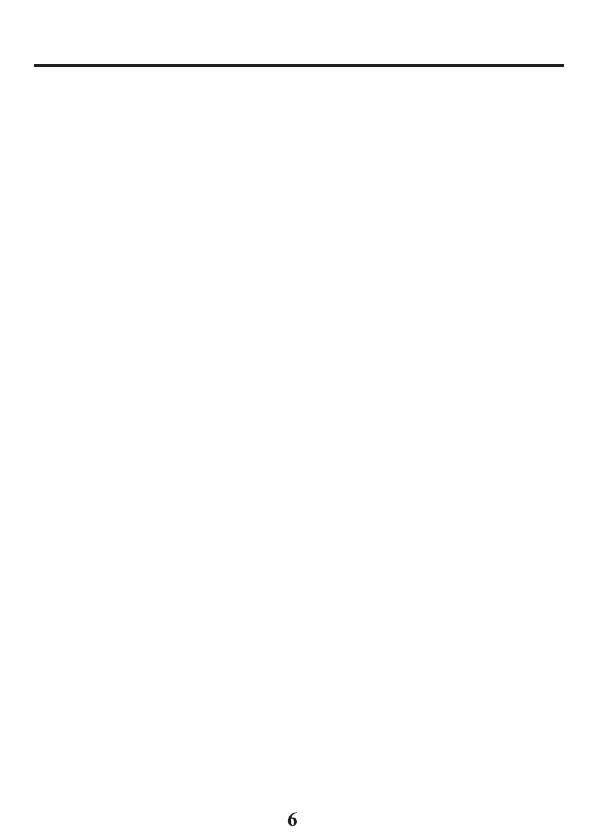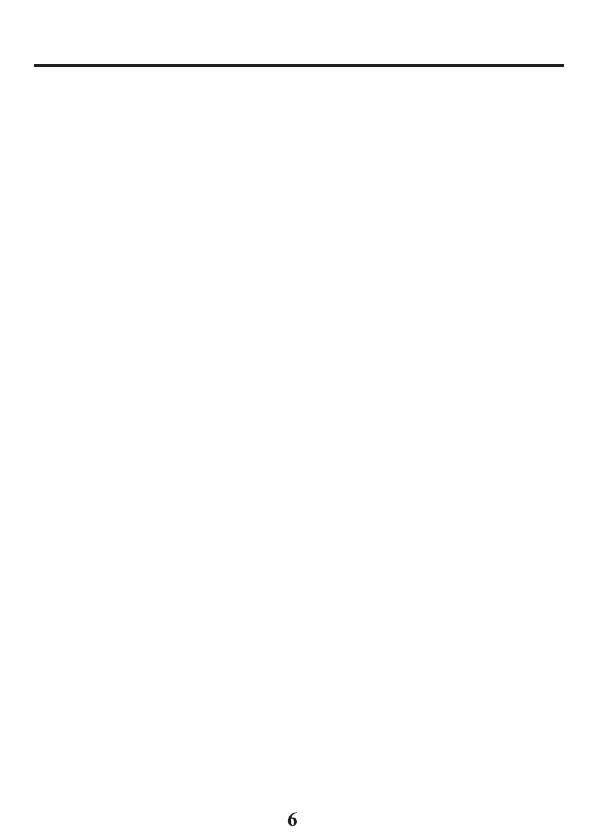
T
able
of
Cont
ents
Equipment
Approval Information...
2
Interference
Information.................
3
Hearing
Aid
Compatibility
(HA
C
)....
4
FCC RF Radiation
Exposure
Statement
.........................................
4
Industry
Canada
(I.C.)
Notice
..........
5
Intr
oduction.......................................
8
Before
Y
ou
Begin..............................
8
Telephone Jack
R
equir
ements.........
9
Installation.........................................
9
Important
Installation
Guidelines..
9
Base Layout
....................................1
0
Handset Layout
..............................1
1
Display
icons..........................................1
1
Installing the
Phone.......................1
2
Installing
the
Handset
Batter
y
.....12
Base
S
tation..........................................1
2
Wall mounting the phone............1
3
Answering System Setup
.............1
4
Answerer................................................
1
4
Answer
Mode
.......................................1
4
Handset
Access..................................
1
4
Message Aler
t
......................................1
5
Security
Code
.......................................1
5
Speaker
V
olume
..................................1
6
Voice
Instr
uction
.................................1
6
R
ecor
ding
the Outgoing
Announcement
...................................1
6
Sample
Outgoing
Announcement
...................................1
6
R
eviewing
and
Choosing
the
Announcement
...................................1
7
Programming the
T
elephone......1
7
S
tandby
Scr
een
..................................1
7
Programming
Functions....................1
7
Alarm
Clock
...........................................1
8
Initial
Setup
........................................1
9
Handset Name
.................................1
9
Date and
Time
..................................1
9
Area Code
...........................................2
0
Tone/Pulse...........................................2
0
Language.............................................2
0
Auto
T
alk
..............................................2
0
Registration.........................................2
1
De-R
egistration..................................2
1
Global De-r
egistration......................2
2
Sound Setup
.......................................2
2
Ringer
T
one
........................................2
3
Ringer
V
olume
...................................2
3
Key
T
one
..............................................2
3
Reset
Setting......................................
23
Voicemail
.............................................2
4
All
Settings
..........................................2
4
T
elephone
Operation...................2
4
Visual
Indicator
s...............................2
4
VMWI
/
Visual Ringer
Indicator
on
Handset
.........................................2
5
Call
Timer
.............................................2
6
Auto
Standby......................................
26
Ringer Volume
(Shor
tcut)
..............2
6
Flash/Call W
aiting............................
26
Last Number
R
edial.........................
26
Exit
..........................................................2
7
P
age
.......................................................2
7
Paging
from the Base/
Group
P
age..........................................2
7
Mute
.......................................................2
7
Receiver Volume
Contr
ol...............
27
Do Not Disturb
(D-N-D)
…..............2
7
Intercom Operation
...................2
8
Making
an
Auto Intercom
Call….
28
Advanced Intercom Featur
es
….....
2
9