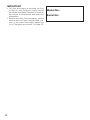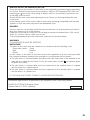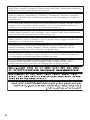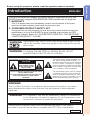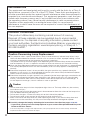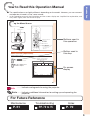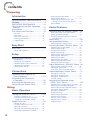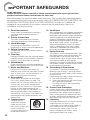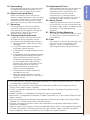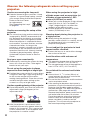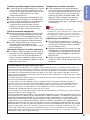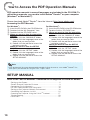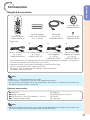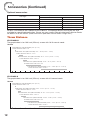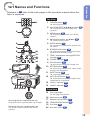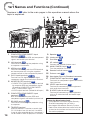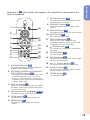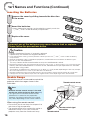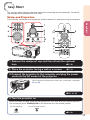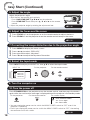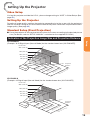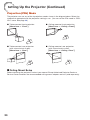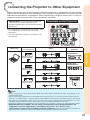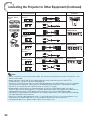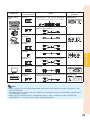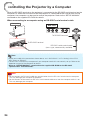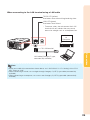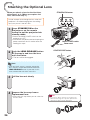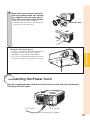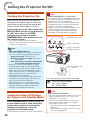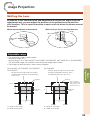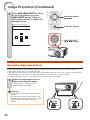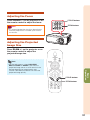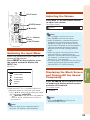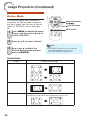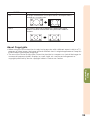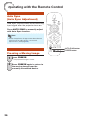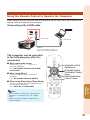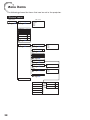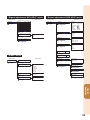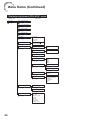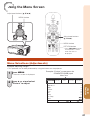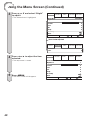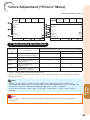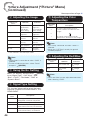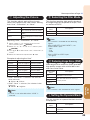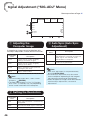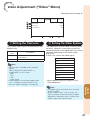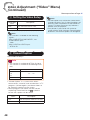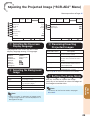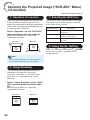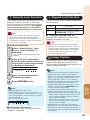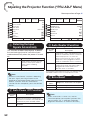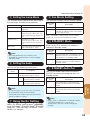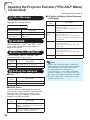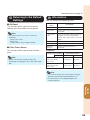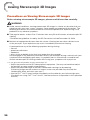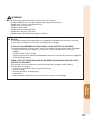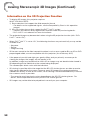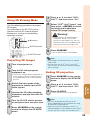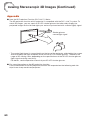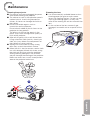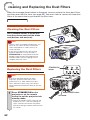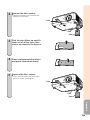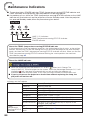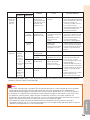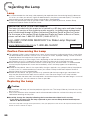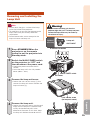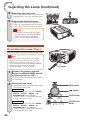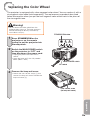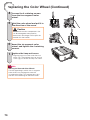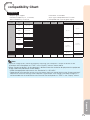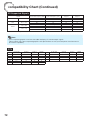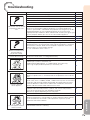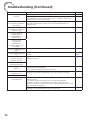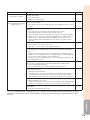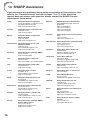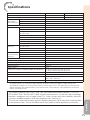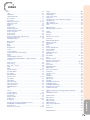Sharp XGPH80XN User manual
- Category
- Data projectors
- Type
- User manual
This manual is also suitable for

ii
IMPORTANT
• For your assistance in reporting the loss
or theft of your Projector, please record
the Model and Serial Number located on
the bottom of the projector and retain this
information.
• Before recycling the packag ing, please
ensure that you have checked the con-
tents of the carton thoroughly against the
list of “Supplied accessories” on page
11.
Model No.:
Serial No.:

iii
SPECIAL NOTE FOR USERS IN THE U.K.
The mains lead of this product is fi tted with a non-rewireable (moulded) plug incorporating
a 10A fuse. Should the fuse need to be replaced, a BSI or ASTA approved BS 1362 fuse
marked
or and of the same rating as above, which is also indicated on the pin face
of the plug, must be used.
Always refi t the fuse cover after replacing the fuse. Never use the plug without the fuse
cover fi tted.
In the unlikely event of the socket outlet in your home not being compatible with the plug
supplied, cut off the mains plug and fi t an appropriate type.
DANGER:
The fuse from the cut-off plug should be removed and the cut-off plug destroyed immedi-
ately and disposed of in a safe manner.
Under no circumstances should the cut-off plug be inserted elsewhere into a 13A socket
outlet, as a serious electric shock may occur.
To fi t an appropriate plug to the mains lead, follow the instructions below:
WARNING:
THIS APPARATUS MUST BE EARTHED.
IMPORTANT:
The wires in this mains lead are coloured in accordance with the following code:
Green-and-yellow : Earth
Blue : Neutral
Brown : Live
As the colours of the wires in the mains lead of this apparatus may not correspond with
the coloured markings identifying the terminals in your plug proceed as follows:
x
The wire which is coloured green-and-yellow must be connected to the terminal in the
plug which is marked by the letter E or by the safety earth symbol
or coloured green
or green-and-yellow.
x
The wire which is coloured blue must be connected to the terminal which is marked
with the letter N or coloured black.
x
The wire which is coloured brown must be connected to the terminal which is marked
with the letter L or coloured red.
IF YOU HAVE ANY DOUBT, CONSULT A QUALIFIED ELECTRICIAN.
Authorized representative responsible for the European Union Community Market
SHARP ELECTRONICS (Europe) GmbH
Sonninstraße 3, D-20097 Hamburg
E.U. ONLY

iv
The supplied CD-ROM contains operation instructions in English, German, French, Spanish,
Italian, Dutch, Swedish, Portuguese, Chinese, Korean and Arabic. Carefully read through the
operation instructions before operating the projector.
Die mitgelieferte CD-ROM enthält Bedienungsanleitungen in Englisch, Deutsch, Französisch,
Spanisch, Italienisch, Niederländisch, Schwedisch, Portugiesisch, Chinesisch, Koreanisch
und Arabisch. Bitte lesen Sie die Bedienungsanleitung vor der Verwendung des Projektors
sorgfältig durch.
Le CD-ROM fourni contient les instructions de fonctionnement en anglais, allemand, français,
espagnol, italien, néerlandais, suédois, portugais, chinois, coréen et arabe. Veuillez lire at-
tentivement ces instructions avant de faire fonctionner le projecteur.
El CD-ROM suministrado contiene instrucciones de operación en inglés, alemán, francés,
español, italiano, holandés, sueco, portugués, chino, coreano y árabe. Lea cuidadosamente
las instrucciones de operación antes de utilizar el proyector.
Il CD-ROM in dotazione contiene istruzioni per l’uso in inglese, tedesco, francese, spagnolo,
italiano, olandese, svedese, portoghese, cinese, coreano e arabo. Leggere attentamente le
istruzioni per l’uso prima di usare il proiettore.
De meegeleverde CD-ROM bevat handleidingen in het Engels, Duits, Frans, Spaans,
Italiaans, Nederlands, Zweeds, Portugees, Chinees, Koreaans en Arabisch. Lees de
handleiding zorgvuldig door voor u de projector in gebruik neemt.
Den medföljande CD-ROM-skivan innehåller bruksanvisningar på engelska, tyska, franska,
spanska, italienska, holländska, svenska, portugisiska, kinesiska, koreanska och arabiska.
Läs noga igenom bruksanvisningen innan projektorn tas i bruk.
O CD-ROM fornecido contém instruções de operação em Inglês, Alemão, Francês,
Espanhol, Italiano, Holandês, Sueco, Português, Chinês, Coreano e Árabe. Leia
cuidadosamente todas as instruções de operação antes de operar o projetor.

1
Introduction
Before using the projector, please read this operation manual carefully.
Introduction
ENGLISH
There are two important reasons for prompt warranty registration of your new
SHARP Projec tor, using the REGISTRATION CARD packed with the projector.
1. WARRANTY
This is to assure that you immediately receive the full benefi t of the parts,
service and labor warranty applicable to your purchase.
2. CONSUMER PRODUCT SAFETY ACT
To ensure that you will promptly receive any safety notifi cation of inspection,
modifi cation, or recall that SHARP may be required to give under the 1972
Consumer Product Safety Act, PLEASE READ CAREFULLY THE IMPORTANT
“LIMITED WARRANTY” CLAUSE.
U.S.A. ONLY
The enclosed computer cable must be used with the device. The cable is
provided to ensure that the device complies with FCC Class A verifi cation.
U.S.A. ONLY
WARNING:
FCC Regulations state that any unauthorized changes or modifi cations
to this equipment not expressly approved by the manufacturer could
void the user's authority to operate this equip ment.
U.S.A. ONLY
WARNING:
This is a Class A product. In a domestic environment this product may cause
radio interference in which case the user may be required to take adequate
measures.
The lightning fl ash with arrowhead sym-
bol, within an equilateral triangle, is in-
tended to alert the user to the presence
of uninsulated “dangerous voltage”
within the product's enclosure that may
be of suffi cient magnitude to constitute
a risk or electric shock to persons.
The exclamation point within a triangle
is intended to alert the user to the pres-
ence of important operating and main-
tenance (servicing) instructions in the
literature accompanying the product.
See bottom of projector.
CAUTION: TO REDUCE THE RISK OF ELECTRIC SHOCK,
DO NOT REMOVE COVER.
NO USER-SERVICEABLE PARTS EXCEPT LAMP UNIT.
REFER SERVICING TO QUALIFIED SERVICE
PERSONNEL.
CAUTION
RISK OF ELECTRIC SHOCK.
DO NOT REMOVE SCREWS
EXCEPT SPECIFIED USER
SERVICE SCREW.
WARNING:
To reduce the risk of fi re or electric shock, do not
expose this product to rain or mois ture.
WARNING:
High brightness light source. Do not stare into the beam of light, or view
directly. Be especially careful that children do not stare directly into the
beam of light.

2
INFORMATION
This equipment has been tested and found to comply with the limits for a Class A
digital device, pursuant to Part 15 of the FCC Rules. These limits are designed to
provide reasonable protection against harmful interference when the equipment is
operated in a commercial environment. This equipment generates, uses, and can
radiate radio frequency energy and, if not installed and used in accordance with
the operation manual, may cause harmful interference to radio communications.
Operation of this equipment in a residential area is likely to cause harmful
interference, in which case the user will be required to correct the interference at
his own expense.
U.S.A. ONLY
PRODUCT DISPOSAL
This product utilizes lamp containing a small amount of mercury.
Disposal of these materials may be regulated due to environmental
considerations. For disposal or recycling information, please contact
your local authorities, the Electronics Industries Alliance: www.eiae.org,
the lamp recycling organization www.lamprecycle.org, or Sharp at 1-
800-BE-SHARP.
U.S.A. ONLY
Caution Concerning Lamp Replacement
This projector utilizes a pressurized mercury lamp. A loud sound may indicate lamp failure. Lamp
failure can be attributed to numerous sources such as: excessive shock, improper cooling, surface
scratches or deterioration of the lamp due to a lapse of usage time.
The period of time up to failure largely varies depending on the individual lamp and/or the condition
and the frequency of use. It is important to note that failure can often result in the bulb cracking.
When the lamp replacement indicator and on-screen display icon are illuminated, it is recommended
that the lamp be replaced with a new one immediately, even if the lamp appears to be operating
normally.
Should the lamp break, there is also a possibility that glass particles may spread inside of the
projector. In such a case, it is recommended you contact your nearest Sharp Authorized Projector
Dealer or Service Center to assure safe operation.
Should the lamp break, the glass particles may spread inside the lamp cage or gas contained in the
lamp may be vented into the room from the exhaust vent. Because the gas in this lamp includes
mercury, ventilate the room well if the lamp breaks and avoid all exposure to the released gas. In
case of exposure to the gas, consult a doctor as soon as possible.
Caution
Do not remove the lamp unit from the projector right after use. The lamp will be very hot and may
cause burns or injury.
Wait at least one hour after the power cord is disconnected to allow the surface of the lamp unit to
fully cool before removing the lamp unit.
Do not touch the glass surface of the lamp unit or the inside of the projector.
Do not loosen other screws except for the lamp unit cover and lamp unit.
Make sure to reset the lamp timer only when replacing the lamp. If you reset the lamp timer and
continue to use the same lamp, this may cause the lamp to become damaged or explode.
Carefully change the lamp by following the instructions described on pages
66 to 68.
* If you wish, you may have the lamp replaced at your nearest Sharp Authorized Projector
Dealer or Service Center.
* If the new lamp does not light after replacement, take your projector to the nearest Sharp Authorized
Projector Dealer or Service Center for repair.
■
■
■
■
•
•
•
•
•
■

3
Introduction
How to Read this Operation Manual
The specifi cations are slightly different, depending on the model. However, you can connect
and operate all models in the same manner.
In this operation manual, the illustration and the screen display are simplifi ed for explanation, and
may differ slightly from the actual display.
41
Useful
Features
Adjustment buttons
(
///)
RETURN button
Press RETURN to return
to the previous screen
when the menu is
displayed.
•
MENU button
Adjustment buttons ( ///)
MENU button
Using the Menu Screen
Menu Selections (Adjustments)
Example: Adjusting “Bright”.
This operation can also be performed by using the buttons on the projector.•
1
Press MENU.
The menu screen is displayed.
2
Press or and select
“Picture” to adjust.
•
1
2
Example: “Picture” screen menu for
COMPUTER (RGB) input
Menu item
Picture Mode
Bright Boost
Bright
Contrast
Color
Tint
Sharp
Ex. Setting
Reset
Presentation
2
0
0
0
0
0
SIG-ADJ Video SCR-ADJ PRJ-ADJPicture
MENU = END SEL./ADJ. SEL.
Buttons used in
this operation
On-screen
display
Button used in
this step
Info
.........Indicates safeguards for using the projector.
Note
.......
Indicates additional information for setting up and operating the
projector.
For Future Reference
Maintenance
P. 61
Troubleshooting
PP. 73 to 75
Index
P. 79
■
•

4
Contents
Pre paring
Introduction
How to Read this Operation Manual ......3
Contents .................................................4
IMPORTANT SAFEGUARDS ..................6
How to Access the PDF Operation
Manuals..............................................10
Accessories ..........................................11
Part Names and Functions ...................13
Top View ................................................ 13
Front View .............................................. 13
Side View (Terminals) .............................. 14
Inserting the Batteries ............................. 16
Usable Range ......................................... 16
Easy Start
Easy Start .............................................17
Setup and Projection .............................. 17
Setup
Setting Up the Projector .......................19
Video Setup............................................ 19
Setting Up the Projector ......................... 19
Standard Setup (Front Projection) ........... 19
Projection (PRJ) Mode ............................ 20
Ceiling-Mount Setup ............................... 20
Connections
Connecting the Projector to
Other Equipment ................................21
Controlling the Projector by
a Computer ........................................24
Attaching the Optional Lens .................26
Connecting the Power Cord .................27
Switching the Input Mode ....................... 33
Adjusting the Volume .............................. 33
Displaying the Black Screen and
Turning Off the Sound Temporarily ....... 33
Resize Mode .......................................... 34
Useful Features
Operating with the Remote Control......36
Auto Sync (Auto Sync Adjustment) ......... 36
Freezing a Moving Image ........................ 36
Using the Remote Control to Operate
the Computer ...................................... 37
Menu Items ...........................................38
Using the Menu Screen ........................41
Menu Selections (Adjustments) ................41
Picture Adjustment (“Picture” Menu) ....43
Selecting the Picture Mode ..................... 43
Adjusting the Image ................................ 44
Using the Ex. Setting .............................. 44
Signal Type Setting ................................. 44
Adjusting the Color Temperature ............. 44
Adjusting the Red/Blue ........................... 44
Adjusting the Colors ............................... 45
Selecting the Film Mode ......................... 45
Reducing Image Noise (DNR) ................. 45
Setting the Dynamic Black ...................... 45
Signal Adjustment (“SIG-ADJ” Menu) ..46
Adjusting the Computer Image ............... 46
Setting the Resolution ............................ 46
Auto Sync (Auto Sync Adjustment) ......... 46
Video Adjustment (“Video” Menu) ........47
Setting the Overscan .............................. 47
Setting the Video System ....................... 47
Setting the Video Setup .......................... 48
Closed Caption ...................................... 48
Adjusting the Projected Image
(“SCR - ADJ” Menu) ...........................49
Selecting the On-screen Display Language
... 49
Selecting the Background Image ............ 49
Reversing/Inverting Projected Images ..... 49
Setting the Resize Mode ......................... 49
Keystone Correction ............................... 50
Image Resizing ....................................... 50
Selecting the Wall Color .......................... 50
Using the Ex. Setting .............................. 50
Security Lock Function ........................... 51
Keypad Lock Function ............................ 51
Image Capture........................................ 51
Using
Basic Operation
Turning the Projector On/Off ................28
Turning the Projector On ......................... 28
Turning the Power Off (Putting the
Projector into Standby Mode) .............. 28
Image Projection ..................................29
Shifting the Lens ..................................... 29
Using the Adjustment Feet...................... 30
Adjusting the Focus ................................ 31
Adjusting the Projected Image Size ......... 31
Correcting Trapezoidal Distortion ............ 32

5
Introduction
Adjusting the Projector Function
(“PRJ - ADJ” Menu) ...........................52
Detecting the Input Signals Automatically
.. 52
Auto Power Off Function ........................ 52
Auto Restart Function ............................. 52
Eco+Quiet .............................................. 52
Setting the Lamp Mode .......................... 53
Setting the Audio .................................... 53
Using the Ex. Setting .............................. 53
Fan Mode Setting ................................... 53
STANDBY Mode ..................................... 53
STANDBY Audio Out .............................. 53
Filter Message ........................................ 54
3D MODE ............................................... 54
Setting the LAN/RS232C ........................ 54
Setting the Network ................................ 54
Returning to the Default Settings ............ 55
Information ............................................. 55
Viewing Stereoscopic 3D Images .........56
Precautions on Viewing Stereoscopic
3D Images ............................................... 56
Information on the 3D Projection Function .. 58
Using 3D Viewing Mode ............................. 59
Appendix.................................................... 60
Appendix
Maintenance .........................................61
Cleaning and Replacing the
Dust Filters .........................................62
Cleaning the Dust Filters ......................... 62
Replacing the Dust Filters ....................... 62
Maintenance Indicators ........................64
Regarding the Lamp .............................66
Lamp...................................................... 66
Caution Concerning the Lamp ................ 66
Replacing the Lamp ............................... 66
Removing and Installing the
Lamp Unit ............................................ 67
Resetting the Lamp Timer ...................... 68
Replacing the Color Wheel ...................69
Compatibility Chart ..............................71
Troubleshooting ....................................73
For SHARP Assistance .........................76
Specifi cations .......................................77
Dimensions ...........................................78
Index .....................................................79
Reference

6
IMPORTANT SAFEGUARDS
CAUTION: Please read all of these instructions before you operate this
product and save these instructions for later use.
Electrical energy can perform many useful functions. This product has been engineered
and manufactured to assure your personal safety. BUT IMPROPER USE CAN RESULT IN
POTENTIAL ELECTRICAL SHOCK OR FIRE HAZARDS. In order not to defeat the
safeguards incorporated in this product, observe the following basic rules for its
installation, use and servicing.
1. Read Instructions
All the safety and operating instructions
should be read before the product is
operated.
2. Retain Instructions
The safety and operating instructions
should be retained for future reference.
3. Heed Warnings
All warnings on the product and in the
operating instructions should be adhered to.
4. Follow Instructions
All operating and use instructions should
be followed.
5. Cleaning
Unplug this product from the wall outlet before
cleaning. Do not use liquid cleaners or aerosol
cleaners. Use a damp cloth for cleaning.
6. Attachments
Do not use attachments not recommended by the
product manufacturer as they may cause hazards.
7. Water and Moisture
Do not use this product near water–for
example, near a bath tub, wash bowl, kitchen
sink, or laundry tub; in a wet basement; or
near a swimming pool; and the like.
8. Accessories
Do not place this product on an unstable
cart, stand, tripod, bracket, or table. The
product may fall, causing serious injury to a
child or adult, and serious damage to the
product. Use only with a cart, stand, tripod,
bracket, or table recommended by the
manufacturer, or sold with the product. Any
mounting of the product should follow the
manufacturer's instructions, and should use a
mounting accessory recom mended by the
manufacturer.
9. Transportation
A product and cart
combination should be
moved with care. Quick
stops, excessive force, and
uneven surfaces may
cause the product and cart
combination to overturn.
10. Ventilation
Slots and openings in the cabinet are provided
for ventilation to ensure reliable operation of
the product and to protect it from overheating,
and these openings must not be blocked or
covered. The open ings should never be
blocked by placing the product on a bed, sofa,
rug, or other similar surface. This prod uct
should not be placed in a built-in installation
such as a book case or rack unless proper
ventilation is provided or the manufacturer's
instruc tions have been adhered to.
11. Power Sources
This product should be operated only from
the type of power source indicated on the
marking label. If you are not sure of the
type of power supply to your home, consult
your product dealer or local power
company. For products intended to operate
from battery power, or other sources, refer
to the operating instructions.
12. Grounding or Polarization
This product is provided with one of the
following types of plugs. If the plug should
fail to fi t into the power outlet, please contact
your electrician.
Do not defeat the safety purpose of the plug.
a. Two-wire type (mains) plug.
b. Three-wire grounding type (mains) plug
with a grounding terminal.
This plug will only fi t into a grounding
type power outlet.
13. Power-Cord Protection
Power-supply cords should be routed so
that they are not likely to be walked on or
pinched by items placed upon or against
them, paying particular attention to cords
at plugs, convenience receptacles, and the
point where they exit from the product.
14. Lightning
For added protection for this product during
a lightning storm, or when it is left
unattended and unused for long periods of
time, unplug it from the wall outlet and
disconnect the cable system. This will
pre vent damage to the product due to
lightning and power-line surges.

7
Introduction
15. Overloading
Do not overload wall outlets, extension cords,
or integral convenience receptacles as this
can result in a risk of fi re or electric shock.
16. Object and Liquid Entry
Never push objects of any kind into this
product through openings as they may touch
dangerous voltage points or short-out parts
that could result in a fi re or electric shock.
Never spill liquid of any kind on the product.
17. Servicing
Do not attempt to service this product
yourself as opening or removing covers
may expose you to dan ger ous voltage or
other hazards. Refer all servicing to
qualifi ed service personnel.
18. Damage Requiring Service
Unplug this product from the wall outlet
and refer servicing to qualifi ed service
personnel under the following conditions:
a. When the power-supply cord or plug is
damaged.
b. If liquid has been spilled, or objects
have fallen into the product.
c. If the product has been exposed to rain
or water.
d. If the product does not operate normally
by following the operating instructions.
Adjust only those con trols that are
covered by the operating instructions,
as an improper adjustment of other
controls may result in damage and will
often require extensive work by a
qualifi ed technician to restore the
product to normal operation.
e. If the product has been dropped or
damaged in any way.
f. When the product exhibits a distinct
change in performance, this indicates a
need for service.
19. Replacement Parts
When replacement parts are required, be
sure the service technician has used
replace ment parts specifi ed by the
manufacturer or have the same
characteristics as the original part.
Unauthorized substitutions may result in
fi re, electric shock, or other hazards.
20. Safety Check
Upon completion of any service or repairs
to this product, ask the service technician
to per form safety checks to determine that
the product is in proper operating
condition.
21. Wall or Ceiling Mounting
This product should be mounted to a wall
or ceiling only as recommended by the
manufacturer.
22. Heat
This product should be situated away from
heat sources such as radiators, heat
registers, stoves, or other products
(including amplifi ers) that produce heat.
DLP
®
and the DLP logo are registered trademarks of Texas Instruments and DLP
®
Link
TM
is a trademark of Texas Instruments.
Microsoft
®
and Windows
®
are registered trademarks of Microsoft Corporation in the
United States and/or other countries.
PC/AT is a registered trademark of International Business Machines Corporation in the
United States.
Adobe
®
Reader
®
is a trademark of Adobe Systems Incorporated.
Macintosh
®
is a registered trademark of Apple Computer, Inc. in the United States and/or
other countries.
PJLink is a registered trademark or an application trademark in Japan, the United States,
Canada, E.U., China and/or other countries/regions.
All other company or product names are trademarks or registered trademarks of their
respective companies.
Some IC chips in this product include confi dential and/or trade secret property belonging
to Texas Instruments. Therefore you may not copy, modify, adapt, translate, distribute,
reverse engineer, reverse assemble or discompile the contents thereof.
•
•
•
•
•
•
•
•

8
Observe the following safeguards when setting up your
projector.
Caution concerning the lamp unit
Potential hazard of glass particles if lamp
ruptures. In case of lamp rupture, contact
your nearest Sharp Authorized Projector
Dealer or Service Center
for replacement.
See “Regarding the Lamp”
on page
66.
Caution concerning the setup of the
projector
For minimal servicing and to maintain high
image quality, SHARP recommends that
this projector be installed in an area free
from humidity, dust and cigarette smoke.
When the projector is subjected to these
environments, the vents and lens must be
cleaned more often. As long as the
projector is regularly cleaned, use in these
environments will not reduce the overall
operation life of the unit. Internal cleaning
should only be performed by a Sharp
Authorized Projector Dealer or Service
Center.
Rest your eyes occasionally.
Continuously watching the screen for long
hours will cause eye strain. Take regular
breaks to rest your eyes.
Do not set up the projector in places
exposed to direct sunlight or bright light.
Position the screen so that it is not in direct
sunlight or room light. Light falling directly
on the screen washes out the colors,
making viewing diffi cult. Close the curtains
and dim the lights when setting up the
screen in a sunny or bright room.
Caution regarding placing of the projector
Place the projector on a level site within the
adjustment range (10 degrees) of the
adjustment foot.
After the projector is purchased, a faint
smell from the vent may appear when the
power is fi rst turned on. This is normal and
is not a malfunction. It will disappear after
the projector is used for a while.
■
■
■
■
■
■
When using the projector in high-
altitude areas such as mountains (at
altitudes of approximately 1,200
meters (4,000 feet) or more)
When you use the projector in high-altitude
areas with thin air, set “Fan Mode” to
“High”. Neglecting this can affect the
longevity of the optical system.
Use the projector at altitudes of 3,000
meters (10,000 feet) or less.
Warning about placing the projector in
a high position
When placing the projector in a high
position, make certain it is carefully secure
to avoid personal injury caused by the
projector falling down.
Do not subject the projector to hard
impact and/or vibration.
Protect the lens so as not to hit or damage
the surface of the lens.
Avoid locations with extremes of
temperature.
The operating temperature of the projector
is from 41°F to 104°F (+5°C to +40°C).
The storage temperature of the projector is
from 14°F to 140°F (–10°C to +60°C).
Do not block the exhaust and intake
vents.
Allow at least 11
13
/
16
inches (30 cm) of
space between the exhaust vent and the
nearest wall or obstruction.
Ensure that the intake vent and the exhaust
vent are not obstructed.
If the cooling fan becomes obstructed, a
protection circuit will automatically put the
projector into Standby mode to prevent
overheat damage. This does not indicate a
malfunction. (See pages 64 and 65.)
Remove the projector power cord from the
wall outlet and wait at least 10 minutes.
Place the projector where the intake and
exhaust vents are not blocked, plug the
power cord back in and turn on the
projector. This will return the projector to
the normal operating condition.
■
■
■
■
■
■
■
■
■

9
Introduction
Caution regarding usage of the projector
If you are not to use the projector for a long
time or before moving the projector, make
certain you unplug the power cord from the
wall outlet, and disconnect any other
cables connected to it.
Do not carry the projector by holding the lens.
When storing the projector, ensure you attach
the lens cap or dustproof cap to the projector.
Do not expose the projector to direct
sunlight or place next to heat sources.
Doing so may affect the cabinet color or
cause deformation of the plastic cover.
Other connected equipment
When connecting a computer or other audio-
visual equipment to the projector, make the
connections AFTER unplugging the power
cord of the projector from the AC outlet and
turning off the equipment to be connected.
Please read the operation manuals of the
projector and the equipment to be
connected for instructions on how to make
the connections.
Using the projector in other countries
The power supply voltage and the shape of
the plug may vary depending on the region
or country you are using the projector in.
When using the projector overseas, make
sure you use an appropriate power cord for
the country you are in.
■
■
■
■
■
■
■
Temperature monitor function
If the temperature inside the projector
increases, due to blockage of the air vents,
or the setting location, the lamp will turn
off, the cooling fan will run and then the
projector will enter Standby mode, and
then the TEMP. (temperature warning)/
STATUS indicator will blink. Refer to
“Maintenance Indicators” on pages
64 and
65 for details.
Info
The cooling fan regulates the internal
temperature, and its performance is automatically
controlled. The sound of the fan may change
during projector operation due to changes in the
fan speed. This does not indicate malfunction.
Optional lens installation
For installing an optional lens, refer to
“Attaching the Optional Lens” on page 26
or the lens installation manual (supplied
with the optional lens).
Remove the optional lens when carrying
the projector. Carrying the projector with
an optional lens attached can cause the
projector to be damaged by vibration or
other factors.
When carrying the projector with no lens
attached, attach the dustproof cap to the
projector.
■
•
■
■
■
Closed Caption uses Bitstream Vera fonts
Copyright (c) 2003 by Bitstream, Inc. All Rights Reserved. Bitstream Vera is a trademark of Bitstream, Inc.
Permission is hereby granted, free of charge, to any person obtaining a copy of the fonts accompanying this
license (“Fonts”) and associated documentation fi les (the “Font Software”), to reproduce and distribute the
Font Software, including without limitation the rights to use, copy, merge, publish, distribute, and/or sell
copies of the Font Software, and to permit persons to whom the Font Software is furnished to do so, subject
to the following conditions:
The above copyright and trademark notices and this permission notice shall be included in all copies of one
or more of the Font Software typefaces.
The Font Software may be modifi ed, altered, or added to, and in particular the designs of glyphs or
characters in the Fonts may be modifi ed and additional glyphs or characters may be added to the Fonts,
only if the fonts are renamed to names not containing either the words “Bitstream” or the word “Vera”.
This License becomes null and void to the extent applicable to Fonts or Font Software that has been
modifi ed and is distributed under the “Bitstream Vera” names.
The Font Software may be sold as part of a larger software package but no copy of one or more of the Font
Software typefaces may be sold by itself.
THE FONT SOFTWARE IS PROVIDED “AS IS”, WITHOUT WARRANTY OF ANY KIND, EXPRESS OR IMPLIED,
INCLUDING BUT NOT LIMITED TO ANY WARRANTIES OF MERCHANTABILITY, FITNESS FOR A PARTICULAR
PURPOSE AND NONINFRINGEMENT OF COPYRIGHT, PATENT, TRADEMARK, OR OTHER RIGHT. IN NO
EVENT SHALL BITSTREAM OR THE GNOME FOUNDATION BE LIABLE FOR ANY CLAIM, DAMAGES OR
OTHER LIABILITY, INCLUDING ANY GENERAL, SPECIAL, INDIRECT, INCIDENTAL, OR CONSEQUENTIAL
DAMAGES, WHETHER IN AN ACTION OF CONTRACT, TORT OR OTHERWISE, ARISING FROM, OUT OF THE
USE OR INABILITY TO USE THE FONT SOFTWARE OR FROM OTHER DEALINGS IN THE FONT SOFTWARE.
Except as contained in this notice, the names of Gnome, the Gnome Foundation, and Bitstream Inc., shall
not be used in advertising or otherwise to promote the sale, use or other dealings in this Font Software
without prior written authorization from the Gnome Foundation or Bitstream Inc., respectively. For further
information, contact: fonts at gnome dot org.

10
How to Access the PDF Operation Manuals
PDF operation manuals in several languages are included in the CD-ROM. To
utilize these manuals, you need to install Adobe
®
Reader
®
on your computer
(Windows
®
or Macintosh
®
).
Please download Adobe
®
Reader
®
from the Internet (http://www.adobe.com).
Accessing the PDF Manuals
For Windows
®
:
Insert the CD-ROM in the CD-ROM drive.
Double click the “My Computer” icon.
Double click the “CD-ROM” drive.
When you want to view the operation
manual
1) Double click the “MANUALS” folder.
2) Double click the language (name of the
folder) that you want to view.
3) Double click the pdf fi le to access the
projector manuals.
When you want to view the SETUP
MANUAL
1) Double click the “SETUP” folder.
2) Double click the language (name of the
folder) that you want to view.
3) Double click the pdf fi le to access the
SETUP MANUAL.
For Macintosh
®
:
Insert the CD-ROM in the CD-ROM drive.
Double click the “CD-ROM” icon.
When you want to view the operation
manual
1) Double click the “MANUALS” folder.
2) Double click the language (name of the
folder) that you want to view.
3) Double click the pdf fi le to access the
projector manuals.
When you want to view the SETUP
MANUAL
1) Double click the “SETUP” folder.
2) Double click the language (name of the
folder) that you want to view.
3) Double click the pdf fi le to access the
SETUP MANUAL.
If the desired pdf fi le cannot be opened by double clicking the mouse, start Adobe
®
Reader
®
fi r s t ,
then specify the desired fi le using the “File”, “Open” menu.
•
Note
SETUP MANUAL
Refer to the “SETUP MANUAL” contained on the supplied CD-ROM for details.
Setting up the Screen···································································2
Screen Size and Projection Distance ··········································· 3
Connecting Pin Assignments ····················································· 14
RS-232C Specifi cations and Commands ··································· 16
Setting up the Projector Network Environment ·························· 18
Controlling the Projector via LAN ··············································· 24
Operating the Projector Using the PJLink
TM
Protocol ·················· 27
Troubleshooting ·········································································· 28
Dimensions ················································································ 31

11
Introduction
Accessories
Supplied accessories
Power cord*
For U.S., Canada, etc.
(6n (1.8 m))
<9NK3090204900>
For Europe, except U.K.
(6n (1.8 m))
<9NK3090152701>
For U.K., Hong Kong
and Singapore
(6n (1.8 m))
<9NK3090152901>
For Australia, New
Zealand and Oceania
(6n (1.8 m))
<9NK3090152601>
(1) (2) (3) (4)
* Which power cords are supplied along with your projector depends on the region. Use the power
cord that corresponds to the wall outlet in your country.
Operation manuals (manual pack (including this manual and CD-ROM))
For U.S., Canada and Taiwan: <9NK3534150200>
For Europe, Asia, Australia and New Zealand: <9NK3534160900>
For Korea: <9NK3534161000>
•
Remote control
<9NK5041821400>
Two R-6 batteries
(“AAA” size, UM/SUM-4,
HP-7 or similar)
RGB cable
(6' (1.8 m))
<9NK3081405002>
Dustproof cap
<9NK3392038200>
Anti-theft screw
<9NK3100132500>
Codes in “< >” are Replacement parts codes.
When the lens is attached, use the lens cap supplied with the lens.
You can attach the dustproof cap to the projector only when no lens is attached. (Do not attach the
dustproof cap when the lens is attached.)
•
•
•
Note
Optional accessories
■ Lamp unit
■ Ceiling-mount unit
■ 3 RCA to mini D-sub 15 pin cable (10 n (3.0 m))
■ Six-segment color wheel
AN-PH80LP
AN-XGCM80 (for U.S.A only)
AN-C3CP2
AN-PH80CW
Some of the optional accessories may not be available depending on the region. Please check with
your nearest Sharp Authorized Projector Dealer or Service Center.
•
Note

12
Accessories (Continued)
Optional accessories
Lens Type
Projection Distance for 100" Screen Size
XG-PH80W-N XG-PH80X-N
Fixed wide lens (× 0.8) AN-PH808EX 5'6" (1.7 m) 5'2" (1.6 m)
Wide-zoom lens (× 1.3 – 1.8) AN-PH814EZ 9'5" (2.9 m) – 12'8" (3.9 m) 8'10" (2.7 m) – 11'11" (3.6 m)
Standard zoom lens (× 1.8 – 2.4) AN-PH818EZ 12'7" (3.8 m) – 16'7" (5.1 m) 11'10" (3.6 m) – 15'8" (4.8 m)
Tele-zoom lens (× 2.2 – 4.4) AN-PH823EZ 15'8" (4.8 m) – 31'4" (9.5 m) 14'10" (4.5 m) – 29'6" (9.0 m)
Tele-zoom lens (× 4.4 – 8.3) AN-PH845EZ 31'4" (9.5 m) – 58'8" (17.9 m) 29'6" (9.0 m) – 55'4" (16.9 m)
No lens is attached to XG-PH80W-N/XG-PH80X-N. The optional lenses from Sharp are also
available for specialized application. Please see your nearest Sharp Authorized Projector Dealer
for details on all the lenses. (Refer to the lens operation manual when using a lens.)
Throw Distance
XG-PH80W-N
The graph below is for 100-inch (254 cm) screen with 16:10 normal mode.
Screen
Fixed wide lens (AN-PH808EX): 5'6" (1.7 m)
Throw distance ratio 1:0.8
5 10 15 20 25 30 35 40 45 50 55 60 (ft)
Throw distance ratio 1:1.8–2.4
Tele-zoom lens (AN-PH823EZ): 15'8" – 31'4" (4.8 m – 9.5 m)
Throw distance ratio 1:2.2–4.4
Tele-zoom lens (AN-PH845EZ): 31'4" – 58'8" (9.5 m – 17.9 m)
Throw distance ratio 1:4.4–8.3
Wide-zoom lens (AN-PH814EZ): 9'5" – 12'8" (2.9 m – 3.9 m)
Throw distance ratio 1:1.3–1.8
Standard zoom lens (AN-PH818EZ): 12'7" – 16'7" (3.8 m – 5.1 m)
XG-PH80X-N
The graph below is for 100-inch (254 cm) screen with 4:3 normal mode.
Screen
Throw distance ratio 1:1.8–2.4
Fixed wide lens (AN-PH808EX): 5'2" (1.6 m)
Throw distance ratio 1:0.8
Tele-zoom lens (AN-PH823EZ): 14'10" – 29'6" (4.5 m – 9.0 m)
Throw distance ratio 1:2.2–4.4
Tele-zoom lens (AN-PH845EZ): 29'6" – 55'4" (9.0 m – 16.9 m)
Throw distance ratio 1:4.4–8.3
Wide-zoom lens (AN-PH814EZ): 8'10" – 11'11" (2.7 m – 3.6 m)
Throw distance ratio 1:1.3–1.8
Standard zoom lens (AN-PH818EZ): 11'10" – 15'8" (3.6 m – 4.8 m)
5 10 15 20 25 30 35 40 45 50 55 60 (ft)

13
Introduction
Part Names and Functions
Numbers in Z refer to the main pages in this operation manual where the
topic is explained.
17 18 1616
15
19 20
1 9
10
12
11
2
3
4
5
6
7
8
13
14
17 18 1616
15
19 20
1 9
10
12
11
2
3
4
5
6
7
8
13
14
Front View
Top View
1 FOCUS buttons
31
For adjusting the focus.
2
H&V LENS SHIFT (P/R/O/Q ) buttons
30
For shifting the lens horizontally and
vertically.
3 MENU button
41
For displaying adjustment and setting
screens.
4 Adjustment buttons (P/R/O/Q)
41
For selecting menu items.
5 ENTER button
33
For setting items selected or adjusted on
the menu.
6 STANDBY/ON button
28
For turning the power on and putting the
projector into Standby mode.
7 TEMP. (temperature warning)/STATUS
indicator
64
8 POWER indicator
64
9 ZOOM buttons
31
For adjusting the projected image size.
10 RETURN button
41
For returning to the previous menu screen
during menu operations.
11 INPUT button
33
For switching Input mode.
12 AUTO SYNC button
36
For automatically adjusting images when
connected to a computer.
13 LAMP 1 indicator
64
14 LAMP 2 indicator
64
15 Carrying handle
For carrying the projector.
16 Adjustment foot
30
17 Remote control sensor
16
18 LENS RELEASE button
26
19 Dust fi lter
62
20 Anti-theft screw
27
Attaching the lens cap/dustproof cap
Snap on the lens cap/dustproof cap straight.
Removing the lens cap/dustproof cap
Pull the lens cap/dustproof cap directly
outward.

14
Side View (Terminals)
1 COMPUTER/COMPONENT1 input
terminals
21, 23
Terminal for computer RGB and component
signals and audio input terminal.
2 LAN terminal
25
Terminal for controlling the projector using
a computer via network.
3 USB terminal
37
Terminal connecting with the USB terminal
on the computer for using the supplied
remote control as the computer key board.
4 DVI-D input terminals
21, 22
Terminals for DVI digital RGB and digital
component signals and audio input terminal.
5 MONITOR OUT terminals
23
COMPUTER/COMPONENT output terminal
for computer RGB and component signals.
(Shared for COMPUTER/COMPONENT1
and 2, COMPONENT input)
AUDIO output terminal. (Shared for all inputs)
6 COMPUTER/COMPONENT2 input
terminals
21, 22
BNC terminals for computer RGB and
component signals and audio input terminal.
7 RS-232C terminal
24
Terminal for controlling the projector using
a computer.
8 TRIGGER terminal
When the projector is turned on, a control signal
(DC 12V) outputs from this terminal. If an electric
screen or other compatible device is connected, it
can be turned on when the projector is turned on.
•
•
9 Speaker
53
10 Intake vent
62
11 Dust fi lter
62
12 AC socket
27
Connect the supplied power cord.
13 MAIN POWER switch
26
Turn the projector On or Off.
14 Remote control sensor
16
15 Exhaust vent
62
16 Kensington Security Standard connector
17 COMPONENT input terminals
22
Terminals for component signals and audio
input terminal.
18 VIDEO input terminals
23
Terminal for connecting video equipment
and audio input terminal.
19 S-VIDEO input terminals
23
Terminal for connecting video equipment
with an S-video terminal and audio input
terminal.
Using the Kensington Lock
This projector has a Kensington Security
Standard connector for use with a
Kensington MicroSaver Security System.
Refer to the information that came with the
system for instructions on how to use it to
secure the projector.
•
Part Names and Functions (Continued)
Numbers in Z refer to the main pages in this operation manual where the
topic is explained.
6
7
8
2
3 4 51
1711 18 1912 13 1611 1514109
6
7
8
2
3 4 51
1711 18 1912 13 1611 1514109

15
Introduction
2
1
10
11
15
16
13
12
17
14
3
4
5
6
7
8
9
1 STANDBY/ON button
28
For turning the power on and putting the
projector into Standby mode.
2 KEYBOARD CURSOR (UP/DOWN/LEFT/
RIGHT/ENTER) buttons
37
For moving the computer cursor when with
the USB connection
(using a USB cable)
.
Same as the [Enter] key on a computer
keyboard, when with the USB connection
(using a USB cable).
3 PAGE UP button
37
Same as the [Page Up] key on a computer
keyboard, when with the USB connection
(using a USB cable).
4 Adjustment buttons (P/R/O/Q)
30, 41
For selecting and adjusting menu items.
5 ZOOM buttons
31
For adjusting the projected image size.
6 MENU button
41
For displaying adjustment and setting
screens.
•
•
7 AUTO SYNC button
36
For automatically adjusting images when
connected to a computer.
8 LENS SHIFT button
30
For displaying the lens shift adjustment
screen.
9 3D MODE button
59
For displaying the 3D MODE menu screen.
10 INPUT button
33
For switching Input mode.
11 PAGE DOWN button
37
Same as the [Page Down] key on a
computer keyboard, when with the USB
connection (using a USB cable).
12 (ENTER) button
33
For setting items selected or adjusted on
the menu.
13 FOCUS buttons
31
For adjusting the focus.
14 RETURN button
41
For returning to the previous menu screen
during menu operations.
15 VOL +/– (Volume) buttons
33
For adjusting the speaker sound level.
16 AV MUTE button
33
For temporarily displaying a black screen
and turning off the sound.
17 FREEZE button
36
For freezing images.
Numbers in
Z
refer to the main pages in this operation manual where the
topic is explained.

16
Inserting the Batteries
1
Remove the cover by sliding towards the direction
of the arrow.
2
Insert the batteries.
Insert the batteries making sure the polarities correctly match the
m and n marks inside the battery compartment.
3
Replace the cover.
Incorrect use of the batteries may cause them to leak or explode.
Please follow the precautions below
Caution
Danger of explosion if battery is incorrectly replaced.
Replace only with alkaline or manganese batteries.
Insert the batteries making sure the polarities correctly match the m and n marks inside the battery
compartment.
Batteries of different types have different properties, therefore do not mix batteries of different types.
Do not mix new and old batteries.
This may shorten the life of new batteries or may cause old batteries to leak.
Remove the batteries from the remote control once they have run out, as leaving them in can cause them to leak.
Battery fl uid from leaked batteries is harmful to skin, therefore ensure you wipe them fi rst and then
remove them using a cloth.
The batteries included with this projector may run down in a short period, depending on how they are kept.
Be sure to replace them as soon as possible with new batteries.
Remove the batteries from the remote control if you will not be using the remote control for a long time.
Comply with the rules (ordinance) of each local government when disposing of worn-out batteries.
•
•
•
•
•
•
•
•
•
1
2
3
Usable Range
The remote control can be used to control the
projector within the ranges shown in the
illustration.
Another remote control sensor is located
on the rear of the projector. (See page
14.)
The signal from the remote control can be
refl ected off a screen for easy operation.
However, the effective distance of the signal
may differ depending on the screen material.
•
•
Note
When using the remote control
Ensure that you do not drop it or expose it to
moisture or high temperature.
The remote control may malfunction under a
fl uorescent lamp. In this case, move the
projector away from the fl uorescent lamp.
•
•
Remote control sensor
Remote control signal
transmitters
Remote control
23n (7 m)
30°
30°
Remote control sensor
Remote control signal
transmitters
Remote control
23n (7 m)
30°
30°
Part Names and Functions (Continued)
Page is loading ...
Page is loading ...
Page is loading ...
Page is loading ...
Page is loading ...
Page is loading ...
Page is loading ...
Page is loading ...
Page is loading ...
Page is loading ...
Page is loading ...
Page is loading ...
Page is loading ...
Page is loading ...
Page is loading ...
Page is loading ...
Page is loading ...
Page is loading ...
Page is loading ...
Page is loading ...
Page is loading ...
Page is loading ...
Page is loading ...
Page is loading ...
Page is loading ...
Page is loading ...
Page is loading ...
Page is loading ...
Page is loading ...
Page is loading ...
Page is loading ...
Page is loading ...
Page is loading ...
Page is loading ...
Page is loading ...
Page is loading ...
Page is loading ...
Page is loading ...
Page is loading ...
Page is loading ...
Page is loading ...
Page is loading ...
Page is loading ...
Page is loading ...
Page is loading ...
Page is loading ...
Page is loading ...
Page is loading ...
Page is loading ...
Page is loading ...
Page is loading ...
Page is loading ...
Page is loading ...
Page is loading ...
Page is loading ...
Page is loading ...
Page is loading ...
Page is loading ...
Page is loading ...
Page is loading ...
Page is loading ...
Page is loading ...
Page is loading ...
Page is loading ...
-
 1
1
-
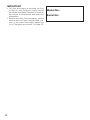 2
2
-
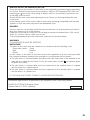 3
3
-
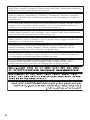 4
4
-
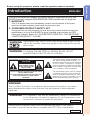 5
5
-
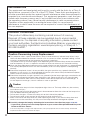 6
6
-
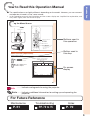 7
7
-
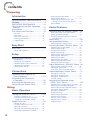 8
8
-
 9
9
-
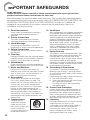 10
10
-
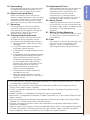 11
11
-
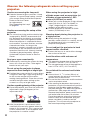 12
12
-
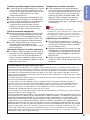 13
13
-
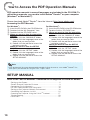 14
14
-
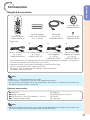 15
15
-
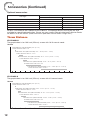 16
16
-
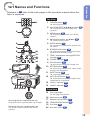 17
17
-
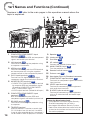 18
18
-
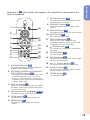 19
19
-
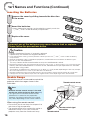 20
20
-
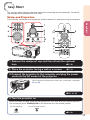 21
21
-
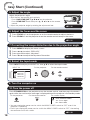 22
22
-
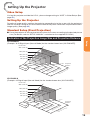 23
23
-
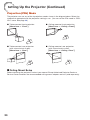 24
24
-
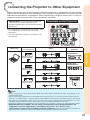 25
25
-
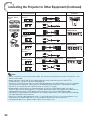 26
26
-
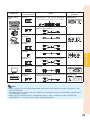 27
27
-
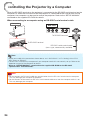 28
28
-
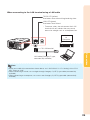 29
29
-
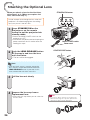 30
30
-
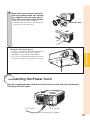 31
31
-
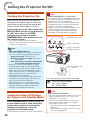 32
32
-
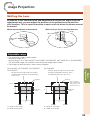 33
33
-
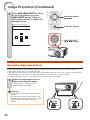 34
34
-
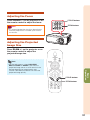 35
35
-
 36
36
-
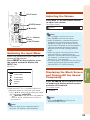 37
37
-
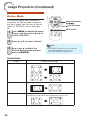 38
38
-
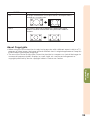 39
39
-
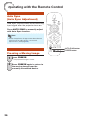 40
40
-
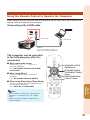 41
41
-
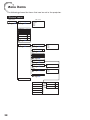 42
42
-
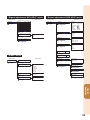 43
43
-
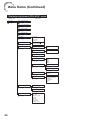 44
44
-
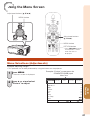 45
45
-
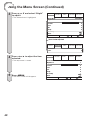 46
46
-
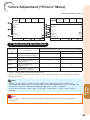 47
47
-
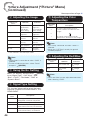 48
48
-
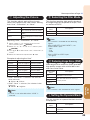 49
49
-
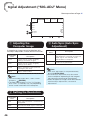 50
50
-
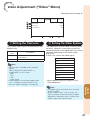 51
51
-
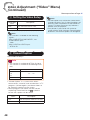 52
52
-
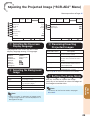 53
53
-
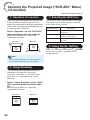 54
54
-
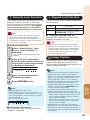 55
55
-
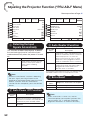 56
56
-
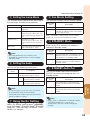 57
57
-
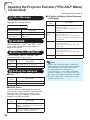 58
58
-
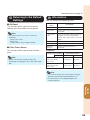 59
59
-
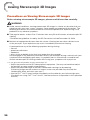 60
60
-
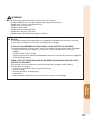 61
61
-
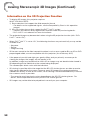 62
62
-
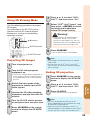 63
63
-
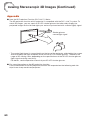 64
64
-
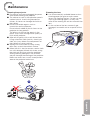 65
65
-
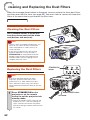 66
66
-
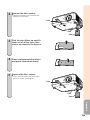 67
67
-
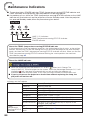 68
68
-
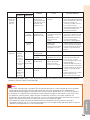 69
69
-
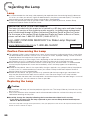 70
70
-
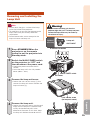 71
71
-
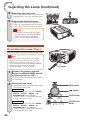 72
72
-
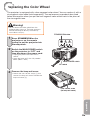 73
73
-
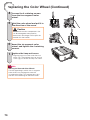 74
74
-
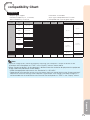 75
75
-
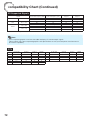 76
76
-
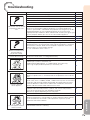 77
77
-
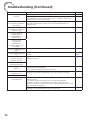 78
78
-
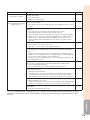 79
79
-
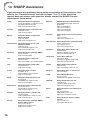 80
80
-
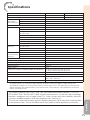 81
81
-
 82
82
-
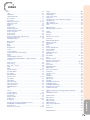 83
83
-
 84
84
Sharp XGPH80XN User manual
- Category
- Data projectors
- Type
- User manual
- This manual is also suitable for
Ask a question and I''ll find the answer in the document
Finding information in a document is now easier with AI
Related papers
-
Sharp XG-MB65X User manual
-
Sharp XR-10X, XR-10S, XR-20S, XR-20X, XG-MB55X User manual
-
Sharp Sharp PG-D3550W User manual
-
Sharp PG-D2510X User manual
-
Sharp XG-MB67X User manual
-
Sharp XG-MB67X User manual
-
Sharp PG-F320W Operating instructions
-
Sharp Projector DT-100 User manual
-
Sharp PG-D3050W DLP User manual
-
Sharp PG-D4010X - XGA DLP Projector User manual