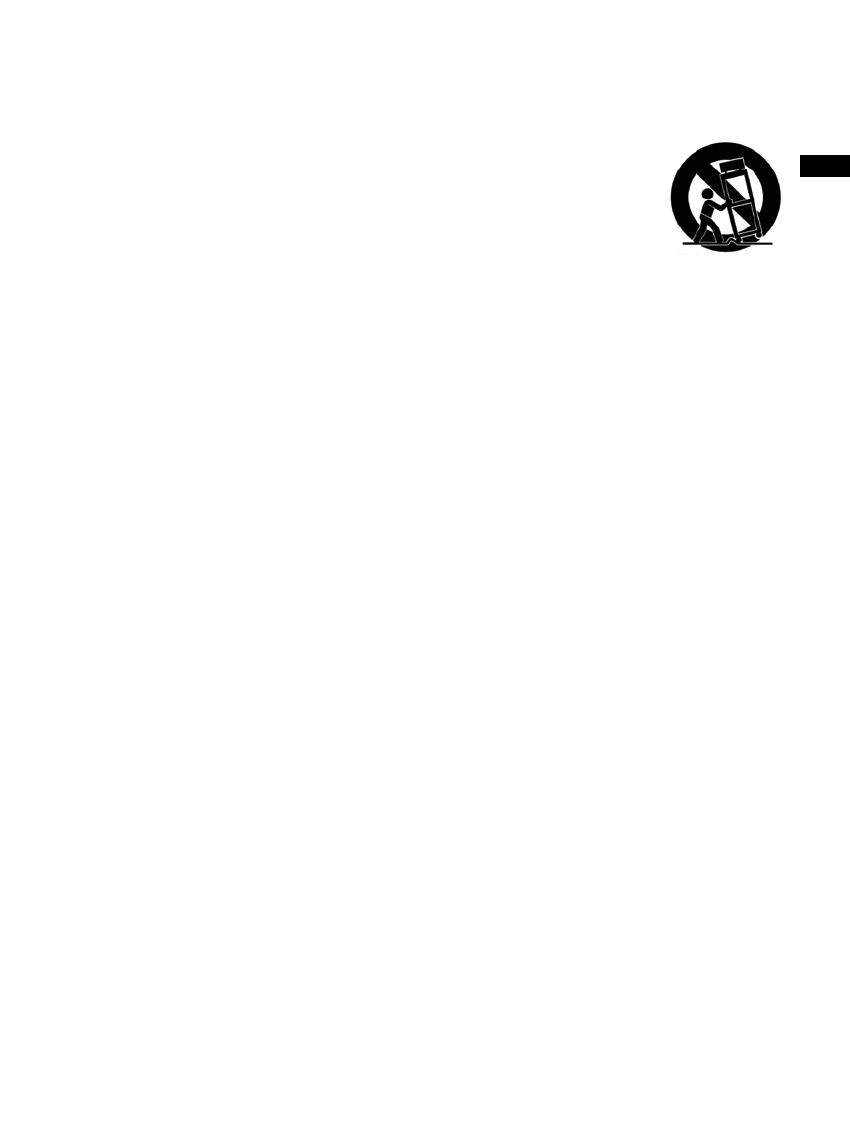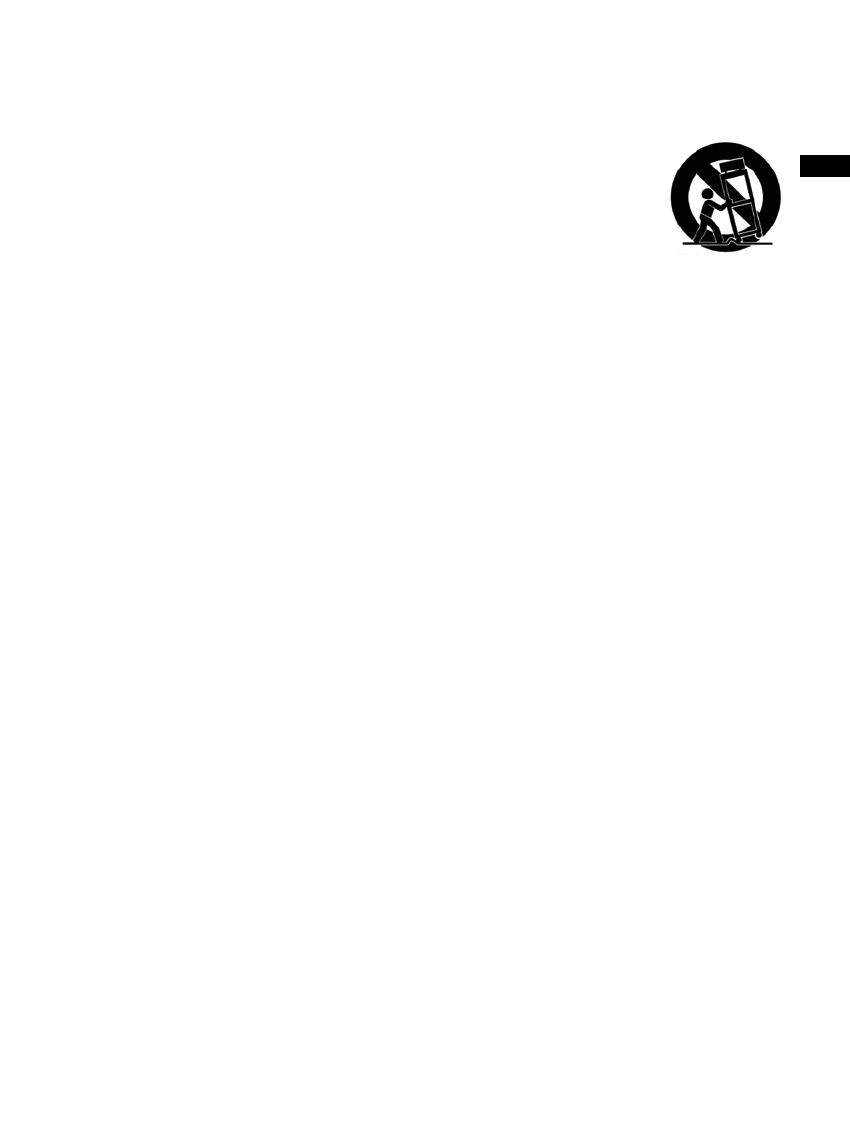
GB
2
Use only with the cart, stand, tripod, bracket, or table specied
by the manufacturer, or sold with the apparatus. When a cart is
used, use caution when moving the cart/apparatus combination
to avoid injury from tip-over.
Unplug this apparatus during lightning storms or when unused
for long periods of time.
Refer all servicing to qualified service personnel. Servicing is
required when the apparatus has been damaged in any way,
such as power-supply cord or plug is damaged. liquid has been
spilled or objects have fallen into the apparatus, the apparatus
has been exposed to rain or moisture, does not operate
normally, or has been dropped.
To Reduce the Risk of Fire or Electric Shock, Do not Expose
This Appliance To Rain or Moisture.
The Shock Hazard Marking and Associated Graphical Symbol
is provided on the bottom panel of unit.
Apparatus shall not be exposed to dripping or splashing and no
objects lled with liquids, shall be placed on the apparatus.
Excessive sound pressure on ear- and headphones could impair
the hearing ability. Higher setting that idle on the equalizer leads
to higher signal voltages on the output for ear and headphones.
The power plug should be close to the radio, and easy to be
approached that during the emergency, to disconnect the power
from the radio, just unplug the power plug from the AC power slot.
Where the MAINS plug or an appliance coupler is used as the
disconnect device, the disconnected.
12.
13.
14.
15.
16.
17.
18.
19.
20.