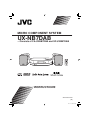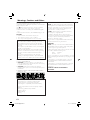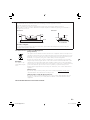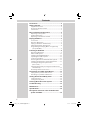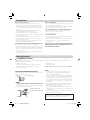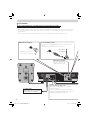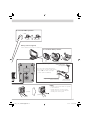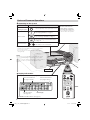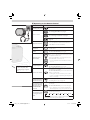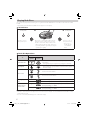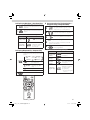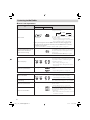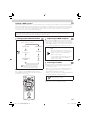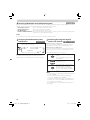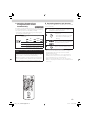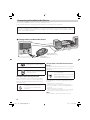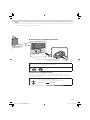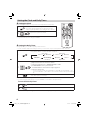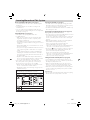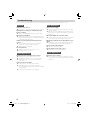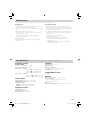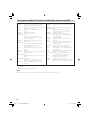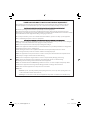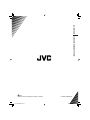JVC SP-UXNB7DAB User manual
- Category
- Home audio sets
- Type
- User manual
This manual is also suitable for

MICRO COMPONENT SYSTEM
UX-NB7DAB
GNT0065-025A
[B]
—Consists of CA-UXNB7DAB and SP-UXNB7DAB
INSTRUCTIONS
UX-NB7DAB[B]ff.indb 1UX-NB7DAB[B]ff.indb 1 06.7.4 2:40:56 PM06.7.4 2:40:56 PM

G-1
IMPORTANT for the U.K.
DO NOT cut off the mains plug from this equipment.
If the plug fi tted is not suitable for the power points in
your home or the cable is too short to reach a power
point, then obtain an appropriate safety approved
extension lead or consult your dealer.
BE SURE to replace the fuse only with an identical
approved type, as originally fi tted.
If nonetheless the mains plug is cut off ensure to
remove the fuse and dispose of the plug immediately,
to avoid a possible shock hazard by inadvertent
connection to the mains supply.
If this product is not supplied fi tted with a mains plug
then follow the instructions given below:
IMPORTANT:
DO NOT make any connection to the terminal which is
marked with the letter E or by the safety earth symbol
or coloured green or green-and-yellow.
The wires in the mains lead on this product are coloured
in accordance with the following code:
Blue: Neutral
Brown: Live
As these colours may not correspond with the coloured
markings identifying the terminals in your plug proceed
as follows:
The wire which is coloured blue must be connected
to the terminal which is marked with the letter N or
coloured black.
The wire which is coloured brown must be connected
to the terminal which is marked with the letter L or
coloured red.
IF IN DOUBT - CONSULT A COMPETENT
ELECTRICIAN.
Warnings, Cautions and Others
CAUTION:
• Do not block the ventilation openings or holes. (If
the ventilation openings or holes are blocked by a
newspaper or cloth, etc., the heat may not be able to
get out.)
• Do not place any naked fl ame sources, such as lighted
candles, on the apparatus.
• When discarding batteries, environmental problems
must be considered and local rules or laws governing
the disposal of these batteries must be followed
strictly.
• Do not expose this apparatus to rain, moisture,
dripping or splashing and that no objects fi lled with
liquids, such as vases, shall be placed on the apparatus.
IMPORTANT FOR LASER PRODUCTS
1. CLASS 1 LASER PRODUCT
2. CAUTION: Do not open the top cover. There are no
user serviceable parts inside the unit; leave all servicing
to qualifi ed service personnel.
3. CAUTION: Visible and/or invisible class 1M laser
radiation when open. Do not view directly with optical
instruments.
4. REPRODUCTION OF LABEL: CAUTION LABEL, PLACED
INSIDE THE UNIT.
CAUTION — button!
Disconnect the mains plug to shut the power off
completely. When installing the apparatus, ensure that the
plug is easily accessible.
The button in any position does not disconnect the
mains line. The power can be remote controlled.
• When the unit is on standby, the STANDBY lamp lights
red.
• When the unit is turned on, the STANDBY lamp goes off .
CAUTION
To reduce the risk of electrical shocks, fi re, etc.:
1. Do not remove screws, covers or cabinet.
2. Do not expose this appliance to rain or moisture.
Dear Customer,
This apparatus is in conformance with the valid
European directives and standards regarding
electromagnetic compatibility and electrical safety.
European representative of Victor Company of Japan,
Limited is:
JVC Technology Centre Europe GmbH
Postfach 10 05 52
61145 Friedberg
Germany
UX-NB7DAB[B]ff.indb 1UX-NB7DAB[B]ff.indb 1 06.7.4 2:40:58 PM06.7.4 2:40:58 PM

G-2
CAUTION: Proper Ventilation
To avoid risk of electric shock and fi re, and to prevent damage, locate the apparatus as follows:
1. Front: No obstructions and open spacing.
2. Sides/ Top/ Back: No obstructions should be placed in the areas shown by the dimensions below.
3. Bottom: Place on the level surface. Maintain an adequate air path for ventilation by placing on a stand with a
height of 10 cm or more.
Front view Side view
10 cm
15 cm
1 cm
15 cm
15 cm
1 cm
15 cm
15 cm
SP-UXNB7DAB CA-UXNB7DAB SP-UXNB7DAB CA-UXNB7DAB
About the cooling fan
A cooling fan is mounted on the rear panel of the unit to prevent abnormal temperature inside the unit, thus
assuring normal operation of the unit.
The model information is located on the bottom.
Information for Users on Disposal of Old Equipment
[European Union]
This symbol indicates that the electrical and electronic equipment should not be disposed as
general household waste at its end-of-life. Instead, the product should be handed over to the
applicable collection point for the recycling of electrical and electronic equipment for proper
treatment, recovery and recycling in accordance with your national legislation.
By disposing of this product correctly, you will help to conserve natural resources and will
help prevent potential negative eff ects on the environment and human health which could
otherwise be caused by inappropriate waste handling of this product. For more information
about collection point and recycling of this product, please contact your local municipal offi ce,
your household waste disposal service or the shop where you purchased the product.
Penalties may be applicable for incorrect disposal of this waste, in accordance with national
legislation.
(Business users)
If you wish to dispose of this product, please visit our web page www.jvc-europe.com to
obtain information about the take-back of the product.
[Other Countries outside the European Union]
If you wish to dispose of this product, please do so in accordance with applicable national
legislation or other rules in your country for the treatment of old electrical and electronic
equipment.
Attention:
This symbol is only
valid in the European
Union.
UX-NB7DAB[B]ff.indb 2UX-NB7DAB[B]ff.indb 2 06.7.4 2:41:00 PM06.7.4 2:41:00 PM

1
Contents
Precautions ...........................................................2
Getting Started .....................................................2
Supplied Accessories ...............................................................2
Prepare the Remote Control .................................................2
Connections ................................................................................ 3
Basic and Common Operations ...........................5
Operating on the System .......................................................5
Display Information ..................................................................5
Operating on the Remote Control ......................................6
Playing Back Discs ................................................7
To Set a Disc ................................................................................7
Basic Disc Operations ..............................................................7
Playing at Random—Random Play ....................................8
Playing Repeatedly—Repeat Play
............................................8
Programming the Playing Order—Program Play
(except for MP3) ....................................................................8
Listening to the Radio ..........................................9
Basic Tuner Operations ............................................................9
What is DAB system? ............................................................. 10
Changing the DAB Information ........................................ 10
Improving the DAB reception ............................................ 10
Scanning ensembles ............................................................. 10
Receiving FM stations with Radio Data System .......... 11
Changing the Radio Data System Information ............ 11
Searching for Programs by PTY Codes
(PTY Search) ......................................................................... 11
Switching Temporarily to a Program of Your Choice
Automatically ...................................................................... 12
Presetting Stations and Services ...................................... 12
Connecting a Portable Audio Device ................13
Playing back a portable audio device ............................. 13
Recording to a portable audio device ............................ 14
Setting the Clock and Daily Timer .....................15
Setting the Clock .................................................................... 15
Setting the Daily Timer ......................................................... 15
Learning More about This System .....................16
Troubleshooting .................................................17
Maintenance .......................................................18
Specifi cations ......................................................18
Description of the PTY codes for Radio Data
System and DAB ..............................................19
EN_01_20_UX-NB7DAB[B]ff.indd 1EN_01_20_UX-NB7DAB[B]ff.indd 1 06.7.6 11:27:01 AM06.7.6 11:27:01 AM

2
Notes on the power cord
• When you are away on travel or otherwise for an
extended period of time, remove the plug from the
wall outlet. A small amount of power (2.5 W) is always
consumed while the power cord is connected to the
wall outlet.
• When unplugging the System from the wall outlet,
always pull the plug, not the power cord.
• Do not handle the power cord with wet hands.
• Disconnect the power cord before cleaning the System
or moving the System.
• Do not alter, twist or pull the power cord, or put
anything heavy on it, which may cause fi re, electric
shock, or other accidents.
• If the cord is damaged, consult a dealer and have the
power cord replaced with a new one.
Avoid moisture, water, dust, and high temperatures
• Do not place the System in moist or dusty places.
• If water gets inside the System, turn off the power and
remove the plug from the wall outlet, then consult your
dealer. Using the System in this state may cause a fi re or
electrical shock.
• Do not expose the System to direct sunlight or place it
near a heating device.
Precautions
Notes on installation
• Select a place which is level, dry and neither too hot nor
too cold between 5˚C and 35˚C.
• Do not install the System in a place subject to vibrations.
• Do not put heavy objects on the System.
To prevent malfunction or damage of the System
• Do not insert any metallic objects, such as wires,
hairpins, coins, etc. into the System.
• Do not block the vents.
To clean the cabinet
• Use a soft cloth. Follow the relevant instructions on the
use of chemically-coated cloths.
• Do not use benzene, thinner or other organic solvents
and disinfectants. These may cause deformation or
discoloring.
There are no user-serviceable parts inside. If
anything goes wrong, unplug the power cord
and consult your dealer.
Supplied Accessories
After unpacking, check to be sure that you have all the following items. The number in parentheses indicates the
quantity of each piece supplied.
Getting Started
Prepare the Remote Control
When you use the remote control for the fi rst time, pull
out the insulation sheet.
Insulation sheet
Replacing the Battery in the Remote Control
Insert the battery into the remote control by matching
the polarity (+ and –) correctly.
Lithium coin battery
(product number: CR2025)
NOTES
• Store the battery in a place where children cannot
reach. If a child accidentally swallows the battery,
consult a doctor immediately.
• Do not recharge, short, disassemble or heat the battery
or dispose of it in a fi re. Doing any of these things may
cause the battery to give off heat, crack, or start a fi re.
• Do not leave the battery with other metallic materials.
Doing this may cause the battery to give off heat, crack,
or start a fi re.
• When throwing away or saving the battery, wrap it in
tape and insulate; otherwise, the battery may start to
give off heat, crack, or start a fi re.
• Do not poke the battery with tweezers or similar tools.
Doing this may cause the battery to give off heat, crack,
or start a fi re.
• Dispose of battery in the proper manner, according to
federal, state, and local regulations.
CAUTION:
Danger of explosion if battery is incorrectly replaced.
Replace only with the same or equivalent type.
• Remote control (x 1)
• Lithium coin battery CR2025 (x 1) (The battery has
been installed when shipped from the factory.)
• AM loop antenna (x 1)
• FM antenna (x 1)
• DAB antenna (x 1)
If anything is missing, consult your dealer immediately.
EN_01_20_UX-NB7DAB[B]ff.indd 2EN_01_20_UX-NB7DAB[B]ff.indd 2 06.7.6 11:27:04 AM06.7.6 11:27:04 AM

3
SPEAKERS
PHONES
RIGHT
IMPEDANCE
MIN
LEFT
ANTENNA
COAXIAL
AM EXT
LOOP
DAB
Connections
Do not connect the AC power cord until all other connections have been made.
To a wall outlet
Plug the AC power cord only after
all connections are complete.
To connect the speaker cords
Make sure the both speakers are connected
correctly and fi rmly.
When connecting the speaker cords, match the
polarity of the speaker terminals: white cord to (+)
and white cord with black stripe to (–).
NOTES
• Make sure the antenna conductors do not touch any other terminals, connecting cords and power cord. Also, keep
the antennas away from metallic parts of the System, connecting cords, and the AC power cord. This could cause
poor reception.
• If the cords are covered with vinyl, remove the vinyl to expose the tip of the cord by twisting the vinyl.
FM antenna (supplied)
Extend it so that you can
obtain the best reception.
DAB antenna (supplied)
Extend the wire so that you can
receive your desired ensembles.
For better DAB reception
Disconnect the supplied DAB antenna, and connect an active
antenna.
(See “Improving the DAB reception” on page 10.)
Active antenna
(not supplied)
EN_01_20_UX-NB7DAB[B]ff.indd 3EN_01_20_UX-NB7DAB[B]ff.indd 3 06.7.6 11:27:05 AM06.7.6 11:27:05 AM

4
AM loop antenna (supplied)
Turn it until the best reception is obtained.
To assemble the AM loop antenna
To connect the AM loop antenna
NOTES
• DO NOT connect more than one speaker
to each terminal.
• DO NOT allow the conductor of the
speaker cords to be in touch with the
metallic parts of the System.
2 Insert
3 Release
Outdoor FM antenna
(not supplied)
For better FM/AM reception
1 Hold
2 Insert
3 Release
Disconnect the supplied FM antenna,
and connect to an outdoor FM antenna
using a 75 wire with coaxial type
connector (IEC or DIN45325).
AM loop antenna
Keep it connected.
Vinyl-covered wire (not supplied)
Extend it horizontally.
1 Hold
EN_01_20_UX-NB7DAB[B]ff.indd 4EN_01_20_UX-NB7DAB[B]ff.indd 4 06.7.6 11:27:06 AM06.7.6 11:27:06 AM

5
Basic and Common Operations
NOTE
DO NOT turn off (standby) the System with the volume
set to an extremely high level; Otherwise, the sudden
blast of sound can damage your hearing, speakers and/or
headphones when you turn on the System or start
playback.
Using Headphones
Be sure to turn down the
volume before connecting
or wearing the headphones.
• Connecting the headphones
will deactivate the speakers.
Operating on the System
To Press
Turn on or off
(standby) the power
The standby lamp on the System turns off /on.
Select a source*
See “Playing Back Discs” on page 7.
See “Listening to the Radio” on page 9.
See “Connecting a Portable Audio Device”
on page 13.
Adjust the volume
You can adjust the volume level from level 0
(VOL MIN) to level 31 (VOL MAX).
Display Information
Disc play mode indicators (See page 8.)
Tuner mode indicators
(See page 9 and 12.)
Timer mode indicators
(See page 6 and 15.)
QP Link indicator
(See page 13.)
Main Display
AHB PRO and A.STBY indicator (See page 6.)
STANDBY lamp
* You can operate the source select buttons on the
System only touch lightly, because these buttons are
“touch sensor panel.”
If you touch any one of these buttons, they lights in
orange briefl y.
EN_01_20_UX-NB7DAB[B]ff.indd 5EN_01_20_UX-NB7DAB[B]ff.indd 5 06.7.6 11:27:06 AM06.7.6 11:27:06 AM

6
Operating on the Remote Control
To Press
Turn on or off
(standby) the power
The standby lamp on the System turns off /on.
Select a source
See “Playing Back Discs” on page 7.
See “Listening to the Radio” on page 9.
See “Connecting a Portable Audio Device” on
page 13.
Adjust the volume
You can adjust the volume level from level 0
(VOL MIN) to level 31 (VOL MAX).
Drop the volume in
a moment
To restore the volume, press again, or adjust the
volume level.
Reinforce the bass
sound
AHB PRO indicator appears on the display.
To cancel this function, press again.
Adjust the tone
(Bass/Treble)
Press once to adjust the bass level or press twice
to adjust the treble level.
Then press VOLUME + to increase the level or
press VOLUME – to decrease it.
• You can adjust the bass and treble level from
–3 to +3.
Changing the
display brightness
Press when the System is turned on.
To cancel this function, press again.
Set the Save mode
Press and hold for more than 2 seconds when
the System is on standby.
To cancel this function, press and hold for more
than 2 seconds again.
• Setting the Save mode allows you to reduce
power consumption by turning the display off
while on standby.
Changing the
display information
(Clock and Source)
Press briefl y (except for FM and DAB mode).
For setting the clock, see page 15.
Turn off the System
automatically after
CD playback is over
(AUTO STANDBY
function)
Press and hold until A.STBY indicator appears on
the display.
To cancel this function, press and hold again.
• If no operation is done for about 3 minutes
after CD playback stops, the System turns off .
Turn off the System
by using the sleep
timer
Press briefl y and repeatedly to specify the time
(in minutes) as follows:
10 20 30 60 90 120 150
Canceled
• To check the time remaining until the shut-off time after
setting the sleep timer, press SLEEP once.
Point to the remote sensor
on the front panel. (The
operating range is approx.
7 m.)
EN_01_20_UX-NB7DAB[B]ff.indd 6EN_01_20_UX-NB7DAB[B]ff.indd 6 06.7.6 11:27:08 AM06.7.6 11:27:08 AM

7
This System can play back the following discs—regular CD and CD-R/CD-RW (recorded either in the audio CD or MP3
format).
• When playing back the MP3 track, MP3 indicator appears on the display.
To Set a Disc
1
On the System
2 3
On the System
The disc cover on
the System opens.
Place a disc correctly with its label side up,
then press down on the portions around
the disc’s center hole until you hear a click.
• When removing the disc, take out the disc
by holding it at the edge with pressing the
System’s pivot lightly.
The disc cover on
the System closes.
• Do not close
forcibly the disc
cover with the
hand.
Basic Disc Operations
To
Press
On the
System
On the
remote
Playback the disc
Current track number and elapsed playing time appear on the
main display.
• During playback, press again to stop playing for a moment.
Stop playback
• While playback is stopped, total track number and total playing
time (for MP3 disc, group number and track number) appear on
the main display.
Select a track
Increases the track numbers.
Decreases the track numbers.
Select a group (MP3
only)
—
Increases the group numbers while playback is stopped.
—
Decreases the group numbers while playback is stopped.
Forward search /
Reverse search
—
Fast-forwards the track by pressing briefl y.
To stop searching, press 6.
—
Fast-reverses the track by pressing briefl y.
To stop searching, press 6.
NOTES
• If the disc cannot be read correctly (because it is scratched, for example) or an unreadable CD-R or CD-RW is loaded,
playback will not start.
• If no disc is inserted, “NO DISC” appears on the main display.
Playing Back Discs
EN_01_20_UX-NB7DAB[B]ff.indd 7EN_01_20_UX-NB7DAB[B]ff.indd 7 06.7.6 11:27:10 AM06.7.6 11:27:10 AM

8
Programming the Playing Order—
Program Play (except for MP3)
1
Press repeatedly until the PRGM
(program) indicator appears on the
display before you start playback.
2
or
Select the track number to program.
3
Press to program the selected track.
4
Repeat step 2 and 3 to program other tracks you
want.
• If you try to program a 33rd track, “FULL” will
appear on the display.
5
The tracks are played in the order you
have programmed.
Operations on the Program Play Mode
To Press
Check the
programmed
contents
or
Press while playback
is stopped.
To erase the
last step
To erase
the entire
program
Press while playback
is stopped.
To exit from
program play
Press twice while
playback is stopped
to exit from the
program play.
• The stored program
is erased.
Playing at Random—Random Play
1
Press until the RND (random) indicator
appears on the display before you start
playback.
2
Playback starts in random order.
Random Play ends when all tracks are
played.
Operations on the Random Play Mode
To Press
To skip a track
• 4 does not work.
To exit from
random play
Press once while
playback is stopped
to exit from the
random play.
Playing Repeatedly—Repeat Play
1
Press repeatedly before you start
playback to specify the repeat mode as
follows:
REP 1
REP GRP
(MP3 only)
REP OFF
REP ALL
REP 1
Repeats the current (or
specifi ed) track.
REP GRP
Repeats all tracks in the
current group. (MP3
only)
REP ALL
Repeats all tracks.
REP OFF Normal playback
2
EN_01_20_UX-NB7DAB[B]ff.indd 8EN_01_20_UX-NB7DAB[B]ff.indd 8 06.7.6 11:27:12 AM06.7.6 11:27:12 AM

9
Basic Tuner Operations
To
Press
On the System On the remote
Select a band
Each time you press the button, the band
changes as follows:
DAB
FMAM
The selected band and frequency appear on
the main display.
• When an FM stereo broadcast with
suffi cient signal strength is tuned in, the ST
(stereo) indicator lights on the display.
When you change the source to DAB for the fi rst time after plugging in the
AC power cord, the System automatically scans the DAB bands for available
ensembles. (See page10.)
• For general information of DAB, see “What is DAB system?” on page 10.
Change the FM reception mode
(When a stereo broadcast is
hard to receive or noisy)
—
Press to improve reception.
The MONO indicator lights up on the display.
Reception will improve though the stereo
eff ect is lost.
To restore the stereo eff ect, press again.
For FM/AM
Select a frequency
or
or
Press and hold for more than 2 seconds.
The System starts searching for stations and
stops when a station of suffi cient signal
strength is tuned in.
• Press during searching to stop.
• Press repeatedly to change the frequency
step by step.
Tune in to a preset station —
or
Press to select a preset number for the preset
station.
• For presetting stations, see page 12.
For DAB
Select an ensemble
or
or
Press and hold for more than 2 seconds.
• You can select from the ensembles
scanned by the ensemble scanning.
Select a service (either primary
or secondary)
Press briefl y while tuning in to an ensemble.
Tune in to a preset service
—
or
Press briefl y to select a preset number for the
preset service.
• For presetting services, see page 12.
Tune in to all ensembles
Press and hold for more than 2 seconds.
The frequency changes every second
through all ensembles regardless of the
signal status.
• Press and hold the button until the desired
ensemble is reached.
Listening to the Radio
EN_01_20_UX-NB7DAB[B]ff.indd 9EN_01_20_UX-NB7DAB[B]ff.indd 9 06.7.6 11:27:14 AM06.7.6 11:27:14 AM

10
Improving the DAB reception
With the supplied DAB antenna, you may not be able to
receive L-Band ensembles depending on your reception
condition. You can improve the reception of both L-Band
and Band III ensembles by connecting an active antenna
(see page 3) and supplying electricity to the antenna.
While the System is on standby (Display
ON)
After connecting an active antenna, press
and hold for more than 2 seconds. The active
antenna is powered on and “ANT.P ON”
appears on the display.
To power off the active antenna, press and
hold the button again. Then “ANT.P OFF”
appears on the display .
Scanning ensembles
With the ensemble scanning function, the System scans
the DAB bands to pick out available ensembles under
your receiving condition.
• When you change the source to DAB for the fi rst time
after plugging in the AC power code, the System
automatically performs the scanning.
• When you moved your System or adjusted the antenna
position, perform the scanning manually.
Press and hold for more than 2 seconds
while tuning in to DAB.
When the scanning is complete, the System starts playing
the fi rst service of the ensemble found fi rst .
What is DAB system?
DAB (Digital Audio Broadcasting) is one of the digital radio broadcasting systems available today. It can deliver digital
quality sound without any annoying interference or signal distortion. Furthermore, it can carry text, pictures and data.
In contrast to FM broadcast, where each program is transmitted on its own frequency, DAB combines several programs
(called “services”) to form one “ensemble.” “Primary services” (main radio stations) are sometimes accompanied by
“secondary services” to broadcast additional programs.
Changing the DAB Information
Each time you press the button, the main
display changes as follows:
Service Label Ensemble ID
Clock
(Non-DAB signal)
Frequency
PTY
Preset Channel
Number
DLS
PTY: Program Type (See page11.)
DLS: Dynamic Label Segment (text
messages the station sends)
NOTE
If no signals are sent, “NOSIGNAL” (instead of Service
Label), “NONE” (instead of PTY) or “NO TEXT” (instead of
DLS) appears on the display.
CAUTION:
Electrostatic discharge from your body may cause noise from the speakers and you cannot hear the broadcast.
If this happens, turn off the System (on standby), then turn it on again.
EN_01_20_UX-NB7DAB[B]ff.indd 10EN_01_20_UX-NB7DAB[B]ff.indd 10 06.7.6 11:27:15 AM06.7.6 11:27:15 AM

11
Receiving FM Stations with Radio Data System
Radio Data System allows FM stations to send an additional signal along with their regular program signals.
With the System, you can receive the following types of Radio Data System signals.
PS (Program Service): Shows commonly known station names.
PTY (Program Type): Shows types of broadcast programs.
RT (Radio Text): Shows text messages the station sends.
Enhanced Other Networks: Provides the information about the types of the programs broadcast by the Radio Data
System stations of the diff erent networks.
NOTE
If you want to know more about Radio Data System, visit <http://www.rds.org.uk>.
Changing the Radio Data System
Information
Each time you press the button, the main
display changes as follows:
PS PTY
Frequency
(Non-Radio Data System signal)
RT
NOTE
If no Radio Data System signals are sent by a station,
“NO PS,” “NO PTY,” or “NO RT” appears on the main display.
Searching for Programs by PTY
Codes (PTY Search)
While listening to an FM station:
You can locate a particular kind of program from the 30
preset stations (see page 12) by specifying PTY codes.
While listening to a DAB service:
You can locate a particular kind of program from among
all the services you can receive by specifying PTY codes.
For details about PTY codes, see page 19.
1
Press to enter the PTY code setting
mode.
“PTY” and “SELECT” appear on the
main display.
2
or
Select a PTY code.
3
The System starts searching, stops
when it fi nds the program of
the selected PTY code (“FOUND”
appears on the display), and tunes
in to it.
NOTES
• To stop searching any time during search for FM stations,
press PTY SEARCH.
• To stop searching any time during search for DAB
services, press CANCEL or PTY SEARCH.
• To continue searching after it stops on an unwanted
program/service, press PTY SEARCH again while the PTY
code is fl ashing on the display.
• If no program/service is found, “NOTFOUND” appears on
the display.
EN_01_20_UX-NB7DAB[B]ff.indd 11EN_01_20_UX-NB7DAB[B]ff.indd 11 06.7.6 11:27:16 AM06.7.6 11:27:16 AM

12
Switching Temporarily to
a Program of Your Choice
Automatically
The Enhanced Other Networks function allows the System
to switch temporarily to a preset FM station broadcasting
a program of your choice (TA, NEWS, or INFO).
• This function works while listening to an FM program
providing the required signals.
Press repeatedly to select the program type
as follows:
TA NEWS
OFF INFO
TA Traffi c announcement in your area
NEWS News
INFO
Program the purpose of which is
impart advice in the widest sense.
How the Enhanced Other Networks function actually
works:
When a station starts broadcasting the program of
your choice, the System automatically switches to the
station. The PTY code indicator starts fl ashing.
After the program is over, the System goes back to the
previously tuned station, but the function still remains
active (the indicator stops fl ashing and remains lit).
Presetting Stations and Services
You can preset 30 FM stations, 15 AM stations and 30 DAB
services manually.
1
Tune in to a station/service you want to preset.
• You can also store the monaural reception mode
for FM preset station if selected.
2
Press to activate the preset number
entry mode.
• Finish the following process while
the indication on the display is
fl ashing.
3
or
Press to select a preset number for
the station/service you store.
4
Press to store the station/service.
NOTES
• If you store a new station/service into an occupied
preset number, the previously stored one in that
number will be erased.
• When you preset DAB services, you can only preset
primary services. If you select a secondary service to
store, its primary service is stored instead.
• When you unplug the AC power cord or if a power
failure occurs, the preset stations/services will be erased
in two days.
EN_01_20_UX-NB7DAB[B]ff.indd 12EN_01_20_UX-NB7DAB[B]ff.indd 12 06.7.6 11:27:17 AM06.7.6 11:27:17 AM

13
This System has LINE IN/OUT jacks to connect a portable audio device.
Connect between the device and the System by using the stereo mini plug cord (not supplied).
IMPORTANT:
It should be noted that it may be unlawful to re-record pre-recorded tapes, records, or discs without the consent of
the owner of copyright in the sound or video recording, broadcast or cable programme and in any literary, dramatic,
musical, or artistic embodied therein.
Connecting a Portable Audio Device
1
“LINE” appears on the main display.
2
Start playing the device connected.
3
Adjust the volume level to the level
you want to listen to.
To Adjust the Audio Input Level
If the sound from the device connected to the LINE IN
jack is too loud or too quiet, you can change the audio
input level through the LINE IN jack (without changing
the volume level).
On the remote
Press and hold for more than 2 seconds
while “LINE” is selected as a source.
You can select one of three levels
alternately.
Playing back a portable audio device
Portable audio device
(Digital Audio Player, etc.)
To audio output
(or headphone out, etc.)
To Play Back a Portable Audio Device
Easily
By using QP Link (Quick Portable Link), you can easily start
playing back a portable audio device connected to the
LINE IN jack.
On the remote
Press and hold for more than 2 seconds
to activate QP Link.
QP Link indicator appears on the display.
To cancel this function, press and hold
for more than 2 seconds again.
When QP Link is activated, connecting a portable device
to the LINE IN jack and starting playback performs the
following:
• While listening to another source...
Changes the source to “LINE” automatically. (If you
change from “LINE” to another source, QP Link will be
canceled.)
• While the System is on standby...
Turns on the System and changes the source to “LINE”
automatically (except when the Save mode is on).
NOTE
See “Learning More about This System” on page 16.
EN_01_20_UX-NB7DAB[B]ff.indd 13EN_01_20_UX-NB7DAB[B]ff.indd 13 06.7.6 11:27:18 AM06.7.6 11:27:18 AM

14
1
Start recording or standby recording on the device.
2
or
Start playing the CD or tune into the station you want to
recording.
To Select the Audio Output Level
If the recorded sound on the device connected to the LINE OUT jack is too loud or
too quiet, you can change the audio output level through the LINE OUT jack (without
changing the volume level).
On the System
Press to change the audio output level.
You can select one of two levels alternately as follows:
OUT_LVL1 OUT_LVL2
NOTE
If an external device is not equipped with a stereo mini plug audio output, use a plug adaptor to convert the stereo mini
plug to the corresponding plug of the audio output.
Recording to a portable audio device
Portable audio device equipped with the audio input
(Digital Audio Player, etc.)
To audio input
EN_01_20_UX-NB7DAB[B]ff.indd 14EN_01_20_UX-NB7DAB[B]ff.indd 14 06.7.6 11:27:19 AM06.7.6 11:27:19 AM

15
Setting the Clock and Daily Timer
Setting the Clock
Without setting the built-in clock, you cannot use Daily Timer and Sleep Timer.
1
Press to activate the clock setting mode.
• If you have already adjusted the clock before, press the
button repeatedly until the clock setting mode is selected.
2
or
Adjust the hour, then the minute.
• To exit from the clock setting, press CLOCK/TIMER as required.
• To go back to the previous step, press CANCEL.
Setting the Daily Timer
Using Daily Timer, you can wake up with your favorite music.
• You can store three Daily Timer settings; however, you can activate only one of Daily Timers at the same time.
1
Press repeatedly to select one of the timer setting modes you want to set—DAILY 1 ON
time, DAILY 2 ON time, or DAILY 3 ON time—as follows:
Daily 1 Timer Daily 2 Timer
DAILY 1 ON (Time) DAILY 2 ON (Time)
Canceled Clock setting ON (Time)
DAILY 3
(See above.) Daily 3 Timer
2
or
1 Adjust the hour then the minute for on-time.
2 Adjust the hour then the minute for off -time.
3 Select the playback source—“DAB/FM/AM,” “CD,” or “LINE.”
4 For “DAB/FM/AM”: Select a preset channel.
For “LINE”: Make the external device ready for playback.
5 Select the volume level.
• You can select the volume level (“VOLUME 0” to “VOLUME 31” and “VOLUME – –”). If
you select “VOLUME – –,” the volume is set to the last level when the System is turned
off .
3
Turn off the System (on standby).
• To exit from the timer setting, press CLOCK/TIMER as required.
• To correct a misentry during the process, press CANCEL. You can return to the previous step.
To turn off the Daily Timer
1
Press repeatedly to select “DAILY 1,” “DAILY 2,” or “DAILY 3.”
2
To turn on the Daily Timer again, select one of the timer settings by pressing CLOCK/TIMER, then press SET.
EN_01_20_UX-NB7DAB[B]ff.indd 15EN_01_20_UX-NB7DAB[B]ff.indd 15 06.7.6 11:27:20 AM06.7.6 11:27:20 AM

16
Learning More about This System
Basic and Common Operations (see page 5)
• Sound adjustments also aff ect the sound through the
headphones.
• Sound adjustments do not aff ect recording to the
external device.
• You can set the clock and daily timer while the Save
mode is turned on. While setting the clock or daily timer,
the display is turning on.
Playing Back Discs (see pages 7)
• This System cannot play “packet write” discs.
• For MP3 playback...
– MP3 discs are required a longer readout time than
regular CDs. (It depends on the complexity of the
group/fi le confi guration.)
– Some MP3 fi les cannot be played back and will be
skipped. This result from their recording processes and
conditions.
– When making MP3 discs, use ISO 9660 Level 1 or Level
2 for the disc format.
– This System can play back MP3 fi les with the extension
code <.mp3> (regardless of the letter case—upper/
lower).
– It is recommended that you make each MP3 fi le at a
sampling rate of 44.1 kHz and at bit rate of 128 kbps.
This System cannot play back fi les made at bit rate of
less than 64 kbps.
– Playback order of MP3 tracks may be diff erent from
the one you have intended while recording. If a folder
does not include MP3 tracks, they are ignored.
• This System can recognize up to 511 tracks in a disc.
Also, the System can recognize up to 150 tracks per
group and up to 99 groups in a disc. (for MP3)
– If there are any unplayable fi les in a folder, those fi les
are also counted in the total fi le number.
– Playable fi les which do not belong to any groups are
handled as Group 1.
MP3 groups/tracks confi guration
This System plays back MP3 tracks as follows.
Hierarchy
Level 1 Level 2 Level 3 Level 4 Level 5
Group with its play order
MP3 track with its play order
Listening to the Radio (see page 9)
• The time shown on the display by changing the DAB
information is based on the built-in clock of the system,
not on the information sent through DAB.
• The Enhanced Other Networks function is available only
when tuning in to FM.
Connecting a Portable Audio Device (see page 13)
Playing back a portable audio device:
• If a component connected to the LINE IN jack is not loud
enough, QP Link may not work properly.
In such cases, adjust the volume level of the component
louder so that the System can detect the sound signal
properly.
• Changing from “LINE” to another source while QP Link
works will deactivate QP Link temporarily.
In this case, the following reactivates QP Link:
– Pressing QP LINK on the remote control
– When no sound signal comes from the LINE IN jack for
about 30 seconds after the System is turned off
• If you press button to turn the System off or if preset
Timer turns the System off while QP Link works, the
System deactivates QP Link temporarily.
In such cases, the following reactivates QP Link:
– When no sound signal comes from the LINE IN jack for
about 30 seconds after the System is turned off
– When you turn on the power again
Setting the Clock and Daily Timer (see page 15)
• “0:00” will fl ash on the display until you set the clock.
• The clock may gain or lose 1 to 2 minutes per month. If
this happens, readjust the clock.
• When you unplug the AC power cord or if a power
failure occurs, the clock and the timer will be canceled.
You need to set the clock fi rst, then the timer again.
• When the on-time of the daily timer comes, the System
sets the volume level gradually to the preset level after
about 10 seconds.
Timer Priority:
• If you set the Sleep Timer after Daily Timer starts playing
the selected source, Daily Timer is canceled.
EN_01_20_UX-NB7DAB[B]ff.indd 16EN_01_20_UX-NB7DAB[B]ff.indd 16 06.7.6 11:27:21 AM06.7.6 11:27:21 AM

17
Troubleshooting
General
Power does not come on.
\ Power plug is not inserted securely. Plug in securely.
Adjustments or settings are suddenly canceled
before you fi nish.
\ There is a time limit. Repeat the procedure again.
Operations are disabled.
\ The built-in microprocessor may malfunction due to
external electrical interference. Unplug the AC power
cord and then plug it back in.
Unable to operate the System from the remote
control.
\ The path between the remote control and the
remote sensor on the System is blocked.
\ The batteries are exhausted.
No sound is heard.
\ Speaker connections are incorrect or loose.
\ Headphones are connected.
Radio Operations
Hard to listen to broadcasts because of noise.
\ Antennas connections are incorrect or loose.
\ The AM loop antenna is too close to the System.
\ The FM antenna is not properly extended and
positioned.
Cannot receive an ensemble.
\ Your area is not covered by the ensemble.
\ The DAB antenna is not properly extended or
positioned. Adjust the antenna and try the ensemble
scanning again.
\ Connect an active antenna (not supplied).
Disc Operations
The disc does not play.
\ The disc is placed upside down. Place the disc with
the label side up.
\ MP3 disc is recorded with the “packet writing (UDF
fi le).” It cannot be played. Check the fi les you want to
play back.
ID3 Tag on an MP3 disc cannot be shown.
\ There are two types of ID3 Tag—Version 1 and Version
2. This System can only show ID3 Tag Version 1.
MP3 groups and tracks are not played back as you
expect.
\ The playing order is determined when the disc was
recorded. It depends on the writing application.
The disc sound is discontinuous.
\ The disc is scratched or dirty.
The disc tray does not open or close.
\ The AC power cord is not plugged in.
Timer Operations
Daily Timer does not work.
\ The System has been turned on when the on-time
comes. Timer starts working only when the System is
turned off .
If you are having a problem with your System, check this list for a possible solution before calling for service.
EN_01_20_UX-NB7DAB[B]ff.indd 17EN_01_20_UX-NB7DAB[B]ff.indd 17 06.7.6 11:27:23 AM06.7.6 11:27:23 AM
Page is loading ...
Page is loading ...
Page is loading ...
Page is loading ...
-
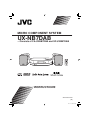 1
1
-
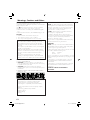 2
2
-
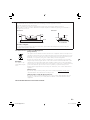 3
3
-
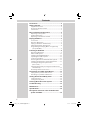 4
4
-
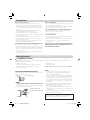 5
5
-
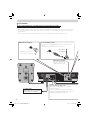 6
6
-
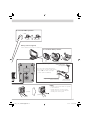 7
7
-
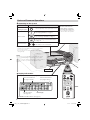 8
8
-
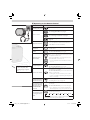 9
9
-
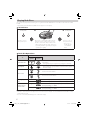 10
10
-
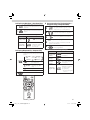 11
11
-
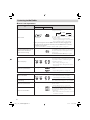 12
12
-
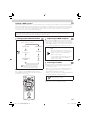 13
13
-
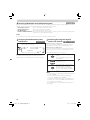 14
14
-
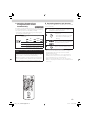 15
15
-
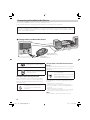 16
16
-
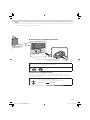 17
17
-
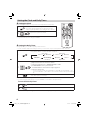 18
18
-
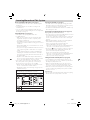 19
19
-
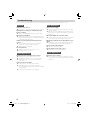 20
20
-
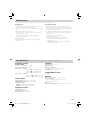 21
21
-
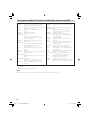 22
22
-
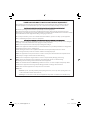 23
23
-
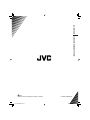 24
24
JVC SP-UXNB7DAB User manual
- Category
- Home audio sets
- Type
- User manual
- This manual is also suitable for
Ask a question and I''ll find the answer in the document
Finding information in a document is now easier with AI
Related papers
Other documents
-
Artsound 4T M W Datasheet
-
Sony EH12LIV User manual
-
Hitachi AX-M131U Operating Instructions Manual
-
Sony CMT-EH12LIV User manual
-
Sangean A500334 Datasheet
-
Sony XDR-S55DAB Operating instructions
-
Hitachi AX-M68D Operating Instructions Manual
-
Silvercrest SBDB 5 A1 Operating Instructions And Safety Instructions
-
Sony XDR-S55DAB User manual
-
Sangean DPR36RT Datasheet