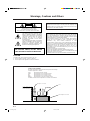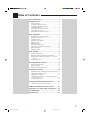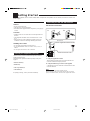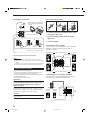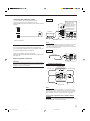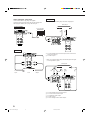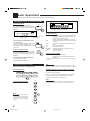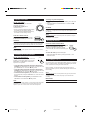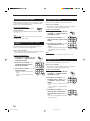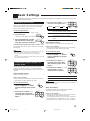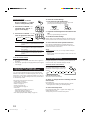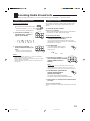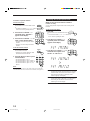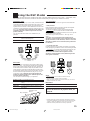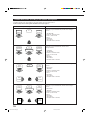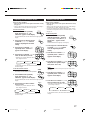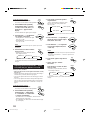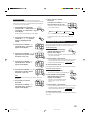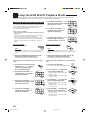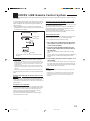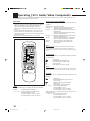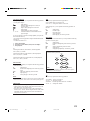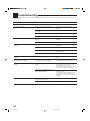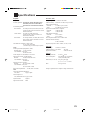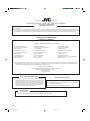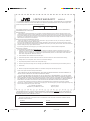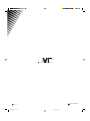JVC RX-5000VBKC User manual
- Category
- Cassette players
- Type
- User manual
This manual is also suitable for

For Customer Use:
Enter below the Model No. and Serial
No. which are located either on the rear,
bottom or side of the cabinet. Retain this
information for future reference.
Model No.
Serial No.
LVT0384-001A
[J]
RX-5000VBK
AUDIO/VIDEO CONTROL RECEIVER
INSTRUCTIONS
4
1
7
4
1
RM-SR558U REMOTE CONTROL
TAPE/MD
FM/AM
VCR
DVD
SOUND
CONTROL
SLEEP
8
321
5
SURROUND
TESTDELAY
6
54
EFFECT
– CENTER +
5
98
7/P
– REAR•L +
5
TV
VCR
AUDIO
CD
+10
10
– REAR•R +
MENU
ENT
5
+
TV CH
–
TV/VIDEO
PHONO
CD-DISC
–
+
TV VOL.
DVD MULTI
–
–
ONE TOUCH
OPERATION
VCR CH
+
+
MUTING
VOLUME
£
POWER
RX-5000V AUDIO/VIDEO CONTROL RECEIVER
STANDBY
PHONES
SPEAKERS
12
ADJUSTBASS BOOST
SETTING
MEMORY
DVD MULTI
CD
DVD
PHONO
VCR
TAPE/MD
SOURCE NAME
FM
SURROUND MULTI CURSOR
INPUT ATT.
ONE TOUCH OPERATION
AM
MASTER VOLUME
–+
— OFF_ ON
POWER
RX-5000V[J]COVER/F 99.10.28, 3:52 PM1

G-1
Warnings, Cautions and Others
CAUTION: TO REDUCE THE RISK OF ELECTRIC SHOCK.
DO NOT REMOVE COVER (OR BACK)
NO USER SERVICEABLE PARTS INSIDE.
REFER SERVICING TO QUALIFIED SERVICE PERSONNEL.
RISK OF ELECTRIC SHOCK
DO NOT OPEN
The lightning flash with arrowhead symbol,
within an equilateral triangle is intended to
alert the user to the presence of uninsulated
"dangerous voltage" within the product's
enclosure that may be of sufficient
magnitude to constitute a risk of electric
shock to persons.
The exclamation point within an equilateral
triangle is intended to alert the user to the
presence of important operating and
maintenance (servicing) instructions in the
literature accompanying the appliance.
CAUTION
WARNING: TO REDUCE THE RISK OF FIRE
OR ELECTRIC SHOCK, DO NOT EXPOSE
THIS APPLIANCE TO RAIN OR MOISTURE.
CAUTION
To reduce the risk of electrical shocks, fire, etc.:
1. Do not remove screws, covers or cabinet.
2. Do not expose this appliance to rain or moisture.
Caution –– POWER switch!
Disconnect the mains plug to shut the power off completely. The
POWER switch in any position does not disconnect the mains line.
The power can be remote controlled.
For U.S.A.
This equipment has been tested and found to comply with the limits
for a Class B digital device, pursuant to part 15 of the FCC Rules.
These limits are designed to provide reasonable protection against
harmful interference in a residential installation.
This equipment generates, uses and can radiate radio frequency
energy and, if not installed and used in accordance with the
instructions, may cause harmful interference to radio
communications. However, there is no guarantee that interference
will not occur in a particular installation. If this equipment does cause
harmful interference to radio or television reception, which can be
determined by turning the equipment off and on, the user is
encouraged to try to correct the interference by one or more of the
following measures:
Reorient or relocate the receiving antenna.
Increase the separation between the equipment and receiver.
Connect the equipment into an outlet on a circuit different from that
to which the receiver is connected.
Consult the dealer or an experienced radio/TV technician for help.
RX-5000VBK
Floor
Spacing 15 cm or more
Stand height 15 cm or more
Wall or obstructions
Front
Caution: Proper Ventilation
To avoide risk of electric shock and fire and to protect from damage.
Locate the apparatus as follows:
Front: No obstructions open spacing.
Sides: No obstructions in 10 cm from the sides.
Top: No obstructions in 10 cm from the top.
Back: No obstructions in 15 cm from the back
Bottom: No obstructions, place on the level surface.
In addition, maintain the best possible air circulation as illustrated.
RX-5000V[J]Safety 99.11.2, 9:13 AM1

1
Table of Contents
Parts Identification...................................... 2
Getting Started........................................... 3
Before Installation ...................................................................... 3
Checking the Supplied Accessories ........................................... 3
Connecting the FM and AM Antennas ....................................... 3
Connecting the Speakers ............................................................ 4
Connecting Audio/Video Components ....................................... 5
Connecting the Power Cord ....................................................... 7
Putting Batteries in the Remote Control .................................... 7
Basic Operations ......................................... 8
Turning the Power On and Off (Standby) .................................. 8
Selecting the Source to Play....................................................... 8
Adjusting the Volume ................................................................. 9
Selecting the Front Speakers ...................................................... 9
Muting the Sound ....................................................................... 9
Recording a Source .................................................................... 9
Attenuating the Input Signal .................................................... 10
Adjusting the Front Speaker Output Balance........................... 10
Reinforcing the Bass ................................................................ 10
Adjusting the Tone ................................................................... 10
Basic Settings........................................... 11
Changing the Source Name...................................................... 11
Setting Center and Rear Speakers for the DSP Modes ............ 11
Storing the Basic Settings and Adjustments — One Touch
Operation ........................................................................... 12
Using the Sleep Timer .............................................................. 12
Receiving Radio Broadcasts ........................ 13
Tuning in Stations Manually .................................................... 13
Using Preset Tuning ................................................................. 13
Selecting the FM Reception Mode........................................... 14
Using the DSP Modes ................................ 15
Available DSP Modes According to the Speaker Arrangement .. 16
Adjusting the 3D-PHONIC Modes .......................................... 17
Adjusting the DAP Modes ....................................................... 17
Adjusting the Surround Modes — Dolby Surround and JVC
Theater Surround ............................................................... 18
Activating the DSP Modes ....................................................... 19
Using the DVD MULTI Playback Mode .......... 20
Activating the DVD MULTI Playback Mode .......................... 20
COMPU LINK Remote Control System ......... 21
Operating JVC’s Audio/Video Components ... 22
Troubleshooting......................................... 24
Specifications............................................ 25
EN01-07.RX-5000V[J]/F 99.10.29, 9:38 AM1

2
Parts Identification
Become familiar with the buttons and controls on the receiver before use.
Refer to the pages in parentheses for details.
Front Panel
1 POWER button and STANDBY lamp (8)
2 Display (8)
3 SURROUND button (16)
4 ONE TOUCH OPERATION button and
lamp (12)
5 Remote sensor (7)
6 BASS BOOST lamp (10)
7 SETTING button (11)*
8 ADJUST button (10)*
9 MEMORY button (13)
p MASTER VOLUME control (9)
q Cursor control buttons
w INPUT ATT. button and lamp (10)
e SOURCE NAME button (11)
r Source selecting buttons (8)
DVD MULTI, DVD, VCR, FM*,AM*,
TAPE/MD, PHONO, CD
t SPEAKERS 1/2 buttons (9)
y PHONES jack (9)
IMPORTANT:
To use the Cursor control buttons (q) on the front panel:
What these buttons actually do depends on which function you are trying to adjust. Before using these buttons, select the function by
pressing one of the buttons marked with *.
Remote Control
1 POWER buttons (8, 23)
TV, VCR, AUDIO
2 Source selecting buttons (8)
CD, TAPE/MD, FM/AM, VCR, DVD,
DVD MULTI, PHONO
3 ONE TOUCH OPERATION button (12)
4 VOLUME +/– buttons (9)
5 MUTING button (9)
6 SLEEP button (12)
7 • Operating buttons for audio/video
components (22)
8 • 10 keys for selecting preset channel (14,
22)
• 10 keys for adjusting sound (12, 17, 22)
• 10 keys for operating other components
(22)
9 SOUND CONTROL button (12, 17, 22)
p TV VOL –/+ buttons (23)
q CD-DISC button (22)
w TV CH –/+ buttons (23)
e TV/VIDEO button (23)
r VCR CH +/– buttons (23)
RX-5000V AUDIO/VIDEO CONTROL RECEIVER
STANDBY
PHONES
SPEAKERS
1
— OFF_ ON
2
ADJUST
SETTING
MEMORY
DVD MULTI
CD
DVD
PHONO
VCR
TAPE/MD
SOURCE NAME
FM
SURROUND MULTI CURSOR
INPUT ATT.
ONE TOUCH OPERATION
AM
MASTER VOLUME
–+
127354869p
q
w
e
rty
BASS BOOST
POWER
6
1
2
4
1
7
4
1
RM-SR558U REMOTE CONTROL
SLEEP
8
+
TV CH
–
TV/VIDEO
PHONO
CD-DISC
–
+
TV VOL.
DVD MULTI
–
–
ONE TOUCH
OPERATION
VCR CH
+
+
MUTING
VOLUME
£
+
TAPE/MD
FM/AM
VCR
DVD
SOUND
CONTROL
321
5
SURROUNDTESTDELAY
6
54
EFFECT
– CENTER +
5
98
7/P
– REAR•L +
5
TV
VCR
AUDIO
CD
+10
10
– REAR•R +
MENU
ENT
5
4
5
8
r
3
q
w
p
7
9
e
POWER
EN01-07.RX-5000V[J]/F 99.10.29, 9:38 AM2

3
ANTENNA
AM
EXT
AM
LOOP
FM 75
COAXIAL
AM
LOOP
ANTENNA
AM
EXT
FM 75
COAXIAL
AM
LOOP
ANTENNA
AM
EXT
FM 75
COAXIAL
Getting Started
This section explains how to connect audio/video components and speakers to the receiver, and how to connect the
power supply.
Before Installation
General
• Be sure your hands are dry.
• Turn the power off to all components.
• Read the manuals supplied with the components you are going to
connect.
Locations
• Install the receiver in a location that is level and protected from
moisture.
• The temperature around the receiver must be between –5˚ and
35˚ C.
• Make sure there is good ventilation around the receiver. Poor
ventilation could cause overheating and damage the receiver.
Handling the receiver
• Do not insert any metal object into the receiver.
• Do not disassemble the receiver or remove screws, covers, or
cabinet.
• Do not expose the receiver to rain or moisture.
Checking the Supplied Accessories
Check to be sure you have all of the following items, which are
supplied with the receiver.
The number in the parentheses indicates quantity of the pieces
supplied.
• Remote Control (1)
• Batteries (2)
• AM Loop Antenna (1)
• FM Antenna (1)
If anything is missing, contact your dealer immediately.
A
B
A. Using the Supplied FM Antenna
The FM antenna provided can be connected to the FM 75Ω
COAXIAL terminal as temporary measure.
B. Using the Standard Type Connector (Not Supplied)
A standard type connector should be connected to the FM 75Ω
COAXIAL terminal.
Note:
If reception is poor, connect the outside antenna.
Before attaching a 75
Ω
coaxial cable (the kind with a round wire
going to an outside antenna), disconnect the supplied FM antenna.
FM Antenna
Connecting the FM and AM Antennas
FM Antenna Connections
Extend the supplied FM antenna horizontally.
Outside FM Antenna Cable
EN01-07.RX-5000V[J]/F 99.10.29, 9:38 AM3

4
RIGHT LEFT
REAR
SPEAKERS
CENTER
SPEAKER
Turn the loop until you have the best reception.
Notes:
• Make sure the antenna conductors do not touch any other
terminals, connecting cords and power cord. This could cause poor
reception.
• If reception is poor, connect an outdoor single vinyl-covered wire to
the AM EXT terminal. (Keep the AM loop antenna connected.)
Connecting the Speakers
You can connect the following speakers:
• Two pairs of front speakers to produce normal stereo sound.
• One pair of rear speakers to enjoy the surround effect.
• One center speaker to produce more effective surround effect (to
emphasize human voices).
• One subwoofer to enhance the bass.
IMPORTANT:
After connecting the speakers listed above, set the
speaker setting information properly to obtain the best
possible DSP (Digital Signal Processor ) effect. For
details, see page 11.
For each speaker (except for a subwoofer), connect the (–) and (+)
terminals on the rear panel to the (–) and (+) terminals marked on
the speakers. For connecting a subwoofer, see page 5.
AM Antenna Connections
AM Loop Antenna
Snap the tabs on the loop into the
slots of the base to assemble the
AM loop.
Basic connecting procedure
1 Cut, twist and remove the insulation at the end of
each speaker signal cable.
2 Open the terminal and then insert the speaker
signal cable.
3 Close the terminal.
Connecting the front speakers
You can connect two pairs of front speakers (one pair to the FRONT
SPEAKERS 1 terminals, and another pair to the FRONT
SPEAKERS 2 terminals).
Connecting the rear and center speakers
Connect rear speakers to the REAR SPEAKERS terminals and a
center speaker to the CENTER SPEAKER terminals.
2
1
3
Center speaker
Left rear
speaker
Right rear
speaker
FRONT SPEAKERS 1
Left speaker
Right speaker
FRONT SPEAKERS 2
Left speaker
Right speaker
ANTENNA
AM
EXT
AM
LOOP
FM 75
COAXIAL
2
3
1
CAUTION:
Use speakers with the SPEAKER IMPEDANCE indicated by the
speaker terminals.
Outdoor single vinyl-covered wire
RIGHT LEFT
FRONT SPEAKERS
1
2
1
2
EN01-07.RX-5000V[J]/F 99.10.29, 9:38 AM4

5
Connecting the subwoofer speaker
You can enhance the bass by connecting a subwoofer.
Connect the input jack of a powered subwoofer to the
SUBWOOFER OUT jack on the rear panel, using a cable with RCA
pin plugs.
SUBWOOFER
OUT
Powered subwoofer
Connecting Audio/Video Components
You can connect the following audio/video components to this
receiver using cables with RCA pin plugs (not supplied). Refer also
to the manuals supplied with your components.
Use the cables with RCA pin plugs (not supplied).
Connect the white plug to the audio left jack, and the red plug to the
audio right jack.
Audio component connections
CAUTION:
If you connect a sound-enhancing device such as a graphic equalizer
between the source components and this receiver, the sound output
through this receiver may be distorted.
AUDIO
PHONO
TAPE/MDCD
OUT
(REC)
IN
(PLAY)
L
R
ANTENNA
AM
EXT
AM
LOOP
FM 75
COAXIAL
Turntable
If an earth cable is
provided for your
turntable, connect the
cable to the ground
terminal (
H
) of the
ANTENNA terminals
on the rear panel.
Turntable
To audio output
Note:
Any turntables incorporating a small-output cartridge such as an MC
(moving-coil type) must be connected to this receiver through a
commercial head amplifier or step-up transformer. Direct connection
may result in insufficient volume.
To audio output
CD player
Note:
You can connect either a cassette deck or an MD recorder to the
TAPE/MD jacks. When connecting an MD recorder to the TAPE/MD
jacks, change the source name, which will be shown on the display
when selected as the source, to “MD.” See page 11 for details.
If your audio components have a COMPU LINK-3
terminal
See also page 21 for detailed information about the connection and
the COMPU LINK-3 remote control system.
To audio input
Cassette deck or MD recorder
AUDIO
PHONO
TAPE/MDCD
OUT
(REC)
IN
(PLAY)
L
R
To audio output
Cassette deck
MD recorder
CD player
To audio input
AUDIO
PHONO
TAPE/MDCD
OUT
(REC)
IN
(PLAY)
L
R
To audio output
EN01-07.RX-5000V[J]/F 99.10.29, 9:39 AM5

6
VIDEO
AUDIO
LEFT
RIGHT
MONITOR
OUT
OUT
(REC)
IN
(PLAY)
OUT
(REC)
IN
(PLAY)
DVD
VCR
VHS
Video component connections
Use the cables with RCA pin plugs (not supplied).
Connect the white plug to the audio left jack, the red plug to the
audio right jack and the yellow plug to the video jack.
TV (as the monitor)
VIDEO
AUDIO
LEFT
RIGHT
MONITOR
OUT
OUT
(REC)
IN
(PLAY)
OUT
(REC)
IN
(PLAY)
DVD
VCR
TV (or Monitor)
To video input
To audio/video
input
To audio/video
output
VCR
VCR
DVD player
• When you connect the DVD player with stereo output jacks:
DVD player
VIDEO
LEFT
RIGHT
MONITOR
OUT
OUT
(REC)
IN
(PLAY)
OUT
(REC)
IN
(PLAY)
DVD
VCR
L
R
LEFT
FRONT CENTER REAR
RIGHT
SUBWOOFER
DVD
DVD
Å ı
Å To front left/right channel audio output (or to audio mixed
output if necessary)
ı To video output
• When you connect the DVD player with its analog discrete output
(5.1 CH reproduction) jacks:
VIDEO
LEFT
RIGHT
MONITOR
OUT
OUT
(REC)
IN
(PLAY)
OUT
(REC)
IN
(PLAY)
DVD
VCR
L
R
LEFT
FRONT CENTER REAR
RIGHT
SUBWOOFER
DVD
Å
ı ljÎ
DVD
DVD player
Å To front left/right channel audio output
ı To center channel audio output
Ç To subwoofer audio output
Î To video output
‰ To rear left/right channel audio output
EN01-07.RX-5000V[J]/F 99.10.29, 9:39 AM6

7
Putting Batteries in the Remote Control
Before using the remote control, put two supplied batteries first.
When using the remote control, aim the remote control directly at
the remote sensor on the receiver.
1. On the back of the remote
control, remove the battery
cover as illustrated.
2. Insert batteries. Make sure to
observe the proper polarity:
(+) to (+) and (–) to (–).
3. Replace the cover.
If the range or effectiveness of the remote control decreases, replace
the batteries. Use two R6P (SUM-3)/AA (15F) type dry-cell
batteries.
CAUTION:
Follow these precautions to avoid leaking or cracking cells:
• Place batteries in the remote control so they match the polarity
indicated: (+) to (+) and (–) to (–).
• Use the correct type of batteries. Batteries that look similar may
differ in voltage.
• Always replace both batteries at the same time.
• Do not expose batteries to heat or flame.
Connecting the Power Cord
Before plugging the receiver into an AC outlet, make sure that all
connections have been made.
Plug the power cord into an AC outlet.
Keep the power cord away from the connecting cables and the
antenna. The power cord may cause noise or screen interference.
We recommend that you use a coaxial cable to connect the
antenna, since it is well-shielded against interference.
Note:
The preset settings such as preset channels and sound adjustment
may be erased in a few days in the following cases:
– When you unplug the power cord.
– When a power failure occurs.
CAUTIONS:
• Do not touch the power cord with wet hands.
• Do not pull on the power cord to unplug the cord. When
unplugging the cord, always grasp the plug so as not to damage
the cord.
R6P (SUM-3)/AA (15F)
EN01-07.RX-5000V[J]/F 99.10.29, 9:39 AM7

8
Turning the Power On and Off (Standby)
On the front panel:
To turn on the power, press POWER.
The STANDBY lamp goes off. The name of the
current source (or station frequency) appears on
the display.
To turn off the power (into standby mode),
press POWER again.
The STANDBY lamp lights up. A small amount
of power is consumed in standby mode.
To turn the power off completely, unplug the AC
power cord.
From the remote control:
To turn on the power, press AUDIO POWER.
The STANDBY lamp goes off. The name of the
current source (or station frequency) appears on
the display.
To turn off the power (into standby mode),
press AUDIO POWER again.
The STANDBY lamp lights up.
Selecting the Source to Play
Press one of the source selecting buttons.
On the front panel:
From the remote control:
Basic Operations
The following operations are commonly used when you play any sound source.
DVD MULTI
CD
DVD
PHONO
VCR
TAPE/MD
SOURCE NAME
FM
AM
Selected source name appears
Current volume level
is shown here
Current source
name appears
TAPE/MD
FM/AM
VCR
DVD
DVD MULTI
PHONO
CD
VOLUME
AUDIO
MUTE TUNED SLEEP 3D-PHONIC
AUTO STEREO PRO LOGIC HALL
DAP
L
VOLUME
R
CH-
MHz
kHz
On the front panel:
DVD MULTI Select the DVD player for viewing the digital video
disc using the analog discrete output mode (5.1CH
reproduction) on the DVD player.
To enjoy the DVD MULTI playback, see page 20.
DVD Select the DVD player for viewing the stereo digital
video disc.
VCR Select the video component connected to the VCR
jacks.
FM Select an FM broadcast.
AM Select an AM broadcast.
TAPE/MD Select the cassette deck (or the MD recorder).
PHONO Select the turntable.
CD Select the CD player.
From the remote control:
FM/AM Select an FM/AM broadcast.
Each time you press the button, the band changes
alternately.
• Other buttons function in the same way as the buttons on the front
panel.
Note:
When connecting an MD recorder (to the TAPE/MD jacks), change
the source name that appears on the display. See page 11 for details.
Selecting different sources for picture and sound
You can watch picture from a video component while listening to
sound from another component.
Press one of the audio source selecting buttons (CD, TAPE/MD,
PHONO, FM, AM), while viewing the pictrue from a video
component such as the VCR or DVD player, etc.
Note:
Once you have selected a video source, pictures of the selected
source are sent to the TV until you select another video source.
STANDBY
POWER
STANDBY
POWER
*
*
*
*
Note:
When you press one of the source
selecting buttons, marked above
with an asterisk (*), on the remote
control, the receiver automatically
turns on.
EN08-20.RX-5000V[J]/F 99.10.29, 9:08 AM8

9
Adjusting the Volume
On the front panel:
To increase the volume, turn MASTER
VOLUME clockwise (+).
To decrease the volume, turn it
counterclockwise (–).
• When you turn MASTER VOLUME rapidly,
the volume level also changes rapidly.
• When you turn MASTER VOLUME slowly,
the volume level also changes slowly.
From the remote control:
To increase the volume, press VOLUME +.
To decrease the volume, press VOLUME –.
CAUTION:
Always set the volume to the minimum before starting any source. If
the volume is set at its high level, the sudden blast of sound energy
can permanently damage your hearing and/or ruin your speakers.
Note:
The volume level can be adjusted within the range of “0” (minimum)
to “80” (maximum).
Selecting the Front Speakers
On the front panel ONLY:
When you have connected two pairs of the front
speakers, you can select which to use. Pressing
SPEAKERS 1 or SPEAKERS 2 activates the
respective set of speakers.
• To use the speakers connected to the FRONT SPEAKERS 1
terminals, press SPEAKERS 1 to set it in the _ ON position, and
press SPEAKERS 2 to set it in the — OFF position.
• To use the speakers connected to the FRONT SPEAKERS 2
terminals, press SPEAKERS 2 to set it in the _ ON position, and
press SPEAKERS 1 to set it in the — OFF position.
• To use both sets of the speakers, press SPEAKERS 1 to set it in
the _ ON position, and press SPEAKERS 2 to set it in the _ ON
position.
• To use neither set of the speakers, press SPEAKERS 1 and
SPEAKERS 2 to set them in the — OFF position.
Note:
When only one set of the speakers is connected to either the FRONT
SPEAKERS
1
or
2
terminals, do not activate both pairs of the
speakers. If you do, no sound comes out of the front speakers.
–
+
MASTER VOLUME
Listening only with headphones
1. Connect a pair of headphones to the PHONES jack on the front
panel.
2. Press SPEAKERS 1 and SPEAKERS 2 to set them in the —
OFF position.
CAUTION:
Be sure to turn down the volume before connecting or putting on
headphones, as high volume can damage both the headphones and
your hearing.
Note:
You cannot shut off the sound through the other speakers using the
SPEAKERS 1 and 2 buttons.
Muting the Sound
From the remote control ONLY:
Press MUTING to mute the sound through all
speakers and headphones connected.
“MUTING” appears on the display and the
volume turns off (the volume level indicator goes
off).
To restore the sound, press MUTING again.
• Turning MASTER VOLUME or pressing VOLUME +/– also
restores the sound.
Recording a Source
You can record any source playing through the receiver to a cassette
deck (or an MD recorder) connected to the TAPE/MD jacks and the
VCR connected to the VCR jacks at the same time.
While recording, you can listen to the selected sound source at
whatever sound level you like, without affecting the sound levels of
the recording.
Note:
The output volume level, tone adjustment (see page 10), Bass Boost
(see page 10) and DSP modes (see page 15) cannot affect the
recording.
IMPORTANT:
Before recording, turn off the DVD MULTI playback mode.
SPEAKERS
_ ON — OFF
12
MUTING
–
+
VOLUME
EN08-20.RX-5000V[J]/F 99.10.29, 9:08 AM9

10
Attenuating the Input Signal
When the input level of the playing source is too high, the sounds
will be distorted. If this happens, you need to attenuate the input
signal level to prevent the sound distortion.
On the front panel ONLY:
Press INPUT ATT. so that the lamp next to
the button lights up.
• Each time you press the button, the Input Attenuator mode turns
on or off.
Note:
When using DVD MULTI playback mode, this effect only applies to
front left and right channel signals.
Adjusting the Front Speaker Output
Balance
If the sounds you hear from the front right and left speakers are
unequal, you can adjust the speaker output balance.
Before you start, remember...
• There is a time limit in doing the following steps. If the setting is
canceled before you finish, start from step 1 again.
On the front panel ONLY:
1. Press ADJUST so that the MULTI
CURSOR % / fi buttons work for
adjusting the sound.
2. Press MULTI CURSOR % / fi
repeatedly until “BALANCE”
appears on the display.
3. Press MULTI CURSOR @ / # to
adjust the balance.
• Pressing @ decreases the right channel
output.
• Pressing # decreases the left channel
output.
Reinforcing the Bass
With this Bass Boost function, you can boost the bass level.
Before you start, remember...
• There is a time limit in doing the following steps. If the setting is
canceled before you finish, start from step 1 again.
On the front panel ONLY:
1. Press ADJUST so that the MULTI
CURSOR % / fi buttons work for
adjusting the sound.
2. Press MULTI CURSOR % / fi
until “B–BOOST” appears on the
display.
3. Press MULTI CURSOR @ / # to
switch this function “ON” or
“OFF.”
• When this function is switched “ON,” the
BASS BOOST lamp on the front panel
lights up.
Note:
The Bass Boost function affects the front speaker sounds only.
Adjusting the Tone
You can adjust the treble and bass sounds as you like.
Before you start, remember...
• There is a time limit in doing the following steps. If the setting is
canceled before you finish, start from step 1 again.
On the front panel ONLY:
1. Press ADJUST so that the MULTI
CURSOR % / fi buttons work for
adjusting the sound.
2. Press MULTI CURSOR % / fi
repeatedly until “– BASS +” or
“–TREBLE+” appears on the
display.
• Select “– BASS +” to adjust the bass sound
level.
• Select “–TREBLE+” to adjust the treble
sound level.
3. Press MULTI CURSOR @ / # to
adjust the bass or treble sound
level within the range of –10 to
+10.
• Each time you press the button, the sound
level changes by ±2.
INPUT ATT.
ADJUST
MULTI CURSOR
MULTI CURSOR
ADJUST
MULTI CURSOR
MULTI CURSOR
MULTI CURSOR
MULTI CURSOR
ADJUST
EN08-20.RX-5000V[J]/F 99.10.29, 9:08 AM10

11
Changing the Source Name
When you have connected an MD recorder to the TAPE/MD jacks
on the rear panel: Change the source name shown on the display
when you select the MD recorder as the source.
On the front panel ONLY:
When changing the source name from “TAPE” to “MD”:
1. Press TAPE/MD.
• Make sure “TAPE” appears on the display.
2. Press and hold SOURCE NAME
(the same button as TAPE/MD)
until “MD” appears on the display.
To change the source name from “MD” to “TAPE,” repeat
the same procedure above (in step 1, make sure “MD” appears
on the display).
Note:
Without changing the source name, you can still use the connected
components. However, there may be some inconvenience.
– “TAPE” will appear on the display when you select the MD
recorder.
– You cannot use the COMPU LINK remote control system (see page
21) to operate the MD recorder.
Setting Center and Rear Speakers for
the DSP Modes
To obtain the best possible surround sound of the DSP (Digital
Signal Processor) modes (see page 15), you have to register the
information about the speaker arrangement after all connections are
completed.
Center Speaker Setting
Register the center speaker size.
Before you start, remember...
• There is a time limit in doing the following steps. If the setting is
canceled before you finish, start from step 1 again.
On the front panel ONLY:
1. Press SETTING so that the
MULTI CURSOR % / fi buttons
work for setting the center speaker
size.
2. Press MULTI CURSOR % / fi
repeatedly until “CNTR SPK”
(Center Speaker) appears on the
display.
Basic Settings
Some of the following settings are required after connecting and positioning your speakers in your listening room, while
others will make operations easier.
3. Press MULTI CURSOR @ / # to
select your center speaker size.
LARGE: Select this mode when the size of the center speaker
is the same as that of the front speakers.
SMALL: Select this mode when the size of the center speaker
is smaller than that of the front speakers.
NO: Select this mode when you do not use a center
speaker.
Rear Speaker Setting
Register whether you have connected the rear speakers or not.
Before you start, remember...
• There is a time limit in doing the following steps. If the setting is
canceled before you finish, start from step 1 again.
On the front panel ONLY:
1. Press SETTING so that the
MULTI CURSOR % / fi buttons
work for setting the rear speaker
information.
2. Press MULTI CURSOR % / fi
repeatedly until “REAR SPK”
(Rear Speaker) appears on the
display.
3. Press MULTI CURSOR @ / # to
register whether you have
connected the rear speakers.
YES: Select this mode when you use rear speakers.
NO: Select this mode when you do not use rear speakers.
Note:
When you change your speakers, you need to register the information
about the speakers again.
Delay Time Setting
Register the delay time of the sound from the rear speakers,
comparing the sound from the front speakers.
Before you start, remember...
• There is a time limit in doing the following steps. If the setting is
canceled before you finish, start from step 1 again.
• You can adjust the delay time only when you have connected the
rear speakers and have set “REAR SPK” to “YES’’ (See above).
• Delay time setting is only valid for ‘‘PRO LOGIC” (See page 15).
TAPE/MD
SOURCE NAME
TAPE/MD
SOURCE NAME
SETTING
MULTI CURSOR
MULTI CURSOR
SETTING
MULTI CURSOR
MULTI CURSOR
LARGE SMALL NO
EN08-20.RX-5000V[J]/F 99.10.29, 9:08 AM11

12
To store the sound settings
1. Press ONE TOUCH OPERATION.
The ONE TOUCH OPERATION lamp lights up, then the
previously memorized settings are recalled.
2. Adjust the sound using the functions listed to the
left.
The newly adjusted settings are memorized.
To recall the sound settings
With the ONE TOUCH OPERATION lamp lit, the settings for the
currently selected source are recalled, when the source is selected.
To cancel the One Touch Operation function
Press ONE TOUCH OPERATION so that the lamp goes off.
(Even though the One Touch Operation function is canceled, the
recalled sound effects remain active.)
Notes:
• If the source is FM or AM, you can assign a different setting for
each band.
• The DSP modes and DVD MULTI playback mode cannot be used
at the same time.
Using the Sleep Timer
Using the Sleep Timer, you can fall asleep to music and know the
receiver will turn off by itself rather than play all night.
From the remote control ONLY:
Press SLEEP repeatedly.
The SLEEP indicator lights up on the display,
and the shut-off time changes as follows (in
minutes):
When the shut-off time comes
The receiver turns off automatically.
To check or change the time remaining until the
shut-off time
Press SLEEP once.
The remaining time until the shut-off time appears in minutes.
• To change the shut-off time, press SLEEP repeatedly.
To cancel the Sleep Timer
Press SLEEP repeatedly until “0.” appears on the display. (The
SLEEP indicator goes off.)
Turning off the power also cancels the Sleep Timer.
On the front panel:
1. Press SETTING so that the
MULTI CURSOR % / fi buttons
work for setting the delay time.
2. Press MULTI CURSOR % / fi
repeatedly until “–DELAY +”
appears on the display.
3. Press MULTI CURSOR @ / # to
select an appropriate delay time.
DELAY 1: Select this mode when the distance from you to
your rear speakers is greater than that to the front
speakers.
DELAY 2: Select this mode when the distance from you to
your rear speakers is almost equal to that to the
front speakers.
DELAY 3: Select this mode when the distance from you to
your rear speakers is less than that to the front
speakers.
From the remote control:
1. Press SOUND CONTROL.
2. Press SURROUND repeatedly until “PRO-LOGIC” appears on
the display.
3. Press DELAY repeatedly until an appropriate delay time appears
on the display.
Storing the Basic Settings and
Adjustments — One Touch Operation
JVC’s One Touch Operation function is used to assign and store
different sound settings for each different playing source. By using
this function, you do not have to change the settings every time you
change the source. The stored settings for the newly selected source
are automatically recalled.
The following can be stored for each source:
• Volume level (see page 9)
• Input Attenuator (see page 10)
• Balance (see page 10)
• Bass Boost (see page 10)
• Tone adjustment (see page 10)
• DSP modes
– 3D-PHONIC mode settings (see page 17)
– DAP mode settings (see page 17)
– Surround mode settings (see page 18)
• DVD MULTI playback mode settings (see page 20)
SETTING
MULTI CURSOR
MULTI CURSOR
DELAY 1
DELAY 2
DELAY 3
ONE TOUCH OPERATION
On the remoteOn the front panel
ONE TOUCH
OPERATION
SLEEP
2010 30 40 50 60 70 80
(Canceled)
0
EN08-20.RX-5000V[J]/F 99.10.29, 9:08 AM12

13
Using Preset Tuning
Once a station is assigned to a channel number, the station can be
quickly tuned. You can preset up to 30 FM stations and 15 AM
stations.
To store the preset stations
Before you start, remember...
• There is a time limit in doing the following steps. If the setting is
canceled before you finish, start from step 1 again.
On the front panel ONLY:
1. Tune in the station you want to preset (see
“Tuning in Stations Manually”).
If you want to store the FM reception mode for this station,
select the FM reception mode you want. See “Selecting the FM
Reception Mode” on page 14.
2. Press MEMORY.
“CH-” appears and the channel number
position starts flashing on the display for
about 5 seconds.
3. Press MULTI CURSOR @ / # to
select a channel number while the
channel number position is
flashing.
Note:
You can use the 10 keys on the remote control to select the
preset number. When using the 10 keys, be sure that they are
activated for the tuner, not for the CD and others. (See page 22.)
4. Press MEMORY again while the
selected channel number is
flashing on the display.
The selected channel number stops flashing.
The station is assigned to the selected channel number.
5. Repeat steps 1 to 4 until you store all the stations
you want.
To erase a stored preset station
Storing a new station on a used number erases the previously stored
one.
Tuning in Stations Manually
On the front panel ONLY:
1. Press FM or AM.
The last station of the selected band is tuned
in.
• The MULTI CURSOR % / fi / @ / # buttons
can be now used for operating the tuner.
2. Press MULTI CURSOR % / fi
repeatedly until “–TUNING+”
appears on the display.
3. Press MULTI CURSOR @ / #
until you find the frequency you
want.
• Pressing @ decreases the frequency.
• Pressing # increases the frequency.
Notes:
• When you hold MULTI CURSOR
@
/
#
in step 3, the frequency
keeps changing until a station is tuned in.
• When a station of sufficient signal strength is tuned in, the TUNED
indicator lights up on the display.
When an FM stereo program is received, the STEREO indicator
also lights up.
Receiving Radio Broadcasts
You can browse through all the stations or use the preset function to go immediately to a particular station.
MEMORY
MEMORY
MULTI CURSOR
MULTI CURSOR
MULTI CURSOR
FM
AM
CH-
_ _
EN08-20.RX-5000V[J]/F 99.10.29, 9:09 AM13

14
Selecting the FM Reception Mode
When an FM stereo broadcast is hard to
receive or noisy
You can change the FM reception mode while receiving an FM
broadcast.
On the front panel ONLY:
1. Press FM.
The last station of the selected band is tuned
in.
• The MULTI CURSOR % / fi / @ / # buttons can
be now used for operating the tuner.
2. Press MULTI CURSOR % / fi
repeatedly until “FM MODE”
appears on the display.
3. Press MULTI CURSOR @ / # to
switch the FM reception “FM
MONO” or “FM AUTO.”
FM AUTO: When a program is broadcasted in stereo, you
will hear stereo sound; when in monaural, you will hear
monaural sounds. This mode is also useful to suppress
static noise between stations. The MUTE AUTO
indicator lights up on the display.
FM MONO: Reception will be improved although you will
lose the stereo effect. In this mode, you will hear noise
while tuning into the stations. The MUTE AUTO
indicator goes off on the display.
To tune in a preset station
On the front panel:
1. Press FM or AM.
The last station of the selected band is tuned
in.
• The MULTI CURSOR % / fi / @ / # buttons
can be now used for operating the tuner.
2. Press MULTI CURSOR % / fi
repeatedly until “–PRESET+”
appears on the display.
3. Press MULTI CURSOR @ / # to
select a preset channel station.
• Pressing @ decreases the preset channel
number.
• Pressing # increases the preset channel
number.
From the remote control:
1. Press FM/AM.
The last station is tuned in.
• Each time you press the button, the band
alternates between FM and AM.
2. Press the 10 keys to select a preset
channel number.
• For channel number 5, press 5.
• For channel number 15, press +10 then 5.
• For channel number 20, press +10 then 10.
• For channel number 30, press +10, +10,
then 10.
Note:
When you use the 10 keys on the remote control, be sure that they
are activated for the tuner, not for the CD and others. (See page 22.)
MULTI CURSOR
MULTI CURSOR
FM
MULTI CURSOR
FM
AM
FM/AM
321
5
SURROUND
TESTDELAY
6
54
EFFECT
– CENTER +
5
98
7/P
– REAR•L +
5
+10
10
– REAR•R +
MENU
ENT
5
MULTI CURSOR
EN08-20.RX-5000V[J]/F 99.10.29, 9:09 AM14

15
Using the DSP Modes
The built-in Surround Processor provides three types of the DSP (Digital Signal Processor) mode — 3D-PHONIC mode,
DAP (Digital Acoustic Processor) mode and Surround mode (Dolby Pro Logic and JVC Theater Surround).
* Manufactured under license from Dolby Laboratories Licensing
Corporation. Additionally licensed under Canadian patent number
1,037,877. “Dolby,” the double-D symbol, and “Pro Logic” are
trademarks of Dolby Laboratories Licensing Corporation.
Early reflections
Reflections from
behind
Direct sounds
3D-PHONIC modes
The 3D-PHONIC mode gives you such a nearly surround effect as it
is reproduced through the Dolby Surround decoder, which is widely
used to reproduce sounds with a feeling of movement like those
experienced in movie theaters. The 3D-PHONIC mode is the result
of research on sound localization technology carried out at JVC for
many years. This mode can be used when two front speakers are
connected to this receiver (without respect to the rear/center
speaker connection).
You can select either 3D ACTION or 3D THEATER to your
preference.
3D ACTION: Best for action and war movies — where the
action is fast and explosive.
3D THEATER: Reproduces the sound field of a large theater.
DAP modes
The sound heard in a concert hall or club consists of direct sound
and indirect sound — early reflections and reflections from behind.
Direct sounds reach the listener directly without any reflection. On
the other hand, indirect sounds are delayed by the distances of the
ceiling and walls. These direct sounds and indirect sounds are the
most important elements of the acoustic surround effects. The DAP
mode can create these important elements, and gives you a real
“being there” feeling. This mode can be used when the front
speakers are connected to this receiver (without respect to the
rear/center speaker connection).
You can select one of the following to your preference.
DANCE CLUB:Gives a throbbing bass beat.
LIVE CLUB: Gives the feeling of a live music club with a low
ceiling.
HALL: Gives clear vocal and the feeling of a concert hall.
PAVILION: Gives the spacious feeling of a pavilion with a
high ceiling.
Surround Modes
With this receiver, you can use two types of the Surround modes.
• Dolby Surround
Dolby Surround has been developed to reproduce the important
elements of the acoustic surround at home.
To watch the soundtracks of video software bearing the mark
DOLBY SURROUND
* which includes the same encoded surround
information as found in Dolby Stereo films, the receiver can provide
you with Dolby Surround decoder.
There are two types of Dolby Surround – “Pro Logic” and “3
Stereo.”
“Pro Logic” can be used when the front speakers and rear
speakers are connected to this receiver (regardless of the center
speaker connection). On the other hand, “3 Stereo” can be used
when the rear speakers are not connected (center speaker must
be connected).
• JVC Theater Surround
In order to reproduce a more realistic sound field in your listening
room while playing soundtracks of video software bearing the mark
DOLBY SURROUND
, JVC Theater Surround has been designed to give
you clearer vocals and to create a real “being there” feeling.
This mode can be used when the front speakers and rear
speakers are connected to this receiver (without respect to the
center speaker connection).
Notes:
• The DSP modes have no effect on monaural sources.
• The DSP modes cannot be used for recording.
• When you select “DVDMULTI” as the source to play, you cannot
select or adjust the DSP modes.
IMPORTANT:
Before recording, turn off the DVD MULTI playback mode.
As for the DVD MULTI playback mode, see
page 20.
EN08-20.RX-5000V[J]/F 99.10.29, 9:09 AM15

16
Available DSP Modes According to the Speaker Arrangement
Available DSP modes will vary depending on how many speakers are used with this receiver.
Make sure that you have set the speaker information correctly (see page 11).
TV
Front
speaker
Front
speaker
Center speaker
Rear
speaker
Rear
speaker
Each time you press SURROUND, the DSP modes change as
follows:
• PRO LOGIC
• THEATER
• DANCE C (DANCE CLUB)
• LIVE C (LIVE CLUB)
• HALL
• PAVILION
• 3D ACTION
• OFF (DSP mode is canceled)
TV
Front
speaker
Front
speaker
Rear
speaker
Rear
speaker
Each time you press SURROUND, the DSP modes change as
follows:
• PRO LOGIC
• THEATER
• DANCE C (DANCE CLUB)
• LIVE C (LIVE CLUB)
• HALL
• PAVILION
• 3D ACTION
• OFF (DSP mode is canceled)
TV
Front
speaker
Front
speaker
Center speaker
Each time you press SURROUND, the DSP modes
change as follows:
• 3 STEREO
• 3D THEATER
• DANCE C (DANCE CLUB)
• LIVE C (LIVE CLUB)
• HALL
• PAVILION
• 3D ACTION
• OFF (DSP mode is canceled)
TV
Front
speaker
Front
speaker
Available DSP modes
Each time you press SURROUND, the DSP modes change as
follows:
• 3D THEATER
• DANCE C (DANCE CLUB)
• LIVE C (LIVE CLUB)
• HALL
• PAVILION
• 3D ACTION
• OFF (DSP mode is canceled)
Speaker arrangements
EN08-20.RX-5000V[J]/F 99.10.29, 9:09 AM16

17
Adjusting the DAP Modes
Before you start, remember...
• Make sure that you have set the speaker information correctly
(see page 11).
• There is a time limit in doing the following steps. If the setting is
canceled before you finish, start from step 1 again.
• You can only adjust the rear speaker output level when you have
connected the rear speakers and have set “REAR SPK” to “YES.”
See page 11.
On the front panel:
1. Press SURROUND repeatedly
until the DAP mode — DANCE
CLUB, LIVE CLUB, HALL, or
PAVILION — appears on the
display.
The DAP indicator also lights up on the display.
2. Press ADJUST so that the MULTI
CURSOR % / fi / @ / # buttons
work for adjusting the DSP
setting.
3. Press MULTI CURSOR % / fi
repeatedly until “– REAR +”
appears on the display.
4. Press MULTI CURSOR @ / # to
adjust the rear speaker output
level (from –10 to +10).
Note:
You cannot adjust the left and right rear speaker output levels
separately.
5. Press MULTI CURSOR % / fi
repeatedly until “–EFFECT+”
appears on the display.
6. Press MULTI CURSOR @ / # to
select an effect level you want.
• Each time you press the button, the effect
level changes as follows:
As the number increases, the selected DAP mode becomes
stronger.
Adjusting the 3D-PHONIC Modes
Before you start, remember...
• Make sure that you have set the speaker information correctly
(see page 11).
• There is a time limit in doing the following steps. If the setting is
canceled before you finish, start from step 1 again.
On the front panel:
1. Press SURROUND repeatedly
until “3DACTION” or “3D
THEATR” appears on the display.
The 3D-PHONIC, PRO LOGIC indicators also light up on the
display.
2. Press ADJUST so that the MULTI
CURSOR % / fi / @ / # buttons
work for adjusting the surround
setting.
3. Press MULTI CURSOR % / fi
repeatedly until “–EFFECT+”
appears on the display.
4. Press MULTI CURSOR @ / # to
select an effect level you want.
• Each time you press the button, the effect
level changes as follows:
As the number increases, the selected 3D-PHONIC mode
becomes stronger.
From the remote control:
1. Press SOUND CONTROL.
The 10 keys are activated for sound adjustments.
2. Press SURROUND repeatedly
until “3DACTION” or “3D
THEATR” appears on the display.
The 3D-PHONIC, PRO LOGIC indicators also light up on the
display.
3. Press EFFECT to select an effect
level you want.
• Each time you press the button, the effect
level changes as follows:
As the number increases, the selected 3D-PHONIC mode
becomes stronger.
SURROUND
SURROUND
MULTI CURSOR
MULTI CURSOR
EFFECT 1 EFFECT 2
EFFECT 4
EFFECT 3
EFFECT 5
ADJUST
ADJUST
MULTI CURSOR
MULTI CURSOR
EFFECT 1 EFFECT 2
EFFECT 4
EFFECT 3
EFFECT 5
3
SURROUND
SOUND
CONTROL
EFFECT 1 EFFECT 2
EFFECT 4
EFFECT 3
EFFECT 5
4
EFFECT
5
MULTI CURSOR
MULTI CURSOR
EN08-20.RX-5000V[J]/F 99.10.29, 9:09 AM17

18
From the remote control:
1. Press SOUND CONTROL.
The 10 keys are activated for sound adjustments.
2. Press SURROUND repeatedly
until the DAP mode — DANCE
CLUB, LIVE CLUB, HALL, or
PAVILION — appears on the
display.
The DAP indicator also lights up on the display.
3. Press REAR•L – / + to adjust the
rear speaker output level.
• Pressing REAR•L – decreases the output
level up to –10 dB.
• Pressing REAR•L + increases the output
level up to +10 dB.
Note:
You cannot adjust the left and right rear speaker output levels
separately.
4. Press EFFECT to select an effect
level you want.
• Each time you press the button, the effect
level changes as follows:
As the number increases, the selected DAP mode becomes
stronger.
Adjusting the Surround Modes — Dolby
Surround and JVC Theater Surround
Before you start, remember...
• Make sure that you have set the speaker information correctly
(see page 11).
• There is a time limit in doing the following steps. If the setting is
canceled before you finish, start from step 1 again.
• You can only adjust the effect level when selecting JVC Theater
Surround.
• You can only adjust the rear and/or center speaker output levels
when you have connected rear speakers and/or a center speaker
and have set “REAR SPK” and/or “CNTR SPK” correctly. See
page 11.
From the remote control:
1. Press SOUND CONTROL.
The 10 keys are activated for sound adjustments.
2. Press SURROUND repeatedly
until the mode — “PROLOGIC”
or “3 STEREO” or “THEATER”
—appears on the display.
• For “PROLOGIC” and “3 STEREO,” the PRO LOGIC
indicator lights up on the display.
• For “THEATER,” the PRO LOGIC and DAP indicators light
up on the display.
3. Press TEST to check the speaker
output balance.
“TEST ” starts flashing on the display, and a
test tone comes out of the speakers in the
following order:
Note:
You can adjust the speaker output levels without outputting the
test tone.
4. Press CENTER – / + repeatedly to
adjust the center speaker output
level (from –10 to +10).
5. Press REAR•L – / + to adjust the
rear speaker output level (from
–10 to +10).
Notes:
• You cannot adjust the left and right rear speaker output levels
separately.
• You cannot use the REAR•R – / + buttons to adjust the rear
speaker level.
6. Press TEST again to stop the test
tone.
7. ONLY FOR JVC Theater
Surround:
Press EFFECT to select an effect
level you want.
• Each time you press the button, the effect
level changes as follows:
As the number increases, JVC Theater Surround becomes
stronger.
EFFECT 1 EFFECT 2
EFFECT 4
EFFECT 3
EFFECT 5
SOUND
CONTROL
SOUND
CONTROL
Left front speaker
Rear speaker
Center speaker
Right front speaker
3
SURROUND
4
EFFECT
5
3
SURROUND
2
5
TEST
2
5
TEST
4
EFFECT
5
EFFECT 1 EFFECT 2
EFFECT 4
EFFECT 3
EFFECT 5
98
– REAR•L +
5
6
5
– CENTER +
5
98
– REAR•L +
5
EN08-20.RX-5000V[J]/F 99.10.29, 9:09 AM18
Page is loading ...
Page is loading ...
Page is loading ...
Page is loading ...
Page is loading ...
Page is loading ...
Page is loading ...
Page is loading ...
Page is loading ...
Page is loading ...
-
 1
1
-
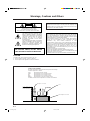 2
2
-
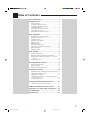 3
3
-
 4
4
-
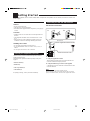 5
5
-
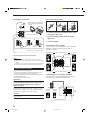 6
6
-
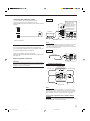 7
7
-
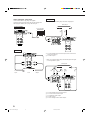 8
8
-
 9
9
-
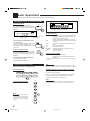 10
10
-
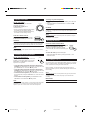 11
11
-
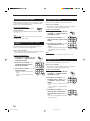 12
12
-
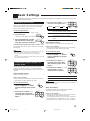 13
13
-
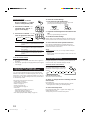 14
14
-
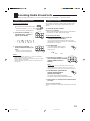 15
15
-
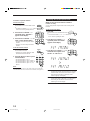 16
16
-
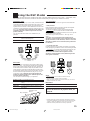 17
17
-
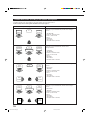 18
18
-
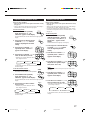 19
19
-
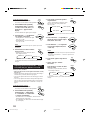 20
20
-
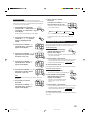 21
21
-
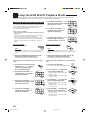 22
22
-
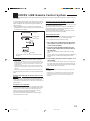 23
23
-
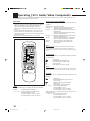 24
24
-
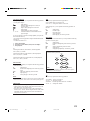 25
25
-
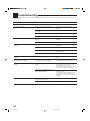 26
26
-
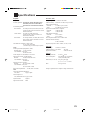 27
27
-
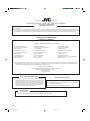 28
28
-
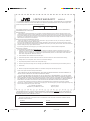 29
29
-
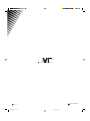 30
30
JVC RX-5000VBKC User manual
- Category
- Cassette players
- Type
- User manual
- This manual is also suitable for
Ask a question and I''ll find the answer in the document
Finding information in a document is now easier with AI
Related papers
-
JVC RX-668VBK User manual
-
JVC LVT0100-001B User manual
-
JVC CA-MXDVA9 User manual
-
JVC RX-7022VSL User manual
-
JVC LVT0870-006A User manual
-
JVC LVT0870-006A User manual
-
JVC RX-6000VBK User manual
-
JVC RX-6500VBK - Dolby Digital/DTS Audio/Video Receiver User manual
-
JVC RX-DP20VSL User manual
-
JVC RX-778VBK User manual
Other documents
-
Technics SA-DA8 Operating Instrutions
-
Marantz MV8300 Hi-Def User manual
-
Hitachi HTADD3WAU User manual
-
Optimus STAV-3670 User manual
-
Radio Shack Stereo Receiver STAV-3780 User manual
-
NAD 713 Owner's manual
-
ONKYO TX-DS484 User manual
-
Denon AVR-3802 User manual
-
Denon AVR-5700 User manual
-
Integra DTR-5.5 User manual