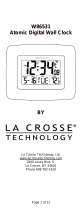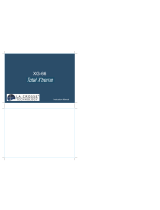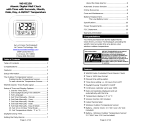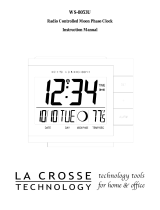Page is loading ...

Page 1 of 12
WT-8005U
Atomic Digital Wall Clock
by La Crosse Technology®
La Crosse Technology, Ltd.
www.lacrossetechnology.com
2809 Losey Blvd. S.
La Crosse, WI 54601
Phone 608-782-1610

Page 2 of 12
Table of Contents
Table of Contents ............................................... 2
Congratulations ................................................... 3
Features: ............................................................. 3
Important Information: ......................................... 3
Manual time setting and other settings: .............. 4
Daylight Saving Time .......................................... 5
Setting the Time Zone: ....................................... 5
Setting the Daily Alarms: .................................... 5
About the Daily Alarms: .................................. 6
Automatic Snooze function: ................................ 6
°F/°C Temperature Display: ................................ 7
Reception of the WWVB Radio signal: ............... 7
About WWVB Radio Signal Reception: .......... 7
Online Resources ............................................... 8
Care and Maintenance ....................................... 8
Battery Replacement .......................................... 9
Troubleshooting .................................................. 9
Specifications .................................................... 10
Battery Life ............................................... 10
Dimensions .............................................. 10
Power Requirements ........................................ 10
Warranty Information ........................................ 10

Page 3 of 12
Congratulations
You have purchased an atomic digital wall clock
from La Crosse Technology
®, providing the
world's most accurate time at a glance. Now
you'll never need to worry about setting your
clock again.
Features:
• WWVB Radio controlled Clock (Atomic Clock)
• Time in 12/24 hour format
• Manual time setting option
• Time Zone setting:
"P" - Pacific
"M" - Mountain
"C" - Central
"E" - Eastern
• Continuous calendar up to year 2054
• Date and weekday displayed and set
automatically with the time
• Temperature display in °F or °C
• Snooze function (5 minutes)
• Indoor Thermometer: Indoor measurement
range:
14.1° F 139.8° F (-9.9°C to 59.9°C)
• Battery: 2 X “AA” size 1.5V (not included)
Important Information:
• Insert 2 new AA, LR6 1.5 volt ALKALINE
batteries into the battery compartment
according to the polarity marked on the case.
• When you insert the batteries all of the symbols
on the display will briefly light up and you will
hear a beep. The clock will then attempt to find
the WWVB clock signal for up to seven
minutes. The tower icon will flash on the LCD
until the WWVB signal is found, at which point
it will stop flashing and will display
continuously.
If the tower icon does not display
continuously - even after seven minutes of
searching - move the clock to another
location and press the "WWVB SEARCH"
key on the back of the clock to search again.

Page 4 of 12
You may need to move the clock away from
sources of interference such as TV monitors
or concrete walls.
• If the automatic setting process is
unsuccessful, use a sharply pointed instrument
to press the "Reset" button on the back of the
clock.
Manual time setting and other settings:
• Press and hold down the “SET” button for 2
seconds, the 12/24 hour mode display starts to
flash. Now use “▲” and “▼ “buttons to set the
correct 12/24 hour mode.
• Press “SET” to confirm your setting, the Hour
display starts to flash. Now use “▲” and
“▼“buttons to set the correct hour.
• Press “SET” to confirm your setting, the Minute
displays starts to flash. Now use “▲” and
“▼“buttons to set the correct minute.
• Press “SET” to confirm your setting, the Year
display 2004 starts to flash. Now use “▲” and
“▼” buttons to set the correct year.
• Press SET to confirm your setting, the Month
display starts to flash. Now use “▲” and “▼”
buttons to set the correct month.

Page 5 of 12
• Press “SET” to confirm your setting, the Date
display starts to flash. Now use “▲” and “▼“
buttons to set the correct date. Weekday will
set itself if the clock has received the WWVB
signal.
• Press “SET” to confirm your setting, the DST
icon starts to flash. Now use “▲” and “▼“
buttons to turn Daylight Saving Time on ("on")
or off ("oF"). See "Daylight Saving Time"
below for more information.
• Press “SET” to confirm your setting and to end
the setting procedures, enter the clock mode.
Daylight Saving Time
• The National Institute of Standards and
Technology and WWVB encode a special DST
“bit” in the WWVB transmission for DST.
• Your La Crosse Technology® clock will read
this information (only if "DST" is set to "on" -)
and automatically advance the time one hour in
the spring and back an hour in the fall.
• Arizona: If you live in an area that does not
recognize DST you must de-activate Daylight
Saving Time by setting "DST" to "oF"
Setting the Time Zone:
• Press the “▲” button to set the correct time
zone. It will toggle the clock mode through the
four available time zones in the Continental
U.S. Above the seconds digits, the LCD display
will indicate "P" for Pacific, "M" for Mountain,
"C" for Central and "E" for Eastern.
• After 30 seconds without pressing any button,
the clock switches automatically from set mode
to normal time mode.
Setting the Daily Alarms:
• To turn the alarm on, press the ALARM button.
LCD displays the “” icon.

Page 6 of 12
• To set the Alarm Time, press and hold down
the ALARM button for 2 seconds until the hours
digits flash. Use the “▲” and “▼“buttons to set
the required hour. Press ALARM button to
confirm your setting
• The Minute display of the Alarm time starts to
flash. Use the “▲” and “▼“buttons to set the
required minute. Press ALARM button to
confirm your setting and to end the setting
procedure.
• To activate or deactivate the daily alarms,
briefly press the “ALARM” button once. When
the alarm is active the clock displays the “”
icon after the hour. When deactivated the
alarm icon does not show.
About the Daily Alarms:
• After 30 seconds without pressing any button
the clock switches automatically from setting
mode to Normal clock mode.
• The alarm will sound for 2 minutes if you do not
deactivate it by pressing any button. In this
case the alarm will be repeated automatically
after 24 hours.
• Rising alarm sound changes the frequency 4
times while the alarm signal is heard. This is
known as a "Crescendo Alarm".
Automatic Snooze function:
• While the alarm is sounding, press the
SNOOZE button to activate the snooze
function. The “” icon appears on the display.
• This operation moves the alarm back by 5
minutes and the alarm will restart at this time.
• The Snooze function can be interrupted by
pressing any button.

Page 7 of 12
°F/°C Temperature Display:
• The temperature is displayed either in °F or °C.
Briefly pressing the “▼ “button allows you to
switch between the temperature modes.
Reception of the WWVB Radio signal:
• The clock must receive the WWVB Radio
Signal to automatically set the time, date and
weekday.
• The clock automatically starts the WWVB
signal search after 7 minutes of any restart or
changing of new fresh batteries. The radio
tower icon starts to flash.
• At 1:00 am, the clock automatically carries out
the synchronization procedure with the WWVB
signal to correct any deviations to the exact
time. If this synchronization attempt is
unsuccessful (the radio tower icon
disappears from the display), the system will
automatically attempt another synchronization
at the next full one hour. This procedure is
repeated automatically up to total 5 times.
• To start manual WWVB signal reception, press
the “WWVB SEARCH“ button. If no signals
received within 7 minutes, then the WWVB
signal search stops (the radio tower icon
disappears) and will start again at the next full
one-hour.
• To cancel RC reception and stop searching for
the WWVB radio signal, press the “WWVB
SEARCH“ button once. The radio tower icon
will disappear.
About WWVB Radio Signal Reception:
• A flashing radio tower icon indicates that the
WWVB signal reception has started.
• A continuously displayed radio tower icon
indicates that the WWVB signal was received
successfully during the last attempt. If the
clock attempts to receive the WWVB signal and

Page 8 of 12
is unsuccessful, the tower icon will not be
continuously displayed on the LCD.
• We recommend a minimum distance of 2.5
meters (8 feet) to all sources of interference,
such as televisions or computer monitors
• Radio reception is weaker in rooms with
concrete walls (e.g.: in cellars) and in offices. In
such environments, place the system close to
the window.
Online Resources
• Visit the WT-8005U page online at:
http://www.lacrossetechnology.com/8005
Care and Maintenance
• Extreme temperatures, vibration and shock
should be avoided as these may cause
damage to the unit and give inaccurate
readings.
• Precautions shall be taken when handling the
batteries. Injuries, burns, or property damage
may be resulted if the batteries are in contact
with conducting materials, heat, corrosive
materials or explosives. The batteries shall be
taken out from the unit before the product is to
be stored for a long period of time.
• Immediately remove all low powered batteries
to avoid leakage and damage. Replace only
with new batteries of the recommended type.
• When cleaning the display and casings, use a
soft damp cloth only. Do not use solvents or
scouring agents as they may mark the LCD
and casings.
• Do not submerge the unit in water.
Furthermore, fix all parts in place where the
units are adequately protected against
moisture and rain.
• Special care shall be taken when handling a
damaged LCD display. The liquid crystals can
be harmful to user's health.

Page 9 of 12
• Do not make any repair attempts to the unit.
Return them to their original point of purchase
for repair by a qualified engineer. Opening and
tampering with the unit may invalidate their
guarantee.
• Never touch the exposed electronic circuit of
the device as there is a danger of electric
shock should it become exposed.
• Do not expose the units to extreme and sudden
temperature changes, this may lead to reduce
their accuracy.
• Batteries are the single largest cause of
customer support cases. Please use plain
Alkaline batteries testing no less than 1.48 on
a voltmeter or with and expiration date 7 years
in the future.
Battery Replacement
• If you notice that the LCD appears faint or that
WWVB time reception is not working properly,
try a fresh set of batteries before contacting
customer support.
We recommend that you replace the
batteries in all units regularly to
ensure optimum accuracy of these
units. Please see the battery life in
the specifications below.
Help us to keep our environment clean. Return
used batteries to an authorized depot.
Troubleshooting
Visit http://www.lacrossetechnology.com/8005
for
additional information on troubleshooting.
If the clock receives a clear signal it will set itself
perfectly.
If it does not receive a signal consider the
following:
• Battery - The La Crosse Technology® clock
must have a fresh battery to receive and
process the time signal.

Page 10 of 12
• Location - Try a different location, ideally near
a window. It should be at least six feet from
computers, TVs, air conditioners, other Radio-
Controlled clocks and other electrical
appliances that cause interference.
• Weather - Electrical storms between you and
Colorado during the night will interfere with the
WWVB signal. Although we cannot control the
weather we can help you predict it (see
www.lacrossetechnology.com).
Specifications
Battery Life
Up to 24 months
Dimensions
8.95” L x 7.20” W x 1.20” H
Power Requirements
• NOTE: Rechargeable batteries are not
recommended due to the wide variation in
performance between brands and types.
Please use only fresh Alkaline batteries.
• 2 “AA” Alkaline Batteries (not included)
Warranty Information
La Crosse Technology, Ltd provides a 1-year
limited warranty on this product against
manufacturing defects in materials and
workmanship.
This limited warranty begins on the original date
of purchase, is valid only on products purchased
and used in North America and only to the
original purchaser of this product. To receive
warranty service, the purchaser must contact La
Crosse Technology, Ltd for problem
determination and service procedures. Warranty
service can only be performed by a La Crosse
Technology, Ltd authorized service center. The
original dated bill of sale must be presented upon
request as proof of purchase to La Crosse
Technology, Ltd or La Crosse Technology, Ltd’s
authorized service center.

Page 11 of 12
La Crosse Technology, Ltd will repair or replace
this product, at our option and at no charge as
stipulated herein, with new or reconditioned parts
or products if found to be defective during the
limited warranty period specified above. All
replaced parts and products become the property
of La Crosse Technology, Ltd and must be
returned to La Crosse Technology, Ltd.
Replacement parts and products assume the
remaining original warranty, or ninety (90) days,
whichever is longer. La Crosse Technology, Ltd
will pay all expenses for labor and materials for
all repairs covered by this warranty. If necessary
repairs are not covered by this warranty, or if a
product is examined which is not in need of
repair, you will be charged for the repairs or
examination.
The owner must pay any shipping charges
incurred in getting your La Crosse Technology,
Ltd product to a La Crosse Technology, Ltd
authorized service center.
Your La Crosse Technology, Ltd warranty covers
all defects in material and workmanship with the
following specified exceptions: (1) damage
caused by accident, unreasonable use or neglect
(including the lack of reasonable and necessary
maintenance); (2) damage occurring during
shipment (claims must be presented to the
carrier); (3) damage to, or deterioration of, any
accessory or decorative surface; (4) damage
resulting from failure to follow instructions
contained in your owner’s manual; (5) damage
resulting from the performance of repairs or
alterations by someone other than an authorized
La Crosse Technology, Ltd authorized service
center; (6) units used for other than home use (7)
applications and uses that this product was not
intended or (8) the products inability to receive a
signal due to any source of interference.
This warranty covers only actual defects within
the product itself, and does not cover the cost of
installation or removal from a fixed installation,
normal set-up or adjustments, claims based on
misrepresentation by the seller or performance
variations resulting from installation-related
circumstances.
LA CROSSE TECHNOLOGY, LTD WILL NOT
ASSUME LIABILITY FOR INCIDENTAL,
CONSEQUENTIAL, PUNITIVE, OR OTHER
SIMILAR DAMAGES ASSOCIATED WITH THE

Page 12 of 12
OPERATION OR MALFUNCTION OF THIS
PRODUCT. THIS PRODUCT IS NOT TO BE
USED FOR MEDICAL PURPOSES OR FOR
PUBLIC INFORMATION. THIS PRODUCT IS
NOT A TOY. KEEP OUT OF CHILDREN’S
REACH.
This warranty gives you specific legal rights. You
may also have other rights specific to your State.
Some States do no allow the exclusion of
consequential or incidental damages; therefore
the above exclusion of limitation may not apply to
you.
For warranty work, technical support, or
information contact:
Hours: Mon-Fri. – 8:00 AM to 6:00 PM Central
e-mail: support@lacrossetechnology.com
La Crosse Technology, Ltd
2817 Losey Blvd. S.
La Crosse, WI 54601
Phone: 608.782.1610
Fax: 608.796.1020
For information on other La Crosse Technology®
products,
e-mail: [email protected]
All rights reserved. This handbook must not be
reproduced in any form, even in excerpts, or
duplicated or processed using electronic,
mechanical or chemical procedures without
written permission of the publisher.
This handbook may contain mistakes and
printing errors. The information in this handbook
is regularly checked and corrections made in the
next issue. We accept no liability for technical
mistakes or printing errors, or their
consequences.
All trademarks and patents are acknowledged.
Ver.1 / 3-12-09
Printed in China
/