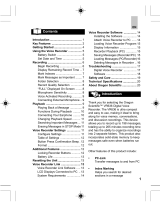Page is loading ...

Operating Instructions
Memory Stick
IC Recorder
3-045-838-12(1)
©2000 Sony Corporation
ICD-MS1

2
Notice for users
Program ©2000 Sony Corporation
Documentation ©2000 Sony Corporation
All rights reserved. This manual or the software
described herein, in whole or in part, may not be
reproduced, translated or reduced to any machine
readable form without prior written approval from
Sony Corporation.
IN NO EVENT SHALL SONY CORPORATION BE
LIABLE FOR ANY INCIDENTAL,
CONSEQUENTIAL OR SPECIAL DAMAGES,
WHETHER BASED ON TORT, CONTRACT, OR
OTHERWISE, ARISING OUT OF OR IN
CONNECTION WITH THIS MANUAL, THE
SOFTWARE OR OTHER INFORMATION
CONTAINED HEREIN OR THE USE THEREOF.
Sony Corporation reserves the right to make any
modification to this manual or the information
contained herein at any time without notice.
The software described herein may also be
governed by the terms of a separate user license
agreement.
Trademarks
• “Memory Stick“ and are trademarks of Sony
Corporation.
• “MagicGate Memory Stick“ and
are
trademarks of Sony Corporation.
• IBM and PC/AT are registered trademarks of
International Business Machines Corporation.
• Microsoft and Windows are trademarks of
Microsoft Corporation, registered in the U.S.A.
and other countries.
Copyright ©1995 Microsoft Corporation.
All rights reserved.
Portion Copyright ©1995 Microsoft Corporation
• Apple and Macintosh are trademarks of Apple
Computer Inc., registered in the U.S.A. and other
countries.
• Pentium is a registered trademark of Intel
Corporation.
All other trademarks and registered trademarks are
trademarks or registered trademarks of their
respective holders.
This software uses software modules as shown
below;
Microsoft
R
DCOM95 for Windows
R
95
©1999 Microsoft Corporation. All rights reserved.
Microsoft
R
DirectX
R
Media Runtime
©1998 Microsoft Corporation. All rights reserved.
For the customers
in the United
States
Owner’s Record
The model number is located at the rear panel and the
serial number is located inside the battery
compartment. Record the serial number in the space
provided below. Refer to these numbers whenever you
call upon your Sony dealer regarding this product.
Model No. ICD-MS1 Serial No.
INFORMATION
This equipment has been tested and found to
comply with the limits for a Class B digital device,
pursuant to Part 15 of the FCC Rules. These limits
are designed to provide reasonable protection
against harmful interference in a residential
installation. This equipment generates, uses, and
can radiate radio frequency energy and, if not
installed and used in accordance with the
instructions, may cause harmful interference to
radio communications.
However, there is no guarantee that interference
will not occur in a particular installation. If this
equipment does cause harmful interference to radio
or television reception, which can be determined by
turning the equipment off and on, the user is
encouraged to try to correct the interference by one
or more of the following measures:
– Reorient or relocate the receiving antenna.
– Increase the separation between the equipment
and receiver.
– Connect the equipment into an outlet on a circuit
different from that to which the receiver is connected.
– Consult the dealer or an experienced radio/TV
technician for help.
This device complies with Part 15 of the FCC Rules.
Operation is subject to the following two conditions:
(1) This device may not cause harmful interference,
and (2) this device must accept any interference
received, including interference that may cause
undesired operation.
You are cautioned that any changes or modifications
not expressly approved in this manual could void
your authority to operate this equipment.

3
Overview
What is the Memory Stick IC Recorder? ... 4
What is “Memory Stick“ ?..................... 5
Features of the ICD-MS1 IC Recorder ..... 7
About This Manual ................................ 8
Getting Started
Step 1: Installing the Battery ................ 9
Step 2: Setting the Clock ..................... 10
Step 3: Inserting a “Memory Stick“
into the IC Recorder ...................... 11
Basic Operations
Recording Messages ............................ 12
Playing Back Messages ........................ 15
Erasing Messages ................................. 17
Various Ways of Playback
Adjusting the Playback Speed............ 19
Playing the Beginning of Each Message
— Scanning Play ............................ 19
Playing Repeatedly
— Repeat Play ................................ 20
Editing Messages on the IC
Recorder
Adding a Recording............................. 21
Dividing a Message into Two/
Combining Messages
— Index Function .......................... 22
Adding /Deleting Folders .................. 24
Moving Messages
to a Different Folder ...................... 25
Adding Priority Mark(s)
— Priority Mark Function ............ 26
Labeling Folders or Messages
— Folder / Message Name .......... 27
Table of Contents
Other Functions
Playing Back a Message at a Desired
Time with an Alarm ...................... 30
Preventing Accidental Operation
— HOLD function ......................... 33
Selecting the Display Mode ................ 34
Formatting a “Memory Stick“ ............ 35
Changing IC Recorder Settings .......... 36
Recording with an External Microphone
or Other Equipment ...................... 37
“Memory Stick Voice Editor“
Software Operations
Before Using the Software................... 38
Installing the Software......................... 40
Connecting the “Memory Stick“
to Your Computer.......................... 41
Starting Up the Software ..................... 43
Playing Back Messages
on the Computer ............................ 46
Saving Messages to the Computer..... 48
Adding or Replacing Messages
to the “Memory Stick“ .................. 52
Editing Messages in the “Memory
Stick“ on the Computer Screen.... 54
Using the Menu Commands............... 57
Additional Information
Precautions ............................................ 60
Troubleshooting ................................... 61
System Limitations............................... 64
Error Messages ..................................... 65
Specifications ........................................ 67
Index to Parts and Controls ................ 68
Menu Map ............................................. 69
Index....................................................... 70
Notes
• The illustrations in this manual may differ
from the actual software.
• Explanations in this manual assume that you
are familiar with basic operations of Windows
98 or Windows 95. For how to use your
computer and operating system, please refer to
the respective manuals.

4
Overview
What is the Memory Stick IC Recorder ?
The Memory Stick IC recorder enables you to record and play back oral messages recorded on a
“Memory Stick“.
Recording
When a new message is recorded, it is automatically added after the last recorded message.
Unlike with tape recorders, you do not need to worry about recording over previously recorded
messages by mistake.
Since you do not need to search for the end of the last recording, you can start recording quickly
whenever you wish.
Playback
With this IC recorder, you can quickly locate the message you want to play back.
Reviewing the current recording is also very easy.
Erasing
You can quickly and easily erase unwanted messages. When a message is erased, the next
message automatically advances, leaving no blank space.
Message 1 Message 2 Message 3
Message 1 Message 2 Message 3 Message 4
Message 4 Message 5
Before
After
Erase Message 3
Remaining messages are renumbered.
Meet Mr. Brown at
2 P.M.. tomorrow.
11:30, November 1 12:00, November 1
10:00, November 2
Don’t forget
to call Mary
Make remittance
at ABC bank
9:00,
November 4
Send a card to
Miss Smith
Message 1 Message 2
Message 1 Message 2 Message 3
Message 3
Message 4

5
Overview
What is “Memory Stick“ ?
What is “Memory Stick“?
“Memory Stick“ is a new compact, portable and versatile IC recording medium with a data
capacity that exceeds a floppy disk. “Memory Stick“ is specially designed for exchanging and
sharing digital data among “Memory Stick“ compatible products. Because it is removable,
“Memory Stick“ can also used for external data storage.
One “Memory Stick“ can be used to save and use images recorded by another unit as well as the
voice messages using this unit.
The type of “Memory Stick“ you can use with this IC
Recorder
You can also use other “Memory Stick“ instead of the supplied “Memory Stick“ (16MB).
The maximum recording time varies depending on the capacity of the “Memory Stick“.
You can also use “MagicGate (MG) Memory Stick“ the same as “Memory Stick“.
Note
“MagicGate“ is a copyright protection technology that uses an encryption technology. This unit does not
support the MagicGate standard, therefore, recorded data using this unit is not subject to the protection of
copyrights by MagicGate.
Maximum recording time of a “Memory Stick“*
Mode 4MB 8MB 16MB 32MB 64MB
SP 15 minutes 31 minutes 63 minutes 129 minutes 259 minutes
LP 31 minutes 65 minutes 131 minutes 267 minutes 537 minutes
* When using each “Memory Stick“ for use with ICD-MS1 only and by the initial setting with three folders.
The amount may change depending on use. For more information, see page 64.
On file format
This unit compresses voice data in “Memory Stick“ voice format (MSV format, extension .msv).
Voice data is saved in a VOICE folder in the “Memory Stick“ together with message list (MSF)
files that control voice data information (for example, the order of voice messages).
You can play back and edit voice messages recorded on a “Memory Stick“ on a computer using
the supplied “Memory Stick Voice Editor“ software. See page 38 for details.
Note
When you connect the “Memory Stick“ to your computer, you can check the contents using Windows Explorer.
But use the supplied “Memory Stick Voice Editor“ software to play back and edit messages.
Continued

6
What is “Memory Stick“ ? (Continued)
Notes on using a “Memory Stick“
• Recorded data may be lost or damaged in the following situations:
– If you remove the "Memory Stick", turn the power off, or detach the battery for replacement
when accessing.
– If you use the "Memory Stick" near static electricity or electrical noise.
• We recommend backing up important data.
About formatting of a “Memory Stick“
The supplied “Memory Stick“ is already formatted in FAT format. Use “Memory Stick“
compatible devices to format a “Memory Stick“. To format using this unit, see page 35.
Note
If you format the “Memory Stick“ using the computer, further operation with this unit is not guaranteed.
Backup recommendations
To avoid potential risk of data loss caused by accidental operation, damage of the “Memory Stick“,
or malfunction of the IC recorder, we recommend that you save a backup copy of your recorded
messages on a tape recorder or to a computer, etc.
You can transfer and save the messages in the “Memory Stick“ to your computer using the supplied
“Memory Stick Voice Editor“ software.

7
Overview
Features of the ICD-MS1 IC Recorder
63 minutes (SP)/131 minutes (LP) recording time (using the supplied
16MB “Memory Stick“) and recording up to 965 messages*
1)
This unit is suitable for recording long meetings or lectures.
Up to 340 folders*
2)
can be created to save messages
Labeling folders and messages (page 27)
You can label folders and messages yourself. Folder names can be selected from templates names.
You can also label them using the supplied “Memory Stick Voice Editor“ software.
Various record, playback, and edit functions
Cue/Review function (page 16)
You can quickly search for the desired parts during playback using the cue or review
function. The unit searches at slow speed at first, then at faster speed.
Overwrite and additional recording function (page 21)
You can overwrite after the desired point on a recorded message or add a new recording
to a previously recorded message.
Repeat play function (page 20)
This unit can play back one message or the selected section repeatedly.
Playback speed control (page 19)
You can play back messages rapidly (Fast playback) or slowly (Slow playback). This is
useful when playing back a long recording such as a meeting.
Alarm function (page 30)
You can start playing back a desired message with an alarm on a desired date and time.
Index function (page 22)
You can divide a message into two and combine messages.
Priority Mark function (page 26)
You can add priority marks. Messages can be sorted in order of the number of priority
marks.
LCD window with back light (page 34)
The supplied “Memory Stick Voice Editor“ software (page 38)
You can transfer the messages recorded in “Memory Stick“ to the computer with the supplied
“Memory Stick Voice Editor“ software.
*
1)
When using the supplied “Memory Stick“ (16MB) for use with ICD-MS1 only and by the initial setting with
three folders.
*
2)
When using the supplied “Memory Stick“ (16MB) for use with ICD-MS1 only when one recorded message is
in each folder.

8
About This Manual
There are following sections in this manual.
• Getting Started (page 9)
Preparation for using the IC Recorder
• Basic Operations (page 12)
Basic operations of the IC Recorder (Recording, playing back and erasing messages)
• Various Ways of Playback (page 19)
• Editing Messages on the IC Recorder (page 21)
• Other Functions (page 30)
Advanced operations of the IC Recorder
• “Memory Stick Voice Editor“ Software Operations (page 38)
Basic operations when connecting the “Memory Stick“ to a computer with the supplied
software installed.
• Additional Information (page 60)
Troubleshooting, precautions, menu map, etc.
Using online Help files of the software
For details on how to use the supplied “Memory Stick Voice Editor“ software, refer to the online
Help files (available in English only).
For the latest information, refer to the “readme.txt“ file. To open the file, click [Start], [Programs],
[Memory Stick Voice Editor], and then [ReadMe].
To open online Help files
There are three ways to open online Help files as follows;
• Click [Start], [Programs], [Memory Stick Voice Editor], and then [Help].
• After starting up the software, select [Help Topics] in the [Help] menu.
• After starting up the software, click (Help topics) in the Toolbar.

9
Getting Started
Replacing the batteries
The battery indicator in the display window
shows the battery condition as follows:
When "LOW BATTERY" is displayed, replace
the batteries with new ones.
Notes
• Do not use manganese batteries for this unit.
• When you replace the batteries, insert the new
ones within 3 minutes after you removed the
exhausted ones. Otherwise, the display may show
the clock setting display or incorrect date and time
when you reinsert the batteries. In this case, set the
date and time again.
The recorded messages, however, will remain.
• When replacing the batteries, be sure to replace
both batteries with new ones.
• Do not charge dry batteries.
• When you are not going to use the unit for a long
time, remove the batteries to prevent damage from
battery leakage and corrosion.
Battery life*
With continuous use, approx. 5 hours
recording/ 4 hours playback
* Using Sony alkaline batteries LR03 (SG)
* When playing back through the internal speaker
with VOL control at around 4
The battery life may shorten depending on
the operation of the unit.
Using on house current
Connect the AC power adaptor AC-E30HG
(not supplied) to the DC IN 3V jack of the
unit and to the wall outlet.
Do not use any other AC power adaptor.
Getting Started
Step 1: Installing
the Battery
1 Slide and lift the battery
compartment lid.
2 Insert two size AAA (LR03) alkaline
batteries with correct polarity, and
close the lid.
Clock setting display appears when you
insert batteries for the first time, or when
you insert batteries after the unit has
been without batteries for a certain
period of time. Please refer to Steps 4 to 5
in “Step 2: Setting the Clock” on page 10
to set the date and time.
Note
If the battery compartment lid is accidentally
detached, attach it as illustrated.
New
batteries
Weak
batteries
Batteries are
exhausted.
The unit will
stop operation.
OW BATTERY
L
Polarity of the plug

10
4 Set the date and time.
1 Press the jog lever up or down to
select the digits of the year.
2 Press the jog lever.
The month digits will flash.
3 Set the month, day, and the time in
sequence, then press the jog lever.
The menu mode will be displayed
again.
5 Press MENU button.
Exit from the menu mode.
To display the current time
Press STOP button during the sleep display
mode (page 34).
The current time will be displayed for three
seconds.
Step 2: Setting the
Clock
You need to set the clock to use the alarm
function or record the date and time.
Clock setting display appears when you
insert battery for the first time, or when you
insert battery after the unit has been without
battery for a certain period of time. In this
case, proceed from step 4.
1 Press MENU button.
The menu mode will be displayed in the
display window.
2 Press the jog lever up once to select
“DATE&TIME”.
3 Press the jog lever.
The year digits will flash.
MENU Button
Jog lever
ALARM OFF
F
O R MA T
DA E
T
T
I
M
E
&
0 : 0 0
1999
Y
11
M
1
D
DA E
T
T
I
M
E
&
0:00
1999
Y
1
M
1
D
DA E
T
T
I
M
E
&
Press
Press up
Press
down

11
Getting Started
Step 3: Inserting a
“Memory Stick“
into the IC Recorder
Insert a “Memory Stick“ into the Memory
Stick slot in the direction of b on the
“Memory Stick“ as shown below.
Notes
• Make sure to insert the “Memory Stick“ firmly.
• Do not insert a “Memory Stick“ in a different
direction. It may cause malfunction of the unit.
After inserting a “Memory Stick“
The following display will appear. If you
insert a “Memory Stick“ for the first time after
purchasing or one with no data, three folders
(FOLDER01, FOLDER02, FOLDER03) will be
made in the “Memory Stick“ automatically.
Note
The unit is accessing while “ACCESS“ appears in
the display window or the OPR indicator flashes in
orange. While accessing, do not remove the
“Memory Stick“, batteries, or the AC adaptor. Doing
so may damage the data.
The b mark
facing up
ACCESS
E
MMORYS ICKT
About write-protect of a “Memory
Stick“
You cannot record or erase data when the
write-protect switch on the “Memory Stick” is
set to “LOCK“.
Removing the “Memory
Stick“
Slide the EJECT lever in the direction of the
arrow and remove the “Memory Stick“ from
the slot as shown below.
Write-protect switch
EJECT lever

12
2 Start recording.
Note on recording
Noise may be recorded if an object, such as
your finger, etc., accidentally rubs or
scratches the unit during recording.
3 Stop recording.
If you do not change the folder after you stop
recording, the next time you record you will
record in the same folder.
Note
While the OPR indicator flashes or lights in orange
or red, do not remove the “Memory Stick“, batteries,
or the AC adaptor.
Basic Operations
11
11
1Press the FOLDER
button
repeatedly to
display the folder
in which you
want to record a
voice message.
22
22
2Press the FOLDER
button again for
more than one
second to select.
To add a new
folder, see page 24.
OPR indicator
(lights in red during
recording)
11
11
1Press
zz
zz
zREC/STOP
button.
You do not need to
keep pressing the
zREC/STOP button
while recording.
Remaining memory
indication
Folder name (page 27)
STOP button
Press the
zz
zz
zREC/
STOP button again.
The unit stops at the
beginning of the
current recording.
SP
FOLDER O1
* The display selected
with the DISPLAY
button (page 34)
appears.
0
H
02
M
43
S
SP
R
ECORDI G N
22
22
2Speak into the
built-in
microphone.
Recording mode
indication
Counter display*
Current message
number
* You can select
folders using the
jog lever after
pressing the
FOLDER button.
Recording Messages
You can record up to 63 (SP mode)/131 (LP
mode) minutes, up to 965 messsages, using
the supplied Memory Stick (16MB) *.
Recorded messages are saved in folders.
You can make folders (3 folders already made
as a default setting).
* When using the supplied “Memory Stick“ for use
with ICD-MS1, three folders are set as the default
setting. The maximum recording time and the
number of messages you can make varies
depending on the conditions or capacity of the
“Memory Stick“. For more information, see page
64.
* SP mode is set as the default setting. The
maximum recording time ranges from 63 minutes
to 131 minutes when messages are saved in both
SP and LP modes.
Note
Before making a long recording, be sure to insert new
batteries and check the battery indicator (page 9).
You can also use the optional AC adaptor by
connecting it to the DC IN 3V jack instead of using
batteries. For more information, see page 9.
1 Select the folder *.

13
Basic Operations
To stop recording
You can also stop recording by pressing the
STOP button instead of the zREC/STOP
button.
To change the recording mode
See page 34.
To select the microphone
sensitivity
You can select the microphone sensitivity by
switching the MIC SENS selector on the rear
of the unit.
H (high): To record at meetings or in a quiet
and/or spacious place.
L (low): To record dictation or in a noisy
place.
Recording with an external
microphone or from other
equipment
See page 37.
Other operations
To listen to the current recording
Press zREC/STOP button or STOP button to
stop recording, then press the jog lever.
To review the current recording
instantly
Press the jog lever during recording.
To monitor the recording
Connect an earphone or headphones (not
supplied) to the v (earphone) jack.
You can adjust the volume with the VOL
control, but the recording level is fixed.
Note
If you turn up the volume excessively or place the
earphone near the microphone while monitoring the
recording, the microphone may pick up the sound
from the earphone, causing acoustic feedback
(howling sound).
To pause recording
To Do this
pause recording* Press X(pause)
button. During
recording pause, the
OPR indicator flashes
in red and “PAUSE”
flashes in the display
window.
release pause and Press X(pause)
resume recording button or zREC/
STOP button.
Recording resumes
from that point.
(To stop recording
after pausing
recording, press
STOP button.)
* About one hour after you pause recording,
recording pause is automatically released and the
unit goes into the stop mode.
Continued

14
To review during recording
If you press the jog lever up during
recording, recording stops and you can
search backwards while listening to fast
playback sound.
After you release the jog lever, playback
starts from that point.
You can also do this operation during
recording pause.
However, you cannot hear the sound during
review in this case.
Starting Recording Automatically
in Response to the Sound —
Advanced VOR function
When the VOR (voice operated recording)
function is set to on, recording starts when
the recorder detects sound and stops when no
sound is heard.
When you record messages with VOR set to
ON, the recording pauses when no sound is
detected, and “VOR REC PAUSE” appears in
the display window.
To cancel VOR
Set the VOR selector to OFF.
Note
VOR function is affected by the sound around you.
Set the MIC SENS selector to either H or L (see the
previous page). If recording is not satisfactory after
you have changed the microphone sensitivity, or for
important recording, set the VOR selector to OFF.
OFF
ON
Set the VOR selector
to ON.
MIC SENS
Recording Messages (continued)
Remaining memory indication
During recording, the remaining memory
indicator decreases one by one. You can
check the remaining recording time by
changing to the remaining time display mode
(page 34).
When the remaining recording time reaches 5
minutes, the remaining memory indication
flashes. When the remaining time reaches 1
minute, the remaining time indication will
flash in the display window regardless of the
display mode (page 34). When the memory is
full, recording automatically stops and “NO
MEMORY SPACE” will flash in the display
window with an alarm sound. To continue
recording, first erase some of the messages
(page 17).
RECORDI G N
Remaining memory
indication
Remaining time
indication

15
Basic Operations
Playing Back
Messages
To play back a previously recorded message,
start from Step 1.
To play back a message you have just
finished recording, start from Step 3.
1 Select the folder *.
2 Select the message number.
11
11
1Press the FOLDER
button repeatedly
to display the folder
containing the
message you want
to play back.
22
22
2Press the FOLDER
button again for
more than one
second to select.
To add a new folder,
see page 24.
Folder name (page 27)
Press the jog lever
up or down to
display the desired
message number.
Press down (>):
for next message
number.
Press up (.):
for previous message
number
Selected message
number
Counter display*
* The display selected
with the DISPLAY
button (page 34)
appears.
0
H
00
M
00
S
SP
FOLDER O1
SP
FOLDER O1
The number of
message in a folder
* You can select
folders using the
jog lever after
pressing the
FOLDER button.
3 Start playback.
After playing back one message, the unit
stops at the beginning of the next
message.
When the last message in a folder has
been played back, the unit stops at the
beginning of the last message.
4 Adjust the volume.
For private listening
Connect an earphone or headphones (not
supplied) to the v (earphone) jack. The
built-in speaker will be automatically
disconnected.
If you plug in headphones, you will get
monaural output from both the left and
right channels.
OPR indicator
(lights in green
during playback)
Press the jog lever.
Turn VOL.
v (earphone) jack
Continued

16
If the last message is long and you wish to start
playback at a later part of the message, keep
pressing the jog lever down to play back the
message to the end and then press the jog lever up
while “MSG. END” is flashing to go back to the
desired point .
(For messages other than the last one, go to the
beginning of the next message and play backward to
the desired point.)
Playing the beginning of each
message
— Scanning Play
See page 19.
Playing back all messages in a
folder continuously
— Continuous Play
See page 37.
Searching forward/backward
during playback (Cue/Review)
• To search forward
Keep pressing the jog lever down during
playback and release it at the point you
wish to resume playback.
• To search backward
Keep pressing the jog lever up during
playback and release it at the point you
wish to resume playback.
The unit searches at slow speed (unit of 4
seconds) with playback sound. It is useful to check
one word forward or behind.
Then, if you keep pressing the jog lever up or
down, the unit starts to search at higher speed.
During cue/review, the counter will be displayed,
regardless of the display mode setting (page 34).
You can cue/review during playback pause.
Press the jog lever up or down and release it at the
point you want to resume playback pause.
Playing Back Messages (continued)
Other operations
To stop playback
To Do this
stop at the Press STOP.
beginning of the
current message
stop at the current Press the jog lever.
position To resume playback
(Playback Pause from that point,
function)* press the jog lever
again.
* You can also pause playback by pressing X(pause)
instead of the jog lever. The OPR indicator will flash
in green. After about one hour, the unit goes into
the stop mode at the current position.
To select the desired message
To Do this
go back to the Press the jog lever up
beginning of the once and release it.
current message
go back to previous Press the jog lever
messages up several times and
release it.
skip to the next Press the jog lever
message down once and
release it.
skip to the succeeding Press the jog lever
messages down several times
and release it.
1 Tip
When playback is done to the end of the last
message, “MSG. END” flashes for 3 seconds and
the OPR indicator lights up in green. (You cannot
hear the playback sound.) If you keep pressing the
jog lever up while “MSG. END” is flashing, the
messages will be played back rapidly, and normal
playback will start at the point you release the jog
lever.
When “MSG. END” stops flashing and the OPR
indicator goes off, the unit will stop at the beginning
of the last message.

17
Basic Operations
Erasing Messages
You can erase the recorded messages one by
one or all messages in a folder at a time.
Note that once a recording has been erased,
you cannot retrieve it.
Erasing messages one by
one
When a message is erased, the remaining
messages will advance and be renumbered so
that there will be no space between messages.
1 Press ERASE button while playing
back the message you want to erase
or press ERASE button for more
than 1 second during stop mode.
The message number and “ERASE” will
flash while the first and last 5 seconds of
the message is played back 10 times.
Before erasing message3
After erasing
Message 1 Message 4Message 3
Message 1 Message 2 Message 3
ERASE button
Message 2
ERASE
FOLDER 01
SP
2 Press ERASE button while the
message is being played back.
The message is erased and the remaining
messages will be renumbered. (For
example, if you erase Message 3,
Message 4 will be renumbered as
Message 3. When erasing is completed,
the unit will stop at the beginning of the
following message.)
To cancel erasing
Press STOP before step 2.
To erase other messages
Repeat steps 1 and 2.
To erase a message partially
First divide the message by adding an index
(see page 21) and then follow the steps on this
page to erase the message.
Note
An error message will be displayed in the display
window when you cannot erase a message. For
more information, see “Troubleshooting“ (page 61).
0
H
00
M
00
S
SP
FOLDER O1
Continued

18
3 While the display is flashing, press
ERASE button.
To cancel erasing
Press STOP before step 3.
Notes
• While “ERASE ALL“ is displayed in the display
window or the OPR indicator flashes in orange, do
not remove the “Memory Stick“, batteries, or the
AC adaptor. This may damage the data.
• An error message will appear in the display
window when you cannot erase all messages in a
folder. For more information, see
“Troubleshooting“ (page 61).
ERASE button
STOP button
Jog lever
FOLDER button
ERASE ALL
SP
FOLDER 02
FOLDER
ERASE A
SP
FOLDER O2
L
0
H
00
M
00
S
L
O2
Erasing Messages (continued)
Erasing all messages in a
folder
You can erase all recorded messages in a folder,
but the folder itself will not be deleted. If you
want to delete a folder, see page 24.
1 Select the folder containing the
messages you want to erase.
For more information see Step 1 of
“Recording Messages“ (page 12).
2 While pressing STOP button, press
ERASE button for more than 1
second.
”ERASE ALL” will flash for 10 seconds.

19
Various Ways of Playback
NORMAL
FASTSLOW
Various Ways of Playback
Adjusting the
Playback Speed
You can adjust the speed of the playback with
the use of the PLAY SPEED selector on the
rear of the unit.
To play back rapidly
Set PLAY SPEED to FAST.
When playback starts, “FAST PLAY” will
flash three times in the display window and
the messages will be played back about 20%
in SP mode or 30% in LP mode faster than
normal.
To play back slowly
Set PLAY SPEED to SLOW.
When playback starts, “SLOW PLAY” will
flash three times in the display window and
the messages will be played back about 15%
slower than normal.
To play messages at normal speed
Set PLAY SPEED to NORMAL.
1 Tip
You can change the playback speed during
playback.
Playing the
Beginning of Each
Message
— Scanning Play
During stop mode, press the jog lever for
more than one second.
“SCAN PLAY” will be displayed in the
display window and the first 5 seconds of
each message in the selected folder will be
played back.
When you find the desired message, press the
jog lever. The entire message will be played
back.
To resume normal playback
Press the jog lever. To stop playback, press
STOP button.
PLAY SPEED
selector
Jog lever
0
H
02
M
43
S
SP
F
A S T PL Y A
0
H
02
M
43
S
P
S
L O W PL Y A
S
0
H
02
M
43
S
S
C A N PL Y A

20
Playing Repeatedly
— Repeat Play
Playing back one message
repeatedly
— One Message Repeat
During playback, press the jog lever for more
than one second.
“ “ will be displayed and the selected
message will be played back repeatedly.
To resume normal playback
Press the jog lever again. To stop playback,
press STOP button.
A-B REPEAT / PRIORITY
Playing back the specified
section repeatedly
— A-B Repeat
While playing back a message, you can set
the start (A) and end (B) points for a section
you want to play repeatedly.
1 Press A-B REPEAT / PRIORITY
button briefly during the playback.
The starting point (A) of the section you
want to play repeatedly is set. "A-B B?"
will be displayed on the screen.
2 Press A-B REPEAT / PRIORITY
button briefly again.
The finishing point (B) of the section is
set. "A-B REPEAT" will be displayed on
the screen and the specified section will
play repeatedly.
Notes
• You cannot set A-B Repeat for a section that
overlaps two or more messages.
• If you do not set the finishing point (B), the
finishing point is set automatically at the ending
point (or beginning point) of the message.
1 If you set the finishing point ahead of the
starting point by reviewing, the section is played
from the finishing point (B) to the starting point
(A).
1 You can reset the points of the section of A-B
Repeat by pressing A-B REPEAT / PRIORITY
button during A-B Repeat play.
To resume normal playback
Press the jog lever. To stop playback, press
STOP button.
Jog lever
0
H
01
M
43
S
SP
FOLDER O1
0
H
02
M
43
S
SP
A-B B?
0
H
02
M
43
S
SP
A
- B REP AT E
/