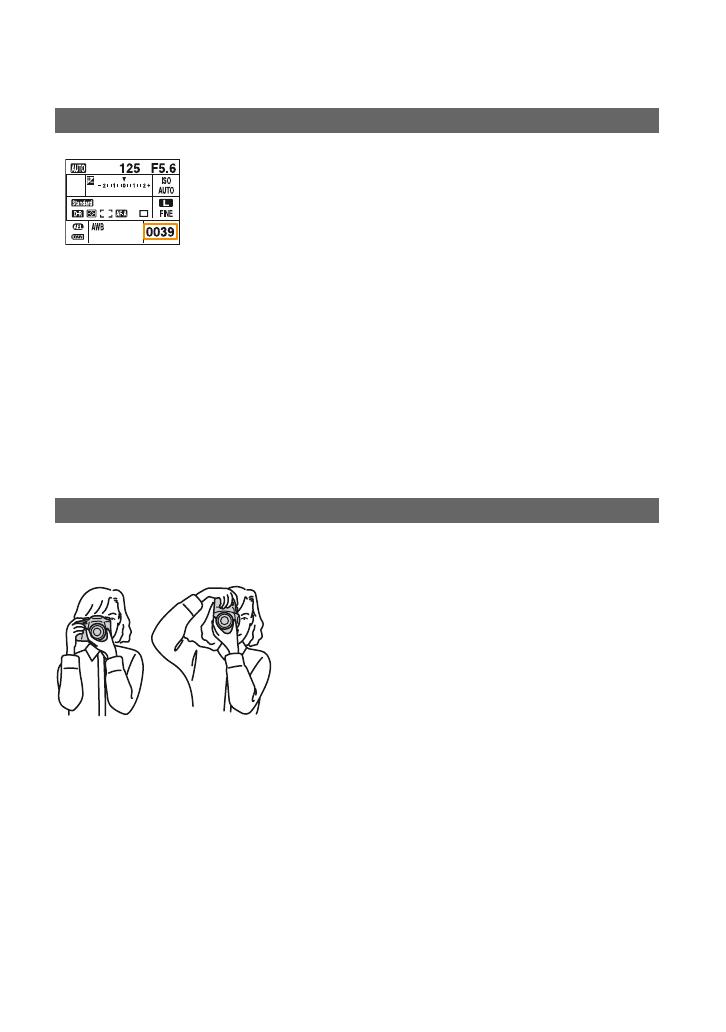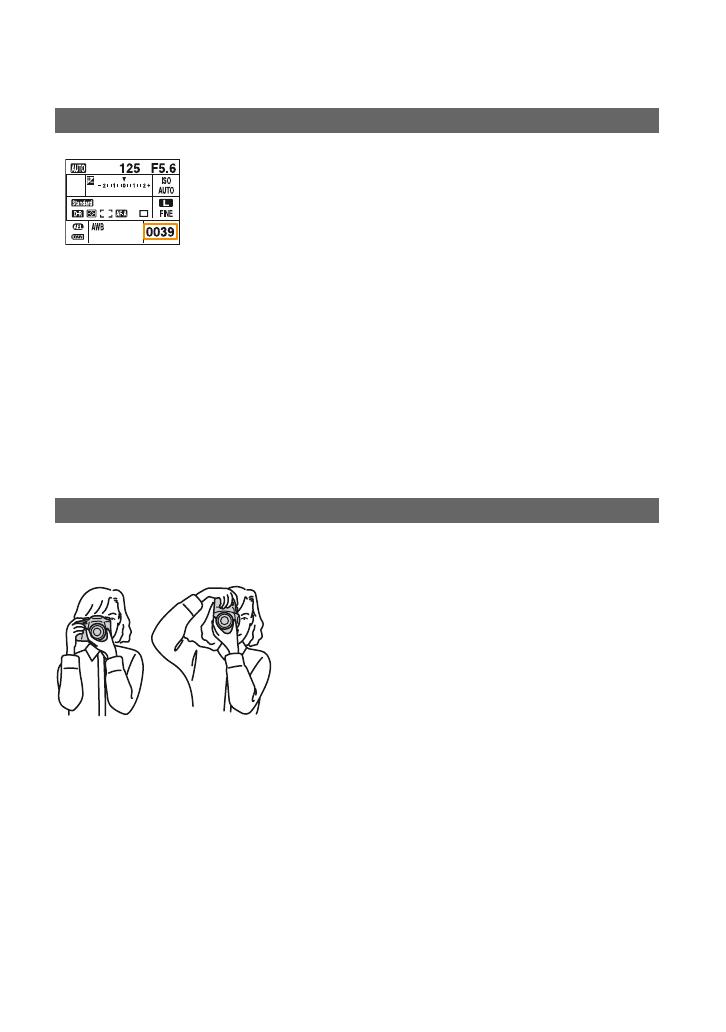
13
Once you insert a recording medium into the camera and set the
POWER switch to ON, the number of images that can be recorded
(should you continue to shoot using the current settings) is displayed on
the LCD monitor.
To identify items on the LCD monitor
t “User’s Guide/
Troubleshooting” (page 22)
• The number of images that can be recorded on a recording medium differs depending on the capacity of
the recording medium, the image size setting, and the image quality setting. t “User’s Guide/
Troubleshooting” (page 27)
• If “--E-” flashes after shooting, the write-protect switch of the “Memory Stick Duo” is set to the LOCK
position. Set the switch to the recording position.
• If “0000” is flashing in red, the recording medium is full. Replace the recording medium with another one,
or delete images in the current recording medium (pages 10, 18).
• Since the data amount of each image is different, the remaining number of recordable images may not
change after shooting.
• Preparing a spare recording medium is recommended when you intend to shoot many images, such as
when you are on a trip.
Hold the camera steady to avoid blurring of images due to hand movement. Turning on the
Super SteadyShot function is also recommended (page 14).
• Grip the camera firmly with your right hand, keep your elbows at your side, and support the lens with the
palm of your left hand.
• Step out with one foot to stabilize your upper body. Leaning against a wall or putting your elbow on a
table will also provide support.
• When shooting in dark light without the flash, shooting in macro, or using a telephoto lens, camera shake
that cannot be compensated for by the camera tends to occur. In such cases, turn off the Super SteadyShot
function and use something to stabilize the camera, such as a tripod.
The Number of images that can be recorded
Holding the camera