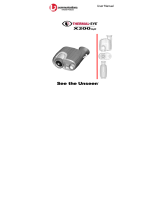Page is loading ...

BL00725-200(1)
BASIC MANUAL
For details on advanced operation, please
read “Owner’s Manual” (PDF) on the CD-
ROM (included) using a computer.
L310GB.book Page 1 Thursday, January 17, 2008 9:44 PM

2
Warning
To prevent fire or shock hazard, do not expose the unit to rain or moisture.
IMPORTANT SAFETY INSTRUCTIONS
• Read these instructions.
• Keep these instructions.
• Heed all warnings.
• Follow all instructions.
• Do not use this apparatus near
water.
• Clean only with dry cloth.
• Do not block any ventilation
openings, Install in accordance
with the manufacturer's
instructions.
• Do not install near any heat
sources such as radiators, heat
registers, stoves, or other
apparatus (including amplifiers)
that produce heat.
• Protect the power cord from
being walked on or pinched
particularly at plugs,
convenience receptacles, and
the point where they exit from the
apparatus.
• Only use attachments/
accessories specified by the
manufacturer.
• Unplug this apparatus during
lightning storms or when unused
for long periods of time.
• Refer all servicing to qualified
service personal. Servicing is
required when the apparatus has
been damaged in any way, such
as power supply cord or plug is
damaged, liquid has been spilled
or objects have fallen into the
apparatus, the apparatus has
been exposed to rain or
moisture, does not operate
normally, or has been dropped.
For customers in the U.S.A.
Tested To Comply
With FCC Standards
FOR HOME OR OFFICE USE
FCC Statement
This device complies with Part 15 of the FCC Rules. Operation is
subject to the following two conditions: (1) This device may not
cause harmful interference, and (2) this device must accept any
interference received, including interference that may cause
undesired operation.
CAUTION
This equipment has been tested and found to comply with the limits
for a Class B digital device, pursuant to Part 15 of the FCC Rules.
These limits are designed to provide reasonable protection against
harmful interference in a residential installation. This equipment
generates, uses, and can radiate radio frequency energy and, if not
installed and used in accordance with the instructions, may cause
harmful interference to radio communications. However, there is no
guarantee that interference will not occur in a particular installation.
If this equipment does cause harmful interference to radio or
television reception, which can be determined by turning the
equipment off and on, the user is encouraged to try to correct the
interference by one or more of the following measures:
— Reorient or relocate the receiving antenna.
— Increase the separation between the equipment and receiver.
— Connect the equipment into an outlet on a circuit different from
that to which the receiver is connected.
— Consult the dealer or an experienced radio/TV technician for
help.
You are cautioned that any changes or modifications not expressly
approved in this manual could void the user’s authority to operate
the equipment.
Notes on the Grant:
To comply with Part 15 of the FCC Rules, this product must be used
with a Fujifilm-specified ferrite-core A/V cable, USB cable, and DC
supply cord.
For customers in Canada
CAUTION
This Class B digital apparatus complies with Canadian ICES-003.
Please read the Safety Notes and make sure you
understand them before using the camera.
Perchlorate Material-special handling may apply,
See http://www.dtsc.ca.gov/hazardouswaste/
perchlorate.
L310GB.book Page 2 Thursday, January 17, 2008 9:44 PM

3
IMPORTANT
Be sure to read this page before using the software.
NOTICE
BEFORE OPENING THE CD-ROM PROVIDED BY FUJIFILM
Corporation, PLEASE READ THIS END USER LICENSE AGREEMENT
CAREFULLY. ONLY IF YOU AGREE WITH THIS AGREEMENT,
SHOULD YOU USE THE SOFTWARE RECORDED ON THE CD-ROM.
BY OPENING THE PACKAGE, YOU ACCEPT AND AGREE TO BE
BOUND BY THIS AGREEMENT.
End User License Agreement
This End User License Agreement (“Agreement”) is an agreement between
FUJIFILM Corporation (“FUJIFILM”) and you, which sets forth the terms
and conditions of the license granted for you to use the software provided
by FUJIFILM.
The CD-ROM contains third party software. In case a separate agreement
is provided by a third party supplier for its software, the provisions of such
separate agreement shall apply to the use of such third party software,
prevailing over those of this Agreement.
1. Definitions.
(a) “Media” means the CD-ROM titled “Software for FinePix”- which is
provided to you together with this Agreement.
(b) “Software” means the software which is recorded on Media.
(c) “Documentation” means the operation manuals of Software and
other related written materials which are provided to you together
with Media.
(d) “Product” means Media (including Software) and Documentation
collectively.
2. Use of Software.
FUJIFILM grants to you a nontransferable, nonexclusive license:
(a) to install one copy of Software onto one computer in binary machine
executable form;
(b) to use Software on the computer onto which Software is installed; and
(c) to make one backup copy of Software.
3. Restrictions.
3.1 You shall not distribute, rent, lease or otherwise transfer all or any
part of Software, Media or Documentation to any third party without
FUJIFILM’s prior written consent. You also shall not sublicense,
assign or otherwise transfer all or any part of the rights granted to
you by FUJIFILM under this Agreement without FUJIFILM’s prior
written consent.
3.2 Except as expressly granted by FUJIFILM hereunder, you shall not
copy or reproduce all or any part of Software or Documentation.
3.3 You shall not modify, adapt or translate Software or Documentation.
You also shall not alter or remove copyright and other proprietary
notices that appear on or in Software or Documentation.
3.4 You shall not, or shall not have any third party, reverse-engineer,
decompile, or disassemble Software.
4. Ownership.
All copyrights and other proprietary rights to Software and Documentation are
owned and retained by FUJIFILM or the third party suppliers as indicated on
or in Software or Documentation. Nothing contained herein shall be
construed, expressly or implicitly, as transferring or granting any right, license,
or title to you other than those explicitly granted under this Agreement.
5. Limited Warranty.
FUJIFILM warrants to you that Media is free from any defect in material
and workmanship under normal use for ninety (90) days from the date
of your receipt of Media. Should Media not meet the foregoing warranty,
FUJIFILM shall replace such defective Media with other Media bearing
no defect. FUJIFILM’s entire liability and your sole and exclusive
remedy with regard to any defect in Media shall be expressly limited to
such FUJIFILM’s replacement of Media as provided herein
6. DISCLAIMER OF WARRANTY.
EXCEPT AS PROVIDED IN SECTION 5 HEREIN, FUJIFILM PROVIDES
PRODUCT “AS IS” AND WITHOUT WARRANTIES OF ANY KIND,
EXPRESS OR IMPLIED. FUJIFILM SHALL MAKE NO WARRANTY,
EXPRESS, IMPLIED OR STATUTORY, AS TO ANY OTHER MATTERS,
INCLUDING, BUT NOT LIMITED TO NON-INFRINGEMENT OF ANY
COPYRIGHT, PATENT, TRADE SECRET, OR ANY OTHER
PROPRIETARY RIGHTS OF ANY THIRD PARTY, MERCHANTABILITY,
OR FITNESS FOR ANY PARTICULAR PURPOSE.
7. LIMITATION OF LIABILITY.
IN NO EVENT SHALL FUJIFILM HAVE ANY LIABILITY FOR ANY
GENERAL, SPECIAL, DIRECT, INDIRECT, CONSEQUENTIAL,
INCIDENTAL, OR OTHER DAMAGES (INCLUDING DAMAGES FOR
LOSS OF PROFITS OR LOST SAVINGS) INCURRED FROM THE
USE OF OR INABILITY TO USE PRODUCT EVEN IF FUJIFILM HAS
BEEN ADVISED OF THE POSSIBILITY OF SUCH DAMAGES.
8. No export.
You acknowledge that neither Software nor any part thereof, will be
transferred, or exported to any country or used in any manner in violation
of any export control laws and regulations to which Software is subject.
9. Termination.
In case you breach any of the terms and conditions hereof, FUJIFILM
may immediately terminate this Agreement without any notice.
10. Term.
This Agreement is effective until the date when you cease to use
Software, unless earlier terminated in accordance with Section 9 hereof.
11. Obligation upon termination.
Upon termination or expiration of this Agreement, you shall, at your own
responsibility and expense, delete or destroy immediately all Software
(including its copies), Media and Documentation.
12. Governing Law.
This Agreement shall be governed by and construed in accordance with
laws of Japan.
L310GB.book Page 3 Thursday, January 17, 2008 9:44 PM

4
EC Declaration of Conformity
We
Name: FUJIFILM Electronic Imaging Europe GmbH
Address: Benzstrasse 2
47533 Kleve, Germany
declare that the product
Product Name: FUJIFILM DIGITAL CAMERA FinePix S8100fd
Manufacturer’s Name: FUJIFILM Corporation
Manufacturer’s Address: 7-3, AKASAKA 9-CHOME, MINATO-KU,
TOKYO 107-0052, JAPAN
conforms to the following Standards:
Safety:EN60065: 2002 + A1
EMC: EN55022: 1998 + A1: 2000 + A2: 2003 Class B
EN55024: 1998 + A1: 2001 + A2: 2003
EN61000-3-2: 2000 + A2: 2005
EN61000-3-3: 1995 + A1: 2001 + A2: 2003
following the provision of the EMC Directive (2004/108/EC) and Low Voltage Directive (2006/95/EC).
Kleve, Germany
Place
February 1, 2008
This product comes with batteries. When these are empty, you shouldn’t throw them
away but deliver them as domestic chemical refuse.
Signature/Managing DirectorDate
L310GB.book Page 4 Thursday, January 17, 2008 9:44 PM

5
Disposal of Electric and Electronic Equipment in Private Households
Disposal of used Electrical & Electronic Equipment (Applicable in the European Union and other European countries with
separate collection systems)
This symbol on the product, or in the manual and in the warranty, and/or on its packaging indicates that this
product shall not be treated as household waste.
Instead it should be taken to an applicable collection point for the recycling of electrical and electronic
equipment.
By ensuring this product is disposed of correctly, you will help prevent potential negative consequences to
the environment and human health, which could otherwise be caused by inappropriate waste handling of this
product.
If your equipment contains easy removable batteries or accumulators please dispose these separately according to your local
requirements.
The recycling of materials will help to conserve natural resources. For more detailed information about recycling of this product,
please contact your local city office, your household waste disposal service or the shop where you have purchased the product.
In Countries outside the EU:
If you wish to discard this product, please contact your local authorities and ask for the correct way of disposal.
L310GB.book Page 5 Thursday, January 17, 2008 9:44 PM

6
Contents
Warning................................................................. 2
IMPORTANT......................................................... 3
EC Declaration of Conformity................................ 4
Disposal of Electric and Electronic Equipment in
Private Households ......................................... 5
Contents................................................................ 6
Enjoying Your Camera.......................................... 7
About this Manual ................................................. 8
Accessories Included ............................................ 9
Camera Parts and Features................................ 10
Attaching the Strap and Lens Cap ...................... 12
Loading the Batteries .......................................... 13
Checking the battery charge....................... 14
Loading the Memory Card................................... 16
Turning On and Off ............................................. 19
Setting the language, date, and time .......... 20
Correcting the Date and Time............................. 22
Selecting the Language ...................................... 23
Taking Pictures (B AUTO Mode)................. 24
Using zoom function ................................... 27
Viewing the Images............................................. 28
Erasing the Images/Movies........................... 29
Using the erase button ( /n) ................... 29
Erasing the images using
[PLAYBACK MENU]................................ 29
Viewing Images on your PC ............................... 32
Installing Software...................................... 33
Connecting the Camera to your PC ........... 33
Saving the Images on your PC
(automatically) ......................................... 34
Viewing the images .................................... 34
System Expansion Option .................................. 35
Troubleshooting.................................................. 36
Specifications ..................................................... 42
FUJIFILM Digital Camera Worldwide Network... 48
Notes and Cautions............................................ 54
Usable Memory Cards
You can use the xD-Picture Card, the SD Memory Card and
the SDHC Memory Card with the FinePix S8100fd. In this
Basic Manual, these cards are expressed as “Memory Card”
and “SD Memory Card”.
L310GB.book Page 6 Thursday, January 17, 2008 9:44 PM

7
Enjoying Your Camera
Be sure to read all two supplied documents in this package: “Basic Manual” (this book), read this first for getting started and
basic operations; “Owner’s Manual” (PDF file on CD-ROM), read this next for more advanced operations, etc.
About PDF-formatted Manual
If Adobe Reader is not installed on your computer, install it from the bundled CD-ROM “Software for FinePix” or “Owner’s Manual”.
Also you can download the latest version from Adobe Reader website.
Printed Manual
BASIC MANUAL
Explains how to get started and basic operations.
PDF-Formatted Manual
OWNER'S MANUAL
Explains basic and advanced features.
L310GB.book Page 7 Thursday, January 17, 2008 9:44 PM

8
About this Manual
Z About marks
CAUTION
This mark denotes issues that may affect the camera’s operation.
CHECK
This mark denotes points to notice in the camera’s operation.
MEMO
This mark denotes additional topics that complement the basic operating procedures.
Z Usable Memory Cards
You can use the xD-Picture Card, the SD Memory Card and the SDHC Memory Card with the FinePix S8100fd. In this Basic
Manual, these cards are expressed as “Memory Card” and “SD Memory Card”.
Z 4-direction (nopq) button
Up, down, left, and right are indicated by black triangles in the Basic Manual. Up or down is shown as n or o, and left or right
is shown as p or q.
Z About the illustration for the screen display
In this Manual, the illustration for the screen display is simplified.
Z Note
In this manual, the menu names and messages displayed on the LCD monitor of the camera or PC screen appear in square
brackets ([ ]).
When pressing q:
When pressing DISP/BACK:
L310GB.book Page 8 Thursday, January 17, 2008 9:44 PM

9
Accessories Included
• AA-size Alkaline Batteries (LR6) (4)
• Shoulder strap (1)
• Lens cap (1 set)
• A/V cable (1)
•USB cable (1)
• CD-ROM (2)
- Owner’s Manual
- Software for FinePix
• Basic Manual (this manual) (1)
L310GB.book Page 9 Thursday, January 17, 2008 9:44 PM

10
Camera Parts and Features
L310GB.book Page 10 Thursday, January 17, 2008 9:44 PM

11
AStrap mount
BDiopter adjustment dial
CZoom lever (Multi-frame playback)
DShutter button
EON/OFF switch
F Intelligent Face Detection/
bRed-eye removal button
G Dual IS button
HMode dial
IAF-assist illuminator/Self-timer lamp
J; USB socket/A/V OUT (Audio/Visual output)
socket
KDC IN 5V (power input) socket
LFlash
MdFlash pop-up button
NMicrophone
OSpeaker
PTerminal cover
QViewfinder (EVF)
RIndicator lamp
SLCD monitor
TDISP (Display)/BACK button (Silent Mode)
UD Exposure compensation button
(Playback Information)
VTripod mount
WCover lock release catch
XBattery cover
YEVF/LCD (monitor selector) button
Zw (Playback) button
!p (Photo mode) button
_nopq (4-direction) button
#MENU/OK button
$Slot cover
%Memory Card slot
L310GB.book Page 11 Thursday, January 17, 2008 9:44 PM

12
Attaching the Strap and Lens Cap
Attaching the strap
1 Attach the strap to the strap mounts on the
camera. Once you have attached both ends
of the strap, check carefully to make sure
that the strap is firmly secured.
2 Attach the lens cap cord to the lens cap.
3 Pull the lens cap cord through the strap.
CAUTION
• Attach the strap correctly to prevent dropping the
camera.
• Attach the lens cap cord to prevent losing the lens cap.
Attaching the lens cap
L310GB.book Page 12 Thursday, January 17, 2008 9:44 PM

13
Loading the Batteries
Batteries are required to operate the digital camera. At
first, load the batteries in the camera.
Compatible batteries
AA-size alkaline batteries (4) or AA-size Ni-MH
rechargeable batteries (4) (sold separately)
CAUTION
• Never use the following types of
batteries, as they could cause
serious problems such as battery
fluid leakage or overheating:
1. Batteries with split or peeling
outer casings
2. Combinations of different
types of batteries or new and
used batteries together
• Do not use manganese, Ni-Cd or
lithium batteries.
• Use the same brand and grade
AA-size alkaline batteries as
those supplied with the camera.
1 Slide the lock release catch to open the
battery cover.
CHECK
Check that the camera is turned off before opening the
battery cover.
CAUTION
• Do not open the battery cover while the camera is on.
This could damage the Memory Card or ruin the image
files on the Memory Card.
• Do not apply force to the battery cover.
Outer casing
L310GB.book Page 13 Thursday, January 17, 2008 9:44 PM

14
Loading the Batteries
2 Load the batteries correctly as indicated by
the polarity icons.
CAUTION
Battery polarity is also indicated on the camera.
Match the polarity icons (+ and ,) of the batteries to
those on the inside of the battery cover.
3 Press on the battery cover to push the
batteries down. Slide the cover closed.
CHECK
Make sure to close the battery cover securely until you
hear a click.
Checking the battery charge
Turn the camera on and check the battery charge.
AThere is ample battery charge. (Not displayed)
BThere is insufficient charge left in the batteries. The
batteries will soon run out. Have a new set of batteries
ready. (Lit red)
CThe batteries are depleted. The display will shortly go
blank and the camera will stop working. Replace or
recharge the batteries. (Blinking red)
L310GB.book Page 14 Thursday, January 17, 2008 9:44 PM

15
Notes on batteries
• Soil, such as fingermarks on the poles of the batteries,
can shorten time for which the batteries can be used.
• The time for which AA-size alkaline batteries (referred
to hereafter simply as alkaline batteries) can be used
varies depending on the brand. Some brands of alkaline
batteries may stop providing power more quickly than
those supplied with the camera. Note also that due to
their nature, the time for which alkaline batteries can be
used decreases in cold conditions (0°C to +10°C/+32°F
to +50°F). For this reason, it is better to use AA-size Ni-
MH batteries.
• Due to the nature of the battery, the battery level
warning ( , V) may appear early when the
camera is used in cold locations. Try warming the
batteries in your pocket or a similar location before use.
• Depending on the battery type and the level of charge
in the batteries, the camera may run out of power
without first displaying a battery level warning. This is
particularly likely to happen when batteries that have
run out of charge once are re-used.
• Depending on the camera mode, the transition from
to V may occur more quickly.
• Use Fujifilm Battery charger (sold separately) to charge
AA-size Ni-MH batteries.
• When first purchased or if left unused for a long period,
the amount of time which AA-size Ni-MH batteries can
be used may be short.
• Battery power consumption varies greatly depending
on use. When you change to Playback mode from
Shooting mode, may not occur, however, V
may suddenly blink red and the camera may stop
operation.
• See “Notes and Cautions” (Basic Manual) for more
information.
L310GB.book Page 15 Thursday, January 17, 2008 9:44 PM

16
Loading the Memory Card
Although you can store pictures in the camera’s internal
memory, you can store many more images on the
Memory Card (sold separately). You can use the xD-
Picture Card and the SD Memory Card with the FinePix
S8100fd. In this Basic Manual, these cards are expressed
as “Memory Card”.
SD Memory Cards/SDHC Memory Cards
They are operation-checked at FUJIFILM Corporation.
Manufacturer: SanDisk
MEMO
• Compatible models will be updated in our website:
http://www.fujifilm.com/products/digital_cameras/index.html
• Depending on the SD Memory Card, recording of
movies may be interrupted.
Use of above mentioned SD Memory Cards are
recommended.
• The camera is not compatible with multimedia cards.
1 Open the slot cover.
CAUTION
Do not open the slot cover while the camera is on. This
could damage the Memory Card or ruin the image files on
the Memory Card.
2 Insert a Memory Card.
(xD-Picture Card)
(SD Memory Card)
Gold marking
Gold contact area
Align the gold marking with the gold contact area,
then insert an xD-Picture Card completely.
Gold marking
Gold contact area
Align the gold marking with the gold contact area,
then insert an SD Memory Card completely.
L310GB.book Page 16 Thursday, January 17, 2008 9:44 PM

17
CAUTION
Be sure to unlock the protection of the SD Memory Card
before inserting it. If it is locked, recording/deleting
images, as well as formatting are not available. To unlock
the protection, slide the switch back, and the SD Memory
Card will work normally.
CAUTION
• A new SD Memory Card or a card previously used on a
PC or any device other than the camera should be
formatted on the camera before use.
• Do not use a miniSD adaptor or a microSD adaptor
which have exposed contact areas on the back. Use of
these adaptors may cause a malfunction or damage
due to the improper contacts.
• A miniSD adaptor or microSD adaptor bigger than SD
Memory Card standard size may become stuck. Pulling
out forcefully may cause a malfunction. In that case,
contact your FUJIFILM dealer.
3 Close the slot cover.
How to replace the Memory Card
Push the Memory Card into the slot and then slowly remove
your finger. The lock is released and the Memory Card is
pushed out.
Protection
switch
L310GB.book Page 17 Thursday, January 17, 2008 9:44 PM

18
Loading the Memory Card
CAUTION
• When storing Memory Cards, make sure that they are
kept out of the reach of children. A Memory Card could
be swallowed and cause suffocation. If a child swallows
a Memory Card, seek medical attention or call
emergency number right away.
• If the Memory Cards is oriented incorrectly, it will not go
all the way into the slot. Do not apply force when
inserting a Memory Card.
• Note that the Memory Cards may spring out if you
release your finger quickly from the card immediately
after the lock is released.
• Operation of this camera is only guaranteed when it is
used with FUJIFILM xD-Picture Card and operation-
checked SD Memory Card.
MEMO
The size of an image file varies depending on the subject.
For this reason, the number recorded may not represent
the actual number of frames.
Z About internal memory
When a Memory Card (sold separately) is inserted
Record images: Record images to a Memory Card.
Playback images: Playback images in a Memory Card.
When a Memory Card (sold separately) is not inserted
Record images: Record images to internal memory.
Playback images: Playback images in internal memory.
Z About images in the internal memory
Images held in the camera’s internal memory may be
corrupted or erased due to problems such as camera
faults. Save your important data to another media (i.e.,
DVD-R, CD-R, CD-RW, hard disk, etc.).
It is possible to transfer saved images on the internal
memory to a Memory Card.
AUTO
AUTO
12
12
/
31
31
/
2050
20 50
10
10
:
00
00
AM
AM
FinePix S8100fd has
internal memory that can
store images without
Memory Card. Y appears
on the screen when internal
memory is active.
L310GB.book Page 18 Thursday, January 17, 2008 9:44 PM

19
Turning On and Off
Turning the camera on in
Shooting mode
Slide the ON/OFF switch to turn the camera on in
Shooting mode.
Slide the ON/OFF switch again to turn the camera off.
MEMO Switching between the Shooting and
Playback mode
Pressing w when the camera is in Shooting mode
switches the camera to the Playback mode. Pressing the
shutter button switches the camera to the Shooting mode.
CAUTION
The ON/OFF switch does not completely disconnect the
camera from its power supply.
Turning the camera on in
Playback mode
Press w for about 1 second to turn the camera on in
Playback mode. Press w again, or slide the ON/OFF
switch to turn the camera off.
MEMO
Press the shutter button to switch to the Shooting mode.
L310GB.book Page 19 Thursday, January 17, 2008 9:44 PM

20
Turning On and Off
Setting the language, date, and
time
When using the camera for the first time after purchasing,
the language, date, time, and power management are
cleared. Set the language, date, time, and power
management.
MEMO
[START MENU] screen also appears when the batteries
have been removed and the camera has been left for a
long period. Once the AC power adapter has been
connected or the batteries have been installed for 10
hours or more, the camera settings will be retained for
roughly 24 hours even if both sources of power are
removed.
1 [ ] screen appears when turning
the camera on.
2 Set the date and time.
MEMO
• Holding down n or o changes the numbers
continuously.
• When the time displayed passes “12”, the AM/PM
setting changes.
APress n, o, p, or q to select the
language.
BPress MENU/OK to confirm the setting.
SET
SET
NO
NO
START MENU
START MENU
/ LANG.
/ LANG.
APress p or q to select Year, Month,
Day, Hour, or Minute.
BPress n or o to correct the setting.
SET
SET
NO
NO
DATE / TIME NOT SET
DATE / TIME NOT SET
YY.MM.DD
YY.MM.DD
1. 1 12
1. 1 12
:
00
00
AM
AM
2010
20 10
2009
20 09
2007
20 07
2006
20 06
2008
20 08
L310GB.book Page 20 Thursday, January 17, 2008 9:44 PM
/