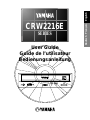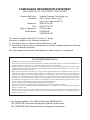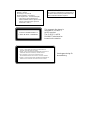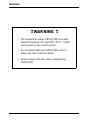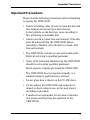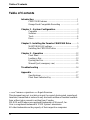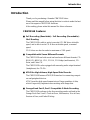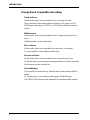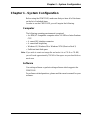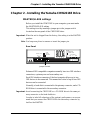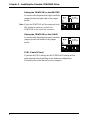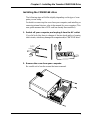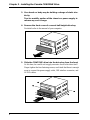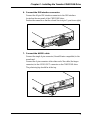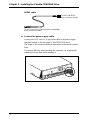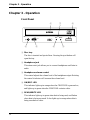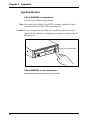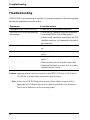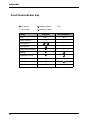Yamaha CRW2216E-NB User manual
- Category
- Audio cards
- Type
- User manual
This manual is also suitable for

User Guide
Guide de l’utilisateur
Bedienungsanleitung
CRW2216E
SERIES
ON
/
DISC
READ
/
WRITE
EnglishFrançaisDeutsch

COMPLIANCE INFORMATION STATEMENT
(DECLARATION OF CONFORMITY PROCEDURE)
Responsible Party: Yamaha Systems Technology, Inc.
Address: 100 Century Center Court
San Jose, California 95112
Telephone: (408) 467-2330
FAX: (408) 437-8791
Type of Equipment: CD Recorder
Model Name: CRW2216E
CRW2216E-NB
This device complies with Part 15 of the FCC Rules.
Operation is subject to the following conditions:
1) this device may not cause harmful interference, and
2) this device must accept any interference received including interference that may
cause undesired operation.
See user manual instructions if interference to radio reception is suspected.
• This manual applies to the CRW2216E and CRW2216E-NB.
The CRW2216E front panel displays the YAMAHA brand name.
The CRW2216E-NB front panel does not display a brand name.
FCC INFORMATION (U.S.A.)
1. IMPORTANT NOTICE: DO NOT MODIFY THIS UNIT!
This product, when installed as indicated in the instructions contained in this manual, meets FCC requirements. Modifications not
expressly approved by Yamaha may void your authority, granted by the FCC, to use the product.
2. IMPORTANT: When connecting this product to accessories and/or another product use only high quality shielded cables. Cable/s
supplied with this product MUST be used. Follow all installation instructions. Failure to follow instructions could void your FCC
authorization to use this product in the USA.
3. NOTE: This product has been tested and found to comply with the requirements listed in FCC Regulations, Part 15 for Class “B”
digital devices. Compliance with these requirements provides a reasonable level of assurance that your use of this product in a
residential environment will not result in harmful interference with other electronic devices. This equipment generates/uses radio
frequencies and, if not installed and used according to the instructions found in the users manual, may cause interference harmful to
the operation of other electronic devices. Compliance with FCC regulations does not guarantee that interference will not occur in
all installations. If this product is found to be the source of interference, which can be determined by turning the product “OFF”
and “ON”, please try to eliminate the problem by using one of the following measures:
Relocate either this product or the device that is being affected by the interference.
Utilize power outlets that are on different branch (circuit breaker or fuse) circuits or install AC line filter/s.
In the case of radio or TV interference, relocate/reorient the antenna. If the antenna lead-in is 300 ohm ribbon lead, change the
lead-in to coaxial type cable.
If these corrective measures do not produce satisfactory results, please contact the local retailer authorized to distribute this type of
product. If you can not locate the appropriate retailer, please contact Yamaha Systems Technology, Inc. 100 Century Center Court,
San Jose, CA95112, U.S.A.

This output is value measured at a
distance 200mm from the objective lens
surface on the optical pick-up block.
ANSI Class : Class 1
Material : GaAlAs
Wavelength : 783-789 nm
Emission Duration : Continuous
Laser Output Power : Less than 44.6 µW*
*
Laser Diode Properties
CLASS 1 LASER PRODUCT
LASER KLASSE 1 PRODUKT
This compact disc player is
classified as a CLASS 1
LASER product.
The CLASS 1 LASER
PRODUCT label must be
located on the exterior.
Varningsanvisning för
laserstrålning.
VORSICHT : UNSICHTBARE LASERSTRAHLUNG WENN ABDECKUNG
GEOFFNET. NICHT DEM STRAHL AUSSETZEN.
VARNING : OSYNLIG LASERSTRÅLNING NÄR DENNA DEL ÄR ÖPPNAD OCH
SPÄRREN ÄR URKOPPLAD. BETRAKTA EJ STRÅLEN ÄR FARLIG.
VARO! : AVATAESSA JA SUOJALUKITUS OHITETTAESSA OLET
ALTTINA NÄKYMÄTTÖMÄLLE LASERS TEILYLLE. ÄLÄ KATSO SÄTESSEN.
ADVARSEL : USYNLIG LASERSTRALNING VED ÅBNING NÄR SIKKERHETSAF-
BYDERE ER UDE AF FUNKTION. UNDGÅ UDSETTELS FOR STRÅLING.
CAUTION
Use of controls or adjustments or performance of
procedures other than those specified herein may
result in hazardous radiation exposure.

WARNING
i
WARNING
❢
WARNING
❢
• The temperature where CRW2216E is located
should be between 5ºC and 40ºC (41ºF – 104ºF),
when used in a fan-cooled system.
• Do not disassemble the CRW2216E cover to
reduce the risk of electric shock.
• Always remove the disc before transporting
CRW2216E.

Important Precautions
ii
Important Precautions
Please read the following precautions before attempting
to operate the CRW2216E.
• Before recording a disc, be sure to clean the disc and
tray using an air aerosol-type dust remover.
A dust particle on the disc may cause recording to
fail, producing an unusable disc.
• Always record in a dust-free environment. If the disc
must be removed from the CRW2216E before
recording is finished, store the disc in a clean, dust-
free environment.
• The CRW2216E contains no user serviceable parts.
Refer all servicing to qualified personnel.
• If any of the following should occur, the CRW2216E
should be serviced by qualified personnel:
Metal objects or liquids get inside the CRW2216E.
The CRW2216E does not operate normally or a
marked change in performance is noticed.
• Do not place heavy objects on the CD-RW discs.
• Do not subject the CRW2216E and computer to
impact or shock when in use, as this may impair
recording or playback.
• Yamaha is not responsible for any data or informa-
tion losses resulting from the operation of the
CRW2216E.

Table of Contents
iii
Table of Contents
Introduction
...............................................................................1
CRW2216E Features .......................................................1
Orange Book Compatible Recording ..............................2
Chapter 1 - System Configuration
.......................................3
Computer .........................................................................3
Software ...........................................................................3
Tools ................................................................................4
Discs ................................................................................4
Chapter 2 - Installing the Yamaha CRW2216E Drive
........... 5
MASTER/SLAVE settings ..............................................5
Installing the CRW2216E drive ......................................7
Chapter 3 - Operation
............................................................12
Front Panel .....................................................................12
Loading a Disc ...............................................................13
Ejecting the Disc ............................................................14
Manual Eject (emergency use) ......................................15
Troubleshooting
.....................................................................16
Appendix
...................................................................................17
Specifications .................................................................17
Front Panel Indicator Key ..............................................18
©1998
Yama
h
a
C
orporat
i
on.
All
R
i
g
h
ts Reserve
d
.
This document may not, in whole or in part, be copied, photocopied, reproduced,
translated, transmitted or reduced to any electronic medium of machine readable
form without prior consent in writing from Yamaha.
MS-DOS and Windows are registered trademarks of Microsoft, Inc.
Unix is a registered trademark of UNIX System Laboratories.
All other trademarks are the property of their respective companies.

Introduction
1
Introduction
Thank you for purchasing a Yamaha CRW2216E drive.
Please read this manual before using the drive in order to make the best
use of the superior CRW2216E functions.
After reading, please retain this manual for future reference.
CRW2216E Features
■
2xS Recording (Rewritable) - 2xS Recording (Recordable) -
16xS Reading
The CRW2216E is able to write (overwrite) CD-RW discs at double
speed, and is able to write CD-R discs at double speed, or normal
speed.
CD-R discs can also be read at a maximum of 16X speed.
■
Compatible with Seven Different Formats
The CRW2216E can both record and read seven different formats: CD-
ROM, CD-ROM XA, CD-I, CD-DA, CD-Bridge (multisession), CD-
Extra, and Video CD.
The CRW2216E is also equipped with an analog audio output terminal
(headphones) for CD-DA.
■
ATAPI for High-Volume, High-Speed Data Transfer
The CRW2216E features ATAPI/IDE interface for connecting comput-
ers and peripheral devices.
ATAPI provides high-speed transmission of large quantities of data,
which is especially important when working with image data.
■
Orange Book Part 2, Part 3 Compatible 5-Mode Recording
The CRW2216E conforms to the five recording modes outlined in the
Orange Book Part 2 and 3: Track at Once, Multisession, Disc at Once,
Session at Once, and Packet Writing.

Introduction
2
Orange Book Compatible Recording
Track at Once
In this mode, data can be recorded to disc one track at a time.
Discs recorded in this mode cannot be played in CD players or CD-
ROM drives other than a CD-RW or a CD-R drive until the session is
closed.
Multisession
In this mode, data can be recorded to disc in stages (one session at a
time).
Additional data can be written later.
Disc at Once
In this mode, data can be recorded to an entire disc in one pass.
It is not possible to write additional data later.
Session at Once
In this mode, data can be recorded to disc one session at a time.
To use this mode, your software must support Session at Once recording.
New sessions can be written later.
Packet Writing
This is useful for data back-up. Smaller units of data can be added to
tracks.
To use this mode, your software must support Packet Writing.
The CRW2216E supports both sequential and random packet writing.

Chapter 1 - System Configuration
3
Chapter 1 - System Configuration
Before using the CRW2216E, make sure that you have all of the items
on the list of included items.
In order to use the CRW2216E, you will require the following.
Computer
The following operating environment is required:
• An IBM/AT compatible computer with a 100 MHz or faster Pentium
CPU
• A vacant IDE interface connector
• A vacant half-height bay
• Windows 95, Windows 98 or Windows NT4.0(Service Pack 3)
• Sufficient hard disk space
Note:
If you wish to create an image file and write it to a CD-R or CD-RW,
you will need approximately 750 MB of free space on your hard disk as
work area.
Software
Use writing software or packet writing software which supports the
CRW2216E.
For software-related questions, please read the owner’s manual for your
software.

Chapter 1 - System Configuration
4
Tools
Phillips screwdriver
This is used to remove the
cover of your computer,
and to install the Yamaha CRW2216E drive.
Long nose pliers
These are used to insert or remove
the jumper pin when setting the
MASTER/SLAVE settings of the
Yamaha CRW2216E drive.
Discs
■
CD-R discs
Please use discs that are compliant with Orange Book Part 2.
(If you wish to write data at 4X speed, you must use discs which sup-
port high-speed writing.)
■
CD-RW discs
Please use discs that are compliant with Orange Book Part 3.
(If you wish to write data at 4X speed, you must use discs which sup-
port 4X speed writing.)
Yamaha recommends the following Yamaha CD-RW discs:
• CRWM74B4X (
φ
120mm, 74 minutes)
• CRWM74R4X (
φ
120mm, 74 minutes)
■
Read-only Discs
You can use discs with the logo which conform to the Compact
Disc Read Only Memory standard (CD-ROM standard, Yellow Book).
If you wish to use the audio functions, use discs with the logo,
which conform to the Compact Disc Digital Audio standard (Red Book).
Phillips Screwdriver
Long nose pliers

Chapter 2 - Installing the Yamaha CRW2216E Drive
5
Chapter 2 - Installing the Yamaha CRW2216E Drive
MASTER/SLAVE settings
Before you install the CRW2216E in your computer, you must make
the MASTER/SLAVE setting.
This setting is set by inserting a jumper pin in the jumper switch
located on the rear panel of the CRW2216E drive.
Important:
When the unit is shipped from the factory, this setting is in the MASTER
position.
Note:
Use long-nose pliers to remove or insert the jumper pin.
Rear Panel
Enhanced IDE compatible computers normally have two IDE interface
connectors; a primary one and a secondary one.
Each IDE interface connector of the host computer allows up to two
IDE devices to be connected. This means that a total of up to four IDE
devices can be connected.
Normally, a hard disk is connected to the primary connector, and a CD-
ROM drive is connected to the secondary connector.
Important:
Avoid connecting the CRW2216E or a CD-ROM drive to the same pri-
mary connector as the hard disk drive.
In order to take full advantage of the system's performance, we recom-
mend that you connect the CRW2216E to the secondary connector by
itself as the MASTER.
R G L
AUDIO OUT
CSEL
SLAVE
MASTER
IDE
INTERFACE
CONNECTOR
DC INPUT
15V
+
12V
+
G
Jumper Switch

Chapter 2 - Installing the Yamaha CRW2216E Drive
6
Setting the CRW2216E as the MASTER
As shown in the diagram at the right, insert the
jumper pin into the right edge of the jumper
switch.
Note:
If only the CRW2216E will be connected to the
IDE interface connector, connect the
CRW2216E to the end of the connector.
Setting the CRW2216E as the SLAVE
As shown in the diagram at the right, insert the
jumper pin into the middle of the jumper
switch.
CSEL (Cable SELect)
If you use the CSEL setting, the MASTER/SLAVE setting will be
made automatically depending on the hardware configuration.
For details refer to the manual of your computer.
CSEL
SLAVE
MASTER
CSEL
SLAVE
MASTER

Chapter 2 - Installing the Yamaha CRW2216E Drive
7
Installing the CRW2216E drive
The following steps will differ slightly depending on the type of com-
puter you are using.
For details on removing the cover from your computer, and installing or
removing internal devices, refer to the manual for your computer. (This
user guide assumes that a SCSI card has already been installed.)
1. Switch off your computer, and unplug it from the AC outlet.
If you fail to do this, there is a danger of electric shock and/or of causing
short circuits, which may damage the computer and/or CRW2216E drive.
2. Remove the cover from your computer.
Be careful not to lose the screws that were removed.
PUSH
OFF

Chapter 2 - Installing the Yamaha CRW2216E Drive
8
3. Your hands or body may be holding a charge of static elec-
tricity.
Touch a metallic portion of the chassis or power supply to
release any such charge.
4. Remove the front cover of a vacant half-height drive bay.
For details refer to the manual of your computer.
5. Slide the CRW2216E drive into the drive bay from the front.
At this time, be careful not to apply excessive force to the drive itself.
Finger-tighten the four fastening screws, and check that there is enough
room to connect the power supply cable, IDE interface connector, and
AUDIO cables.
O
N
/
D
I
S
C
R
E
A
D
/
W
R
I
T
E
V
O
L

Chapter 2 - Installing the Yamaha CRW2216E Drive
9
6. Connect the IDE interface connector.
Connect the 40-pin IDE interface connector to the IDE interface
located on the rear panel of the CRW2216E drive.
Position the connector so that the colored line is at pin 1 (your lower right).
7. Connect the AUDIO cable.
Connect the single 4-pin connector (Sound Blaster compatible) to the
sound card.
Connect the 4-pin connector at the other end of the cable (the larger
connector) to the AUDIO OUT connector on the CRW2216E drive.
The polarizing lug should be at the top.
IDE
INTERFACE
CONNECTOR
DC INPUT
15V
+
12V
+
G
R G L
AUDIO OUT
CSEL
SLAVE
MASTER
IDE
INTERFACE
CONNECTOR
DC INPUT
15V
+
12V
+
G
R G L
AUDIO OUT
CSEL
SLAVE
MASTER

Chapter 2 - Installing the Yamaha CRW2216E Drive
10
AUDIO cable
8. Connect the power supply cable.
Connect the +12V and +5V 4-pin power cable to the power supply
interface located on the rear panel of the CRW2216E drive.
The shape of the connector makes it impossible to reverse the connec-
tions.
If you have difficulty when inserting the connector, try wiggling the
connector left and right while inserting it.
To the CRW2216E
4-pin connector (large)
To the Sound Card (Sound Blaster compatible)
4-pin connector (small)
IDE
INTERFACE
CONNECTOR
DC INPUT
15V
+
12V
+
G
R G L
AUDIO OUT
CSEL
SLAVE
MASTER

Chapter 2 - Installing the Yamaha CRW2216E Drive
11
9. Tighten the four fastening screws securely.
10.Attach the cover of your computer.
11.Connect the power cable to an AC outlet, and switch on
your computer.
Make sure that the LED located on the panel of the CRW2216E drive is lit.
12.Start up your operating system, and verify that the
CRW2216E is recognized by the operating system.
For the procedure, refer to the manual for your operation system.
13.Install the writing software.
For the installation procedure, refer to the manual for your writing soft-
ware.
O
N
/
D
I
S
C
R
E
A
D
/
W
R
I
T
E
V
O
L

Chapter 3 - Operation
12
Chapter 3 - Operation
Front Panel
1 Disc tray
The disc is inserted and ejected here. Pressing the eject button will
open the tray.
2 Headphone jack
This stereo mini jack allows you to connect headphones and listen to
audio.
3 Headphone volume control
This control adjusts the volume level of the headphone output. Rotating
the control clockwise will increase the volume level.
4 ON/DISC LED
This indicator lights up in orange when the CRW2216E is powered on,
and lights up in green when the CRW2216E contains a disc.
5 READ/WRITE LED
This indicator lights up in green when data is being read, and flashes
when data is being accessed. It also lights up in orange when data is
being recorded on a disc.
1 7 6
2 3 4 5
ON
/
DISC
READ
/
WRITE
VOL

Chapter 3 - Operation
13
6 Eject button
This button is used to open or close the tray.
7 Manual Eject hole
This is used to manually eject a disc that cannot be ejected in the nor-
mal way. It is for emergency use only.
Loading a Disc
1. Press the eject button to open the tray.
2. Carefully place the disc, label-side up, on the disc tray.
3. Press the eject button again to close the disc tray.
O
N
/
D
IS
C
R
E
A
D
/
W
R
IT
E
V
O
L

Chapter 3 - Operation
14
Ejecting the Disc
If the CRW2216E is powered on:
Press the eject button to eject the disc.
Note: You cannot eject the disc if the ATAPI command prohibits the eject
operation while the CRW2216E is reading data.
Caution: Be sure to remove the disc after it is completely ejected. (Trying to
remove the disc before it is completely ejected may cause the drive to
malfunction.)
If the CRW2216E is not powered on:
Pressing the eject button will not eject the disc.
O
N
/
D
IS
C
R
E
A
D
/
W
R
IT
E
V
O
L
Press the eject button
Page is loading ...
Page is loading ...
Page is loading ...
Page is loading ...
Page is loading ...
-
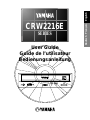 1
1
-
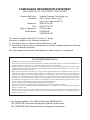 2
2
-
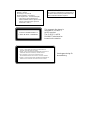 3
3
-
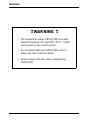 4
4
-
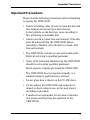 5
5
-
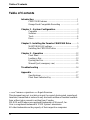 6
6
-
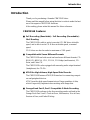 7
7
-
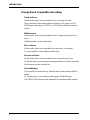 8
8
-
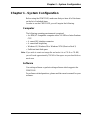 9
9
-
 10
10
-
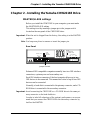 11
11
-
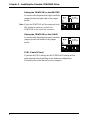 12
12
-
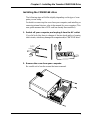 13
13
-
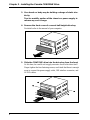 14
14
-
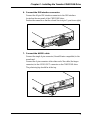 15
15
-
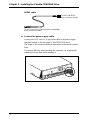 16
16
-
 17
17
-
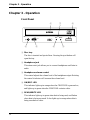 18
18
-
 19
19
-
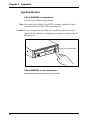 20
20
-
 21
21
-
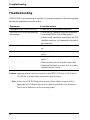 22
22
-
 23
23
-
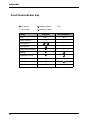 24
24
-
 25
25
Yamaha CRW2216E-NB User manual
- Category
- Audio cards
- Type
- User manual
- This manual is also suitable for
Ask a question and I''ll find the answer in the document
Finding information in a document is now easier with AI
Related papers
Other documents
-
Asus 48x/16x/48x CD-RW Drive CRW-4816A User manual
-
Asus CRW-4012A User manual
-
Asus 48x/24x/52x User manual
-
Hitachi CDR-8130 User manual
-
Asus CRW-3212A User manual
-
TEAC DV-W50E User manual
-
TEAC CD-W552E User manual
-
Plextor PX-740A Owner's manual
-
Samsung SW-208 User manual
-
Plextor PX-716AL Owner's manual