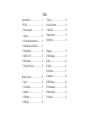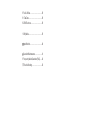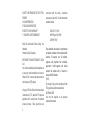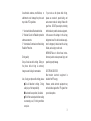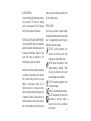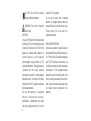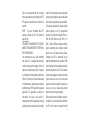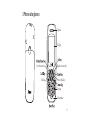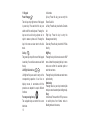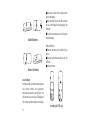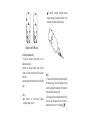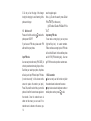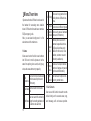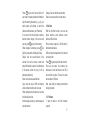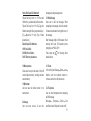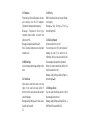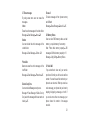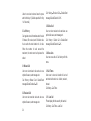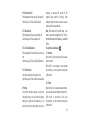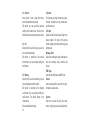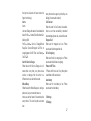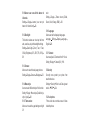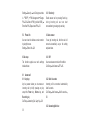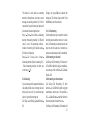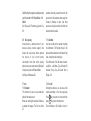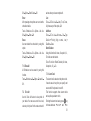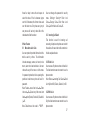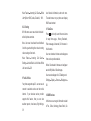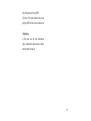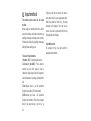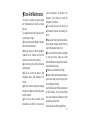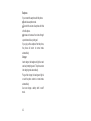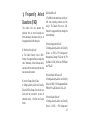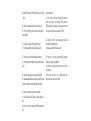User's Guide
Congratulations on purchase of Haier mobile phone, which is a combination
of the essence of high technology, stylish designs and functions which are
practical for daily use such as alarm clock, calculator, scheduler and more.
Before the use of your Haier mobile phone, please read this
user's/operation guide for efficient use of the Handset.
Haier Telecom Company reserve all the rights to interpret typing errors in
this guide, inconsistency with the latest materials and upgrading of
software's and make changes at any time. Such changes will directly be
edited into the new edition of user's guide without further notice. This user's
guide is edited and printed by Haier Group Company.
All rights reserved.

Notes
Important Notes ..............................................1
FCC SAR .........................................................1
Phone at a glance .....................................9
1.1 Keypad ....................................................10
1.2 Screen Indicators and Icons.................11
1.3 Install Battery and UIM Card.................11
1.4 Charge Battery.......................................13
1.5 Switch On / Off .......................................14
1.6 Dial a Number.........................................14
1.7 During a Phone Call...............................15
. Menu Overview .......................................16
1. Names .......................................................16
1.1 List Contacts ..........................................16
1.2 Add New .................................................17
1.3 Find Name ..............................................17
1.4 Multicopy.................................................18
1.5 Groups ....................................................18
1.6 Erase All Contacts .................................18
1.7 Speed Dial ..............................................18
1.8 Memory Status .......................................19
1.9My Number ..............................................19
2. Message....................................................19
2.1 Write Message .......................................19
2.2 Inbox........................................................20
2.3 Outbox.....................................................21
2.4 Phone Box...............................................21
2.5 Templates ...............................................22
2.6 MSG Settings .........................................22
2.7 Erase Message ......................................23
2.8 Memory Status .......................................23
2.9 Voice Mail................................................23

3. Call History ...............................................24
3.1 Missed Call .............................................24
3.2 Received Call .........................................24
3.3 Dialled Call .............................................24
3.4 Erase Lists ..............................................24
3.5 Call Timers .............................................24
4. Profiles ......................................................25
4.1 Normal.....................................................25
4.2 Silent .......................................................25
4.3 Outdoor ..................................................26
4.4 Car ...........................................................26
4.5 Meeting ...................................................26
5. Settings .....................................................27
5.1 Display ....................................................27
5.2 Security ...................................................28
5.3 Phone Info...............................................30
6. Call Setup..................................................30
6.1 Answer Call.............................................30
6.2 Auto Answer............................................30
6.3 Call Waiting.............................................31
6.4 Call Forwarding......................................31
6.5 Voice Privacy..........................................32
7. Tools .........................................................32
7.1 Scheduler................................................32
7.2 To Do List ................................................33
7.3 Alarm Clock.............................................33
7.4 Voice Memo ............................................34
7.5 Calculator ...............................................36
7.6 World Clock ............................................36
7.7 Stop Watch..............................................36
7.8 Games .....................................................36
8. Haier Feature............................................37
8.1 Menu Items Lock Code..........................37
8.2 Incoming Call Guard..............................37

9. Fun & Utilities ...........................................38
9.1 Tata Zone ................................................38
9.2 SMS Services .........................................38
10. My Media.................................................39
Input Method ............................................40
Care And Maintenances .........................41
V FAQ .......43
I Trouble Shooting ....................................45
Frequently Asked Questions( )

1
For your safety
Read these simple guidelines. Not following
them may be dangerous or illegal.
Read the complete user guide for further
information.
Follow traffic regulations
Do not use the mobile phone without
hand-free settings while driving.
Please stop your car
before you want to use your phone.
Switch off your phone at filling stations
Do not use your phone at filling
stations or the areas with inflammables
and explosive products
or chemicals.
Switch off your phone on the plane
Follow any restrictions. Wireless
devices can cause interference in
aircraft.
Switch off your phone in the hospital
Switch off your phone when you are
close to medical equipments and follow all
the existing provisions.
Special provisions
Follow the special rules of relative places.
Please switch off your phone where the use
of mobile phones is forbidden or may cause
interference or dangers (for example,in the
hospital).
Emergency calls
User can dial emergency calls anytime, even
the PIN/PUK locked, no UIM card or the
phone Locked.Input local emergency number
and press send key.
The Emergency call number are 100/101/102.
FCC SAR
This Device complies the FCC rules.
Operation are subjected to the following
condition:
1.SAFETY INFORMATION FOR WIRELESS
2. HANDHELD PHONES

3.SAFETY INFORMATION FOR FCC RF EX-
POSURE
4. SAR INFORMATION
5.FDA CONSUMER UPDATE
6.PROTECT YOUR WARRANTY
7.12 MONTHS LIMITED WARRANTY
Read This Information Before Using Your
Handheld
Portable Cellular Telephone
EXPOSURE TO RADIO FREQUENCY SIGN-
ALS
Your wireless handheld portable telephone is
a low power radio transmitter and receiver.
When it is ON, it receives and also sends out
radio frequency (RF) signals.
In August 1996, the Federal Communications
Commissions (FCC) adopted RF exposure
guidelines with safety levels for handheld
wireless phones. Those guidelines are
consistent with the safety standards
previously set by both U.S. and international
standards bodies:
ANSI C95.1 (1992) *
NCRP Report 86 (1986) *
ICNIRP (1996) *
Those standards were based on comprehensive
and periodic evaluations of the relevant scientific
Literature. For example, over 120 scientists,
engineers, and physicians from universities,
government health agencies, and industry
reviewed the available body of research to
develop the ANSI Standard
(C951).
The design of your phone complies with the
FCC guidelines (and those standards).
ANTENNA CARE
Use only the supplied or an approved
replacement antenna.
2

Unauthorized antennas, modifications, or
attachments could damage the phone and
may violate FCC regulations.
1* : American National Standards Institute.
2* : National Council on Radiation protection
and measurements.
3* : International Commission on Nonionizing
Radiation Protection.
Driving safety
Obey all local laws while driving. Talking on
the phone while driving is extremely
dangerous and is illegal in some states.
Also, if using your phone while driving, please:
Give full attention to driving. Driving
safely is your first responsibility.
Use hands-free operation, if available.
Pull off the road and park before making
or answering a call, if driving conditions
so require.
If you must use the phone while driving,
please use one-touch, speed dialing, and
auto answer modes.An airbag inflates with
great force. DO NOT place objects, including
both installed or portable wireless equipment,
in the area over the airbag or in the air bag
deployment area.If in-vehicle wireless equip-
ment is improperly installed and the air bag
inflates, serious injury could result.
WARNING:Failure to follow these instruc-
tions may lead to serious personal injury and
possible property damage.
ELECTRONIC DEVICES
Most modern electronic equipment is
shielded from RF energy.
However, certain electronic equipment may
not be shielded against the RF signals from
your wireless phone.
3

PACEMAKERS
The Health Industry Manufacturers
Association recommends that a minimum
separation of six (6") inches be maintained
between a handheld wireless phone and a
pacemaker to avoid potential interference
with the pacemaker.These recommendations
are consistent with the independent research
by and recommendations of Wireless
Technology Research.
Persons with pacemakers :
ALWAYS keep the phone more than six
inches from your pacemaker when the
phone is turned on.
Do not carry the phone in a breast
pocket.
Use the ear opposite the pacemaker to
minimize the potential for interference.
If you have any reason to suspect that
interference is taking place, turn your
phone OFF immediately.
OTHER MEDICAL DEVICES
If you use any other personal medical device,
consult the manufacturer of your device to
determine if they are adequately shielded
from external RF energy Your physician may
be able to assist you in obtaining this
information.
Turn your phone OFF in healthcare facilities
when any regulations posted in these areas
instruct you to do so. Hospitals or healthcare
facilities may be using equipment that could
be sensitive to external RF energy.
POSTED FACILITIES
Turn your phone OFF where posted notices
so require.
OTHER SAFETY GUIDELINES AIRCRAFT
FCC and Transport Canada Regulations
prohibit using your phone while in the air.
Turn your phone OFF before boarding an
aircraft.
4

BLASTING AREAS
To avoid interfering with blasting operations,
turn your phone OFF when in a "blasting
area" or in areas posted: "Turn off two-way
radio". Obey all signs and instructions.
Turn your phone OFF when in any area with a
potentially explosive atmosphere and obey
all signs and instructions. Sparks in such
areas could cause an explosion or fire
resulting serious injury or even death.
Areas with a potentially explosive atmosphe-
re are often, but not always, clearly marked.
They include fueling areas such as gas
stations ; below deck on boats ; fuel or
chemical transfer or storage facilities;
vehicles using liquefied petroleum gas (such
as propane or butane); areas where the air
contains chemicals or articles, such as grain,
dust, or metal powders; and any other area
POTENTIALLY EXPLOSIVE ATMOSPHERES
where you would normally be advised to turn
off your Vehicle's engine.
PRECAUTIONS
Your device is a product of superior design
and craftsmanship and should be treated with
care. The suggestions below will help you
protect your warranty coverage.
DO NOT use this equipment in an
extreme environment where high
temperature or high humidity exists.
DO NOT abuse the equipment. Avoid
striking, shaking or shocking. When
not using, lay down the unit to avoid
possible damage due to instability.
DO NOT expose this equipment to rain
or spilled beverages.
DO NOT use unauthorized accessories.
DO NOT disassemble the phone or its
accessories. If service or repair is
required, return unit to an authorized
service center.
5

DO NOT short-circuit the battery
terminals with metal items etc.
WARNING! Read this Information
before using
CAUTIONS
In August 1996 the Federal Communications
Commission (FCC) of the United States with
its action in Report and Order FCC 96-326
adopted an updated safety standard for
human exposure to radio frequency
electromagnetic energy emitted by FCC
regulated transmitters. Those guidelines are
consistent with the safety standard
previously set by both U.S. and international
standards bodies. The design of this phone
complies with the FCC guidelines and these
international standards.
Use only the supplied or an approved
antenna. Unauthorized antennas,
modifications, or attachments could impair
call quality, damage the phone, or result in
violation of FCC regulations.
Do not use the phone with a damaged
antenna. If a damaged antenna comes into
contact with the skin, a minor burn may result.
Please contact your local dealer for
replacement antenna.
BODY-WORN OPERATION
This device was tested for typical body-worn
operations with the back of the phone kept 1.5
cm. From the body. To maintain compliance
with FCC RF exposure requirements, use
only belt-clips, holsters or similar accessories
that maintain a 1.5 cm. separation distance
between the user's body and the back of the
phone, including the antenna. The use of belt-
clips, holsters and similar accessories should
not contain metallic components in its
assembly.
6

The use of accessories that do not satisfy
these requirements may not comply with FCC
RF exposure requirements, and should be
avoided.
NOTE : For more information about RF
exposure, please visit the FCC website at
THIS MODEL PHONE MEETS THE GOVER-
NMENT 'S REQUIREMENTS FOR EXPOSU-
RE TO RADIO WAVES.
Your wireless phone is a radio transmitter
and receiver. It is designed and manufac-
tured not to exceed the emission limits for
exposure to radiofrequency (RF) energy set
by the Federal Communications Commission
of the U.S. Government. These limits are part
of comprehensive guidelines and establish
permitted levels of RF energy for the general
population. The guidelines are based on
standards that were developed by
independent scientific organizations through
periodic and thorough evaluation of scientific
www.fcc.gov.
studies. The standards include a substantial
safety margin designed to assure the safety
of all persons, regardless of age and health.
The exposure standard for wireless mobile
phones employs a unit of measurement
known as the Specific Absorption Rate, or
SAR. The SAR limit set by the FCC is 1.6
W/kg. * Tests for SAR are conducted with the
phone transmitting at its highest certified
power level in all tested frequency bands.
Although the SAR is determined at the
highest certified power level, the actual SAR
level of the phone while operating can be well
below the maximum value. This is because
the phone is designed to operate at multiple
power levels so as to use only the power
required to reach the network. In general, the
closer you are to a wireless base station
antenna, the lower the power output.
Before a phone model is available for sale to
the public, it must be tested and certified to
the FCC that it does not exceed the limit
7

established by the governmentadopted
requirement for safe exposure. Thetests are
performed in positions and locations (e.g., at
the ear and worn on the body) as required by
the FCC for each model. The highest SAR
value for this model phone when tested for
use at the ear is 1.27W/Kg and when worn on
the body wiht the back of the unit to the user.
as described in this user guide, is 0.653 W/Kg.
( Body-worn measurements differ among
phone models, depending upon available
accessories and FCC requirements ). While
there may be differences between the SAR
levels of various phones and at various
positions, they all meet the government
requirement for safe exposure.
The FCC has granted an Equipment Aut-
horization for this model phone with all
reported SAR levels evaluated as in
compliance with the FCC RF exposure
guidelines. SAR information on this model
phone is on file with the FCC and can be
found under the Display Grant section of
http://www.fcc.gov/ oet/fccid after searching
on PP4--------
Additional information on Specific Absorption
Rates (SAR) can be found on the Cellular
Telecommunications Industry Association
(CTIA) web-site at
In the United States and Canada, the SAR
limit for mobile phones used by the public is
1.6 watts/kg (W/kg) averaged over one gram
of tissue. The standard incorporates a sub-
stantial margin of safety to give additional
protection for the public and to account for
any variations in measurements.
http://www.wow-com.com.
8

I.Phone at a glance
9
Speaker
Display
Microphone
Keypad
Power/ End Key
Call Key
Right selection key
left selection key

1.1 Keypad
Power /Hangup
Call key
Left/Right Selection key
Four ways navigation key
The red key on top right corner of the keypad
is power key. Press and hold the key can
switch on/off the mobile phone. Pressing the
key can end a call during a phone call or
reject to answer a phone call. Pressing the
key in the menu can also return to the idle
mode.
The green key on top left corner of the keypad
is send key. You can dial or answer a call with
the key.
Left/right soft keys are used to carry out the
corresponding operation of last line on
display screen, in accordance with the
procedure are adopted to acquire different
functions.
The navigation keys can control the cursor
directions.
In idle mode:
Up key: Press this key, you can entry the
Recent Calls list.
Left key: Press the key to active the Contacts
list.
Right key: Press the key to entry the
Message menu directly.
Down key: Press the key to enter the Profiles
directly.
Pressing the key in idle mode can enter WAP
menu. Almost time pressing the key in menu
mode can confirm the selected option or
enter the next menu.
Pressing the key in idle mode can enter menu
option directly.
Pressing these key can input numbers(idle
mode) or some characters(text editing mode).
In idle mode, Press and hold "#" key can use
to switch phone from Normal mode to
Meeting mode and vice versa,
W@P key
Number key
# key:
10

Volume side key
Recording key:
1.2 Screen Indicators and Icons
Explanations of icons
Battery level Indicator
You can adjust microphone's volume using
side keys directly during a call. You can
adjust key tone volume in idle mode.
If User press recording key during the call,
Voice get recorded and complete after the
call ends.
To retrieve the Recording, click Tools Voice
Memo.
Depending on your wireless service provider,
some or all of the following indicators and
icons may appear on the standby mode.
When the phone is powered on, the following
icons may display:
Navigation of bars from right to left display
the charging of the battery.
If charging bars stop navigating or display
show "Charge Complete" means battery is
charged fully.
Message
Alarm clock
Network
The icon is displayed when a new message
arrives. The icon disappears when you read
all the unread messages.
That indicates function that the alarm clock
has been activated.
Composed of two parts. The left part
indicates that the mobile phone is duly
registered to a network. The right part shows
the signal strength.
1.3 Install battery and UIM card
Install the battery
Remove the battery
Push back part of the battery to the phone
and press it until it get locked.
Switch off the phone, push up the lock at the
bottom of the battery to uplift the top of the
battery and separate with the main board.
11

Make sure to switch off your phone before
take out the battery.
Make the metal face of the UIM card down
and put it confirming the cutting edge of the
UIM card.
Cover the sheet metal used for fixing and
install the battery.
Remove UIM card
Remove the battery after switch off your
phone.
Remove the sheet metal and take out the
UIM card.
Install the battery.
Install the battery
Remove the battery
Install UIM card
Purchase a UIM card from network operator.
Your phone number and registration
information are stored in your UIM card. Your
UIM card can be used in any a CDMA phone.
Your number and information will not change.
Installing the UIM card
12

Remove the UIM card
1.4 Charge the battery
1.Plug the charger transformer into a
standard ac outlet.
2.Insert the charger output plug into the
round jack at the bottom end of the phone.
After few
seconds battery indicators moves from left to
right.
Note :
If battery is low phone Display
warning attery is low
"b
If battery charged complete phone
display message harging Complete also
movement of Battery indicator stop.
""
Note:
1. Press and hold the buttons of both sides of
the charger's jig, after the charging to plug
out the charger after pressing the buttons of
both sides of the charger's jig
2. We suggest you to charge the battery fully
when you use the phone for the first time. It
takes about 3 hours for full charging.
13

3. Do not pull out the plug of the charger
during the charging to avoid harming of the
phone and charger.
Press and hold the end key makes the
phone power ON/OFF.
If you have set PIN code, please enter PIN
after switch on your phone.
User can set protection code (PIN CODE) in
order to prevent random using of your others.
Each time you restart your phone, the phone
will ask you to input PIN code Input PIN code
(In order to security, * will be shown on the
screen to replace the number you input.)
Press OK, and after a short time, your mobile
phone will confirm its correctness register on
the network. Once the network name is
shown on the screen, you can a call. If no
network name is shown on the screen, you
1.5 Switch on/off
Input PIN code
need to register again.
Note:- (a) To enter the security menu Default
PIN is 0000 (Four times zero).
(b)To Enabled / Disable PIN Default PIN is
1234.
If user make a wrong input, you can press
(right soft key icon) to re-enter numbers.
Fifteen continuous wrong inputs of PIN code
will lock the UIM card. In this condition phone
ask for PUK (PIN Unlocking key) . User can
get PUK from service provider customer care.
User can only use the function only after
the network name is shown on the screen.
Input state code and telephone number or
mobile phone number, press to dial.
Input wrong PIN code
1.6 Dial a number
14

Endacall
Pressing can end a call.
Redial a number
Make an international call
User can press twice to redial the number
you dial last time.
The mobile phone can store 30 latest call logs
each ( Dialled, Received, Missed). In order to
redial one of the numbers, you can do as the
followings:
1.if digits are shown on the screen press
to return to the idle mode.
2.press to display the latest call list.
3.press up/down keys of navigation key to
view the telephone numbers and display the
required names and numbers.
4.press call key to dial the displayed
numbers.
1.Press and hold zero key until + appeared
on screen or input two zero (00).
2. Enter the country code , area code (without
prefix zero) and phone number.
3. Press to dial
After pressing key user can view following
contents given below:
Contact
Messages
Mute
Start Recording
1.7 During a phone call
15

1.1 List Contacts
User can use this function to search records
to dial directly, and to execute erase, copy,
send message, edit and erase operation.
Menu Overview
Operator authorized UIM card can be used in
the handset for accessing menu detailed
below. If UIM card not inserted user can make
SOS (emergency) calls.
Note : you can also directly press 1 to 9 to
select a menu in the main menu.
Allows user to store the often used numbers
into UIM card or mobile phone and at the
same time option given search, add group,
store, and erase and memory capacity.
1. Names
1
List
Contacts
User can find lists of names and
numbers saved in phone and
UIM memory.
Add new name to the names
list.
Add New
2
User can search the contact by
typing the starting alphabets of
the name to be searched.
3
Find Name
Allow user to copy names from
mobile phone to UIM and vice-
versa.
4
Multicopy
To set names in different groups.
5
Groups
Allow user to erase all names in
phone and UIM memory.
6
Erase All
Contacts
Mobile phone can store 95
names to speed dial entries.
(4 Spee dial entries are by
default for Voice mail, Voice
station, customer care and
directory assistance).
7
Speed
Dial
8
Memory
Status
Allow user to enquire the total
numbers of names entry saved
in phone and UIM memory.
User can save his phone num-
ber in my number menu.
9
My
Number
16
Page is loading ...
Page is loading ...
Page is loading ...
Page is loading ...
Page is loading ...
Page is loading ...
Page is loading ...
Page is loading ...
Page is loading ...
Page is loading ...
Page is loading ...
Page is loading ...
Page is loading ...
Page is loading ...
Page is loading ...
Page is loading ...
Page is loading ...
Page is loading ...
Page is loading ...
Page is loading ...
Page is loading ...
Page is loading ...
Page is loading ...
Page is loading ...
Page is loading ...
Page is loading ...
Page is loading ...
Page is loading ...
Page is loading ...
-
 1
1
-
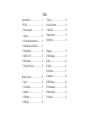 2
2
-
 3
3
-
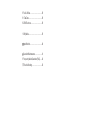 4
4
-
 5
5
-
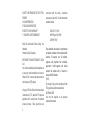 6
6
-
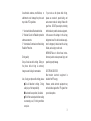 7
7
-
 8
8
-
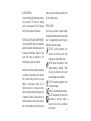 9
9
-
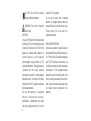 10
10
-
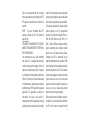 11
11
-
 12
12
-
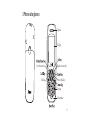 13
13
-
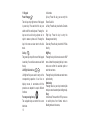 14
14
-
 15
15
-
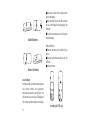 16
16
-
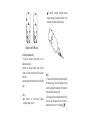 17
17
-
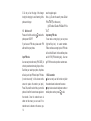 18
18
-
 19
19
-
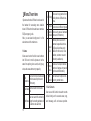 20
20
-
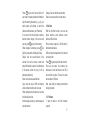 21
21
-
 22
22
-
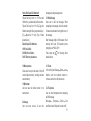 23
23
-
 24
24
-
 25
25
-
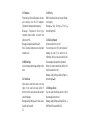 26
26
-
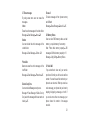 27
27
-
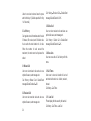 28
28
-
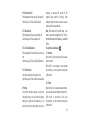 29
29
-
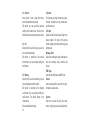 30
30
-
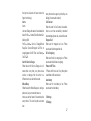 31
31
-
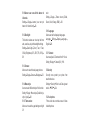 32
32
-
 33
33
-
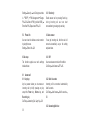 34
34
-
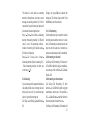 35
35
-
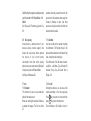 36
36
-
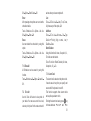 37
37
-
 38
38
-
 39
39
-
 40
40
-
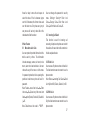 41
41
-
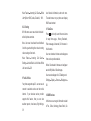 42
42
-
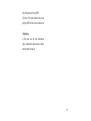 43
43
-
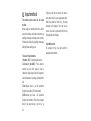 44
44
-
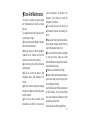 45
45
-
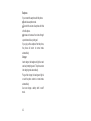 46
46
-
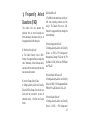 47
47
-
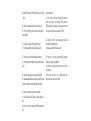 48
48
-
 49
49
Ask a question and I''ll find the answer in the document
Finding information in a document is now easier with AI
Related papers
-
 Haier Telecom (Qingdao) D1200 User manual
Haier Telecom (Qingdao) D1200 User manual
-
 Haier Telecom (Qingdao) SG70508D1000 User manual
Haier Telecom (Qingdao) SG70508D1000 User manual
-
Haier D2100 User manual
-
Haier D1000 User manual
-
 Haier Telecom (Qingdao) M560C User manual
Haier Telecom (Qingdao) M560C User manual
-
Haier C1100 SKYLINK User manual
-
Haier C2040 User manual
-
 Haier Telecom (Qingdao) SG70512C1000 User manual
Haier Telecom (Qingdao) SG70512C1000 User manual
-
Haier C1000 User manual
-
 Haier Telecom (Qingdao) FC500 TATA User manual
Haier Telecom (Qingdao) FC500 TATA User manual
Other documents
-
Alcatel OT-E206C User manual
-
Alcatel OT-V212C User manual
-
 Cal-Comp Electronics & Communications iT80X User manual
Cal-Comp Electronics & Communications iT80X User manual
-
Samsung SCH-X969 User manual
-
LG LGKD3500 User manual
-
LG LGRD5340 Owner's manual
-
LG LGRD2690.ARLCSV Owner's manual
-
 Gfive Mobile C1188 User manual
Gfive Mobile C1188 User manual
-
Samsung SCH-S399 User manual
-
LG LGAD2535.ATTLSV Owner's manual