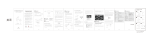ST-640 LCD MICROSCOPE
Electronic Microscope with Digital LCD Monitor
#6820
User Guide

ST-640 Microscope
Thank you for purchasing your LCD
microscope from iOptron. This high-tech
microscope is capable of both digital viewing
through a large 3.5” LCD screen and via
traditional eyepieces for additional
magnification. The camera imbedded in the
digital eyepiece can shoot both pictures and
videos. By simply connecting the
microscope to your computer you can easily
browse and organize pictures and videos.
Caution: This device includes some sharp objects. Adult supervision is required when children are using device.
Eyepiece
Objective
Stage
Focus
Knob
Illumination
Wheel
Additional Contents:
LCD Monitor
USB Cable
10x Eyepiece
16x Eyepiece
5V Power Adapter
Microscope Cover
Sample Box
Hard Case

Setting Up Your LCD Monitor Microscope
Step 1. Attaching the LCD Monitor
Remove the eyepiece cover and attachment tube from the monocular.
Then insert the LCD Monitor into the monocular (see yellow arrow).
Step 2. Setting the objective.
Rotate the revolving nosepiece to select the 4x objective.
Step 3. Setting the mechanical stage.
Raise the stage with the focusing knob as much as possible.
Stop before mechanical stage touches the 40x objective.
Step 4. Setting the illumination unit.
Turn off both lighting units by spin the illumination wheels until you feel a
click.
Step 5. Connecting the power
Connect the power adapter to the microscope before plugging in the
power socket.
Eyepiece
& Attachment
Tube
LCD
Monitor

Using the LCD Monitor
Step 1. Turning on the LCD Monitor.
Press the on bottom on the LCD Monitor.
Step 2. Zooming.
Use “up” and “down” arrows to zooming in or out.
Step 3. Taking a picture
Set the LCD device to picture mode by pressing the
“mode” key, until the top right corner of the LCD
screen shows “A” (see yellow circle). Press “Snap”
Key to take a picture.
Step 4. Taking a video.
Set the LCD device to video mode by pressing the
“mode” key, until the top right corner of the LCD
screen shows an image of a camera (see yellow
circle). Press “OK” Key to take a picture.
Step 5. Connecting the USB Cord
Remove the rubber cover from the bottom of the LCD
monitor. Next, plug the USB cord into slot on LCD
monitor (see red arrow). Then connect the other end
of the USB cord to your computer. You can then
access the image or video files on the USB drive.
Rubber
Cover
USB
Cord
Up Key
Down Key Mode
Key
Snap
Key
Mode
”OK”
Key

Setting Up Your Traditional Microscope
Step 1. Attaching the Eyepiece
Remove the LCD monitor from the monocular. Then insert the
attachment tube and eyepiece into the monocular (see yellow arrow).
Step 2. Setting the objective.
Rotate the revolving nosepiece to select the 4x objective.
Step 3. Setting the mechanical stage.
Raise the stage with the focusing knob as much as possible.
Stop before mechanical stage touches the 40x objective.
Step 4. Setting the illumination unit.
Turn off both lighting units by spin the illumination wheels until you feel a
click (see red arrow).
Step 5. Connecting the power
Connect the power adapter to the microscope before plugging in the
power socket.
LCD
Monitor
Eyepiece &
attachment
tube

Transmission Microscopy
Light is transmitted through the sample. (For transparent or translucent samples)
Step 1. Turning on the illumination unit.
Turn on the microscope lighting by rotating the illumination wheel on the
bottom left of the microscope.
Step 2. Placing the sample.
Open the holding clamp and place the desired sample slide on the stage.
Gently release the holding clamp and let it hold fast to the sample slide.
Step 3. Centering the sample.
Adjust the mechanical stage “left to right” (blue arrow) or “in & out”
(yellow arrow) so that the sample is in the light cone.
Step 4. Focusing the image.
Look through the eyepiece and focus image by slowly raising the stage
using the focusing knob.
Step 5. Increasing the magnification.
Change objective to 10x or 40x (see red arrow), or change the eyepiece
to 16x WF Ocular for a more detailed view. Readjust the focus as
necessary.
Step 6. Additional image adjustments.
After having selected the desired magnification, try to increase or
decrease the illumination intensity and to rotate the colored aperture
adjustment wheel to adjust contrast, resolution and optical wavelengths
desired. Readjust the focus as necessary.
Reflection Microscopy
Light is reflected off the sample. (For opaque samples)
Step 1. Turning on the illumination unit.
Turn on the microscope lighting by rotating the illumination wheel at the
bottom right
of the microscope. Light will shine on top of the sample (see
yellow arrow).
Step 2. Getting the image you want.
To focus the image repeat steps 2 through 7 above in Transmission
microscopy.
Focus
Knob
Illumination
Wheel
“In/Out”
Knob
“Left/Right”
Knob

IOPTRON ONE YEAR MICROSCOPE AND ACCESSORIES WARRANTY
A. iOptron warrants your microscope and accessories to be free from defects in materials and workmanship for one
year. iOptron will repair or replace such product or part which, upon inspection by iOptron, is found to be defective in
materials or workmanship. As a condition to the obligation of iOptron to repair or replace such product, the product
must be returned to iOptron together with proof-of-purchase satisfactory to iOptron.
B. The Proper Return Authorization Number must be obtained from iOptron in advance of return. Call iOptron at
1.866.399.4587 to receive the number to be displayed on the outside of your shipping container.
All returns must be accompanied by a written statement stating the name, address, and daytime telephone number of
the owner, together with a brief description of any claimed defects. Parts or product for which replacement is made
shall become the property of iOptron.
The customer shall be responsible for all costs of transportation and insurance, both to and from the factory of
iOptron, and shall be required to prepay such costs.
iOptron shall use reasonable efforts to repair or replace any microscope and/or accessories covered by this warranty
within thirty days of receipt. In the event repair or replacement shall require more than thirty days, iOptron shall notify
the customer accordingly. iOptron reserves the right to replace any product which has been discontinued from its
product line with a new product of comparable value and function.
This warranty shall be void and of no force of effect in the event a covered product has been modified in design or
function, or subjected to abuse, misuse, mishandling or unauthorized repair. Further, product malfunction or
deterioration due to normal wear is not covered by this warranty.
IOPTRON DISCLAIMS ANY WARRANTIES, EXPRESS OR IMPLIED, WHETHER OF MERCHANTABILITY OF
FITNESS FOR A PARTICULAR USE, EXCEPT AS EXPRESSLY SET FORTH HERE. THE SOLE OBLIGATION OF
IOPTRON UNDER THIS LIMITED WARRANTY SHALL BE TO REPAIR OR REPLACE THE COVERED PRODUCT,
IN ACCORDANCE WITH THE TERMS SET FORTH HERE. IOPTRON EXPRESSLY DISCLAIMS ANY LOST
PROFITS, GENERAL, SPECIAL, INDIRECT OR CONSEQUENTIAL DAMAGES WHICH MAY RESULT FROM
BREACH OF ANY WARRANTY, OR ARISING OUT OF THE USE OR INABILITY TO USE ANY IOPTRON
PRODUCT. ANY WARRANTIES WHICH ARE IMPLIED AND WHICH CANNOT BE DISCLAIMED SHALL BE
LIMITED IN DURATION TO A TERM OF ONE YEARS FROM THE DATE OF ORIGINAL RETAIL PURCHASE.
Some states do not allow the exclusion or limitation of incidental or consequential damages or limitation on how long
an implied warranty lasts, so the above limitations and exclusions may not apply to you.
This warranty gives you specific legal rights, and you may also have other rights which vary from state to state.
iOptron reserves the right to modify or discontinue, without prior notice to you, any model or style microscope.
If warranty problems arise, or if you need assistance in using your microscope and/or accessories, contact:
iOptron Corporation
Customer Service Department
6E Gill Street
Woburn, MA 01801
www.ioptron.com
Tel. (866) 399-4597 (toll free in US)
Tel. (781) 569-0200
Fax. (781) 935-2860
Monday-Friday 9AM-5PM EST
NOTE: This warranty is valid to U.S.A. and Canadian customers who have purchased this product from an authorized
iOptron dealer in the U.S.A. or Canada or directly from iOptron. Warranty outside the U.S.A. and Canada is valid only
to customers who purchased from an iOptron Distributor or Authorized iOptron Dealer in the specific country. Please
contact them for any warranty service.
-
 1
1
-
 2
2
-
 3
3
-
 4
4
-
 5
5
-
 6
6
-
 7
7
iOptron ST-640 User manual
- Category
- Microscopes
- Type
- User manual
Ask a question and I''ll find the answer in the document
Finding information in a document is now easier with AI