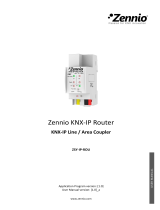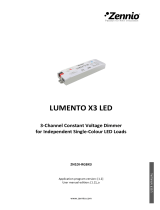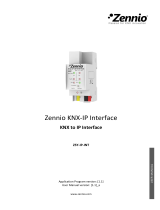Zennio KNX USB Interface
USB Interface
ZN1SY-USBP
USER MANUAL
Application Program Version: [1.0]
User Manual Version: [1.0]_b
www.zennio.com

Zennio KNX USB Interface
http://www.zennio.com Technical Support: http://zennioenglish.zendesk.com
2
Contents
1 Introduction ...................................................................................................................... 3
1.1 Installation ................................................................................................................ 5
2 Configuration .................................................................................................................... 6
3 ETS Parameterization ........................................................................................................ 6

Zennio KNX USB Interface
http://www.zennio.com Technical Support: http://zennioenglish.zendesk.com
4
1 INTRODUCTION
Zennio KNX USB Interface is the solution from Zennio for the interconnection
between a PC and the KNX bus. This interface permits interacting with the various
devices connected to the bus, and performing tasks such as:
Address, parameter and application program downloads to KNX devices.
Bus diagnostics.
Connection and data transfer monitoring.
Figure 1 Zennio KNX USB Interface
Among the features of the device, the most outstanding are:
Low consumption.
Easy installation and use.
USB 2.0 compatibility.
Status LEDs.
Support for long messages (up to 228 bytes).
Electrically isolated bus connection.
Compatibility with applications & platforms unsupported by the KNX Falcon
driver (e.g.: Linux).

Zennio KNX USB Interface
http://www.zennio.com Technical Support: http://zennioenglish.zendesk.com
5
1.1 INSTALLATION
As shown in Figure 2, Zennio KNX USB Interface features two external connectors,
one for connecting the KNX bus (5) and another one for connecting to the PC (3). The
latter requires a standard USB cable with one B type end.
Figure 2 Zennio KNX USB Interface. Element scheme
A short description of the main elements is provided next:
USB LED (1): this orange LED will turn on once the connection has been
established between the USB interface and the PC. This connection is
required before performing any actions with the programmer.
Note: being this LED on does not necessarily guarantee a correct
communication between the interface and the PC. To ensure a proper
communication, performing a connection test in ETS is advised.
LED KNX (2): this orange LED will turn on once the connection has been
established between the interface and a properly powered KNX bus.
Note: in case the interface is not properly connected to a PC through the
USB port, this LED will remain off even if the bus connection has been
established.
Data transfers will make the LEDs blink. Therefore, for example, the USB LED will
blink during the assignment of an individual address to Zennio KNX USB Interface,
while it will be both LEDs that blink during an ETS download to another device
connected to the bus.
1 – USB LED
2 – KNX LED
3 – USB connection
4 – DIN rail
5 – KNX connection

Zennio KNX USB Interface
http://www.zennio.com Technical Support: http://zennioenglish.zendesk.com
6
For detailed information about the technical features of Zennio KNX USB Interface, as
well as on security and installation procedures, please refer to the device Datasheet,
included within the device packaging and also available at http://www.zennio.com.
2 CONFIGURATION
On the first connection of the device to the USB port of the PC, it will be necessary to
install the corresponding device driver to the operating system, in order to make ETS
detect it. Two alternate procedures are possible:
Running the standalone driver installer file,
Importing the device database to ETS, as the driver is provided embedded
into the database, therefore making the installation transparent to the user.
Both can be downloaded from the Zennio website: http://www.zennio.com, section
Products > System > Zennio KNX USB Interface.
Once the driver is installed, it will be possible to use and configure the device in ETS or
any other KNX diagnose tool.
3 ETS PARAMETERIZATION
This device does not require the download of an application program to start working.
Nevertheless, in order to make it possible to include the device within an ETS project,
the corresponding database (Zennio KNX USB Interface) is provided, however, it does
not contain parameters, application programs or communication objects.
In addition, ETS may be used to set a basic configuration. The configuration options
are shown in the Communication tab, which can be found under Extras > Options
(ETS3) or under Settings (ETS4).
The most significant options available under this tab are:
Device individual address: by default, it will be 15.15.255.

Zennio KNX USB Interface
http://www.zennio.com Technical Support: http://zennioenglish.zendesk.com
7
Selection and test of the desired interface, useful in case of having several
USB interfaces connected to the same PC.
For detailed information about the USB interface configuration process from ETS,
please refer to the ETS user manual and to the Help menu on the program itself.
/