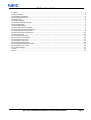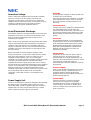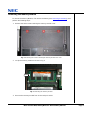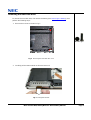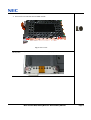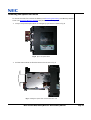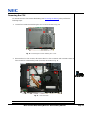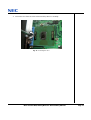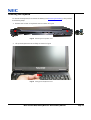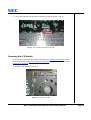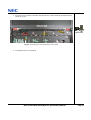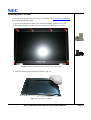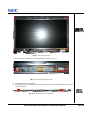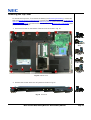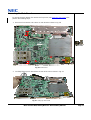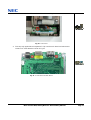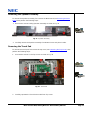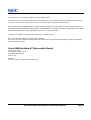Packard Bell Laptop A7
The Packard Bell Laptop A7 is a versatile and powerful laptop that is perfect for students, professionals, and anyone who needs a reliable and portable computer. With its sleek design and long battery life, the A7 is perfect for taking with you on the go.
The A7 is powered by an Intel Core i5 processor and has 8GB of RAM, so it can handle even the most demanding tasks. The 256GB solid-state drive provides plenty of storage space for your files, photos, and videos.
The A7 has a 15.6-inch Full HD display, so you can enjoy your favorite movies and TV shows in stunning detail. The built-in webcam and microphone make it easy to stay connected with friends and family, even when you're on the go.
Packard Bell Laptop A7
The Packard Bell Laptop A7 is a versatile and powerful laptop that is perfect for students, professionals, and anyone who needs a reliable and portable computer. With its sleek design and long battery life, the A7 is perfect for taking with you on the go.
The A7 is powered by an Intel Core i5 processor and has 8GB of RAM, so it can handle even the most demanding tasks. The 256GB solid-state drive provides plenty of storage space for your files, photos, and videos.
The A7 has a 15.6-inch Full HD display, so you can enjoy your favorite movies and TV shows in stunning detail. The built-in webcam and microphone make it easy to stay connected with friends and family, even when you're on the go.




















-
 1
1
-
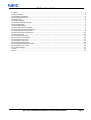 2
2
-
 3
3
-
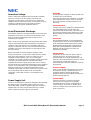 4
4
-
 5
5
-
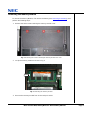 6
6
-
 7
7
-
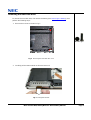 8
8
-
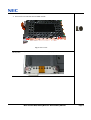 9
9
-
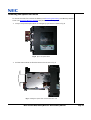 10
10
-
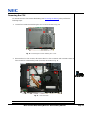 11
11
-
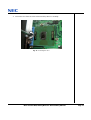 12
12
-
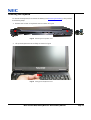 13
13
-
 14
14
-
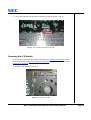 15
15
-
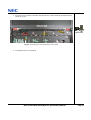 16
16
-
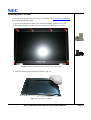 17
17
-
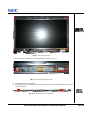 18
18
-
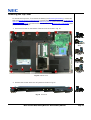 19
19
-
 20
20
-
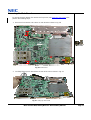 21
21
-
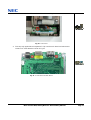 22
22
-
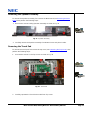 23
23
-
 24
24
-
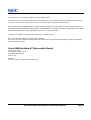 25
25
Packard Bell Laptop A7 User manual
- Type
- User manual
- This manual is also suitable for
Packard Bell Laptop A7
The Packard Bell Laptop A7 is a versatile and powerful laptop that is perfect for students, professionals, and anyone who needs a reliable and portable computer. With its sleek design and long battery life, the A7 is perfect for taking with you on the go.
The A7 is powered by an Intel Core i5 processor and has 8GB of RAM, so it can handle even the most demanding tasks. The 256GB solid-state drive provides plenty of storage space for your files, photos, and videos.
The A7 has a 15.6-inch Full HD display, so you can enjoy your favorite movies and TV shows in stunning detail. The built-in webcam and microphone make it easy to stay connected with friends and family, even when you're on the go.
Ask a question and I''ll find the answer in the document
Finding information in a document is now easier with AI
Related papers
-
Packard Bell MX User manual
-
Packard Bell MT User manual
-
Packard Bell ML User manual
-
Packard Bell ML User manual
-
Packard Bell T5 User manual
-
Packard Bell EasyNote E5 User manual
-
Packard Bell E680 User manual
-
NEC EasyNote M7 User manual
-
Packard Bell EasyNote C3 User manual
-
Packard Bell EasyNote H5 User manual