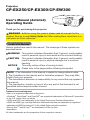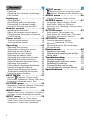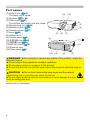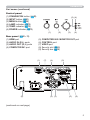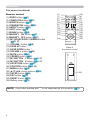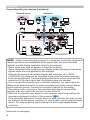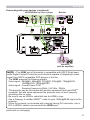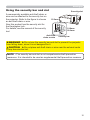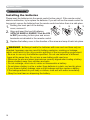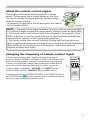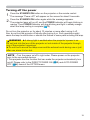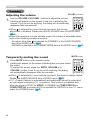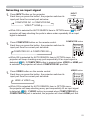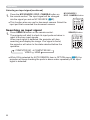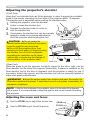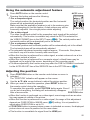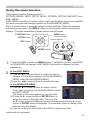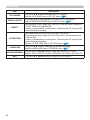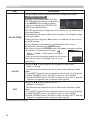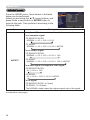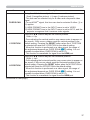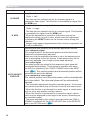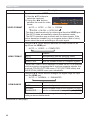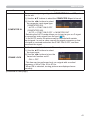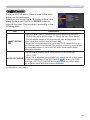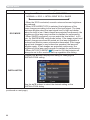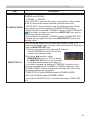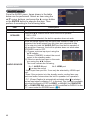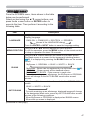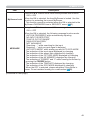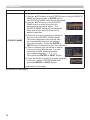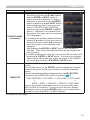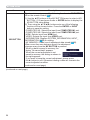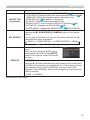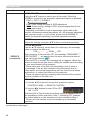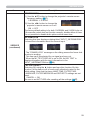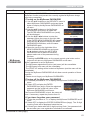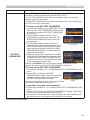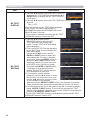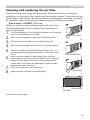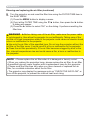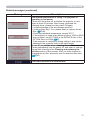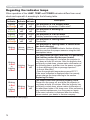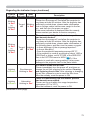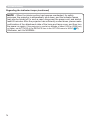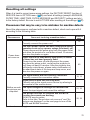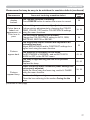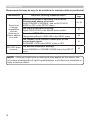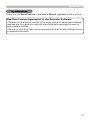1
Projector
User's Manual (detailed)
Operating Guide
Thank you for purchasing this projector.
►Before using this product, please read all manuals for this
product. Be sure to read Safety Guide first. After reading them, store them in a
safe place for future reference.
WARNING
• The information in this manual is subject to change without notice.
• The illustrations in this manual are for illustrative purposes. They may differ
slightly from your projector.
• The manufacturer assumes no responsibility for any errors that may appear in
this manual.
• The reproduction, transfer or copy of all or any part of this document is not
permitted without express written consent.
NOTE
Trademark acknowledgment
Various symbols are used in this manual. The meanings of these symbols are
described below.
About this manual
WARNING
CAUTION
This symbol indicates information that, if ignored, could possibly
result in personal injury or even death due to incorrect handling.
This symbol indicates information that, if ignored, could possibly
result in personal injury or physical damage due to incorrect
handling.
Please refer to the pages written following this symbol.
• Mac
®
is a registered trademark of Apple Inc.
• Windows
®
, DirectDraw
®
and Direct3D
®
are registered trademarks of Microsoft Corporation
in the U.S. and/or other countries.
• VESA and DDC are trademarks of the Video Electronics Standard Association.
•
HDMI, the HDMI logo, and High-Definition Multimedia Interface are trademarks or registered
trademarks of HDMI Licensing LLC in the United States and other countries.
• Blu-ray Disc
TM
and Blu-ray
TM
are trademarks of Blu-ray Disc
Association.
All other trademarks are the properties of their respective owners.
NOTICE This entry notices of fear of causing trouble.
CP-EX250/CP-EX300/CP-EW300

2
Contents
Introduction ...............3
Features ......................3
Checking the contents of package
... 3
Part names ....................4
Setting up . ................7
Arrangement ...................7
Connecting with your devices
.....10
Connecting to a power supply
.....14
Using the security bar and slot ....15
Remote control ............16
Installing the batteries ...........16
About the remote control signal . . . 17
Changing the frequency of remote
control signal ..................17
Power on/off . .............18
Turning on the power ...........18
Turning off the power ...........19
Operating . ...............20
Adjusting the volume ............20
Temporarily muting the sound .....20
Selecting an input signal .........21
Searching an input signal ........22
Selecting an aspect ratio .........23
Adjusting the projector's elevator . . 24
Adjusting the zoom and focus .....24
Using the automatic adjustment feature
...25
Adjusting the position ...........25
Correcting the keystone distortions
.. 26
Using the magnify feature ........27
Temporarily freezing the screen . . . 28
Temporarily blanking the screen . . 28
Using the menu function ........29
EASY MENU. . . . . . . . . . . . . . . 31
Aspect,
K
eystone
,
Picture mode,
Eco mode, Installation, Reset, Filter time,
Language, Advanced menu, Exit
PICTURE menu . ...........33
Brightness, Contrast, Gamma, Color temp,
Color, Tint, Sharpness, My memory
IMAGE menu . .............36
Aspect, Over scan, V position, H position,
H phase, H size, Auto adjust execute
INPUT menu . .............39
Progressive, Video nr, Color space,
Video format, Hdmi format, Hdmi range,
Computer in, Frame lock, Resolution
SETUP menu ..............43
K
eystone, Auto eco mode, Eco mode,
Installation, Standby mode, Monitor out
AUDIO menu . .............46
Volume, Speaker, Audio source
SCREEN menu .............47
Language, Menu position, Blank,
Auto blank, Start up,
M
yScreen
,
M
yScreen Lock
, Message, Source name,
Template, C.c.
OPTION menu . ............53
Auto search, Direct power on,
Auto power off, Lamp time, Filter time,
My button, My source, Service
SECURITY menu ...........60
Security password change,
M
yScreen
password, Pin lock,
My text password, My text display,
My text writing
Maintenance ..............65
Replacing the lamp .............65
Cleaning and replacing the air filter . . 67
Other care ....................69
Troubleshooting . ..........70
Related messages .............70
Regarding the indicator lamps ....72
Resetting all settings ............75
Phenomena that may be easy
to be mistaken for machine defects
...75
Specifications . . ...........79

3
Introduction
Introduction
• Keep the original packing materials, for future reshipment. Be sure
to use the original packing materials when moving the projector. Use special
caution for the lens.
• The projector may make a rattling sound when tilted, moved or shaken, since
a flap to control the air flow inside of the projector has moved. Be aware that
this is not a failure or malfunction.
NOTE
The projector provides you with the broad use by the following features.
Checking the contents of package
This projector has a variety of I/O ports that supposedly cover for any scene.
This lightweight projector requires only a minimal amount of space for
installation.
This projector has a capability to project various picture signals onto a screen.
Please see the Contents of package section in the User’s Manual (concise)
which is a book. Your projector should come with the items shown there. Require
of your dealer immediately if any items are missing.
Features
►Keep small parts away from children and pets. Take care
not to put in the mouth. If swallowed, consult a physician immediately for
emergency treatment.
WARNING

4
Introduction
►Do not open or remove any portion of the product, unless the
manuals direct it.
►Do not subject the projector to unstable conditions.
►Do not apply a shock or pressure to this product.
►Do not look into the lens and the openings on the projector while the lamp is
on.
WARNING
►Do not touch around the lamp cover and the exhaust
vents during use or just after use, since it is too hot.
►Do not attach anything onto the lens because it could damage the lens,
such as melting the lens.
CAUTION
(continued on next page)
Part names
(1) Lamp cover (65)
The lamp unit is inside.
(2) Speaker (
20, 46)
(3) Filter cover (
67)
The air filter and intake vent are inside.
(4) Elevator feet (x2) (
24)
(5) Elevator button (
24)
(6) Remote sensor (
17)
(7) Lens (
69)
(8) Intake vents
(9) Control panel (
5)
(10) FOCUS ring (
24)
(11) ZOOM ring (
24)
(12) AC (AC inlet) (
14)
(13) Exhaust vent
(14) Rear panel (
5)
(7)
(4)(5)
(6)
(8)
(3)
(2)
(12)
(13)
(14) (8)
(9)
(1)
(11)
(10)
(4)

5
Introduction
Part names (continued)
Control panel
(1) STANDBY/ON button (
18)
(2) INPUT button (
21)
(3) MENU button (
29)
(4) LAMP indicator (
72)
(5) TEMP indicator (
72)
(6) POWER indicator (
72)
Rear panel (
10 ~ 13)
(1) HDMI port
(2) AUDIO IN (R,L) ports
(3) AUDIO OUT (R,L) ports
(4) COMPUTER IN1 port
(5) COMPUTER IN2 / MONITOR OUT port
(6) CONTROL port
(7) VIDEO port
(8) Security slot (
15)
(9) Security bar (
15)
(continued on next page)
(1) (3)(2) (6)
(4)(5)
(5)
(4)
(1)
(2)(9) (8)(3)
(7)
(6)

6
Introduction
Part names (continued)
Remote control
(1) VIDEO button (
21)
(2) COMPUTER button (
21)
(3) SEARCH button (
22)
(4) STANDBY/ON button (
18)
(5) ASPECT button (
23)
(6) AUTO button (
25)
(7) BLANK button (
28)
(8) MAGNIFY - ON button (
27)
(9) MAGNIFY - OFF button (
27)
(10) MY SOURCE/DOC.CAMERA button
(
22, 57)
(11) VOLUME - button (
20)
(12) PAGE UP button *
(13) PAGE DOWN button *
(14) VOLUME + button (
20)
(15) MUTE button (
20)
(16) FREEZE button (
28)
(17) MY BUTTON - 1 button (
56, 57)
(18) MY BUTTON - 2 button (
56, 57)
(19) KEYSTONE button (
26)
(20) POSITION button (
25, 29)
(21) MENU button (
29)
(22) ▲/▼/◄/► cursor buttons (
29)
(23) ENTER button (
29)
(24) ESC button (
29)
(25) RESET button (
29)
(26) Battery cover (
16)
Back of
the remote control
(2)
(1)
(6)
(5)
(16)
(8)
(9)
(19)
(17)
(20)
(22)
(24)
(10)
(4)
(3)
(7)
(12)
(14)
(11)
(13)
(15)
(18)
(21)
(23)
(25)
(26)
VIDEO
DOC.CAMERA
KEYSTONE
ASPECT
SEARCH
BLANK
MUTE
MY BUTTON
POSITION
ESC
MENU
RESET
COMPUTER
MY SOURCE/
AUTO
MAGNIFY
PAGE
DOWN
ON
OFF
FREEZE
UP
㧗
VOLUME
ENTER
• Any button marked with “*” is not supported on this projector (71).
NOTE

7
Setting up
Setting up
Install the projector according to the environment and manner the projector will be
used in.
For the case of installation in a special state such as ceiling mount, the specified
mounting accessories (
Specifications in the User’s Manual (concise)) and
service may be required. Before installing the projector, consult your dealer about
your installation.
Arrangement
Refer to tables T-1 or T-2 and figures F-1 and F-2 at the end of User’s Manual
(concise) to determine the screen size and projection distance.
The values shown in the table are calculated for a full size screen.
(continued on next page)
• If the projector is used at an altitude of about 1600 m (5250 feet) or higher,
set ALTITUDE of the SERVICE item in the OPTION menu to HIGH (
57).
Otherwise, set it to NORMAL. If the projector is used with a wrong setting, it may
cause damage to the projector itself or the parts inside.
a Screen size (diagonal)
b Projection distance (±10%, from the projector’s end)
c1 , c2 Screen height (±10%)
• The screen position may shift after installation if the projector is
suspended from the ceiling or other location due to the flexibility of the plastic
projector body. If readjustment is necessary, consult with your dealer or service
personnel.
NOTE

8
Setting up
Arrangement (continued)
WARNING
(continued on next page)
►Install the projector where you can access the power
outlet easily. If an abnormality should occur, unplug the projector urgently.
Otherwise it could cause a fire or electric shock.
►Do not subject the projector to unstable conditions. If the projector falls
or topples over, it could result in injury or damage to the projector and the
surrounding things. Using a damaged projector could result in a fire and an
electric shock.
• Do not place the projector in unstable places, such as an inclined surface,
places subject to vibration, on top of a wobbly table or cart, or a surface that is
smaller than the projector.
• Do not put the projector on its side, front or rear position.
• Do not attach nor place anything on the projector unless otherwise specified in
the manual.
• Do not use any mounting accessories except the accessories specified by the
manufacturer. Read and keep the manuals of the accessories used.
• For special installation such as ceiling mounting, be sure to consult your dealer
beforehand.
►
Do not install the projector near thermally conductive or flammable
things. Such things when heated by the projector could result in a fire and burns.
• Do not place the projector on a metal stand.
►Do not place the projector where any oils, such as cooking or machine
oil, are used. Oil may harm the product, resulting in malfunction, or falling from
the mounted position.
►Do not place the projector in a place where it may get wet. Getting the
projector wet or inserting liquid into the projector could cause a fire and an
electric shock, and damage the projector.
• Do not place the projector near water, such as in a bathroom, kitchen, or
poolside.
• Do not place the projector outdoors or by the window.
• Do not place anything containing liquid near the projector.

9
Setting up
Arrangement (continued)
►Place the projector in a cool place with sufficient
ventilation. The projector may shutdown automatically or may malfunction if its
internal temperature is too high.
Using a damaged projector could result in a fire and an electric shock.
• Do not place the projector in direct sunlight or near hot objects such as heaters.
• Do not place the projector where the air from an air conditioner or similar unit
will blow on it directly.
• Keep a space of 30 cm or more between a side of the projector and other
objects such as walls.
• Do not place the projector on carpet, cushions or bedding.
• Do not stop up, block nor cover the projector's vent holes. Do not place
anything around the projector that could be sucked in or stuck to the projector's
intake vents.
• Do not place the projector at places that are exposed to magnetic fields, doing
so can cause the cooling fans inside the projector to malfunction.
►Avoid placing the projector in smoky, humid or dusty place. Placing the
projector in such places could cause a fire, an electric shock and malfunction of
the projector.
• Do not place the projector near humidifiers. Especially for an ultrasonic
humidifier, chlorine and minerals contained in tap water are atomized and could
be deposited in the projector causing image degradation or other problems.
• Do not place the projector in a smoking area, kitchen, passageway
or by the window.
• Position the projector to prevent light from directly hitting the projector's remote
sensor.
• Do not place the product in a place where radio interference may be caused.
• Check and correct the setting for ALTITUDE of SERVICE in the OPTION menu
according to the usage environment (
57). If the projector is used with a wrong
setting, it may cause damage to the projector itself or the parts inside.
• Keep heat-sensitive things away from the projector. Otherwise, they may be
damaged by the heat from the projector.
CAUTION
NOTICE

10
Setting up
Connecting with your devices
Before connecting the projector to a device, consult the manual of the device to
confirm that the device is suitable for connecting with this projector and prepare
the required accessories, such as a cable in accord with the signal of the device.
Consult your dealer when the required accessory did not come with the product or
the accessory is damaged.
After making sure that the projector and the devices are turned off, perform
the connection, according to the following instructions. Refer to the figures in
subsequent pages.
►Use only the appropriate accessories. Otherwise it could
cause a fire or damage the projector and devices.
• Use only the accessories specified or recommended by the projector’s
manufacturer. It may be regulated under some standard.
• Neither disassemble nor modify the projector and the accessories.
• Do not use the damaged accessory. Be careful not to damage the accessories.
Route a cable so that it is neither stepped on nor pinched out.
WARNING
►For a cable with a core at only one end, connect the end
with the core to the projector. That may be required by EMI regulations.
CAUTION
• Do not turn on or off the projector while connected to a device in
operation, unless that is directed in the manual of the device. Otherwise it may
cause malfunction in the device or projector.
• The function of some input ports can be selected according to your usage
requirements. Check the reference page indicated beside each port in the
following illustration.
• Be careful not to mistakenly connect a connector to a wrong port. Otherwise it
may cause malfunction in the device or projector.
- When connecting a connector to a port, make sure that the shape of the
connector fits the port.
- Tighten the screws to connect a connector equipped with screws to a port.
- Use the cables with straight plugs, not L-shaped ones, as the input ports of
the projector are recessed.
NOTE
(continued on next page)

11
Setting up
• Plug-and-Play is a system composed of a computer, its operating system
and peripheral equipment (i.e. display devices). This projector is VESA DDC
2B compatible. Plug-and-Play can be used by connecting this projector to a
computer that is VESA DDC (display data channel) compatible.
-
Take advantage of this feature by connecting a computer cable to the
COMPUTER IN1 port (DDC 2B compatible). Plug-and-Play may not work
properly if any other type of connection is attempted.
-
Please use the standard drivers in your computer as this projector is a Plug-
and-Play monitor.
About Plug-and-Play capability
(continued on next page)
Connecting with your devices (continued)

12
Connecting with your devices (continued)
• Before connecting the projector to a computer, consult the computer’s
manual and check the compatibility of the signal level, the synchronization
methods and the display resolution output to the projector.
- Some signal may need an adapter to input this projector.
- Some computers have multiple screen display modes that may include some
signals which are not supported by this projector.
- Although the projector can display signals with resolution up to UXGA
(1600x1200), the signal will be converted to the projector’s panel resolution
before being displayed. The best display performance will be achieved if the
resolutions of the input signal and the projector panel are identical.
• If you connect this projector and a notebook computer, you need output the
display to an external monitor, or output simultaneously to the internal display
and an external monitor. Consult the computer's manual for the setting.
• Depending on the input signal, the automatic adjustment function of this
projector may take some time and not function correctly.
- Note that a composite sync signal or sync-on-green signal may confuse the
automatic adjustment function of this projector (
25).
- If the automatic adjustment function does not work correctly, you may not see
the dialog to set the display resolution. In such a case, use an external display
device. You may be able to see the dialog and set an appropriate display
resolution.
NOTE
(continued on next page)
Setting up
ComputerExternal device

13
Setting up
• The HDMI port of this model is compatible with HDCP (High-band-
width Digital Content Protection) and therefore capable of displaying a video
signal from HDCP compatible DVD players or the like.
- The HDMI supports the following signals.
Video signal : 480i@60, 480p@60, 576i@50, 576p@50, 720p@50/60,
1080i@50/60, 1080p@50/60
Audio signal : Format Linear PCM
Sampling frequency 48kHz / 44.1kHz / 32kHz
- This projector can be connected with another equipment that has HDMI
TM
connector, but with some equipment the projector may not work properly,
something like no video.
- Be sure to use an HDMI
TM
cable that has the HDMI
TM
logo.
- Use a Category 2-certifi ed HDMI
TM
cable to input 1080p@50/60 signal to the
projector.
- When the projector is connected with a device having DVI connector, use a
DVI to HDMI
TM
cable to connect with the HDMI input.
NOTE
Connecting with your devices (continued)
(continued on next page)
VCR/DVD/Blu-ray Disc
TM
player
Speakers
(with an amplifi er)
Monitor
㪩㪞㪙㩷㪠㪥

14
Connecting to a power supply
1.
Put the connector of the power cord into the
AC (AC inlet) of the projector.
2.
Firmly plug the power cord’s plug into the
outlet. In a couple of seconds after the
power supply connection, the POWER
indicator will light up in steady orange.
►Please use extra caution when connecting the power cord, as
incorrect or faulty connections may result in fire and/or electrical shock.
• Do not touch the power cord with a wet hand.
• Only use the power cord that came with the projector. If it is damaged, consult
your dealer to get a new one. Never modify the power cord.
• Only plug the power cord into an outlet whose voltage is matched to the power
cord. The power outlet should be close to the projector and easily accessible.
Remove the power cord for complete separation.
• Do not distribute the power supply to multiple devices. Doing so may overload
the outlet and connectors, loosen the connection, or result in fire, electric shock
or other accidents.
• Connect the ground terminal for the AC inlet of this unit to the ground terminal
of the building using an appropriate power cord (bundled).
WARNING
Please remember that when the DIRECT POWER
ON function activated (
53), the connection of the
power supply make the projector turn on.
Setting up
►This product is also designed for IT power systems with a phase-to-
phase voltage of 220 to 240 V.
NOTICE
AC
Power
cord

15
Using the security bar and slot
A commercially available anti-theft chain or
wire can be attached to the security bar on
the projector. Refer to the fi gure to choose
an anti-theft chain or wire.
Also this product has the security slot for
the Kensington lock.
For details, see the manual of the security
tool.
►Do not use the security bar and slot to prevent the projector
from falling down, since it is not designed for it.
WARNING
►Do not place anti-theft chain or wire near the exhaust vents.
It may become too hot.
CAUTION
• The security bar and slot is not comprehensive theft prevention
measures. It is intended to be used as supplemental theft prevention measure.
NOTE
Setting up
Security slot
18.6mm
18.0mm
12.2mm
security bar
Anti-theft
chain or wire

16
Remote control
Installing the batteries
Please insert the batteries into the remote control before using it. If the remote control
starts to malfunction, try to replace the batteries. If you will not use the remote control for
long period, remove the batteries from the remote control and store them in a safe place.
1.
Holding the hook part of the battery
cover, remove it.
2.
Align and insert the two AA batteries
(HITACHI MAXELL ENERGY Part No.LR6
or R6P)
according to their plus and minus
terminals as indicated in the remote control.
3.
Replace the battery cover in the direction of the arrow and snap it back into place.
►Always handle the batteries with care and use them only as
directed. Improper use may result in battery explosion, cracking or leakage,
which could result in fire, injury and/or pollution of the surrounding environment.
• Be sure to use only the batteries specified. Do not use batteries of different
types at the same time. Do not mix a new battery with used one.
•
Make sure the plus and minus terminals are correctly aligned when loading a battery.
• Keep a battery away from children and pets.
• Do not recharge, short circuit, solder or disassemble a battery.
•
Do not place a battery in a fire or water. Keep batteries in a dark, cool and dry place.
•
If you observe battery leakage, wipe out the leakage and then replace a battery.
If the leakage adheres to your body or clothes, rinse well with water immediately.
• Obey the local laws on disposing the battery.
WARNING
Remote control
213

17
About the remote control signal
The remote control works with the projector’s remote
sensor. This projector has a remote sensor on the front.
The sensor senses the signal within the following range
when the sensor is active:
60 degrees (30 degrees to the left and right of the sensor)
within 3 meters about.
•
The remote control signal refl ected in the screen or the like may be available.
If it is diffi cult to send the signal to the sensor directly, attempt to make the signal refl ect.
• The remote control uses infrared light to send signals to the projector (Class 1
LED), so be sure to use the remote control in an area free from obstacles that
could block the remote control’s signal to the projector.
•
The remote control may not work correctly if strong light (such as direct sun
light) or light from an extremely close range (such as from an inverter fl uorescent
lamp) shines on the remote sensor of the projector. Adjust the position of
projector avoiding those lights.
NOTE
Remote control
Changing the frequency of remote control signal
The accessory remote control has the two choices on signal
frequency Mode 1:NORMAL and Mode 2:HIGH. If the remote control
does not function properly, attempt to change the signal frequency.
In order to set the Mode, please keep pressing the combination of
two buttons listed below simultaneously for about 3 seconds.
(1)
(2)
VIDEO
DOC.CAMERA
KEYSTONE
ASPECT
SEARCH
BLANK
MUTE
MY BUTTON
POSITION
ESC
MENU
RESET
COMPUTER
MY SOURCE/
AUTO
MAGNIFY
PAGE
DOWN
ON
OFF
FREEZE
UP
㧗
VOLUME
ENTER
(1) Set to Mode 1:NORMAL... VOLUME - and RESET buttons
(2) Set to Mode 2:HIGH... MAGNIFY OFF and ESC buttons
Please remember that the REMOTE FREQ. in the SERVICE item of
the OPTION menu
(
59)
of the projector to be controlled should be
set to the same mode as the remote control.
(approx.)

18
1.
Make sure that the power cord is firmly and
correctly connected to the projector and the
outlet.
Turning on the power
2.
Make sure that the POWER indicator is
steady orange (
72).
3.
Press STANDBY/ON button on the
projector or the remote control.
The projection lamp will light up and POWER
indicator will begin blinking in green. When the
power is completely on, the indicator will stop blinking and light in steady
green (
72).
Power on/off
To display the picture, select an input signal according to the section Selecting an
input signal (
21).
Power on/off
The INITIAL SETTING Menu will be displayed by factory default upon startup.
Once the INITIAL SETTING Menu is set, it will not appear until FACTORY RESET
(
59) is executed. If you wish to change the settings, refer to the LANGUAGE
(
47) and ALTITUDE (57) menu.
(1) LANGUAGE: Use the ▲/▼/◄/►
buttons to select the desired language
and press the ENTER button of the
remote control or the INPUT button of
the projector to execute.
(2) ALTITUDE: Use the ▲/▼ buttons to
select NORMAL for altitude below 1600
m (5250 feet), otherwise select HIGH
and press the ENTER button of the
remote control or the INPUT button of
the projector to execute.
VIDEO
DOC.CAM
ERA
KEYSTON
E
ASPECT
SEARCH
BLA
NK
MUTE
MY
BUTTON
POSITION
ESC
MENU
RE
SET
COMPUT
ER
MY SOUR
CE/
AUTO
MAGNIFY
PAGE
DOWN
ON
OFF
FREEZE
UP
㧗
VOLUME
ENTER
STANDBY/ON button
POWER indicator

19
Power on/off
►A strong light is emitted when the projector’s power is on.
Do not look into the lens of the projector or look inside of the projector through
any of the projector’s openings.
►Do not touch around the lamp cover and the exhaust vents during use or just
after use, since it is too hot.
WARNING
1.
Press the STANDBY/ON button on the projector or the remote control.
The message “Power off?” will appear on the screen for about 5 seconds.
Turning off the power
2.
Press the STANDBY/ON button again while the message appears.
The projector lamp will go off, and the POWER indicator will begin blinking in
orange. Then POWER indicator will stop blinking and light in steady orange
when the lamp cooling is complete (
72).
Do not turn the projector on for about 10 minutes or more after turning it off.
Also, do not turn the projector off shortly after turning it on. Such operations might
cause the lamp to malfunction or shorten the lifetime of some parts including the lamp.
• Turn the power on/off in right order. Please power on the projector
prior to the connected devices.
• This projector has the function that can make the projector automatically turn
on/off. Please refer to the DIRECT POWER ON (
53) and AUTO POWER
OFF (
54) items of the OPTION menu.
NOTE

20
Operating
1.
Adjusting the volume
Use the VOLUME +/VOLUME - buttons to adjust the volume.
A dialog will appear on the screen to aid you in adjusting the
volume. If you do not do anything, the dialog will automatically
disappear after ten seconds.
● When
is selected for current picture input port, the volume
adjustment is disabled. Please see AUDIO SOURCE item of AUDIO menu
(
46).
● Even if the projector is in the standby mode, the volume is adjustable when
both of the following conditions are true:
- An option other than
is selected for STANDBY in the AUDIO SOURCE
item of the AUDIO menu (
46).
-
NORMAL is selected in the STANDBY MODE item of the SETUP menu
(45).
1.
Press MUTE button on the remote control.
A dialog will appear on the screen indicating that you have muted
the sound.
To restore the sound, press the MUTE, VOLUME + or
VOLUME - button. Even if you do not do anything, the dialog
will automatically disappear after ten seconds.
Temporarily muting the sound
● When is selected for current picture input port, the sound is always muted.
Please see AUDIO SOURCE item of AUDIO menu (
46).
● C.C. (Closed Caption) is automatically activated when sound is muted and
an input signal containing C.C. is received. This function is available only
when the signal is NTSC for VIDEO, or 480i@60 for COMPUTER IN1 or
COMPUTER IN2, and when AUTO is selected for DISPLAY in the C.C. menu
under the SCREEN menu (
52).
VOLUME +/- button
MUTE button
VIDEO
DOC.CAMERA
KEYSTONE
ASPECT
SEARCH
BLANK
MUTE
MY BUTTON
COMPUTER
MY SOURCE/
AUTO
MAGNIFY
PAGE
DOWN
ON
OFF
FREEZE
UP
㧗
VOLUME
VIDEO
DOC.CAMERA
KEYSTONE
ASPECT
SEARCH
BLANK
MUTE
MY BUTTON
COMPUTER
MY SOURCE/
AUTO
MAGNIFY
PAGE
DOWN
ON
OFF
FREEZE
UP
㧗
VOLUME
Operating
Page is loading ...
Page is loading ...
Page is loading ...
Page is loading ...
Page is loading ...
Page is loading ...
Page is loading ...
Page is loading ...
Page is loading ...
Page is loading ...
Page is loading ...
Page is loading ...
Page is loading ...
Page is loading ...
Page is loading ...
Page is loading ...
Page is loading ...
Page is loading ...
Page is loading ...
Page is loading ...
Page is loading ...
Page is loading ...
Page is loading ...
Page is loading ...
Page is loading ...
Page is loading ...
Page is loading ...
Page is loading ...
Page is loading ...
Page is loading ...
Page is loading ...
Page is loading ...
Page is loading ...
Page is loading ...
Page is loading ...
Page is loading ...
Page is loading ...
Page is loading ...
Page is loading ...
Page is loading ...
Page is loading ...
Page is loading ...
Page is loading ...
Page is loading ...
Page is loading ...
Page is loading ...
Page is loading ...
Page is loading ...
Page is loading ...
Page is loading ...
Page is loading ...
Page is loading ...
Page is loading ...
Page is loading ...
Page is loading ...
Page is loading ...
Page is loading ...
Page is loading ...
Page is loading ...
-
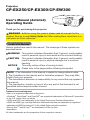 1
1
-
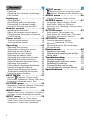 2
2
-
 3
3
-
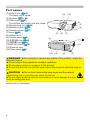 4
4
-
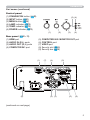 5
5
-
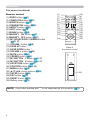 6
6
-
 7
7
-
 8
8
-
 9
9
-
 10
10
-
 11
11
-
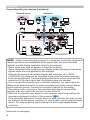 12
12
-
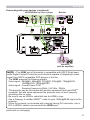 13
13
-
 14
14
-
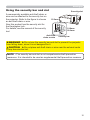 15
15
-
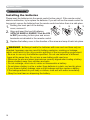 16
16
-
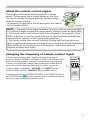 17
17
-
 18
18
-
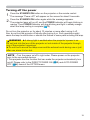 19
19
-
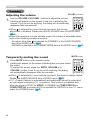 20
20
-
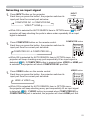 21
21
-
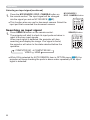 22
22
-
 23
23
-
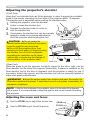 24
24
-
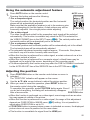 25
25
-
 26
26
-
 27
27
-
 28
28
-
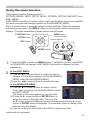 29
29
-
 30
30
-
 31
31
-
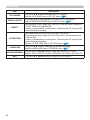 32
32
-
 33
33
-
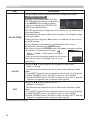 34
34
-
 35
35
-
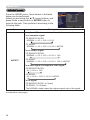 36
36
-
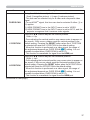 37
37
-
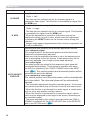 38
38
-
 39
39
-
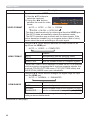 40
40
-
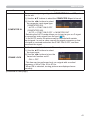 41
41
-
 42
42
-
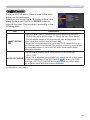 43
43
-
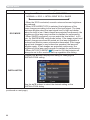 44
44
-
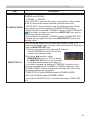 45
45
-
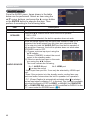 46
46
-
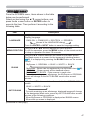 47
47
-
 48
48
-
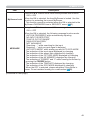 49
49
-
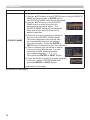 50
50
-
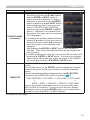 51
51
-
 52
52
-
 53
53
-
 54
54
-
 55
55
-
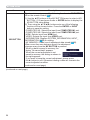 56
56
-
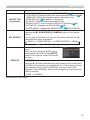 57
57
-
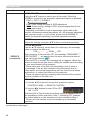 58
58
-
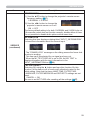 59
59
-
 60
60
-
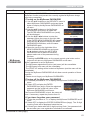 61
61
-
 62
62
-
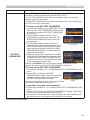 63
63
-
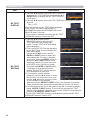 64
64
-
 65
65
-
 66
66
-
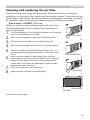 67
67
-
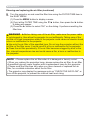 68
68
-
 69
69
-
 70
70
-
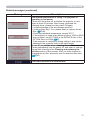 71
71
-
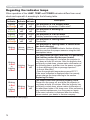 72
72
-
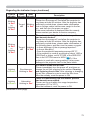 73
73
-
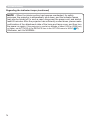 74
74
-
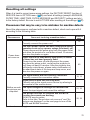 75
75
-
 76
76
-
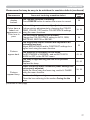 77
77
-
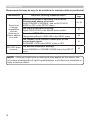 78
78
-
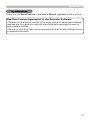 79
79
Hitachi CPEX250 User guide
- Category
- Projectors
- Type
- User guide
Ask a question and I''ll find the answer in the document
Finding information in a document is now easier with AI
Related papers
-
Hitachi CP-X3021WN User manual
-
Hitachi CP-RX82 User manual
-
Hitachi CP-WX2515WN User manual
-
Hitachi Hitachi CP-WX3030WN User manual
-
Hitachi CPX2514WN User manual
-
Hitachi CP-D31N guide User manual
-
Hitachi IPJ-AW250N User manual
-
Apple 8787 User manual
-
Hitachi 8787 User manual
-
Microsoft Hitachi CP-D31N User manual
Other documents
-
Dukane ImagePro 8956H-RJ User manual
-
Mitsubishi HC1500 User manual
-
Mitsubishi HC1100 User manual
-
Mitsubishi Electric HD4000 User manual
-
Mitsubishi Electric hc3000u User manual
-
Mitsubishi DLP HD1000 User manual
-
Mitsubishi Electric DLP HD1000 User manual
-
Mitsubishi Electric DLP HD1000 User manual
-
Mitsubishi hc3000u User manual
-
Mitsubishi hc3000u User manual