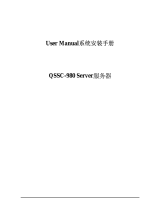Page is loading ...

User’s Manual
2U 2-Way x86 Server
QSSC-S99K 2U

铅
Lead
(Pb)
○
○
○
Preface
Regional EMC Compliance Information
FCC Verification Notice (USA only)
This device complies with Part 15 of the FCC Rules. Operation is subject to the following two conditions:
(1) this device may not cause harmful interference, and
(2) this device must accept any interference received, including interference that may cause undesired operation.
Class
A
This equipment has been tested and found to comply with the limits for a Class A digital device pursuant
to Part 15 of the FCC Rules. These limits are designed to provide reasonable protection against harmful
interference when the equipment is operated in a commercial environment.
This equipment generates, uses, and can radiate radio frequency energy and, if not installed and used in
accordance with the manufacturer’s instruction manual, may cause harmful interference with radio
communications. Operation of this equipment in a residential area is likely to cause harmful interference, in which
case you will be required to correct the interference at your own expense.
INDUSTRY CANADA (Canada only)
This Class B (or Class A, if so indicated on the registration label) digital apparatus meets the requirements of the
Canadian Interference-Causing Equipment Regulations.
Cet appareil numérique de la Classe B (ou Classe A, si ainsi indiqué sur l’étiquette d’enregistration) respecte
toutes les exigences du Reglement sur le Materiel Brouilleur du Canada.
CE Declaration of Conformity (EUROPE only)
This product has been tested in accordance to, and complies with the European Low Voltage Directive
(73/23/EEC) and European EMC Directive (89/336/EEC).
The product has been marked with the CE Mark to illustrate its compliance.
China RoHS Declaration Table
部件名称
(Component Name)
有毒有害物质或元素(Hazardous Substance)
铅
Lead
(Pb)
汞
Mercury
(Hg)
镉
Cadmium
(Cd)
六价铬
Chromium VI
Compounds
(Cr6+)
多溴联苯
Polybrominated
Biphenyls
(PBB)
多溴二苯醚
Polybrominated
Diphenyl Ethers
(PBDE)
机箱子组件
Chassis Subassembly
电源
Power Supply
印刷版组件
Printed Board
A
ssemblies (PBA)
○: 表示该有毒有害物质在该部件所有均质材料中的含量均在 SJ/T 11363-2006 标准规定的限量要求以下.
○
○
○
○: Indicates that this hazardous substance contained in all homogeneous materials of this part is below the limit requirement in SJ/T 11363-2006.
ii
○
○
○
○
○
○
○
○
○
○
○
○

Preface
Copyright
This publication, including all photographs, illustrations and software, is protected under international copyright
laws, with all rights reserved. Neither this manual, nor any of the material contained herein, may be reproduced
without the express written consent of the manufacturer.
Version 1.0, September, 2010
Disclaime
r
The information in this document is subject to change without notice. The manufacturer makes no representations
or warranties with respect to the contents hereof and specifically disclaims any implied warranties of
merchantability or fitness for any particular purpose. Furthermore, the manufacturer reserves the right to revise
this publication and to make changes from time to time in the content hereof without obligation of the manufacturer
to notify any person of such revision or changes.
For the latest information and updates please refer to www.qsscit.com.
iii

Preface
Safety Information
READ THIS IMPORTANT SAFETY INFORMATION SECTION. RETAIN THIS MANUAL FOR REFERENCE.
READ THIS SECTION BEFORE SERVICING.
CAUTION!
TO REDUCE THE RISK OF ELECTRIC SHOCK, THIS SERVER SHOULD ONLY BE SER-
VICED BY QUALIFIED SERVICE PERSONNEL.
RTC Battery
CAUTION!
TO REDUCE THE RISK OF ELECTRIC SHOCK, THIS SERVER SHOULD ONLY BE SER-
VICED BY QUALIFIED SERVICE PERSONNEL.
Power Supply
CAUTION!
THE POWER SUPPLIES IN YOUR SYSTEM MAY PRODUCE HIGH VOLTAGES AND
ENERGY HAZARDS, WHICH CAN CAUSE BODILY HARM. UNLESS YOU ARE IN-
STRUCTED OTHERWISE, ONLY TRAINED SERVICE TECHNICIANS ARE AUTHORIZED
TO REMOVE THE COVERS AND ACCESS ANY OF THE COMPONENTS INSIDE THE
SYSTEM.
Power Supply Cord
CAUTION!
THIS SYSTEM MAY HAVE MORE THAN ONE POWER SUPPLY CABLE. TO REDUCE
THE RISK OF ELECTRICAL SHOCK, A TRAINED SERVICE TECHNICIAN MAY NEED TO
DISCONNECT ALL POWER SUPPLY CABLES BEFORE SERVICING THE SYSTEM.
Laser Drive Equipment
The optical transceiver module in this server is a laser Class 1 product.
Ambient Operation
This equipment cannot be operated above an ambient operation temperature of 40 degrees centigrade.
Equipment Location
This equipment can only be accessed by SERVICE PERSONNEL or by USERS who have been instructed about
the reasons for the restrictions applied to the location. Access is through the use of a TOOL or lock and key, or
other means of security, and is controlled by the authority responsible for the location.
CAUTION!
REGARDING THE STANDARDS OF WORKSTATIONS REGULATIONS, DO NOT PLACE
THE MODEL IN THE VISUAL FIELD OF THE USER, BECAUSE OF THE GLOSSY FRONT
OF THE CASE.
Rack Mounting of Systems
CAUTION!
BEFORE WORKING ON THE RACK, MAKE SURE THAT THE STABILIZERS ARE SE-
CURED TO THE RACK, EXTENDED TO THE FLOOR, AND THAT THE FULL WEIGHT OF
THE RACK RESTS ON THE FLOOR. INSTALL FRONT AND SIDE STABILIZERS ON A
SINGLE RACK OR FRONT STABILIZERS FOR JOINED MULTIPLE RACKS BEFORE
WORKING ON THE RACK.
CAUTION!
A
LWAYS LOAD THE RACK FROM THE BOTTOM UP, AND LOAD THE HEAVIEST ITEM
IN THE RACK FIRST. MAKE SURE THAT THE RACK IS LEVEL AND STABLE BEFORE
EXTENDING A COMPONENT FROM THE RACK.
iv

Preface
CAUTION!
DO NOT OVERLOAD THE AC SUPPLY BRANCH CIRCUIT THAT PROVIDES POWER TO
THE RACK. THE TOTAL RACK LOAD SHOULD NOT EXCEED 80 PERCENT OF THE
BRANCH CIRCUIT RATING.
CAUTION!
ENSURE THAT PROPER AIRFLOW IS PROVIDED TO COMPONENTS IN THE RACK. DO
NOT STEP ON OR STAND ON ANY COMPONENT WHEN SERVICING OTHER COMPO-
NENTS IN A RACK.
Typographic Conventions
Several different typographic conventions are used throughout this manual. Refer to the following examples for
common usage.
Bold type face denotes menu items, buttons and application names.
Italic type face denotes references to other sections.
Note:
Highlights general or useful information and tips.
WARNING!
Warning information appears before the text it references and should not be ig-nored as the
content may prevent damage to the device.
CAUTION!
CAUTIONS APPEAR BEFORE THE TEXT IT REFERENCES, SIMILAR TO NOTES AND
WARNINGS. CAUTIONS, HOWEVER, APPEAR IN CAPITAL LET-TERS AND CONTAIN
VITAL HEALTH AND SAFETY INFORMATION.
Personal Inventory
This Computer system is designed for years of productive computing. Use this section to keep notes about details
of your purchase. Update this section when you add new options.
Date of Purchase:
Dealer’s Name:
Phone:
A
ddress:
E-mail Address:
WWW Site:
Serial Number:
CPU Type:
Hard Disk Capacity:
Memory Capacity:
A
ccessories
(check the accessories that shipped with your model):
CPU heat sink x 2
Utility CD ROM with support software driver and
user's manual x 1
Rail slide kit x 1 set
Others________________
v

CHAPTER 1 1
Introduction 1
Checklist 1
A Tour of the System 2
Front View 2
Rear View 4
System Controls and LEDs Description 6
CHAPTER 2 7
Installing Hardware 7
Safety Measures 7
S99K 2U Mainboard Components 8
Installing Hard Drives 9
Removing the Chassis Cover 11
Removing the Fan Duct 12
Installing CPUs 13
Installing Heat Sinks 15
Installing the Fan Duct 16
Installing an Expansion Card 17
Installing Memory 18
Supported DIMM Configuration 19
Replacing the Fan Assembly 20
Installing the LSI/PERC 6i card and Battery 21
Installing a Redundant Power Supply Unit 23
Replacing a Power Supply Unit 24
Replacing the Riser Card 25
Replacing the Expander Backplane 26
Replacing the Motherboard 27
Replacing the Chassis Cover 28
CHAPTER 3 29
BIOS 29
BIOS System Support 29
BIOS Features 29
BIOS POST 29
PCI Sub-System Sub Device ID 29
Hotkeys 29
LEDs 30
Boot Device Sequence Selection 30
Eventlog 30
System Management BIOS (SMBIOS) 31
ACPI BIOS 31
RAID 31
Console Redirection 31
Processor Configuration 32
Memory Configuration 33
Setup Function 36
Summary Screen 36
BIOS Setup Options at Boot 36
Access Level 36
Setup submenu: Main 37
Setup submenu: Advance 37
Setup submenu: Boot 44
Setup submenu: Server 46
Setup submenu: Security 49
Setup submenu: Exit 49
Preface
T
ABLE OF CONTENTS
vi

ACPI BIOS Specification 51
System States 51
Query System Address Map 52
BIOS and BMC Communication 55
Overview 55
KCS 55
CHAPTER 4 56
BMC 56
Introduction 56
Order of Precedence 56
Intended Audience 56
Reference Documents 56
Acronyms 57
Server System Overview 60
BMC Hardware Architecture Overview 60
BMC Key Features and Functions 62
Power System 62
Front Panel User Interface 64
Host Interface 69
IPMB Interface 69
LAN Interface 69
NMI 70
Serial Over LAN 70
Channel Number Assignment 70
Time Sync 71
SEL 71
SDR 71
FRU and Device ID Map 72
Platform Event 72
AST2050 Firmware Update 74
Temperature Monitoring 74
Voltage Monitoring 74
FAN Control and Monitoring 75
Bus Error Detection 75
Processor Error Detection 75
Watchdog 76
BIOS BMC Interface 77
RMCPOEM Command Packet Format 77
IPMI 1.5/2.0 Command Support List 78
GUID Flow Chart 78
IPMI Device Global Commands 78
BMC Device and Messaging Command 79
BMC Watchdog Timer Commands 80
Chassis Commands 80
Event Commands 81
SEL Commands 81
SDR Repository Commands 81
FRU Inventory Device Commands 82
Sensor Device Commands 82
LAN Commands 82
PEF/PET Alerting Commands 85
OEM Command 87
Sensor and SDR Definition 89
Sensor Relate SDR Format 89
SDR Type 11h—FRU Device (M/B) 106
SDR Type 12h—BMC Device Locator Record 106
Preface
vii

FRU Format 107
MB FRU 107
Front Panel FRU 109
WEB GUI 113
Web GUI Requirements 113
KVM Session 113
Virtual Media Session 114
CHAPTER 5 115
ESMS 115
Introduction 115
Acronyms 115
WEB Interface 116
Login 116
System Information 117
Server Health 120
Configuration 123
Remote Control 137
Language 140
User Privilege for WEB 141
KVM Interface 142
Setting up Internet Explorer 142
Console Redirection Window 145
APPENDIX A 153
Support 153
Before you Begin 153
Installing the Rack Brackets 154
Troubleshooting Sequence 156
Server Boot Issues 156
Installation Problems 158
Troubleshooting External Connections 158
Status LED Descriptions 159
AMI POST Errors and Beep Codes 161
POST Code Checkpoints 162
Beep Codes 164
POST Error Messages and Handling 165
Preface
viii

Chapter 1 — Introduction
Chapter 1
Introduction
The QSSC-S99K 2U server system features a motherboard with two FC-LGA1366 socket that accommodate single or dual
Intel® Xeon Nehalem-EP processors, and features the Tylersburg-EP-2S/ICH10R chipsets.
Eighteen DDR3 registered DIMM slots enable you to add up to 144 GB of total memory. ECC support provides extra
security against system failure. Six Serial ATA II (SATAII) ports and four optional Serial Attached SCSI 6Gbp/s ports
provide maximum flexibility in installing hard drives.
The QSSC-S99K 2U has a full range of I/O ports, including two USB ports, two 10/100/1000 Gigabit Ethernet LAN ports, one
link from ICH10R+82576, one 10/100M LAN port from AST2050, one 9-pin serial port, and one 15-pin VGA port.
ASPEED 2050 server management firmware enables the administrator to monitor the QSSC-S99K 2U status through a typical
web browser.
Checklist
Carefully unpack the QSSC-S99K 2U and check that the following items are included.
One QSSC-S99K 2U chassis
One single power supply or a set of redundant power supplies
One CPU heat sink for a single CPU order, two CPU heat sinks for a dual CPU order
One set of rack mount rails
User manual
One utility CD with support software drivers
Contact your vendor if some items are missing or appear damaged.
1

Chapter 1 — Introduction
A Tour of the System
The following sections describe the external features for the hot swap version of the QSSC-S99K 2U.
Front View
1.
2.
3.
4.
Front control panel (left)
HDD bay
HDD release lever/ button
HDD status LEDs
See Front Control Panel on page 3.
HDD bay
Use this lever/button to remove the hard drive in HDD bay 1.
Display HDD status:
Active/Present: Green
Fault: Red
5.
Logo panel (right) Right panel
2

Chapter 1 — Introduction
Front Control Panel
1.
2.
Power LED
Status LED
Lights Green when server is powered on.
Displays status/errors and is controlled by BMC
Color
A
mber
A
mber
Condition
Blinking
Off
Occurrence
Non-critical failure: Fan voltage temperature
state.
3.
4.
5.
6.
NIC1 LED
NIC2 LED
HDD active LED
System D LED
Lights green when a connection is made to the NIC1 port, blinks when
NIC1 port is active (access).
Lights green when a connection is made to the NIC2 port, blinks when
NIC2 port is active (access).
Lights Green for hard drive operation.
See table below for behavior.
Color
Blue Off
Blinking
Condition
Occurrence
No identification
Indicate, ID button pressed on chassis
7.
8.
Power button
System D button
Press this button to turn on the QSSC-S99K 2U.
Press to light ID LED.
3

Chapter 1 — Introduction
Rear View
1.
2.
3.
Power module
I/O ports
A
dd-on card covers
Connect the power cable to the socket. An optional power module can be installed
for backup power support.
Connect I/O devices to these ports. See QSSC-S99K 2U I/O Ports on page 5.
Remove these covers before installing any PCI-e card.
4

Chapter 1 — Introduction
QSSC-S99K 2U I/O Ports
The QSSC-S99K 2U has the following I/O port configuration.
1.
2.
3.
4.
5.
6.
7.
8.
9.
Status LED
ID button
Rear ID LED
Serial port
VGA port
USB ports
Remote monitoring and
management (RMM)
NIC1
NIC2
Behavior is controlled by BMC (see System Controls and LEDs Description on
page 6).
Press to light front and rear ID LEDs (see table below for behavior).
Lights when the system has been selected for identification
Connect serial devices to this port.
Connect a monitor to this port.
Connect USB devices to these two ports.
Connect a RJ-45 jack to this port to link to a 10/100M LAN from AST2000.
Connect a RJ-45 jack to this port to link to a 10/100/1000 Megabit Ethernet
LAN.
Connect a RJ-45 jack to this port to link to a 10/100/1000 Megabit Ethernet
LAN.
5

Chapter 1 — Introduction
System Controls and LEDs Description
Front System Controls
RESET
Reset Button
Identification
Button
Power button
Push to restart the system when the system is powered on.
Push to clear the ID LED
Toggles system power. When system is off, push briefly to power on the PSU and
the system. When power is on, push briefly to turn off.
Front System LEDs
Fault LED Displays status/errors and is controlled by BMC.
Color
A
mbe
r
Condition
Blinking
Occurrence
Critical Failure: critical Fan, Voltage, Tem-
perature state
Non-Critical Failure: non-critical Fan, Volt-
age, Temperature state, CPU Thermal Trip.
Off
NIC2 LED
NIC1 LED
HDD Active LED
Power LED
Service LED
OK
Lights green when a connection is made to the NIC2 port, blinks off when there is
traffic on the NIC2 port.
Lights green when a connection is made to the NIC1 port, blinks off when there is
traffic on the NIC1 port.
Lights for hard drive operation.
Lights when server is powered on. (This LED is inside the button on the 2.5” option)
Lights when the BMC port is on, blinks off when there is traffic on the BMC port.
Rear System LEDs
Status System Status LED Displays status/errors and is controlled by BMC.
Color
A
mbe
r
Condition
Blinking
Occurrence
Critical Failure: critical Fan, Voltage, Temperature
state
Non-Critical Failure: non-critical Fan, Voltage,
Temperature state, CPU Thermal Trip
Off
System ID LED
Color
Blue
LAN2 LED
Condition
Off
On
OK
Occurrence
No Identification requested
Unit selected for identification
Lights when front or rear ID button is pressed.
Link/Act: Lights green when a connection is made to the NIC2 port, blinks off
when there is traffic on the NIC2 port.
Speed: Lights green when speed is 100 Mbits/sec, Lights Amber when speed is
1000Mbits/sec
LAN1 LED
Link/Act: Lights green when a connection is made to the NIC1 port, blinks off
when there is traffic on the NIC1 port.
Speed: Lights green when speed is 100 Mbits/sec, Lights Amber when speed is
1000 Mbits/sec
Service Port
Lights when the BMC port is on, blinks off when there is traffic on the BMC port.
6

Chapter 2 — Installing Hardware
Chapter 2
Installing Hardware
Safety Measures
Computer components and electronic circuit boards can be damaged by discharges of static electricity. Working
on computers that are still connected to a power supply can be extremely dangerous. Follow the simple guidelines
below to avoid damage to your computer or injury to yourself.
Always disconnect the computer from the power outlet whenever you are working inside the computer case.
If possible, wear a grounded wrist strap when you are working inside the computer case. Alternatively,
discharge any static electricity by touching the bare metal chassis of the computer case, or the bare metal body
of any other grounded appliance.
Hold electronic circuit boards by the edges only. Do not touch the components on the board unless it is
necessary to do so. Do not flex or stress the circuit board.
Leave all components inside the static-proof packaging until you are ready to use the component for the
installation.
7

Chapter 2 — Installing Hardware
QSSC-S99K 2U Mainboard Components
The following illustration displays the most important mainboard components.
Figure 1 – Mainboard diagram
Item Component
PCI-E Slot for riser card
CPU0 socket
I/O ports (see Rear View on page 4)
ID LED button
CPU0 power connector
DDR3 DIMM slots x9 (CPU0)
CPU0 power connector
CPU1 socket
Mainboard power connector
CPU1 power connector
DDR3 DIMM slots x9 (CPU1)
IPMB connector
SATA II connectors x 6
Front USB connectors x2
Front panel connectors
Port 80
1.
2.
3.
4.
5.
6.
7.
8.
9.
10.
11.
12.
13.
14.
15.
16.
8

Chapter 2 — Installing Hardware
Installing Hard Drives
Follow these instructions to install an HDD:
1.
Push the release button in the direction of the arrow .
The HDD tray-locking handle springs open
.
2.
Open the locking handle and pull to remove the HDD tray .
3.
Place the hard drive on the HDD tray and secure with the four screws. Do not over tighten the
screws.
9

Chapter 2 — Installing Hardware
4. Replace the HDD tray and push firmly until the sits flush in the HDD bay.
5.
Close the locking handle by pushing it in the direction shown until it clicks.
10

Chapter 2 — Installing Hardware
Removing the Chassis Cover
Refer to the following illustrations for instructions on removing the chassis cover:
1.
2.
3.
Remove the securing screw
Press the top cover release button
Slide the cover back and then remove
11

Chapter 2 — Installing Hardware
Removing the Fan Duct
Refer to the following instructions to remove the fan duct assembly.
1.
2.
Locate the fan duct cover and remove the four (4) securing screws
Carefully lift up the fan duct cover as shown
12
/