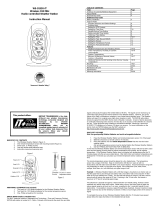11
I. WEATHER FORECAST
The weather forecasting feature is estimated to be 75% accurate and is for the next 12 to 24 hours. The weather forecast is
based solely upon the change of air pressure over time. The WS-9035U averages past air-pressure readings to provide an
accurate forecast—creating a necessity to disregard all weather forecasting for 12-24 hours after the unit has been set-up,
reset, or moved from one altitude to another (i.e. from one floor of a building to another floor). In areas where the weather is
not largely affected by the change of air pressure, the sensitivity setting should be set to 1. In areas where the air pressure
changes more rapidly (such as coastal areas) the sensitivity setting should be set to 3.
A. WEATHER ICONS
There are 3 possible weather icons that will be displayed in the FORECAST LCD:
Sunny—indicates that the weather is expected to improve (not that the weather will be sunny).
Sun with Clouds—indicates that the weather is expected to be fair (not that the weather will be sunny with clouds).
Clouds with Rain—indicates that the weather is expected to get worse (not that the weather will be rainy).
These icons indicate the expected weather change in the next 12 to 24 hours. The icon does not give an exact
prediction of the weather, however it should be viewed as a generalization of the expected weather change (for
example a “sunny” icon indicates the weather is expected to improve).
The weather icons change when the unit detects a change in air pressure. The icons change in order, from “sunny”
to “partly sunny” to “cloudy” or the reverse. It will not change from “sunny” directly to “rainy”, although it is
possible for the change to occur quickly. If the symbols do not change then the weather has not changed, or the
change has been slow and gradual.
B. WEATHER TENDENCY ARROWS
Other possible displays in the FORECAST LCD are 2 weather tendency arrows, one that points up (on the left side
of the LCD) and one that points down (on the right side of the LCD). These arrows reflect current changes in the
air pressure. An arrow pointing up indicates that the air pressure is increasing and the weather is expected to
improve or remain good, an arrow pointing down indicates that the air pressure is decreasing and the weather is
expected to become worse or remain poor. No arrow means the pressure is stable.
II. INDOOR TEMPERATURE, HUMIDITY, AND COMFORT LEVEL INDICATOR
The current indoor temperature and relative humidity are displayed in the INDOOR LCD.
The comfort level indicator is located at the bottom left of the INDOOR LCD. The indicator will display a happy face icon
when the temperature is between 68°F and 79°F (20°C and 25.9°C), and the humidity is between 45% and 64%. A sad face
icon will be displayed when the temperature and humidity are outside the mentioned ranges.
III. OUTDOOR TEMPERATURE AND HUMIDITY
The temperature and humidity received from the remote temperature/humidity sensor is viewed in the OUTDOOR LCD.
IV. MINIMUM AND MAXIMUM TEMPERATURE RECORDS
The WS-9035U keeps a record of the MINIMUM and MAXIMUM temperature, and the time and date of their occurrence,
for both the indoor and outdoor modes.