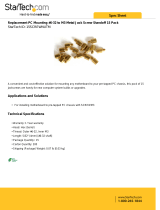Page is loading ...

© 2006 Planar Systems, Inc. All rights reserved.
Information in this document has been carefully checked for accuracy; however, no
guarantee is given to the correctness of the contents. This document is subject to
change without notice. Planar provides this information as reference only. Reference
to other vendors’ product does not imply any recommendation or endorsement.
This document contains proprietary information protected by copyright. No part of
this manual may be reproduced by any mechanical, electronic, or other means, in
any form, without prior written permission of the manufacturer.
Planar, Dome, Dome E2c, Dome CXtra, RightLight are either registered trademark or
trademarks of Planar Systems, Inc. All other trademarks are the property of their
respective owners.
020-0459-00A

iv | Dome E2c Display
Product Information
The design of the Dome E2c digital display takes into account every
known measure to ensure your personal safety. Improper use of
the display can result in electric shock, fire, or damage to the display.
Read all instructions before setting up the display.
Classification:
Shock Protection: Class I.
Degree of Protection Against Electric Shock: No applied part.
Degree of Protection Against Harmful Ingress of Water:
Ordinary equipment (IPX0).
Degree of Safety in the Presence of Flammable Anaesthetic
Mixture with Air or with Oxygen or Nitrous Oxide:
Not suitable for use in the presence of a flammable
anaesthetic mixture with air or with oxygen or nitrous oxide.
Mode of Operation: Continuous.
Important recycle instruction:
LCD lamp(s) inside this product contain mercury. This
product may contain other electronic waste that can be
hazardous if not disposed of properly. Recycle or dispose
in accordance with local, state, or federal laws. For more
information, contact the Electronic Industries Alliance at
WWW.EIAE.ORG. For lamp-specific disposal information, check
WWW.LAMPRECYCLE.ORG.

Product Information | v
Symbol explanations
Intended use
The Dome E2c display is an AMLCD display designed for viewing
medical X-ray images. This unit should not be used near patients and
should be kept outside of 1.83 m perimeter and 2.29 m vertical.
This device must not be used in primary image diagnosis in
mammography.
CAUTION: Federal law restricts this device to sale by or on the order of
a medical practitioner.
DISPOSAL. Do not use household or municipal waste
collection services for disposal of electrical and
electronic equipment. EU countries require the
use of separate recycling collection services.
CAUTION. Read the accompanying text carefully, for
proper operation and maintenance of the display
system.
DANGEROUS VOLTAGE. Important precautions about
electric shock. Read the accompanying text carefully,
to prevent damage to components of the display
system and for your safety.
DIRECT CURRENT.
BAROMETRIC PRESSURE.
Transport and storage 12,000 m
(39,400 ft), maximum in unpressurized container.
RELATIVE HUMIDITY. Transport and storage <70%
(non-condensing).
TEMPERATURE. Transport and storage –20° to 60° C.

vi | Dome E2c Display
Safety precautions
External equipment intended for connection to signal input, signal
output, or other connectors, must comply with the relevant IEC standard
(EN/IEC 60601-1 series for medical electrical equipment). In addition, all
such combinations (systems) must comply with the standard IEC 60601-1-1,
Safety requirements for medical electrical systems.
Equipment not complying to IEC 60601 must be kept outside the patient
environment, as defined in the standard as at least 1.5 meters from the
patient or the patient support.
Any person who connects external equipment to signal input, signal output,
or other connectors has formed a system and is therefore responsible for the
system to comply with the requirements of IEC 60601-1-1. If in doubt, speak
with a qualified technician.
GROUNDING RELIABILITY CAN ONLY BE ACHIEVED WHEN EQUIPMENT IS
CONNECTED TO AN EQUIVALENT RECEPTABLE MARKED “HOSPITAL ONLY” OR
“HOSPITAL GRADE.”
Safety tips
• Never open the display case, even when the power is off. Dangerous
voltage inside may cause electric shock or death.
• To avoid damage to the display, use the grounded power supply and
video cable supplied by Planar, or use certified replacements.
• Be sure the display is electrically grounded. You must connect the third
grounding pin on the US power cord to a grounded outlet. The European
power cord does not have a third grounding pin, but it must be plugged
into a grounded outlet.
• If you cannot insert the plug into the outlet you plan to use, have a
licensed electrician replace the outlet with a properly grounded outlet.
If the power cord connects directly into the computer, make sure the
computer is grounded.
• Keep the display dry if it is part of a surgical system. The display lacks
protection against liquids or spills.
• In locations where 240V outlets are used, connect the Dome E2c
display only to a center-tapped, 240V, single-phase supply (only for
Canada and the United States).

Product Information | vii
Unpacking and handling tips
The Dome E2c display is a precision instrument that requires proper care to
maintain product operation and adherence to specification. Unpack the
display and components carefully, then set up and handle the unit properly
to avoid damage to the LCD panel.
• Use both hands to grasp the display case when lifting it from the shipping
carton, but avoid touching the screen.
• Do not apply pressure to the screen or touch the screen with bare fingers
or objects. Pressure can affect image quality. Cosmetics and oils on the skin
are both detrimental to the screen and difficult to remove.
• Allow the display to warm up to room temperature before turning it on.
Avoid sudden temperature changes in the environment, as this may cause
condensation, which damages the display.
• Secure the display properly onto a standard VESA 100-mm mounting unit if
you elect not to use the desk stand.
• Do not set up the display near strong light or heat sources.
• Do not block the vents on the back of the display or install the display in
a built-in enclosure. Blocked vents cause excessive heat to build up inside
the display, increasing risk of fire.
• When installing components, turn off your computer, but leave it plugged
into a grounded outlet.
• Do not remove the back cover or disassemble the display. There are
no user-serviceable parts inside.
Preventing fire and injury
• Replace the power supply or cables if damaged.
• Use only the power source indicated in this guide or listed on the display.
• Do not plug the power supply into an overloaded AC outlet or extension
cord. Overloaded AC outlets and cords can result in electric shock or fire.
• Do not drop or push objects into the display case. Internal components
contain high voltage.
• Unplug the power cord from the wall outlet during thunderstorms.
• Do not place magnetic devices, such as motors, near the display.

viii | Dome E2c Display
Cleaning the display
Observe the following guidelines to maintain the display and the LCD screen.
• Use a clean, lint-free, absorbent cotton cloth to clear off any residual glue
from removal of the protective film or to remove surface dust. Apply light
pressure to remove the dust.
• Dampen a clean cloth with a small amount of isopropyl alcohol to remove
glue or dust if the screen is still not clean. Do not saturate the cloth;
otherwise, alcohol may seep into the display case and collect in the
enclosure. Use a clean, dry cloth to completely remove the alcohol residue.
• Do not use chemically treated dust cloths, acetone, toluene, or harsh
solvents on the display case or the screen. They can damage the polarizer
and the display case.
• Do not expose the display to water or excessive moisture. Do not allow
water or other stains to stand on the unit. Wipe liquids off immediately to
prevent damage to the display case and the screen.
WARNING
DISCONNECT SUPPLY BEFORE SERVICING
AVERTISSEMENT
COUPER L’ALIMENTATION AVANT L’ENTRETIEN ET LE DEPANNAGE

Product Information | ix
Shipping/storing the display
Keep the display in its shipping container until installation. Return the display
to its original container whenever you need to store the unit, move it to
another location, or return it for repair. The packaging supplied by the
manufacturer protects the display while it is in transit. See environment
specifications for more information.
Before returning the display to the container, do the following:
1 Swivel the display panel in landscape mode.
2 Push the panel down to the lowest position.
3 Use the stand lock to anchor the panel.
Disposal information
Follow your local governing ordinance and recycling policy for
proper disposal or recycling of display components.

Also included: Composite video, S-video, and VGA cables
AMLCD panel mounted on desk stand
Display controller
DC power adapter Power cords
DVI cable
Quick reference
Display driver and
calibration software

About the Display
The Dome E2c display system offers a 541-mm (21.3-in) color
UXGA 1200x1600 AMLCD unit with a luminance output of 500 nits
minimum. The display connects directly to a controller board via a
Digital Visual Interface 1.0 interface. With AMLCD modules delivering
2-megapixel resolutions, the display’s thin film transistors operate in
a transmissive-type display using an integrated cold cathode
fluorescent tube (CCFT) high-bright backlight system.
This display is designed for medical imaging in diagnostic settings, in
portrait or landscape orientation. The unit produces 24-bit data per
pixels and comes fully tuned with gamma correction that complies
with the DICOM Part 14 Standard.
Bundled with the display system, the Dome CXtra software enhances
the functionality of the Dome E2c display with a range of value-added
services, such as DICOM calibration, error reporting, and backlight
saver. Network management of Dome displays running the Dome
CXtra software requires the Enterprise Management Service for
Dome CXtra. For more information, refer to Dome CXtra User’s Guide.
System Requirements
• Intel Pentium 4/Xeon; AMD Athlon 64/K7/XP or compatible
• PCI Express x16 lane slot
• 50 MB hard disk space
•256 MB RAM
•CD-ROM drive
• Power supply, 350 watts or greater
• Windows XP or Windows 2000 with Service Pack 4 or higher

2 | Dome E2c Display
Display Components
Review this illustration of the back panel to identify controls and
ports on the display unit.
Legend
1 Reset. Restores the display configuration to default.
2 LED. Shows display status.
3 DIN 8-pin connector. Drives power to the display.
4 S-Video, separate video analog input port. Requires a 4-pin
mini-DIN connector.
5 C-Video, composite video analog input port. Requires an RCA or
phono connector.
6 DVI. DVI-I video input port. Supports DVI-D digital or VDVI-A analog
video. Requires DVI connector.
7 VGA. VGA video analog inputport. Requires an HD15 D-Sub or
VGA connector.
1
4
3
2
7
6
5

About the Display | 3
Display Positions
You can adjust the tilt, height, viewing angle, and orientation of the
display to maintain an ergonomic and comfortable viewing position.
Make sure that your eyes are level with the top of the display cabinet
so that you look downward to read the screen contents. Select a
suitable workspace for the display. You need a stable, level, and
clean surface near a wall outlet.
Tilt range Height range
Adjust the tilt angle of the
display so that the screen faces
slightly down-ward from your
angle of view.
Unfasten the stand lock at the
top of the desk stand (slide it to
the left) then raise or lower the
panel to adjust the height.
Viewing angle Orientation mode
Swivel the display panel from
side to side to adjust the
viewing angle.
Use both hands to turn the
display 90 degrees counter-
clockwise to move from
portrait to landscape modes.

4 | Dome E2c Display
Desk Stand Features
Unfasten the stand lock to adjust display height. Remove the stand
cover to thread the power cord and DVI cable connections to the
display. To activate the USB hub function, the display must be
connected to a USB-compliant computer or another hub with a USB
cable. Even if the display is in power-saving mode, the USB devices
function when connected to the USB ports of the display.
Stand height lock
Move the stand lock lever to
the left to adjust the height of
the display.
Stand cable cover
Press the PUSH button at the
bottom of the desk stand and
pull the stand cable cover
down and out to remove it.
USB hub
Use the integrated, bus-
powered USB hub to attach
USB devices to the display
rather than to the computer.

Installing the Display | 5
Installing the Display
Before you install the display controller, remove any existing graphics
card and its driver from your system. Also disable any onboard
graphics capability on the motherboard.
Warning
• In locations where 240V outlets are used, connect the Dome E2c
display only to a center-tapped, 240V, single-phase supply (only for
Canada and the United States).
• Turn off the computer before installations. If you leave the computer on,
you could suffer electric shock or cause damage to system components.
• Remove the display controller slowly from its package and static-shielding
bag to prevent electrostatic discharge.
• Static electricity can damage the controller. When touching the board or
parts of the motherboard, take these precautions:
- Wear an antistatic wrist strap.
- Discharge your body’s static electricity repeatedly by touching the
power supply or the metal surface of the computer chassis.
Tips
• Access to ports. For displays mounted on a desk stand, rotate the LCD
panel from portrait to landscape for access to the ports.
• Threading cables. Remove the stand cover and thread the DVI cable and
power cord through the stand column. Make sure the cable and cord run
inside the notches. To reattach the cover, align the hooks with the slots on
the stand. Press the cover into place. A click sound signals a secure
connection.
• Multiple displays. Connect the first display of a two-headed system, or the
only display of a one-headed system, to the Video 1 port. Connect all
displays to the controller before you turn on the computer and install the
driver. Use two displays to view two images simultaneously or one image
across both displays.

6 | Dome E2c Display
Install the Display Controller
Before you install the AX1 display controller, make sure your display
system will be set up in a well-ventilated location with an adequate
amount of space. Excessive heat cannot dissipate when display vents
are blocked.
Turn off your computer and peripherals. Disconnect all the cables.
Leave the power cord plugged into the grounded outlet.
If you are installing multiple display controllers, install all boards
before you install the display driver.
To install the display controller
1 Remove the computer cover and then the blank bracket from
the available PCI Express slot.
2 Insert the display controller into the slot, align the connector pins,
and press the board down until it is firmly seated.
3 Secure the mounting bracket, and reattach the computer cover and
the peripherals.
Note
Diagnosis requiring DICOM calibration with the Dome CXtra
software can only be supported on the DVI-D interface.

Installing the Display | 7
Connect the Video and Power Cables
Use only the power adapter (Ault MW122KA1223F52), power cord,
and the video cable shipped with the Dome E2c display.
To connect the cables
1 Plug one end of the DVI cable into the DVI port on the connector
plate. Secure the connection.
2 Plug the power cord into the power input port on the plate.
3 Plug the other end of the DVI cable into the video port on the
installed display controller. Secure the connection. (Use Video 1
port for the first display of a dual setup or for a single display.)
4 Plug the other end of the power cord into the power adapter, and
then connect the power adapter to a grounded AC outlet.
5 Repeat steps 1 to 4 to connect a second display to the controller.
6 Power on the display first, then the computer.

8 | Dome E2c Display
Install the Display Driver
Upon restarting your computer system, you must log on with
administrator privileges. On Windows 2000 systems, Service Pack 4 or
higher must be installed.
To install the driver
1 Start the system. Click Cancel on the Found New Hardware Wizard.
Click No when the system prompts you restart the computer.
2 Insert the driver installation CD and run setup.exe.
3Click Next.
4 Click Yes to the license agreement. The installation starts.
5 Follow the onscreen instructions to complete the installation.
Planar recommends that you select the Express installation option.
6 When the Setup Complete message appears, select Yes, I want to
restart my computer now, and click Finish.
To configure the display
1 Right-click the desktop and select Properties > Settings.
2 Use the native resolution of the display.
3 Click OK until you return to the desktop.

Installing the Display | 9
Adjust Display Properties
Use the Display Properties dialog to make changes to the video
settings or to set up a dual-display configuration.
To set the display orientation
1 Right-click the desktop and select Properties > Settings.
2 Select the monitor that you want to change. Then click Advanced.
3 Click the Monitor tab. Make sure that the check box for Hide modes
that this monitor cannot display is empty (unchecked).
4 Click the Rotation tab.
> Check Standard landscape for landscape mode.
> Check Rotate 90 Left or Right for portrait mode.
5 Click Yes to save the setting. Then click OK until you return to
the desktop.
To use a dual-display configuration
1 Right-click the desktop and select Properties > Settings.
2 Click the monitor icon 2. Then select Extend my Windows desktop
onto this monitor.
3 Set the resolution and color quality for the second display.
4Click Apply or OK.
To set brightness
You can change the brightness of the Dome E2c display using the
Display Properties dialog of the Windows operating system. However,
when DICOM auto-calibration is running, you must control display
brightness via the Dome CXtra software.
/