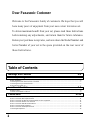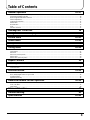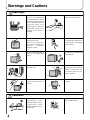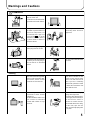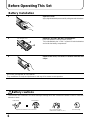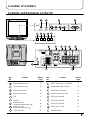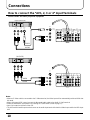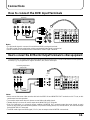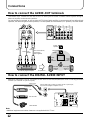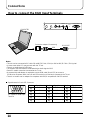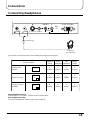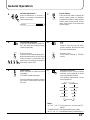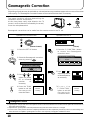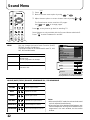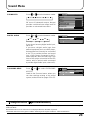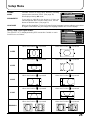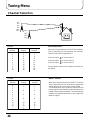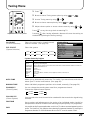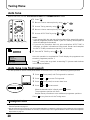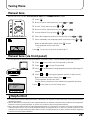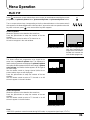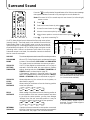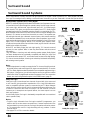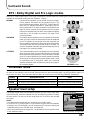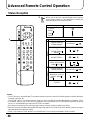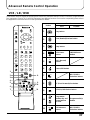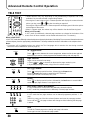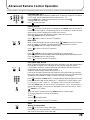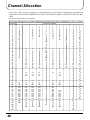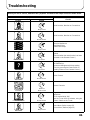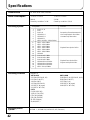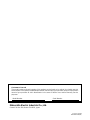Colour Television
Operating Instructions
Model No.
TQB4G0896
[ tau ]
FLA
T
T
AL
DIGI
This is a combined Operating Instruction manual for all the above
series of models.
Please read these instructions before operating your set and
retain them for future reference.
TX-29P300X
TX-29P300K
TX-34P300X
TX-34P300K

2
Warnings and Cautions 4~5
Before Operating This Set 6~7
Battery Installation ............................................................................................................................................................... 6
Connecting the Aerial cable to the RF In Terminal .............................................................................................................. 7
Connecting the Plug to the Wall outlet................................................................................................................................. 7
How to turn the Power On.................................................................................................................................................... 7
Location of Controls 8~9
Remote Control.................................................................................................................................................................... 8
Controls and Terminals on the TV........................................................................................................................................ 9
Connections 10~15
How to connect the “AV1, 2, 3 or 4” Input Terminals.......................................................................................................... 10
How to connect the DVD Input Terminals .......................................................................................................................... 11
How to connect the AV Monitor Output Terminals to other equipment .............................................................................. 11
How to connect the AUDIO-OUT terminals ....................................................................................................................... 12
How to connect the DIGITAL AUDIO INPUT ..................................................................................................................... 12
How to connect External Speakers.................................................................................................................................... 13
How to connect the RGB Input Terminals .......................................................................................................................... 14
Connecting Headphones ................................................................................................................................................... 15
Dear Panasonic Customer
Welcome to the Panasonic family of customers. We hope that you will
have many years of enjoyment from your new colour television set.
To obtain maximum benefit from your set, please read these Instructions
before making any adjustments, and retain them for future reference.
Retain your purchase receipt also, and note down the Model Number and
Serial Number of your set in the space provided on the rear cover of
these Instructions.
Table of Contents

3
General Operation 16~17
How to switch the power ON or OFF/STANDBY mode...................................................................................................... 16
Programme Number Selection .......................................................................................................................................... 16
Direct Programme Number Selection ................................................................................................................................ 16
Volume Adjustment............................................................................................................................................................ 17
TV/AV Mode Selection....................................................................................................................................................... 17
Mute Button ....................................................................................................................................................................... 17
Recall Button ..................................................................................................................................................................... 17
STR.................................................................................................................................................................................... 17
Function selection.............................................................................................................................................................. 17
Geomagnetic Correction 18
Using the On Screen Displays 19
Picture Menu 20~21
Sound Menu 22~23
Setup Menu 24~25
Tuning Menu 26~29
Channel Selection.............................................................................................................................................................. 26
Tuning Menu ...................................................................................................................................................................... 27
Auto tune ........................................................................................................................................................................... 28
Auto tune (via front panel) ................................................................................................................................................. 28
Manual tune ....................................................................................................................................................................... 29
Manual tune (via front panel) ............................................................................................................................................. 29
Aspect Controls 30
Menu Operation 31~32
Multi PIP ............................................................................................................................................................................ 31
Channel search.................................................................................................................................................................. 32
Surround Sound 33~35
Surround Sound Systems.................................................................................................................................................. 34
DTS / Dolby Digital and Pro Logic modes ......................................................................................................................... 35
Simulated mode................................................................................................................................................................. 35
Speaker level setup ........................................................................................................................................................... 35
Advanced Remote Control Operation 36~39
Stereo Reception ............................................................................................................................................................... 36
VCR / LD / DVD ................................................................................................................................................................. 37
TELE TEXT........................................................................................................................................................................ 38
Channel Allocation 40
Troubleshooting 41
Specifications 42~43
Table of Contents

4
Warnings and Cautions
Warnings
Unplug the power cord in the
event of any malfunction
(screen goes blank, no sound,
odd sounds, smoke or unusual
odours coming from the unit).
Unplug the power cord if
foreign matter or water falls
into the unit, or if the unit is
dropped or the cabinet is
damaged.
DO NOT place any of the
following on the unit:
Flower vases, flower pots,
cups, small metal objects, or
cosmetics containers,
chemicals or water.
DO NOT insert foreign objects
(metal or easily flammable
objects).
TAKE CARE NOT to damage
the power cord.
DO NOT touch the aerial cable
and this unit when there is
lightning.
DO NOT place in humid or
dusty location, or areas
exposed to smoke or steam.
DO NOT place in direct
sunlight and other sources
of direct heat.
DO NOT use this unit near
water. (near a bath tub, etc.)
DO NOT use if the power cord
or power plug is damaged, or
if the plug does not fit tightly
into the socket.
DO NOT remove the rear
cover as live parts and High
Voltage components are
accessible when the rear
cover is removed.
DO NOT place in an unstable
location.
DO NOT touch the power plug
if your hands are wet.
DO NOT use at a voltage other
than indicated.
Cautions

5
DO NOT stand, or place heavy
objects on the unit.
Particular care should be taken
by families with small children.
Adequate ventilation is
essential to prevent failure of
electrical components, we
recommend that a gap of at
least 10cm( ) is left all
around this unit even when it
is placed inside a cabinet or
between shelves.
Before cleaning, unplug the
power plug from the socket.
Unplug the power plug from the
socket if you are not going to
use the unit for an extended
period.
The unit contains many plastic
parts. For this reason DO NOT
use benzine, thinner or other
chemicals to clean the unit.
DO NOT bring into contact with
insecticide or other volatile
substances.
DO NOT allow the unit to come
into contact for extended
periods with rubber or vinyl
products.
Place in a safe location.
Turn the power “Off” before
connecting other electrical
equipment.
DO NOT jolt the unit.
Ask your sales outlet to install
the aerial.
Dust will accumulate on the
picture screen. Please wipe
with a soft cloth from time to
time. If you use a chemically
treated cloth, please be careful
to follow the instructions that
come with the cloth.
Remove dirt and soiling by
wiping with a light cloth.
Even if the unit is heavily soiled,
do not apply cleaner directly to
the unit. Soak a cloth in a
solution of neutral cleanser
thinned with water. Then wring
out the cloth, wipe the unit
clean, and finish by wiping with
a dry cloth.
Cleaning
Caution
Warnings and Cautions

6
Before Operating This Set
Battery Installation
The incorrect use of batteries can cause electrolyte leakage which will corrode the Remote Control or cause the
batteries to burst.
Old Batteries New Batteries
Replace both batteries at the same time. Don't mix battery types
(alkaline with carbon zinc, etc.)
Don't Recharge.
Do not use rechargeable (Ni-Cd) batteries.
They are different in shape and performance and may fail to ensure correct operation.
Replace the cover, and slide in reverse until the lock
snaps.
3
Two “R6 (AA)” size
Batteries: Use two “R6 (AA)”size batteries.
Insert the batteries ensuring correct polarity.
This is identifiable by the “+” and “−” symbols on both the batteries
and inside the battery compartment.
2
Open the cover.
Apply slight downward pressure while pulling towards the bottom.
1
Battery cautions

7
Before Operating This Set
Connecting the Aerial cable to the RF In Terminal
To obtain optimum quality picture and sound, an Aerial, the correct cable (75
Ohm coaxial) and the correct terminating plug are required.
If a communal Aerial system is used, you may require the correct connection
cable and plug between the wall Aerial socket and your television receiver.
Your local Television Service Centre or Dealer may be able to assist you in
obtaining the correct Aerial system for your particular area and accessories
required.
Any matters regarding Aerial installation, upgrading of existing systems or
accessories required, and the costs incurred, are the responsibility of you, the
Customer.
UHF Aerial
RF In Terminal
Coaxial Aerial Plug
VHF Aerial
Mixer
75 Ohm
Coaxial Cable
AV1
IN
AV2
IN
AV4
IN
MONITOR
OUT
AUDIO-OUT
L
R
C
L
R
W
FRONT
CENTRE SUB WOOFER
REAR
S-VIDEO
VIDEO
VIDEO
AUDIO
L
R
AUDIO
L
R
MONO MONO
MONO
DVD
[Y-Pa-P
R
]
DVD
[Y-Pa-P
R
]
YY
OPTICAL
COAXIAL
FRONT
REAR
PCM/AC-3
DIGITAL AUDIO INPUT
EXT.
L
R
L
R
RF in
Terminal
Coaxial aerial plug
75 Ohm Coaxial Cable
Press the Power switch on Television to turn the set on. (See page 16)
How to turn the Power On
Note:
• Mains plug types vary between countries. The mains plug shown at left
may therefore not be the type fitted to your set.
Connecting the Plug to the Wall outlet
100Hz PROGR
E

8
Location of Controls
Remote Control
REC VCR
STR HELP
DISC SIDE
A
B
LD/DVD
N
?
PICTURE
SOUND
SET UP
TV/TEXT
F.P. INDEX
STILL
HOLD
100Hz/
PROGRE
SURROUND
ASPECT
1
23
4
56
7
89
0
MULTI
PIP
CH SEARCH
TV/AV
Sound Mute (see page 17)Power (Stand-by) (see page 16)
Picture Menu (see page 20)
Sound Menu (see page 22)
Set up Menu (see page 24)
Stereo/Bilingual Sound Selection
(see page 36)
TELE TEXT (see page 38)
TV/TEXT Selection (see page 32)
TEXT Favourite Page Selection
(see page 39)
100Hz/PROGRE (see page 21)
Surround (see page 22)
Aspect (see page 30)
Picture in Picture Selection
(see page 31)
Recall (see page 17)
VCR/LD/DVD Rewind/Review
(see page 37)
Normalization (see page 21)
Store (see page 17)
Programme Number Up and Down
(see page 16)
Volume Up and Down (see page 17)
TV/AV Mode Selection (see page 17)
Direct programme Number
Two Digit-programme Number
Selection (see page 16)
VCR/LD/DVD Play (see page 37)
TEXT hold (see page 32)
/Still (see page 32)
TEXT Index (see page 39)
/Channel Search (see page 32)
Coloured buttons used for
Aspect functions (see page 30)
Teletext functions (see page 38)
AV selection (see page 17)
VCR/LD/DVD Fast Forward/Cue
(see page 37)
VCR/LD/DVD Stop (see page 37)
VCR/LD/DVD Control (see page 37)
Help (see page 19)

9
Location of Controls
Controls and Terminals on the TV
STR F –/ +/ TV/AV
AV1
IN
AV2
IN
AV4
IN
MONITOR
OUT
AUDIO-OUT
L
R
C
L
R
W
FRONT
CENTRE SUB WOOFER
REAR
S-VIDEO
VIDEO
VIDEO
AUDIO
L
R
AUDIO
L
R
MONO MONO
MONO
DVD
[Y-Pa-PR]
DVD
[Y-Pa-PR]
Y
Pa
Y
Pa
P
R
P
R
OPTICAL
COAXIAL
FRONT
REAR
PCM/AC-3
DIGITAL AUDIO INPUT
EXT.
L
R
L
R
AV1
IN
AV2
IN
AV4
IN
MONITOR
OUT
AUDIO-OUT
L
R
C
L
R
W
FRONT
CENTRE SUB WOOFER
REAR
S-VIDEO
VIDEO
VIDEO
AUDIO
L
R
AUDIO
L
R
MONO MONO
MONO
DVD
[Y-P
B
-P
R
]
DVD
[Y-P
B
-P
R
]
Y
P
B
Y
P
B
P
R
P
R
OPTICAL
COAXIAL
FRONT
REAR
PCM/AC-3
DIGITAL AUDIO INPUT
EXT.
L
R
L
R
Main Sub.
S-VIDEO
VIDEO
AUDIO
RL/MONO
RGB (31.5kHz)
AV3
IN
Main Sub.
S-VIDEO
VIDEO
AUDIO
RL/MONO
RGB (31.5kHz)
AV3
IN
STR F –/ +/ TV/AV
Item
No.
Function Refer to
Page
Item
No.
Function Refer to
Page
Main Headphones Jack 15
Sub Headphones Jack 15
AV3 Input Terminals 10
RGB Input Terminal 14
STR 17
Function 17
Volume Down (−) /
16
Volume Up (+) /
16
TV/AV Selection 17
Aerial Terminal (RF In Terminal) 7
Digital Audio Input Terminals 12
Audio Output Terminals 12
Monitor Output Terminals 11
AV1 Input Terminals 10
AV2 Input Terminals 10
AV4 Input Terminals 10
DVD (Y
•
PB
•
PR) Input 11
Speaker Output 13
Programme Number
Down ( )
Programme Number
Up ( )

10
How to connect the “AV1, 2, 3 or 4” Input Terminals
AV1
IN
VIDEO
AUDIO
(Super-VHS VCR)
Audio
OUT
Video
OUT
S-Video
OUT
RL
(VHS VCR)
VIDEO
AUDIO
Audio
OUT
Video
OUT
RL
AV1
IN
MONO
S Video
input
( )
MONO
AV1
IN
AV2
IN
AV4
IN
MONITOR
OUT
AUDIO-OUT
L
R
C
L
R
W
FRONT
CENTRE SUB WOOFER
REAR
S-VIDEO
VIDEO
VIDEO
AUDIO
L
R
AUDIO
L
R
MONO MONO
MONO
DVD
[Y-P
B
-P
R
]
DVD
[Y-P
B
-P
R
]
Y
P
B
Y
P
B
P
R
P
R
AV1
IN
AV2
IN
AV4
IN
MONITOR
OUT
AUDIO-OUT
L
R
C
L
R
W
FRONT
CENTRE SUB WOOFER
REAR
S-VIDEO
VIDEO
VIDEO
AUDIO
L
R
AUDIO
L
R
MONO MONO
MONO
DVD
[Y-P
B
-P
R
]
DVD
[Y-P
B
-P
R
]
Y
P
B
Y
P
B
P
R
P
R
Connect VCRs and other peripheral equipment
Notes:
• When an S-Video cable is connected to the S-Video terminal, the Video input will be automatically switched off for that
AV mode.
• When a Monaural VCR is used, connect the Monaural Audio cable to the Audio “L” (Left) terminal.
• Select the desired AV input position by pressing the TV/AV button. (Refer to page 17)
• Input 3 is located on the front of the unit.
• The AV2 and AV4 audio input terminals serve as the audio input terminal for both the Video input and for the DVD input
AV2.
Connections

11
How to connect the DVD Input Terminals
Audio
OUT
P
B
Y
P
R
DVD(Y•PB•PR) OUT
LR
DVD Player
AV1
IN
AV2
IN
AV4
IN
MONITOR
OUT
AUDIO-OUT
L
R
C
L
R
W
FRONT
CENTRE SUB WOOFER
REAR
S-VIDEO
VIDEO
VIDEO
AUDIO
L
R
AUDIO
L
R
MONO MONO
MONO
DVD
[Y-P
B
-P
R
]
DVD
[Y-P
B
-P
R
]
Y
P
B
Y
P
B
PR PR
AUDIO
L
R
MONO
DVD
[Y-P
B
-P
R
]
Y
P
B
PR
VIDEO
AUDIO
Recording Equipment
(VHS VCR)
Audio Video
RLIN IN
MONITOR
OUT
S-VIDEO
VIDEO
AUDIO
L
R
AV1
IN
AV2
IN
AV4
IN
MONITOR
OUT
AUDIO-OUT
L
R
C
L
R
W
FRONT
CENTRE SUB WOOFER
REAR
S-VIDEO
VIDEO
VIDEO
AUDIO
L
R
AUDIO
L
R
MONO MONO
MONO
DVD
[Y-PB-PR]
DVD
[Y-PB-PR]
Y
P
B
Y
P
B
PR PR
How to connect the AV Monitor Output Terminals to other equipment
The “Monitor Out” Terminals output the same signals as main picture on the TV screen and sound from the speaker at
that time, e.g. TV programmes or signals from AV1, AV2, AV3 or AV4 input.
Connections
Notes:
• The AV4 audio signal is common for both AV4 and DVD input signal terminals.
• The DVD signal input terminal takes priority over the AV4 video signal input terminal.
• Similar connection are available at the COMPONENT VIDEO input 2 terminal.
Notes:
• Never connect the same video recorder with both the VIDEO IN and MONITOR OUT terminals on this TV set, as this
could cause incorrect operation.
• The monitor output emits the main picture normal video and audio signals.
• Teletext display on screen will not be output at the MONITOR OUT terminals.
• Even if the television is in picture-in-picture condition, MONITOR OUT terminals output the same signals as main
picture on the screen and sound from speakers. Sub picture including strobe, still, channel search, etc. will not be output
at the MONITOR OUT terminals.
• The RGB mode signal and DVD signal (Y
•
P
B
•
P
R
) are not output at the MONITOR out terminals.

12
Connections
The AUDIO OUT sockets on the rear of the TV allow you to create a custom sound system using an
external amplifier and external speakers.
You may decide, for example, to use an external DTS/Dolby Digital amplifier to connect external front left and right
speakers, rear left and right surround speakers, a centre speaker and a subwoofer (LFE speaker); as shown below.
Note:
• Additional equipment and cables shown are not supplied with this TV set.
AV1
IN
AV2
IN
AV4
IN
MONITOR
OUT
AUDIO-OUT
L
R
C
L
R
W
FRONT
CENTRE SUB WOOFER
REAR
S-VIDEO
VIDEO
VIDEO
AUDIO
L
R
AUDIO
L
R
MONO MONO
MONO
DVD
[Y-P
B
-P
R
]
DVD
[Y-P
B
-P
R
]
Y
P
B
Y
P
B
PR PR
L
R
C
L
R
W
FRONT
CENTRE SUB WOOFER
REAR
Front
(L) (R)
Sub
woofer
(R) (L)
Centre
DTS/Dolby Digital Amplifier
To Speakers
Use Phono (RCA)
connectors
(not supplied)
Rear
Centre
speaker
Front
left
speaker
Rear left
surround
speaker
Front
right
speaker
Rear right
surround
speaker
Subwoofer
speaker
VCR
DVD PLAYER
CAMCORDER
MONITOR
OUT
AUDIO-OUT
L
R
C
L
R
W
FRONT
CENTRE SUB WOOFER
REAR
S-VIDEO
VIDEO
AUDIO
L
R
OPTICAL
COAXIAL
FRONT
REAR
PCM/AC-3
DIGITAL AUDIO INPUT
EXT.
L
R
L
R
OPTICAL
COAXIAL
Optical input
Coaxial input
Input to digital audio sockets (use either coaxial or optical input,
only from a DTS/Digital compatible source)
How to connect the AUDIO-OUT terminals
Additional equipment can be connected at the rear of the AV1/AV2/AV3/AV4 and via two digital audio
sockets (for coaxial or optical inputs).
How to connect the DIGITAL AUDIO INPUT

13
Front
left
speaker
Rear left
surround
speaker
Front
right
speaker
Rear right
surround
speaker
FRONT
REAR
L
R
L
R
AV1
IN
AV2
IN
AV4
IN
MONITOR
OUT
AUDIO-OUT
L
R
C
L
R
W
FRONT
CENTRE SUB WOOFER
REAR
S-VIDEO
VIDEO
VIDEO
AUDIO
L
R
AUDIO
L
R
MONO MONO
MONO
DVD
[Y-P
B
-P
R
]
DVD
[Y-P
B
-P
R
]
Y
P
B
Y
P
B
P
R
P
R
OPTICAL
COAXIAL
FRONT
REAR
PCM/AC-3
DIGITAL AUDIO INPUT
EXT.
L
R
L
R
Front
right speaker
Rear left
surround speaker
Rear right
surround speaker
Speaker
Black (–) Red (+)
Front
left speaker
Press lever
Insert wire
Connections
How to connect External Speakers
The external speaker connections (EXT) on the rear of the TV allow you to create your own system using
external speakers.
Connections are provided for front and rear speakers.
External Speaker unit Part No; TY-SP300
You may decide, for example, to connect external
front left and right speakers and rear left and right
surround speakers; as shown here:
The TV must be switched OFF before connecting external equipment.
1 Twist the wire ends before inserting.
2 Insert into terminals.
Ensure that bare speaker wires are not touching.

14
Connections
How to connect the RGB Input Terminals
Conversion adapter (if necessary)
RGB
D-SUB 15P
PC cable
COMPUTER
Main Sub.
S-VIDEO
VIDEO
AUDIO
RL/MONO
RGB (31.5kHz)
AV3
IN
5
4
3
2
1
15 14
13
12
11
10
9
8
7
6
Pin No.
Signal Name
Pin No.
Signal Name
Pin No.
Signal Name
1
2
3
4
5
R
G
B
GND
(
Ground
)
GND
(
Ground
)
GND
(
Ground
)
NC
HD/SYNC
VD
NC
(
not connected
)
GND
(
Ground
)
GND
(
Ground
)
GND
(
Ground
)
NC
(
not connected
)
GND
(
Ground
)
6
7
8
9
10
11
12
13
14
15
Notes:
• This unit can be connected to PCs with 640 ✕ 480 (31.5 kHz / 60 Hz) or 640 ✕ 400 (31.5 kHz / 70 Hz) pixel.
• In some cases other PCs may not work with this TV set.
• There is no audio signal in RGB input.
• The sound of the RGB mode is combined with the Audio signal of AV3.
• Some PC models cannot be connected to the TV set.
• A commercially sold adapter is required to use the RGB cable (D-sub 15P) to connect a
PC-98 series computer (which has a D-sub 15P terminal) or a Macintosh computer to the TV set.
• There is no need to use an adapter for computers with DOS/V compatible D-sub 15P terminal.
Signal Names for D-sub 15P Connector
Pin Layout for RGB Input
Terminal

15
Connections
Connect headphones as follows.
Screen condition
Single picture/
Teletext
Picture in Picture
Picture in Picture/
CHANGE
B
A
A
B
A
Speaker
Sound
A
(Stereo)
A
(Stereo)
A
(Stereo)
A
(Stereo)
B
(Stereo)
B
(Stereo)
B
(Mono)
A
(Mono)
A
(Mono)
A
(Stereo)
A
(Stereo)
B
(Stereo)
Main
Headphones
Sub
Headphones
Monitor
Output
Connecting Headphones
(3.5mm Plug)
(Optional)
(not supplied)
Main Sub.
S-VIDEO
VIDEO
AUDIO
RL/MONO
RGB (31.5kHz)
AV3
IN
You can listen to sound from each of the headphones plugs as shown below.
Main Headphones plug:
Use Volume Up “+” or Down “−” Button to control volume level.
Sub Headphones plug:
For the sub Headphones volume control, refer to page 22.

16
Power-Indicator
STANDBY – RED
Power ON – No light up
General Operation
1
100Hz PROGRESSIVE PIP TEXT TX-34P250T
STR F –/ +/ TV/AV
2
(TV set)
98
5
REC VCR
STR HELP
DISC SIDE
A
B
LD/DVD
N
?
PICTURE
SOUND
SET UP
TV/TEXT
F.P. INDEX
STILL
HOLD
100Hz/
PROGRE
SURROUND
ASPECT
1
23
4
56
7
89
0
MULTI
PIP
CH SEARCH
TV/AV
1
3
7
8
2
4
5
6
3
1
2
1
2
2
–/ +/
How to switch the power ON or OFF/
STANDBY mode
The TV set must first be switched on at the
wall outlet and at the Power Switch (refer to
page 7).
Press this button to turn the TV set ON, from
STANDBY mode.
Press it again to turn the TV set OFF,
STANDBY mode.
Note:
• It is also possible to turn the TV set on
STANDBY by pressing the “Direct
Programme Number Selection” Buttons
(0-9) and the “Programme Number Up or
Down” Button, either on the set or on the
Remote Control.
Programme Number Selection
Press the Programme Number Up “∧” or
Down “∨” Button to select the next higher or
lower Programme number.
Direct Programme Number Selection
(CH SELECT = POSITION)
You can select the numbers directly by
pressing “Number 0-9” button and the two
digit Numbers by pressing “Two Digit” and
“Programme Number” buttons.
Programme Number 8 .......
8
Programme Number 12...... ,
1
,
2
Direct Programme Number Selection
(CH SELECT = DIRECT)
You can select the number directly by
pressing the corresponding programme
number button.
Programme Number 8 .......
8
Programme Number 36 .....
3
,
6
Programme Number 124 ...
1
,
2
,
4
Note:
• When the Skip setting for Programme
Number 100 through 125 is on, the channel
selection time will be shortened, and thus
you cannot input three digits at a time.

17
General Operation
5
TV/AV
6
7
8
STR
9
F
VOLUME
CONTRAST
BRIGHTNESS
COLOUR
SHARPNESS
GEOMAGNETIC
TUNING MODE
BALANCE
TREBLE
BASS
NTSC-TINT
Notes:
• NTSC-TINT: Displayed when receiving NTSC
signals.
• TUNING MODE : Not displayed during AV mode.
• BALANCE: Not displayed during SURROUND on.
4
VOLUME
Red Green Yellow Blue
TV/AV
Volume Adjustment
Press the Volume Up “+” or Down “−”
Button to increase or decrease the
sound volume level.
TV/AV Mode Selection
Press the TV/AV button to select TV,
AV1, AV2, AV3, AV4, RGB input signal
modes sequentially.
Remote control :
Press the TV/AV button to display AV1 -
AV4 at the bottom of the screen. Each
coloured button corresponds with
each input. For example, pressing the
Red button selects AV1.
Mute Button
Press this button to mute the sound
completely.
The “Mute” symbol will appear.
Press the button once again to restore
the previous sound level, and cancel
the mute.
Recall Button
Press the Recall button to display the
current system status, for example,
Programme number, Channel number,
Stereo mode, Aspect mode, Picture
menu, Sound menu, Scan mode and
Sound system.
STR
Unit :
Used to store tuning and other
function settings. Also used to start
the menu demonstration.
Remote control :
Stores some settings in TUNING
menus.
Function selection
Displays the on screen display
functions, use repeatedly to select
from the available functions.
The following adjustments can be
accessed directly.
STR

18
Geomagnetic Correction
1. If geomagnetic changes still cause colour patches on the screen even after the TV is installed, turn the power off and turn back on
again after about 30 minutes.
2. Adjustment for geomagnetism should be performed every time the location of the TV is changed.
3. In some cases colour patches will not be completely eliminated even after adjustment, particularly in ferro-concrete buildings and
other structures susceptible to geomagnetism. In these cases adjust by changing the installation location.
Helpful Hint
The power should be off when determining the
installation location and direction.
At this time please verify what direction the TV
screen is to face (direction indicated by the arrow).
Press the main power switch.
Slight tilting of the picture may be noticeable or coloured patches may sometimes appear at the corners of the screen
(colour purity). The Geomagnetic Correction feature can be used to eliminate them, if necessary.
Geomagnetic corrections can be made from the remote control or the TV set.
F
Power ON
(Remote Control)
1.Press the SET UP button.
2.Select the Geomagnetic correction
menu by pressing .
EXIT
GEOMAGNETIC CORRECTION
RETURN
TV/AV
ADJUST TILT
SET UP
PICTURE
SOUND
SET UP
Operation from remote control
1.Press the F ( FUNCTION ) button
to access the Geomagnetic
correction menu.
GEOMAGNETIC CORRECTION
–, + : ADJUST TILT
F : TO EXIT
FSTR TV/AV–/
+/
(TV set)
STR F –/ +/ TV/AV
Operation from the TV
F
3.Press the
F( FUNCTION )
button to exit the
Geomagnetic
correction menu.
Normal
Viewing
4.Press the TV/AV
button to exit the
Geomagnetic
correction menu.
TV/AV
Normal
Viewing
3.Press or to
adjust the picture
tilt or coloured
patches as
necessary.
+
002
–/ +/
2.
Press
–/
or
+/
to
adjust the
picture tilt
or coloured patches
as necessary.
+
002
–/+ :
F :

19
Using the On Screen Displays
Many features available on this TV can be accessed via the On Screen Display menu system. Use the
remote control as shown below to access and adjust features as desired.
PICTURE
SOUND
SET UP
TV/TEXT
F.P. INDEX
STILL
HOLD
100Hz/
PROGRE
SURROUND
ASPECT
1
23
4
56
7
89
0
MULTI
PIP
CH SEARCH
N
?
REC VCR
STR HELP
DISC SIDE
A
B
LD/DVD
TV/AV
PICTURE
SOUND
SET UP
STR
TV/AV
?
HELP
EXT. CONNECTION
MENU DEMO
HELP MENU
ACCESS
:
OPEN OR CLOSE THE MENUS
:
MOVE BETWEEN
MENU OPTIONS
:
ADJUST OR ACCESS
CHOSEN OPTION / MENU
HOW TO USE THE MENUS
:
GO BACK TO WATCHING
CONTRAST
BRIGHTNESS
MENU
SOFT
SELECT
CHANGE
TV/AV
EXIT
PICTURE
ON SCREEN HELP
‘Instruction’ box
SURROUND MENU
ACCESS
DIGITAL AUDIO
SOUND
OFF
VOLUME
BASS
TREBLE
HEADPHONE VOL.
SUBWOOFER
SUB HEADPHONE
MENU
STANDARD
NORMAL
SOUND
AUTO
AI
SCAN MODE
PICTURE
P-NR
ON
WEAK
CONTRAST
BRIGHTNESS
COLOUR
SHARPNESS
NTSC-TINT
C. TEMP
MENU
SOFT
STANDARD
PICTURE
TUNING MENU
GEOMAGNETIC
SETUP MENU
LANGUAGE
OFF TIMER
FLICKER REDUC.
STROBE
CH COLOUR SET
VCR
/
GAME
TELETEXT
FASTEXT
OFF
OFF
OFF
CHILD LOCK
OFF
SETUP MENU
The PICTURE, SOUND and SET UP buttons are
used to open the main menus and also to return to
the previous menu
The UP and DOWN cursor buttons are used to move the
cursor up and down the menus.
The LEFT and RIGHT cursor buttons are used to access
menus, adjust levels or to select from a range of options.
The STR button is used with a number of features to store
settings after adjustments have been made or options have
been set.
The TV/AV button is used to exit the menu system and return
to the normal viewing screen.
The HELP button runs a demonstration of on screen display
menus available.
Press the HELP button and select one of the options
An On Screen Help box is displayed whenever a menu is
displayed on the TV. This Help box indicates which keys on
the remote control are used to navigate the menu shown,
see above for descriptions of button functions.
Note:
• The Help box is not shown in the menu pictures in this
instruction book due to space limitations.
ex. AV mode : COLOUR SYS
is not displayed.

20
Picture Menu
Picture Menu Function
DYNAMIC
STANDARD
SOFT
For viewing in brighter environments.
This menu selects a higher than normal
levels of Brightness and Contrast.
For viewing in normal (evening lighting)
environments.
This menu selects the normal levels of
Brightness and Contrast.
For viewing in a dark room.
This menu selects reduced levels of
Brightness and Contrast.
Item FunctionEffect
SHARPNESS
Less More
CONTRAST
Less More
BRIGHTNESS
Darker Brighter
NTSC-TINT
Reddish Greenish
COLOUR
Less More
Adjusts for easier viewing of dark pictures
such as night scenes and hair.
Adjusts slightly to a lighter colour.
Displays a sharp image.
Adjust for proper skin colour.
Adjust for contrast.
CONTRAST
BRIGHTNESS
COLOUR
SHARPNESS
NTSC-TINT
C. TEMP
MENU
SOFT
STANDARD
PICTURE
MENU You can change the level of each Function (COLOUR, NTSC-
TINT, BRIGHT, CONTRAST, SHARPNESS) for each Picture Menu.
Picture menu mode will be memorized for each TV, AV1,
AV2, AV3 and AV4 mode.
PICTURE
SOUND
SET UP
TV/TEXT
F.P. INDEX
STILL
HOLD
100Hz/
PROGRE
CH SEARCH
TV/AV
MENU
DYNAMIC
MENU
STANDARD
MENU
SOFT
CONTRAST
BRIGHTNESS
COLOUR
SHARPNESS
NTSC-TINT
C. TEMP
MENU
SOFT
STANDARD
PICTURE
1 Press
PICTURE
.
2 Move to chosen menu option by using or .
3 Adjust chosen option or access chosen menu by using or .
Press
TV/AV
at any time to go back to watching TV.
Notes:
• When set to Multi PIP mode, the main and sub
pictures are both adjusted simultaneously.
• When the TV is receiving NTSC signals, NTSC-
TINT is displayed and level adjustment would
be possible.
• Only CONTRAST and BRIGHTNESS will be
displayed during RGB connection.
• Only CONTRAST will be displayed during TEXT mode.
CONTRAST, BRIGHTNESS, COLOUR, SHARPNESS, NTSC-TINT
lncrease or decrease the levels of CONTRAST, BRIGHTNESS, COLOUR
and SHARPNESS options according to your personal preference.
With an NTSC-TINT signal source connected to the TV, the picture hue
can be adjusted to suit your taste.
Page is loading ...
Page is loading ...
Page is loading ...
Page is loading ...
Page is loading ...
Page is loading ...
Page is loading ...
Page is loading ...
Page is loading ...
Page is loading ...
Page is loading ...
Page is loading ...
Page is loading ...
Page is loading ...
Page is loading ...
Page is loading ...
Page is loading ...
Page is loading ...
Page is loading ...
Page is loading ...
Page is loading ...
Page is loading ...
Page is loading ...
Page is loading ...
-
 1
1
-
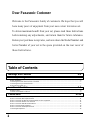 2
2
-
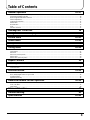 3
3
-
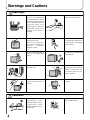 4
4
-
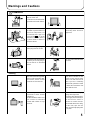 5
5
-
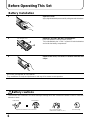 6
6
-
 7
7
-
 8
8
-
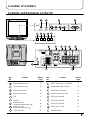 9
9
-
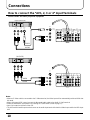 10
10
-
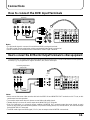 11
11
-
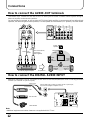 12
12
-
 13
13
-
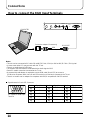 14
14
-
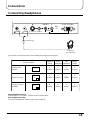 15
15
-
 16
16
-
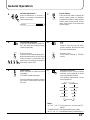 17
17
-
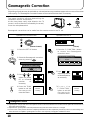 18
18
-
 19
19
-
 20
20
-
 21
21
-
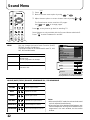 22
22
-
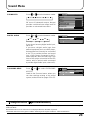 23
23
-
 24
24
-
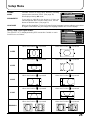 25
25
-
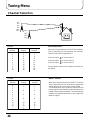 26
26
-
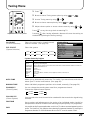 27
27
-
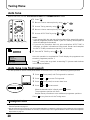 28
28
-
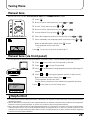 29
29
-
 30
30
-
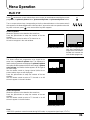 31
31
-
 32
32
-
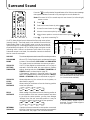 33
33
-
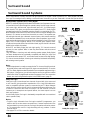 34
34
-
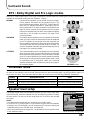 35
35
-
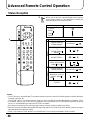 36
36
-
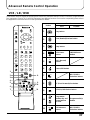 37
37
-
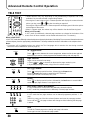 38
38
-
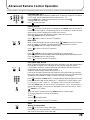 39
39
-
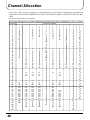 40
40
-
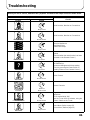 41
41
-
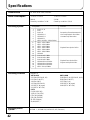 42
42
-
 43
43
-
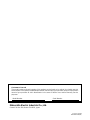 44
44
Ask a question and I''ll find the answer in the document
Finding information in a document is now easier with AI
Related papers
-
Panasonic TX-26LX1M User manual
-
Panasonic TX20LB30A User manual
-
Panasonic TX20LA2X User manual
-
Panasonic TC20LB30H Operating instructions
-
Panasonic tc-34p250h User manual
-
Panasonic TX-29F155A User manual
-
Panasonic TX-32PB50F, TX-28PB50F User manual
-
Panasonic TC20LA2H Operating instructions
-
Panasonic TH-65PV600A User manual
-
Panasonic TX-76PW300A User manual