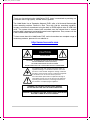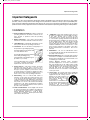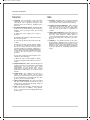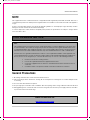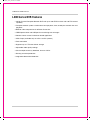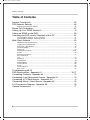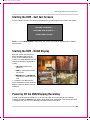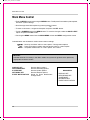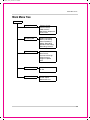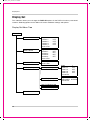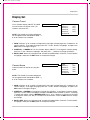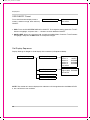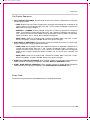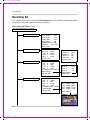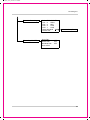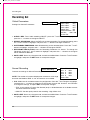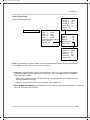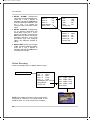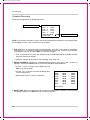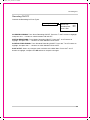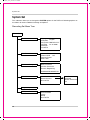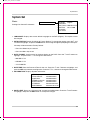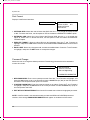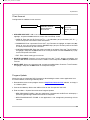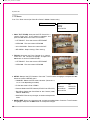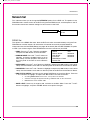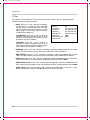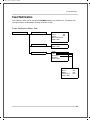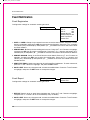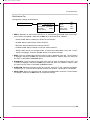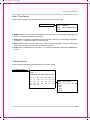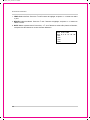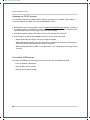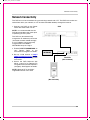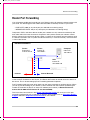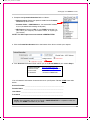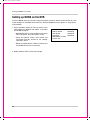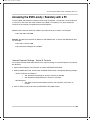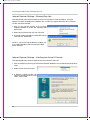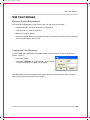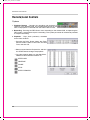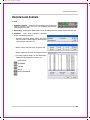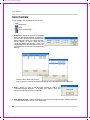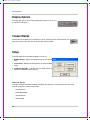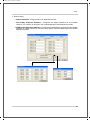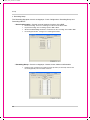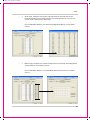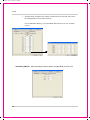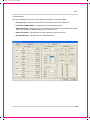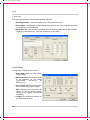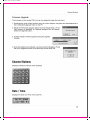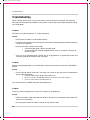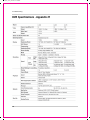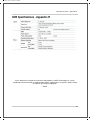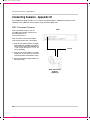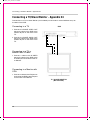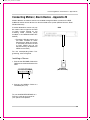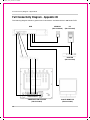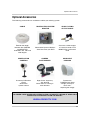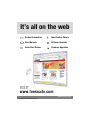Lorex Technology L400 User manual
- Category
- Digital Video Recorders (DVR)
- Type
- User manual
This manual is also suitable for

067392-++2137438 45 ,-+/+.
Copyright ¤ 2006 LOREX Technology Inc.
www.lorexcctv.com
L400 SERIES NETWORKABLE
DVR
Instruction Manual
English Version 1.0
MODEL:
L404/L408/L416

067392-++2137438 45 ,-+/+.
ii
CAUTION
RISK OF ELECTRIC SHOCK
DO NOT OPEN
CAUTION: TO REDUCE THE RISK OF ELECTRIC SHOCK
DO NOT REMOVE COVER (OR BACK).
NO USER SERVICEABLE PARTS INSIDE.
REFER SERVICING TO A QUALIFIED SERVICE PERSONNEL
The lightning flash with arrowhead symbol, within an
equilateral triangle, is intended to alert the user to the
presence of uninsulated “dangerous voltage” within the
product’s enclosure that may be of sufficient magnitude
to constitute a risk of electric shock to persons.
The exclamation point within an equilateral triangle is
intended to alert the user to the presence of important
operating and maintenance (servicing) instructions in
the literature accompanying the appliance.
WARNING: TO PREVENT FIRE OR SHOCK HAZARD,
DO NOT EXPOSE THIS UNIT TO RAIN OR MOISTURE.
CAUTION: TO PREVENT ELECTRIC SHOCK, MATCH WIDE BLADE
OF PLUG TO WIDE SLOT, FULLY INSERT.
Thank you for purchasing the L400 Series DVR. Lorex is committed to providing our
customers with a high quality, reliable security product.
The L400 Series line of Pentaplex Network DVR’s offer a full-featured Networkable
video recording solution. Record in Real Time with 120 fps recording capability.
Images can be easily transferred using the built in CDRW optical drive or USB flash
drive. The system can be viewed and controlled over the internet from a remote
location with a password protected browser-based application. Easy access via the
Free LOREX DDNS Service is included.
To learn more about this L400 Series DVR, and to learn about our complete range of
accessory products, please visit our website at:
http://www.lorexcctv.com

067392-++2137438 45 ,-+/+.
iii
Important Safeguards
Important Safeguards
In addition to the careful attention devoted to quality standards in the manufacture process of your video
product, safety is a major factor in the design of every instrument. However, safety is your responsibility too.
This sheet lists important information that will help to assure your enjoyment and proper use of the video
product and accessory equipment. Please read them carefully before operating and using your video product.
Installation
1. Read and Follow Instructions - All the safety and
operating instructions should be read before the
video product is operated. Follow all operating
instructions.
2. Retain Instructions - The safety and operating
instructions should be retained for future reference.
3. Heed Warnings - Comply with all warnings on the
video product and in the operating instructions.
4. Polarization - Do not defeat the safety purpose of
the polarized or grounding-type plug.
A polarized plug has two blades with
one wider than the other.
A grounding type plug has two blades
and a third grounding prong.
The wide blade or the third prong are
provided for your safety.
If the provided plug does not fit into
your outlet, consult an electrician for
replacement of the obsolete outlet
5. Power Sources - This video product should be
operated only from the type of power source
indicated on the marking label. If you are not sure of
the type of power supply to your location, consult
your video dealer or local power company. For video
products intended to operate from battery power, or
other sources, refer to the operating instructions.
6. Overloading - Do not overload wall outlets of
extension cords as this can result in the risk of fire
or electric shock. Overloaded AC outlets, extension
cords, frayed power cords, damaged or cracked wire
insulation, and broken plugs are dangerous. They
may result in a shock or fire hazard. Periodically
examine the cord, and if its appearance indicates
damage or deteriorated insulation, have it replaced
by your service technician.
7. Power-Cord Protection - Power supply cords should
be routed so that they are not likely to be walked on
or pinched by items placed upon or against them,
paying particular attention to cords at plugs,
convenience receptacles, and the point where they
exit from the video product.
8. Ventilation - Slots and openings in the case are
provided for ventilation to ensure reliable operation
of the video product and to protect it from
overheating. These openings must not be blocked
or covered. The openings should never be blocked
by placing the video equipment on a bed, sofa, rug,
or other similar surface. This video product should
never be placed near or over a radiator or heat
register. This video product should not be placed in
a built-in installation such as a bookcase or rack
unless proper ventilation is provided or the video
product manufacturer’s instructions have been
followed.
9. Attachments - Do not use attachments unless
recommended by the video product manufacturer as
they may cause a hazard.
10. Water and Moisture - Do not use this video product
near water. For example, near a bath tub, wash bowl,
kitchen sink or laundry tub, in a wet basement, near
a swimming pool and the like.
Caution: Maintain electrical safety. Powerline
operated equipment or accessories connected to
this unit should bear the UL listing mark of CSA
certification mark on the accessory itself and should
not be modified so as to defeat the safety features.
This will help avoid any potential hazard from
electrical shock or fire. If in doubt, contact qualified
service personnel.
11. Accessories - Do not place this video equipment
on an unstable cart, stand, tripod, or table. The video
equipment may fall, causing serious
damage to the video product. Use
this video product only with a cart,
stand, tripod, bracket, or table
recommended by the
manufacturer or sold with the video
product. Any mounting of the product
should follow the manufacturer’s
instructions and use a mounting accessory
recommended by the manufacturer.

067392-++2137438 45 ,-+/+.
iv
Important Safeguards
Service
13. Servicing - Do not attempt to service this video
equipment yourself as opening or removing covers
may expose you to dangerous voltage or other
hazards. Refer all servicing to qualified service
personnel.
14. Conditions Requiring Service - Unplug this video
product from the wall outlet and refer servicing to
qualified service personnel under the following
conditions.
A. When the power supply cord or plug is
damaged.
B. If liquid has been spilled or objects have fallen
into the video product.
C. If the video product has been exposed to rain
or water.
D. If the video product does not operate normally
by following the operating instructions. Adjust
only those controls that are covered by the
operating instructions. Improper adjustment of
other controls may result in damage and will often
require extensive work by a qualified technician
to restore the video product to its normal
operation.
E. If the video product has been dropped or the
cabinet has been damaged.
F. When the video product exhibits a distinct
change in performance. This indicates a need for
service.
15. Replacement Parts - When replacement parts are
required, have the service technician verify that the
replacements used have the same safety
characteristics as the original parts. Use of
replacements specified by the video product
manufacturer can prevent fire, electric shock or other
hazards.
16. Safety Check - Upon completion of any service or
repairs to this video product, ask the service
technician to perform safety checks recommended
by the manufacturer to determine that the video
product is in safe operating condition.
17. Wall or Ceiling Mounting - The cameras provided
with this system should be mounted to a wall or
ceiling only as instructed in this guide, using the
provided mounting brackets.
18. Heat - The product should be situated away from
heat sources such as radiators, heat registers,
stoves, or other products (including amplifiers) that
produce heat.
Use
19. Cleaning - Unplug the video product from the wall
outlet before cleaning. Do not use liquid cleaners or
aerosol cleaners. Use a damp cloth for cleaning.
20. Product and Cart Combination - Video and cart
combination should be moved with care. Quick
stops, excessive force, and uneven surfaces may
cause the video product and car combination to
overturn.
21. Object and Liquid Entry - Never push objects for
any kind into this video product through openings as
they may touch dangerous voltage points or
“short-out” parts that could result in a fire or electric
shock. Never spill liquid of any kind on the video
product.
22. Lightning - For added protection for this video
product during a lightning storm, or when it is left
unattended and unused for long periods of time,
unplug it from the wall outlet and disconnect the
antenna or cable system. This will prevent damage
to the video product due to lightning and power line
surges.

067392-++2137438 45 ,-+/+.
v
General Precautions
FCC CLASS B NOTICE
Note:
This equipment has been tested and found to comply with the limits for a Class B digital device, pursuant to Part
15 of the FCC Rules. These limits are designed to provide reasonable protection against harmful interference in
a residential installation. This equipment generates, uses, and can radiate radio frequency energy and, if not in-
stalled and used in accordance with the instruction, may cause harmful interference to radio communications.
However, there is no guarantee that interference will not occur in a particular installation. If this equipment does
cause harmful interference to radio or television reception (which can be determined by turning the equipment on
and off), the user is encouraged to try to correct the interference by one or more of the following measures:
z Reorient or relocate the receiving antenna
z Increase the separation between the equipment and receiver
z Connect the equipment into an outlet on a circuit different from that to which the receiver is
connected
z Consult the dealer or an experienced radio or television technician for assistance
LOREX TECHNOLOGY INC.
http://www.lorexcctv.com
NOTE
This equipment has been certified and found to comply with the limits regulated by FCC, EMC, and LVD. Therefore, it
is designated to provide reasonable protection against interference and will not cause interference with other appliance
usage.
However, it is imperative that the user follows this manuals guidelines to avoid improper usage which may result in
damage to the unit, electrical shock and fire hazard injury
In order to improve the feature functions and quality of this product, the specifications are subject to change without
notice from time to time.
General Precautions
1. All warnings and instructions of this manual should be followed
2. Remove the plug from the outlet before cleaning. Do not use liquid aerosol detergents. Use a water dampened cloth
for cleaning
3. Do not use this unit in humid or wet places
4. Keep enough space around the unit for ventilation. Slots and openings in the storage cabinet should not be blocked
5. During lightning storms, or when the unit is not used for a long time, disconnect the power supply, antenna, and cables
to protect the unit from electrical surge

067392-++2137438 45 ,-+/+.
vi
L400 Series DVR Features
L400 Series DVR Features
• 4/8/16 Channel Pentaplex Network DVR with up to 480 FPS live view and 120 FPS record
capability
• Pentaplex network system: simultaneous local playback, view, record plus network view and
playback
• MPEG4 video compression for efficient file transfer
• CDRW optical drive and USB port for transferring critical images
• Network view & control via browser based application
• VGA Output (available only on 8 Ch & 16 Ch systems)
• Rack mountable
• Supports up to 1 TB internal data storage
• Adjustable video quality settings
• Quick multiple search by date/time, alarm or full list
• Security password protection
• Integrated video motion detection

067392-++2137438 45 ,-+/+.
7
Table of Contents
Table of Contents
Getting Started .......................................................................................... 9
L400 Series - Front ................................................................................. 10
L400 Series - Back .................................................................................. 12
Remote Control ....................................................................................... 14
Starting the DVR ..................................................................................... 15
Main Menu Control .................................................................................. 16
Main Menu Tree ...................................................................................... 17
Display Set .............................................................................................. 18
Display Set Menu Tree .............................................................................................................. 18
Camera Covert .......................................................................................................................... 19
Camera Name ........................................................................................................................... 19
OSD ON/OFF Covert ................................................................................................................. 20
Set Display Sequence ............................................................................................................... 20
Event Clear ................................................................................................................................ 21
Recording Set ......................................................................................... 22
Recording Set Menu Tree ......................................................................................................... 22
Global Parameters ..................................................................................................................... 24
Normal Recording ...................................................................................................................... 24
Alarm Recording ........................................................................................................................ 25
Motion Recording ...................................................................................................................... 26
Schedule Recording .................................................................................................................. 28
Recording ON/OFF .................................................................................................................... 29
System Set .............................................................................................. 30
System Set Menu Tree .............................................................................................................. 30
Basic .......................................................................................................................................... 31
Disk Format ............................................................................................................................... 32
Password Change ..................................................................................................................... 32
Client Account ........................................................................................................................... 33
Program Update ........................................................................................................................ 33
PTZ Menu .................................................................................................................................. 34
Network Set ............................................................................................ 35
DDNS Set ................................................................................................................................... 35
IP Set.......................................................................................................................................... 36
Event Notification ............................................................................. 37 - 38
Email Registration ..................................................................................................................... 38
Email Report .............................................................................................................................. 38
Notification Out .......................................................................................................................... 39
Event Search Function ............................................................................ 40
Date / Time Search .................................................................................................................... 41
Calendar Search ........................................................................................................................ 41
External USB Connection ....................................................................... 43
Backup to USB .......................................................................................................................... 43
Updating the DVR Firmware ......................................................................................................44
Compatible USB Devices .......................................................................................................... 44

067392-++2137438 45 ,-+/+.
8
Table of Contents
Table of Contents
Network Connectivity .............................................................................. 45
DVR Network Settings ............................................................................ 46
Finding Your External IP Address ............................................................................................. 46
Router Port Forwarding ........................................................................... 47
Setting Up Your DDNS Account 4 ............................................................. 8
Setting up DDNS on the DVR ................................................................. 50
Accessing the DVR Locally / Remotely with a PC .................................. 51
Internet Explorer Settings - Active X Controls ........................................................................... 51
Internet Explorer Settings - Allowing Pop-Ups .......................................................................... 52
Web Client Software ............................................................................... 53
Minimum System Requirements: ............................................................................................... 53
Logging Into Live Monitoring ..................................................................................................... 53
Web Client - Main Window ........................................................................................................ 54
Channels Window ...................................................................................................................... 55
Detail Tabs ................................................................................................................................ 55
Remote/Local Controls ......................................................................................................... 55-56
System ....................................................................................................................................... 56
Remote/Local Controls .............................................................................................................. 57
Save Controls 58
Live ............................................................................................................................................ 59
Disconnect ................................................................................................................................. 59
Pan/Tilt/Zoom ............................................................................................................................ 59
Display Options ......................................................................................................................... 60
Connect Button .......................................................................................................................... 60
Setup ......................................................................................................................................... 60
Channel Buttons ........................................................................................................................ 67
Date / Time ................................................................................................................................ 67
Troubleshooting 68-79
DVR Specifications - Appendix #1 ..................................................... 70-71
Connecting Cameras - Appendix #2 ....................................................... 72
Connecting to an Observation System - Appendix #3 ............................ 73
Connecting a TV/Slave Monitor - Appendix #4 7 ....................................... 4
Connecting Motion / Alarm Device - Appendix #5 .................................. 75
Full Connectivity Diagram - Appendix #6 ................................................ 76
Optional Accessories .............................................................................. 77

067392-++2137438 45 ,-+/+.
9
Getting Started
Getting Started
The L400 Series comes with the following components:
CHECK YOUR PACKAGE TO CONFIRM THAT YOU HAVE RECEIVED THE COMPLETE
SYSTEM, INCLUDING ALL COMPONENTS SHOWN ABOVE.
REMOTE CONTROL
POWER CABLE
L400 SERIES DVR

067392-++2137438 45 ,-+/+.
10
L400 Series - Front
L400 Series - Front
1. POWER - Turns the DVR unit ON/OFF.
2. NUMBER / LETTER PAD
• Use the numbers to switch between cameras in View mode.
• Use the Numbers and Letters for Menu data input.
3. STOP - Stops the playback of a previously recorded event.
4. PAUSE - Pauses the playback of a previously recorded event.
5. REV - REVERSES the playback of a previously recorded event.
6. PLAY/FWD - Starts the playback of a previously recorded event. If the PLAY/FF button is pressed
during playback, the FAST FORWARD option will become active
7. MENU - Accesses the DVR system menu options. See page # for details.
8. SCREEN SELECT / MENU NAVIGATION - Performs a dual purpose:
• Changes the Camera view to Single, 4 Camera, 9 Camera or 16 Camera views.
• Use the
KLIJ buttons to navigate through the MENU options (in MENU mode).
12
3
45
6
7
8
9
11 12 13
14
15
16
10

067392-++2137438 45 ,-+/+.
11
L400 Series - Front
9. USB PORT - Connection port for a removable USB Hard Drive (USB Key)
10. OPTICAL DRIVE - Drive bay for (OPTIONAL) CD-RW Drive
11. IR RECEIVER - Used to receive a signal from a Remote Control
12. VOLUME UP - Raise system volume.
13. VOLUME DOWN - Lower system volume.
14. AUDIO - Switches between cameras 1-4 to receive audio
* Only one channel audio available on the 4-Channel DVR Model.
15. REC - Manually starts/stops recording of the currently displayed camera.
16. SEARCH - Accesses the Search Menu. See page # for Search Menu options.k.
9
11 12 13
14
15
16
10

067392-++2137438 45 ,-+/+.
12
L400 Series - Back
L400 Series - Back
1. BNC VIDEO INPUTS - Video inputs for direct connection to Cameras or for looping input to a
DVR. The number of ports will vary based on the DVR model (4 Channel, 8 Channel or 16
Channel).
2. RS232 PORT - Connection for an RS-232 Device
* Not available on 4-Channel DVR Model.
3. ETHERNET PORT - Connects the DVR to a router for connection to the internet. Refer to the
Instructions on Page # for Remote Connection.
4. NTSC/PAL SWITCH - Changes the DVR unit between NTSC and PAL modes
5. ALARM / SENSOR BLOCK - Ports for connecting an Alarm or Sensor Device (such as a Motion
Sensor or Window/Door Sensor)
6. AC INPUT - Connect the AC power using the power cord provided with the unit from the DVR
to an electrical outlet
123456
78
91011

067392-++2137438 45 ,-+/+.
13
L400 Series - Back
7. COMPOSITE - A Composite Video OUT connection used to connect the DVR to a Slave Monitor
or DVR.
8. S-VIDEO - Outgoing connection for S-VIDEO
9. VGA PORT - Used to connect the DVR to a computer Monitor.
* Not available on 4-Channel DVR Model.
10. AUDIO INPUTS - Connect up to 4 camera Audio inputs
11. AUDIO OUT - Connect the Audio OUT to the AUDIO IN on an DVR or Monitor.
7891011

067392-++2137438 45 ,-+/+.
14
Remote Control
Remote Control
Listed below is a quick reference for the Remote Control. For details on specific features, refer to
the L400 Series - Front Panel features on Pages 10-15
NUMBER PAD -
Control for Cameras
1-16 & used for
adding information in
the Menu system.
POWER BUTTON -
Turns the DVR ON
INFO - Displays
system details
MUTE - Turns sound
ON/OFF
MENU - Accesses the
DVR Menu System
SEL / CONTROLS -
Switch between
display modes
(Single, Quad, 9 and
16). SEL used as the
Select function in the
Menu.
VOL - Adjusts the
Volume UP/DOWN
REC - Starts/Stops
Manual Recording
PTZ - Accesses the
Pan/Tilt/Zoom Setup
menu
OSD - Configures the
On Screen Display
settings
LOG - View system
log details
AUDIO - Switches the
current Audio Channel
(only one audio
channel on the 4
Channel DVR model)/
SEARCH - Accesses
the Search Menu.
CH -/+ - Switches
between Channels
PLAYBACK
CONTROLS -
Controls the playback
of a previously
recorded event
SEQ - Sets camera
display to Sequence
NOTE - Remote Control may not be exactly as shown - color may vary.

067392-++2137438 45 ,-+/+.
15
Starting the DVR - Self Test Screens
Starting the DVR - Self Test Screens
Once the DVR has been connected and powered on, the following self-test screens will appear:
NOTE: If a new HARD DRIVE is detected by the system, the DVR will automatically FORMAT
the new drive.
Starting the DVR - QUAD Display
After the system self-tests have
been completed, the DVR will
switch to the CAMERA viewing
screens (in QUAD MODE) with the
following information displayed on
screen:
• CH1-CH4: Camera title
indicators
• HDD%: Percentage of Hard
Drive used
• MM/DD/YYYY - HH:MM:SS:
The current system date and
time.
If a camera is not detected, the
associated portion of the QUAD or
MULTI screen will display a BLUE
SCREEN.
Powering Off the DVR/Stopping Recording
In order to power down the DVR Unit, or to manually stop the current recording, the default
system password of ‘00000000’ will need to be entered (when prompted). If the default password
is changed, then the new user specified password will be used instead.
LOADING PROGRAMS ......
CHECKING HDD INTEGRITY ......
INITIALIZING DEVICES ...

067392-++2137438 45 ,-+/+.
16
Main Menu Control
Main Menu Control
• Enter the MENU screen by pressing the MENU button. The System Password may be required,
based on system settings.
• Scroll through the 5 Main options by pressing the
KL
buttons.
• To enter a sub-menu, navigate to the option and press the SEL button.
• To exit a SUBMENU, press the MENU button. To save the changes, select the SAVE & EXIT
option and press the SEL button.
• Pressing the MENU button from the MAIN MENU will exit the MENU configuration screen
Outlined below are the buttons used to access menu settings:
NOTE:
After 60 seconds of inactivity in the Menu mode, the system will go back to the previously
displayed live camera screen
KLIJ
SEL
MENU
: Scroll up and down within a menu option / Change menu options
: Press this button to select and change the values in a menu option
: Complete modifications of a menu option; exit a menu
DISPLAY SET
RECORDING SET
SYSTEM SET
NETWORK SET
EVENT NOTIFICATION
Set the display options
Set the Recording options
Set the System options
Set the Network Options
Setup for Event Notifications
through Email
MAIN MENU
DISPLAY SET
RECORDING SET
SYSTEM SET
NETWORK SET
EVENT NOTIFICATION

067392-++2137438 45 ,-+/+.
17
Main Menu Tree
Main Menu Tree
Main Menu
Display Set
Recording Set
System Set
Network Set
Event Notification
Camera Covert
Camera Name
OSD ON/OFF
Set Display Sequence
Event Clear
Global Parameter
Normal Recording
Alarm Recording
Motion Recording
Schedule Recording
Recording ON/OFF
Basic
Disk Format
Password Change
Client Account
Program Update
PTZ
DDNS Set
IP Set
E-Mail Registration
E-Mail Report
Notification Out

067392-++2137438 45 ,-+/+.
18
Display Set
Display Set
This submenu allows you to change the DISPLAY options for the DVR unit and any connected
cameras. Selecting options on this Menu will access additional settings and options.
Display Set Menu Tree
Display Set
Camera Covert
Camera Name
OSD ON/OFF
Set Display Sequence
Event Clear
Page:
Camera 1:
Camera 2:
Camera 3:
Camera 4:
Save & Exit
1
OFF
OFF
OFF
OFF
Page:
Camera 1:
Camera 2:
Camera 3:
Camera 4:
Save & Exit
1
OFF
OFF
OFF
OFF
OSD:
Save & Exit
ON
Full Display Sequence
Page:
Camera 1:
Camera 2:
Camera 3:
Camera 4:
Save & Exit
1
OFF
OFF
OFF
OFF
Quad Display Seq.
Page 1 SEQ:
Page 2 SEQ:
Save & Exit
BYPASS
BYPASS
Start Quad Display Seq
Start Full Display Seq

067392-++2137438 45 ,-+/+.
19
Display Set
Display Set
Camera Covert
Turns Camera display ON/OFF The DVR
unit will continue to record, even if all
cameras are set to OFF.
NOTE: The number of cameras displayed
will change based on the Model of DVR - 4,
8 or 16 Cameras are available.
1. PAGE: Displays up to 8 camera configurations per page (second page only available for 16
camera setups). To change the page, press the
K and L buttons to highlight, and press the
SEL button to change to Page 2.
2. CAMERA 1 - CAMERA #: Turn the Camera display ON/OFF. To change the camera setting,
press the
K and L buttons to highlight, and press the mo buttons to change to ON/OFF.
3. SAVE & EXIT: Saves any changes made, and exits to the Main Menu. Press the
K and L buttons
to highlight, and press the SEL button to accept the changes.
Camera Name
Camera names can be set up using this
menu.
NOTE: The number of cameras displayed
will change based on the Model of DVR - 4,
8 or 16 Cameras are available.
1. PAGE: Displays up to 8 camera configurations per page (second page only available for 16
camera setups). To change the page, press the
K and L buttons to highlight, and press the
SEL button to change to Page 2.
2. CAMERA 1 - CAMERA #: Change the name for the Cameras. To change the camera setting,
press the
K and L buttons to highlight, and press the SEL button to select a camera - a flashing
symbol will appear. Use the NUMBER PAD and I and J buttons on the front of the DVR
to change the name (A-Z, 0-9) to a maximum of 8 characters. Press the SEL button to accept
the change.
3. SAVE & EXIT: Saves any changes made, and exits to the Main Menu. Press the
K and L buttons
to highlight, and press the SEL button to accept the changes.
Camera Covert
Page:
Camera 1:
Camera 2:
Camera 3:
Camera 4:
Save & Exit
1
OFF
OFF
OFF
OFF
Camera Name
Page:
Camera 1:
Camera 2:
Camera 3:
Camera 4:
Save & Exit
1
CH1
CH2
CH3
CH4

067392-++2137438 45 ,-+/+.
20
Display Set
OSD ON/OFF Covert
Turns the information display/camera
names, hard drive usage, date and time)
ON/OFF.
1. OSD: Turns the ON SCREEN DISPLAY to ON/OFF. To change the setting, press the
K and L
buttons to highlight, and press the mo buttons to switch between ON/OFF.
2. SAVE & EXIT: Saves any changes made, and exits to the Main Menu. Press the
K and L buttons
to highlight, and press the SEL button to accept the changes.
Set Display Sequence
Display Settings for Single or Quad display of the cameras (in Sequence Mode).
NOTE: The number of cameras displayed on submenus will change based on the Model of DVR:
4, 8 or 16 Cameras are available.
OSD ON/OFF
OSD:
Save & Exit
ON
Set Display Sequence
Page:
Camera 1:
Camera 2:
Camera 3:
Camera 4:
Save & Exit
1
10 SEC
BYPASS
BYPASS
BYPASS
Full Display Sequence
Quad Display Sequence
Start Full Display Seq.
Start Quad Display Seq
Page 1 SEQ:
Page 2 SEQ:
Save & Exit
BYPASS
BYPASS
Page is loading ...
Page is loading ...
Page is loading ...
Page is loading ...
Page is loading ...
Page is loading ...
Page is loading ...
Page is loading ...
Page is loading ...
Page is loading ...
Page is loading ...
Page is loading ...
Page is loading ...
Page is loading ...
Page is loading ...
Page is loading ...
Page is loading ...
Page is loading ...
Page is loading ...
Page is loading ...
Page is loading ...
Page is loading ...
Page is loading ...
Page is loading ...
Page is loading ...
Page is loading ...
Page is loading ...
Page is loading ...
Page is loading ...
Page is loading ...
Page is loading ...
Page is loading ...
Page is loading ...
Page is loading ...
Page is loading ...
Page is loading ...
Page is loading ...
Page is loading ...
Page is loading ...
Page is loading ...
Page is loading ...
Page is loading ...
Page is loading ...
Page is loading ...
Page is loading ...
Page is loading ...
Page is loading ...
Page is loading ...
Page is loading ...
Page is loading ...
Page is loading ...
Page is loading ...
Page is loading ...
Page is loading ...
Page is loading ...
Page is loading ...
Page is loading ...
Page is loading ...
-
 1
1
-
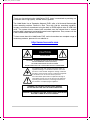 2
2
-
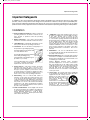 3
3
-
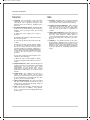 4
4
-
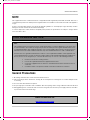 5
5
-
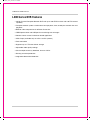 6
6
-
 7
7
-
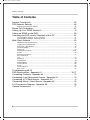 8
8
-
 9
9
-
 10
10
-
 11
11
-
 12
12
-
 13
13
-
 14
14
-
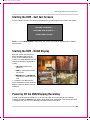 15
15
-
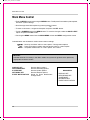 16
16
-
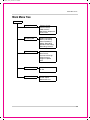 17
17
-
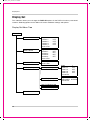 18
18
-
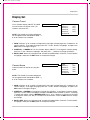 19
19
-
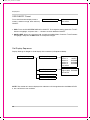 20
20
-
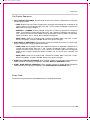 21
21
-
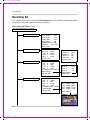 22
22
-
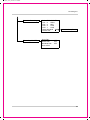 23
23
-
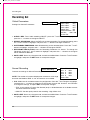 24
24
-
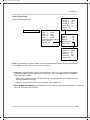 25
25
-
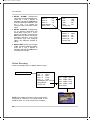 26
26
-
 27
27
-
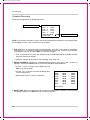 28
28
-
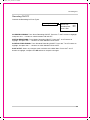 29
29
-
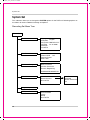 30
30
-
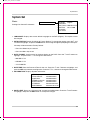 31
31
-
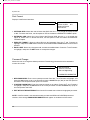 32
32
-
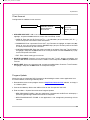 33
33
-
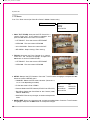 34
34
-
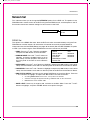 35
35
-
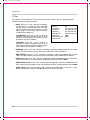 36
36
-
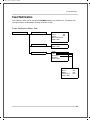 37
37
-
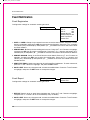 38
38
-
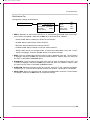 39
39
-
 40
40
-
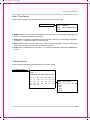 41
41
-
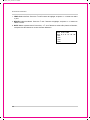 42
42
-
 43
43
-
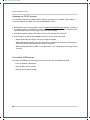 44
44
-
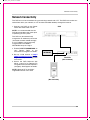 45
45
-
 46
46
-
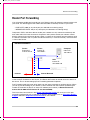 47
47
-
 48
48
-
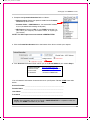 49
49
-
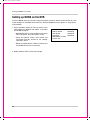 50
50
-
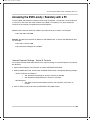 51
51
-
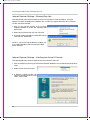 52
52
-
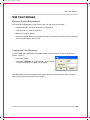 53
53
-
 54
54
-
 55
55
-
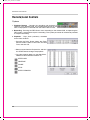 56
56
-
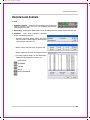 57
57
-
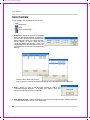 58
58
-
 59
59
-
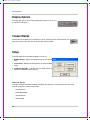 60
60
-
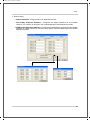 61
61
-
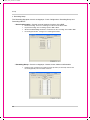 62
62
-
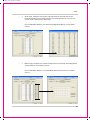 63
63
-
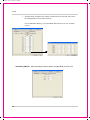 64
64
-
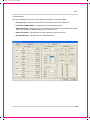 65
65
-
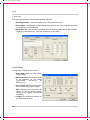 66
66
-
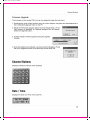 67
67
-
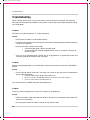 68
68
-
 69
69
-
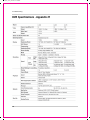 70
70
-
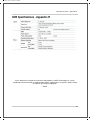 71
71
-
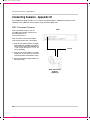 72
72
-
 73
73
-
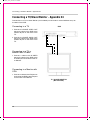 74
74
-
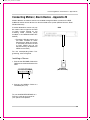 75
75
-
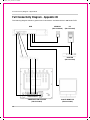 76
76
-
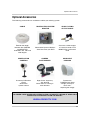 77
77
-
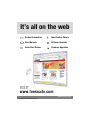 78
78
Lorex Technology L400 User manual
- Category
- Digital Video Recorders (DVR)
- Type
- User manual
- This manual is also suitable for
Ask a question and I''ll find the answer in the document
Finding information in a document is now easier with AI
Related papers
-
Lorex L154-81 User manual
-
Lorex SG19LD80 User manual
-
Lorex Technology SG19LD80 User manual
-
Lorex CVA6950 User manual
-
Lorex L154P-81 User manual
-
Lorex Technology L284161 User manual
-
Lorex Technology L154P-81 User manual
-
Lorex L174V User manual
-
Lorex Technology L3104000 User manual
-
Lorex Technology SG17LD800 User manual
Other documents
-
Comelit 49163 User manual
-
Swann SW244-DAO User manual
-
Q-See QSD004C4-250 User manual
-
Lorex L114V251 User manual
-
König SEC-DVRMON20 User manual
-
Response CWK5 Operating instructions
-
 Approach Tech DVR-3704T User manual
Approach Tech DVR-3704T User manual
-
Appro DVR-3704T Installation & Operation Manual
-
Lorex L400 User manual
-
Lorex L508 User manual