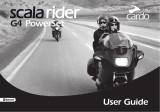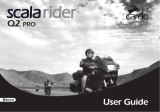Page is loading ...

1. Product Description
J&M’s #HS-WLS465 performance series stereo Bluetooth wireless helmet
headset is designed for installation into most open-face, flip-front and full-
face style helmets.
Superior audio fidelity has been achieved with our Ultra-slim and wide-fidel-
ity helmet speakers, along with increased headset audio amplifier output
power.
Bluetooth control head unit features the CSR BluecoreV enhanced data rate
(EDR) Bluetooth module, for easy pairing to most Bluetooth enabled audio
devices available; Smartphone, Cell-Phone, Bluetooth enabled GPS, MP3,
iPod music devices etc, along with custom dongles for connection to certain
portable FRS radios and motorcycle audio systems.
Multifunctional software package includes an embedded FM stereo receiv-
er, standard Bluetooth profiles of HSP, (Headset Profile) HFP, (Hands Free
Profile), A2DP (Advanced Audio Distribution Profile) & AVRCP (Audio/Video
Remote Control Profile), along with the J&M Exclusive helmet to helmet,
bike-to-bike intercom profile.
Up to three headsets can be paired together for crystal clear intercom com-
munications at distances of up to 500 meters. (An Unlimited number of
bike-to-bike intercom connections are available, at distances of up to 1.5
miles, when headsets are linked to Bluetooth enabled FRS portable radios).
Built-in 3.5mm stereo output jack designed for using in-ear speakers or ear-
buds. Large, contour molded external control buttons allow for ease of use,
even with gloves on.
Control head is powered by a rechargeable Lithium Ion/Polymer power cell
providing 9-13 hours of use from a full charge.
This helmet headset kit includes all necessary mounting hardware, 110/
220v charger adapter/transformer and complete installation/operation
instructions.
2. Safety and General Information
IMPORTANT INFORMATION OF SAFE AND EFFICIENT OPERATION. READ
THIS INFORMATION BEFORE USING YOUR DEVICE.
Users are not permitted to make changes or modify the device in any way.
Changes or modifications not expressly approved by the party responsible
for compliance could void the user’s authority to operate the equipment.
See 47 CFR Sec. 15.21.
This device complies with part 15 of the FCC Rules. Operation is subject to
the following two conditions: (1) This device may not cause harmful interfer-
ence, and (2) this device must accept any interference received, including
interference that may cause undesired operation. See 47 CFR Sec. 15.19
(3).
ELECTROMAGNETIC INTERFERENCE/COMPATIBILITY
Note: Nearly every electronic device is susceptible to electromagnetic inter-
ference (EMI) if inadequately shielded, designed or otherwise configured for
electromagnetic compatibility.
FACILITIES
To avoid electromagnetic interference and/or compatibility conflicts, turn
off your device in any facility where posted notices instruct you to do so.
Hospitals or health care facilities may be using equipment that is sensitive
to external RF energy.
AIRCRAFT
When instructed to do so, turn off your device when on board an aircraft.
Any use of a device must be in accordance with applicable regulations per
airline crew instructions.
MEDICAL DEVICES
HEARING AIDS
Some devices may interfere with some hearing aids. In the event of such
interference, you may want to consult with your hearing aid manufacturer to
discuss alternatives.
OTHER MEDICAL DEVICES
If you use any other personal medical device, consult the manufacturer of
the device to determine if it is adequately shielded from RF energy. Your
physician may be able to assist you in obtaining this information.
Industry Canada Notice to Users
Operation is subject to the following two conditions: (1) This device may not
cause interference and (2) This device must accept any interference, includ-
ing interference that may cause undesired operation of the device.
FCC Notice to Users
This equipment has been tested and found to comply with the limits for a
Class B digital device, pursuant to part 15 of the FCC Rules. These limits
are designed to provide reasonable protection against harmful interference
in a residential installation. This equipment generates uses and can radiate
radio frequency energy and, if not installed and used in accordance with
the instructions, may cause harmful interference to radio communications.
However, there is no guarantee that interference will not occur in a particu-
lar installation. If this equipment does cause harmful interference to radio
or television reception, which can be determined by turning the equipment
off and on, the user is encouraged to try to correct the interference by one
or more of the following measures:
•Reorientorrelocatethereceivingantenna.
•Increasetheseparationbetweentheequipmentandthereceiver.
•Connecttheequipmenttoanoutletonacircuitdifferentfromthat
to which the receiver is connected.
•Consultthedealeroranexperiencedradio/TVtechnicianforhelp.
3. Performance Features
•HighPowerAudioOutput
•TrueTwoChannelStereo
•IntegratedHelmet-to-Helmet,Bike-to-BikeWirelessIntercom
•BluetoothVolumeControls
•HSP(HeadsetProfile)
•HFP(HandsfreeProfile)
•A2DP(AdvancedAudioDistributionProfile((StreamingStereo))
•AVRCP(AudioVideoRemoteControlProfile)
•ICP(IntercomProfile)
4. Package Contents
•HS-WLS465HeadUnit
•ACBatteryCharger
•TwoHelmetSpeakers
•Microphone
•ClampAssembly
•Velcro
•Owner’sManual
Product Description Section 1
Safety & General Information Section 2
Performance Features Section 3
Package Contents Section 4
Controls and Functions Section 5
Installation Instructions For Section 6A
Full Coverage & Flip Front
Style Helmets
Installation Instructions For Section 6B
3/4 Style Helmets
General Operation Instructions Section 7
Operation Instructions Section 8
Table of Contents

5. Controls and Functions
A. ON/OFF Pairing and Intercom Linking
Button – Used for turning on/off, pairing
mode for Bluetooth, and linking headsets for
intercom use.
B. Multifunction Button – Used for answering
cell phone calls; rejecting cell phone calls,
toggling between music from an A2DP device
or the Built in FM Stereo Radio.
C. Volume Down – Allows Bluetooth A2DP
music, FM Radio, Cell Phone, and Intercom
volume-down adjustment by pressing and
holding the volume-down button. Momentarily
press once for track-down on A2DP device
or if in FM mode station seek tuning-down.
Press twice to dial last number called on cell
phone.
D. Charging Port – This plug is used to charge
the lithium ion/polymer power cell with char-
ger adapter.
E. Volume Up – Allows Bluetooth A2DP music,
FM Radio, Cell Phone, and Intercom volume-
up adjustment by pressing and holding the
volume-up button. Momentarily press once
for track-up on A2DP device or if in FM mode
station seek tuning-up. Press twice for voice
command dialing mode on cell phone.
F. Linked/Pairing and Power LED – The LED
will flash blue when the headset is powered
on. The LED will alternately flash red and blue
when in pairing mode. The LED will illuminate
steady red when plugged into the charger
and will shut off when fully charged.
G. Bluetooth Antenna

IMPORTANT NOTE: Modern day helmets can present special challenges
for wireless headset installation. If you do not feel you are up to the task,
you may send your “un-modified” helmet to our factory in Tucson and we
will perform the installation for a nominal fee. (Please call first to insure
that we are able to install a headset into your particular brand/model of
helmet.)
Installation into Full-Coverage Style Helmet
1. Most full coverage-style helmets have cheek pads or a complete nose
section that can be removed. Carefully do so at this time, paying special
attention so as not to break or damage any of the polystyrene parts.
2. Using a headset speaker as a guide, mark the circular pieces of styrene
to be removed from the back of the ear area of the nose section or the
cheek pad. See Figure 1. With an Exacto® knife, cut a hole slightly
smaller than the speaker so that the speaker will “press fit” into the hole
without damaging the styrene. An airtight seal is necessary to preserve
bass response as the sound pressure from the back of the speaker hous-
ing should not be allowed to mix with the sound pressure from the front.
Also, be careful not to cut or damage the fabric lining.
3. Place the speakers into the cheekpads. See Figure 2.
J&M Wireless 465 Series Helmet Headset Installation Instructions
WARNING! Helmet speakers may not be legal in all jurisdictions. Check your local laws BEFORE using this product. J & M Corporation cannot control the circumstances surrounding the sale of this equipment, the
quality of installation, or the specific helmet into which this equipment is installed. Accordingly, J & M Corporation makes no warranties, expressed or implied, related thereto. A helmet with this equipment installed
may not protect the user from injury. The user assumes all liability in conjunction with accidents, injuries or losses of any kind arising out of the use of this product. Additionally, this product should not be used in
any way that would impair the user’s ability to hear traffic or other noises. Accordingly, the volume should be kept low or off, depending upon the circumstances.
6A. Installation Instructions
For Full Coverage
1
Figure
Full Face
4
Figure
2
Figure 3
Figure
4. Clean the inside of the helmet shell where the speakers will be posi-
tioned with a cloth dampened with alcohol. Peel the backing from each
supplied Velcro pad and press it into the proper position for the speakers
to contact when the helmet is re-assembled.
5. Reinstall the nose section and/or cheek pads. Push the speakers firmly
against the Velcro® pads
6. Mount the clamp in the proper position on the left bottom edge of the
helmet so that the microphone lines up with the wearer’s mouth. See
Figure 3. and then tighten the clamp with the rubber friction spacer in
place. See Figure 4.
7. Using the included wooden tool, carefully push the wires into the gap
between the helmet liner and shell. See Figure 3.

J&M Wireless 465 Series Helmet Headset Installation Instructions
WARNING! Helmet speakers may not be legal in all jurisdictions. Check your local laws BEFORE using this product. J & M Corporation cannot control the circumstances surrounding the sale of this equipment, the
quality of installation, or the specific helmet into which this equipment is installed. Accordingly, J & M Corporation makes no warranties, expressed or implied, related thereto. A helmet with this equipment installed
may not protect the user from injury. The user assumes all liability in conjunction with accidents, injuries or losses of any kind arising out of the use of this product. Additionally, this product should not be used in
any way that would impair the user’s ability to hear traffic or other noises. Accordingly, the volume should be kept low or off, depending upon the circumstances.
6B. Installation Instructions
For Most Open-Face & Flip Front Style Helmets
Installation into most Open-Face or Flip-Front Style
Helmets
1. Begin by examining the ear pocket area in your helmet, make sure that
there is sufficient room to mount the speaker in each ear pocket. (It is
important to have the helmet fit and feel the same after the speakers
are mounted as it did before the headset was installed.)
Once you have made room for and/or positioned the speakers, remove
them. See Figures 3.
2. Clean the bottom of each ear pocket with a cloth dampened with alco-
hol. Peel the backing from the supplied Velcro® pads and press them
into the bottom of each ear pocket.
3. Mount the clamp in the proper position on the left bottom edge of the
helmet so that the microphone lines up with the wearer’s mouth. See
Figure 1. and then tighten the clamp with the rubber friction spacer in
place. See Figure 4.
4. Position the speakers in their proper place in the ear pockets and press
them firmly onto the Velcro® pads.
5. Using the enclosed wooden tool, carefully push the speaker wires into
the gap between the helmet liner and shell. See Figure 5.
1
Figure 2
Figure
3
Figure 4
Figure 5
Figure

1. Plug the supplied AC adapter into the rear jack (D) on the HS-WLS465.
The red LED will turn on to indicate that the Battery is charging. The
red LED will turn off when the battery is fully charged (3.7v) and ready
for use. The charger can also be left plugged into the unit for extended
periods of time, without overcharging the battery; it will simply maintain
the charge to maximum.
2. To turn on the HS-WLS465 press and hold the on/off pairing and inter-
com linking button (A) for 8 seconds. The Blue LED will flash.
3. To put the unit into pairing mode, start in the OFF state, then press
and hold the On/Off Pairing and Intercom Linking Button for 10 sec-
onds or until the red and blue LED alternately flash, at which point the
HS-WLS465 is now in pairing mode.
4. For volume-up adjustments on Bluetooth A2DP music, FM Radio,
Cell Phone, and/or intercom, press and hold the volume-up button.
Momentarily press the volume-up button once for track-up on A2DP
device or if in FM mode station seek tuning-up. Press twice for voice
command dialing mode on cell phone.
5. For volume-down adjustments on Bluetooth A2DP music, FM Radio,
Cell Phone, and/or intercom, press and hold the volume-down button.
Momentarily press the volume-down button once for track-down on
A2DP device or if in FM mode station seek tuning-down. Press twice to
dial last number called on cell phone.
6. Use the multifunction button for answering cell phone call, (depress
once) rejecting cell phone calls, (double press) or toggling between
music from an A2DP device or the Built in FM Stereo Radio (double
press).
Supported Bluetooth Profiles:
•HSP(HeadsetProfile)
•HFP(HandsfreeProfile)
•A2DP(AdvancedAudioDistributionProfile((StreamingStereo))
•AVRCP(AudioVideoRemoteControlProfile)
•ICP(IntercomProfile)
7. General Operation of the HS-WLS465
FM Operation.
1. Turn on the HS-WLS465.
2. Turn on the FM radio by pressing the Multifunction Button (B) twice in
rapid succession.
3. To tune the radio stations on the FM quickly press and release the
volume-up (E) or volume-down (C) buttons.
4. To raise or lower the volume level on FM stereo, press and hold either
the volume-up (E) or volume-down (C) buttons to a comfortable listening
level.
Pairing and Operation with a Bluetooth Enabled MP3 Player
(iTouch) or Stereo A2DP Dongle.
1. Power-on the MP3 player or stereo dongle & put it into pairing mode.
Put the HS-WLS465 into a pairing mode. Both the MP3 player or stereo
dongle and the HS-WLS465 LED’s will be flashing rapidly until the two
unit’s pair and the LED’s flash at a slower rate.
2. To set the music volume, adjust the volume of the HS-WLS465 to
maximum by pressing and holding the volume-up (E) button first. Then
adjust the MP3 or music source volume that is feeding the dongle to
a volume level in the headset that is just before distortion. Then press
and hold the volume down (C) button of the HS-WLS465 to a comfort-
able listening level.
3. If you wish to pause/play the music while riding, briefly depress the
multifunction button (B).
4. If you wish to use the FM stereo radio depress the multifunction button
(B) twice rapidly.
5. To switch back to Bluetooth music again depress the multifunction but-
ton (B) twice rapidly.
Pairing and Operation with a Bluetooth enabled Cell/
Smart Phone.
1. Put the HS-WLS465 into pairing mode. Select the hands-free menu on
the cell phone, go into the Bluetooth section and search for devices.
When JM_CORP_WHS_01 is displayed on your screen and you are
asked for a passkey, enter: 0000. Your cell phone should now be paired
with the HS-WLS465.
2. When receiving an incoming call, the incoming call indicator “alert
tone” will be heard in the headset speakers. If the cell phone is set
to auto-answer mode, the call will automatically be connected to the
HS-WLS465; if the phone is not set to auto-answer the multifunction
button (B) can be depressed briefly to connect the call. To reject the
incoming call, press the multifunction button (B) twice rapidly, or just
ignore the call.
3. Press and hold the volume-up (E) or volume-down (C) buttons to adjust
the phone volume during the cell phone conversation. Additional cell
phone volume adjustments can also be made on the cell phone itself,
but during actual conversation only.
4. To terminate the phone call from the HS-WLS465, depress the mul-
tifunction button (B) briefly or just wait until the party that you were
speaking with hangs up.
5. To utilize “voice command” dialing, (the cell phone must support this
feature), press the volume up button (E) twice rapidly and listen for
the voice/tone prompt from the cell phone. To redial the last number
called, briefly press the volume down button (C) twice rapidly.
6. If you wish to use the FM stereo radio, in conjunction with the cell
phone monitoring, depress the multifunction button (B) twice rapidly.
7. To hear stereo music files and/or navigation commands from your
smart-phone/multimedia device into the headset speakers, refer to
the operations manual for your particular unit, that concern stop/start,
play/pause, navigation prompts etc when using a linked Bluetooth
headset.
NOTE: Before using the HS-WLS465,
its internal lithium/polymer power cell
should be charged for at least 6 hours.
8. Operation Instructions

Pairing and Operation with a Bluetooth Enabled Cell/Smart
Phone and a Bluetooth Enabled MP3 Player or Stereo Dongle.
1. Power-on the MP3 player or stereo dongle & put it into pairing mode.
Put the HS-WLS465 into a pairing mode. Both the MP3 player or stereo
dongle and the HS-WLS465 LED’s will be flashing rapidly until the two
unit’s pair and the LED’s flash at a slower rate.
2. To set the music volume, adjust the volume of the HS-WLS465 to
maximum by pressing and holding the volume-up (E) button first. Then
adjust the MP3 or music source volume that is feeding the dongle to
a volume level in the headset that is just before distortion. Then press
and hold the volume down (C) button of the HS-WLS465 to a comfort-
able listening level.
3. If you wish to pause/play the music while riding, briefly depress the
multifunction button (B).
4. If you wish to use the FM stereo radio depress the multifunction button
(B) twice rapidly.
5. To switch back to Bluetooth music again depress the multifunction but-
ton (B) twice rapidly.
6. Turn the WLS-465 headset off, then back on and into pairing mode.
Select the hands-free menu on the cell phone, go into the Bluetooth
section and search for devices. When JM_CORP_WHS_01 is displayed
on your screen and you are asked for a passkey, enter: 0000. Your cell
phone should now be paired with the HS-WLS465.
7. When receiving an incoming call, the incoming call indicator “alert
tone” will be heard in the headset speakers. If the cell phone is set
to auto-answer mode, the call will automatically be connected to the
HS-WLS465; if the phone is not set to auto-answer the multifunction
button (B) can be depressed briefly to connect the call. To reject the
incoming call, press the multifunction button (B) twice rapidly, or just
ignore the call.
8. Press and hold the volume-up (E) or volume-down (C) buttons to adjust
the phone volume during the cell phone conversation. Additional cell
phone volume adjustments can also be made on the cell phone itself,
but during actual conversation only.
9. To terminate the phone call from the HS-WLS465, depress the mul-
tifunction button (B) briefly or just wait until the party that you were
speaking with hangs up.
10. To utilize “voice command” dialing, (the cell phone must support this
feature), press the volume up button (E) twice rapidly and listen for
the voice/tone prompt from the cell phone. To redial the last number
called, briefly press the volume down button (C) twice rapidly.
11. If you wish to use the FM stereo radio, in conjunction with the cell
phone monitoring, depress the multifunction button (B) twice rapidly.
12. To switch back to Bluetooth or FM stereo music, turn back on the MP3
player or stereo dongle, and then depress the multifunction button (B)
twice rapidly.
Pairing and Operation with two or three HS-WLS465
Headset’s in the Helmet-to-Helmet Intercom Mode.
1. In this linking scenario, put the first HS-WLS465 into pairing mode by
first pressing and holding the ON/OFF pairing and intercom linking but-
ton (A) until blue and red LED’s flash rapidly.
2. Now put the second HS-WLS465 headset into pairing mode and then
press the ON/OFF pairing and intercom linking button (A) once on this
headset, at which time they will link together.
3. If you wish to link a third headset for helmet-to-helmet intercom mode,
turn off both the first and second headsets and then put the second
headset back into pairing mode.
4. Now put the third headset into pairing mode and then press the ON/
OFF pairing and intercom linking button (A) once on the third headset,
at which time they will link together.
5. Turn off both the second and third headset and then put the first
HS-WLS465 headset back into pairing mode and put the third
HS-WLS465 headset back into pairing mode and then press the ON/
OFF pairing and intercom linking button (A) once on the third headset,
at which time they will link together.
6. Turn the second headset back on by pressing and holding the ON/OFF
pairing and intercom linking button (A) for 8 seconds.
7. The first and third headsets are currently paired and two way communi-
cations are available between the two headsets. To switch from the first
and third headsets to the first and second headsets, first disconnect
the first and third headsets by pressing the ON/OFF pairing and linking
button (A) once on either the first or third headset and then press the
ON/OFF pairing and intercom linking button (A) twice rapidly on the first
headset. The first and second headsets are now currently paired and
have two way communications between the two headsets. To discon-
nect the intercom between the first and second headset press the ON/
OFF pairing and intercom linking button (A) once on either headset.
To reconnect the first and second headset, press the ON/OFF pairing
and intercom linking button (A) once. If you wanted to connect the first
and third headset instead of the first and second headsets together,
the ON/OFF pairing and intercom linking button (A) would need to be
pressed twice rapidly instead of once. The headset will reconnect to the
last headset connected by pressing the ON/OFF pairing and intercom
linking button (A) once and will reconnect to the headset not connected
to last by pressing the ON/OFF pairing and intercom linking button (A)
twice rapidly.
8. If you wish to use the FM stereo radio depress the multifunction button
(B) twice rapidly.
9. To switch back to Bluetooth music or FM stereo, depress the multifunc-
tion button (B) twice rapidly.
10. To add a cell/smart phone to headset #one, two or three in the group,
turn off all three headsets, then go thru the pairing and operation with a
cell/smart phone, individually, one at a time for each headset, then turn
back on both, or all three for complete, intercom, music & cell/smart
phone operation.
Pairing and Operation with a Bluetooth Enabled GPS
Command Center.
1. Put the HS-WLS465 into pairing mode. From the menu on the GPS com-
mand center, go into the Bluetooth section and search for “headset”.
When JM_CORP_WHS_01 is displayed on your screen and you are
asked for a passkey, enter: 0000. Your device should now be paired
with the HS-WLS465.
2. If you wish to use headset cell-phone functions simultaneously with
your GPS command center, you will need to link the cell phone direct
to the GPS unit as per the linking/operation instructions included with
your particular unit.
3. If any one of the HS-WLS465 headsets receives an incoming navigation
command from the GPS/or cell-phone call, the helmet-to-helmet inter-
com will be interrupted. Once the navigation command or cell-phone
call has been terminated from the GPS the intercom, (if active) will
return.
4. Use the volume-up (E) or volume-down (C) buttons on the headset to
adjust the music volume, navigation command volume and/ or cell/
smart phone volume levels.
5. Additional music, navigation command and cell phone volume adjust-
ments can usually be made inside the GPS command center itself, but
the flexibility of these adjustments depends totally upon the particular
brand/model of the GPS unit you are using.
6. If you wish to use the FM stereo radio, while linked to the GPS com-
mand center, depress the multifunction button (B) twice Rapidly.
Thank you for the confidence you have shown by purchasing one
of J&M’s innovative products. If you have any questions during
the installation, or require further assistance, you may call us at
1-800-358-0881 from 8:00 a.m. to 5:00 p.m. Mountain Standard
Time, Monday through Friday.
Tucson, Arizona U.S.A.
Tel (800) 358-0881
Website: http://www.jmcorp.com
/