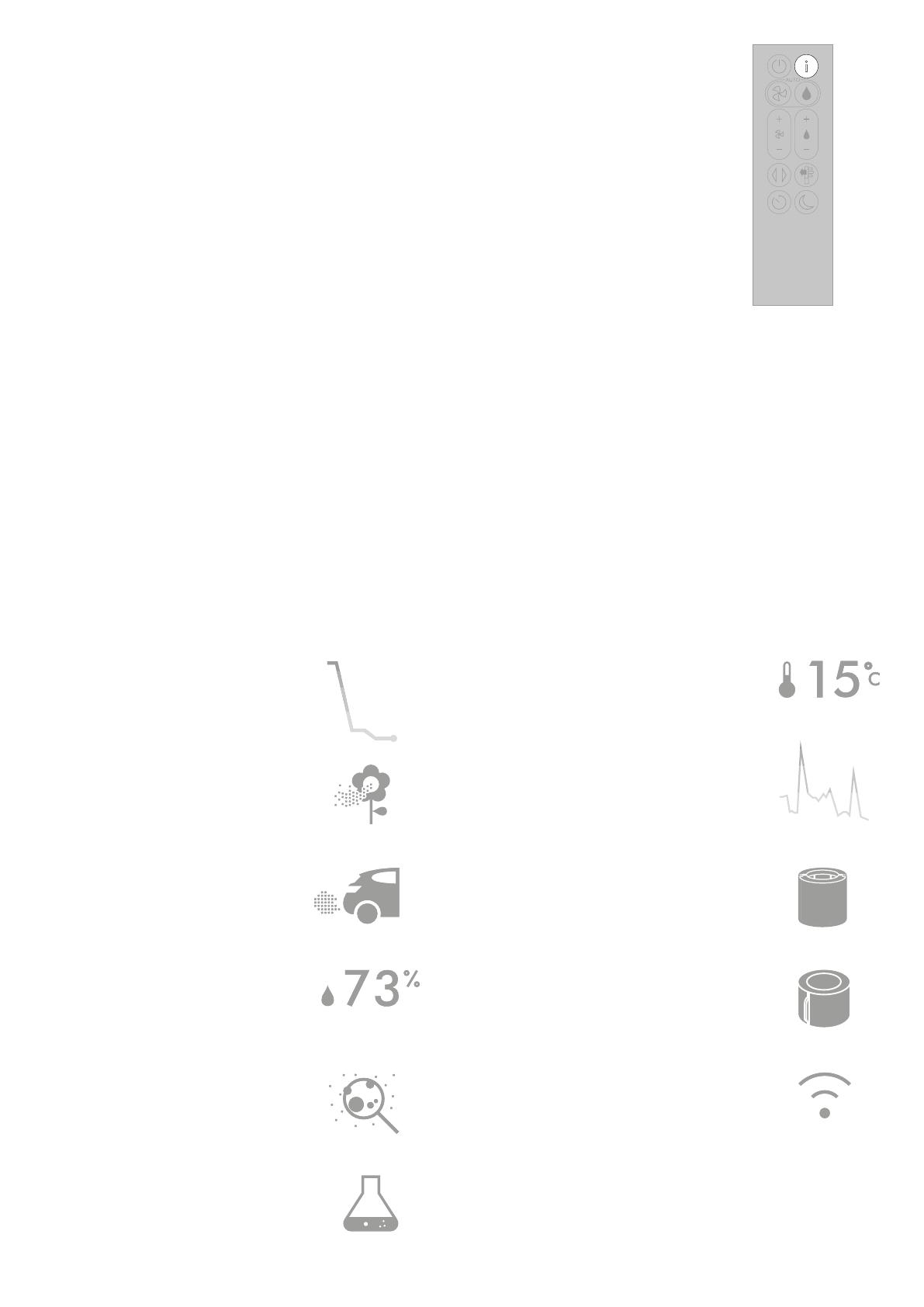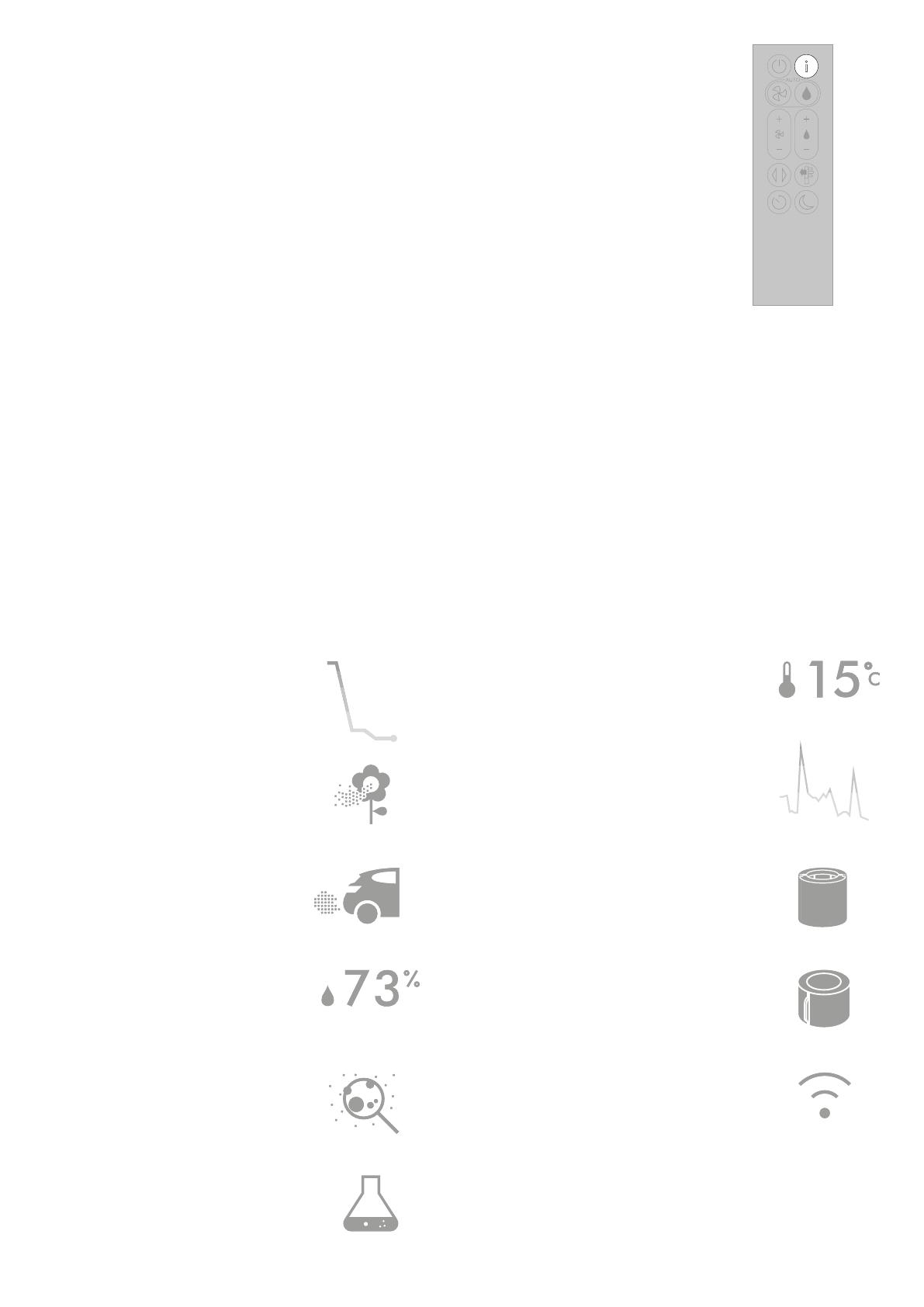
Information menu
Press this button to scroll through the information being monitored by your
Dyson purifying humidifying fan.
Information about air quality, temperature, humidity. Filter and evaporator
levels are shown.
When a particular type of pollutant causes air quality to decrease,
aniconforthe pollutant will show on the LCD screen.
Indoor air quality - 12 seconds
Monitor the current air quality with a graph
showing the last 12 seconds of data.
Particulate matter (PM10)
Larger microscopic particles up to 10 microns
in size, suspended in the air we breathe. These
include dust, mould and pollen.
Nitrogen dioxide and other oxidizing gases
These potentially harmful gases are released
into the air by combustion, for example, the
burning gas when cooking and in vehicle
exhaust emissions.
Indoor humidity
The amount of water vapour in the air,
shown as a percentage.
Particulate matter (PM2.5)
Microscopic particles up to 2.5 microns in size,
suspended in the air we breathe. These include
smoke, bacteria and allergens.
Volatile organic compounds
VOCs are typically odours that may be potentially
harmful. These can be found in cleaning products,
paints and furnishings.
Indoor temperature
Monitor the ambient temperature to help maintain
a comfortable environment.
Indoor air quality - 24hrs
Monitor the current air quality with a graph
showing the last 24 hours of data.
Filters
The remaining filter life is shown on the
LCD screen and will indicate when your
filters need replacing.
Evaporator
The status will show how full the evaporator is
with limescale and how soon a deep clean cycle
is required.
Wi-Fi
The current status of connection to
the Wi-Fi network.
The remote control with
the information button
on the top right.