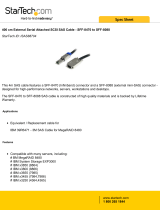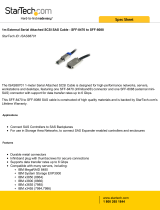Page is loading ...

Note: Before using this information and the product it supports, read the general information in Appendix B, “Notices,” on page 31.
First Edition (August 2006)
© Copyright International Business Machines Corporation 2006. All rights reserved.
US Government Users Restricted Rights – Use, duplication or disclosure restricted by GSA ADP Schedule Contract
with IBM Corp.

Safety
Before installing this product, read the Safety Information.
Antes de instalar este produto, leia as Informações de Segurança.
Pred instalací tohoto produktu si prectete prírucku bezpecnostních instrukcí.
Læs sikkerhedsforskrifterne, før du installerer dette produkt.
Lees voordat u dit product installeert eerst de veiligheidsvoorschriften.
Ennen kuin asennat tämän tuotteen, lue turvaohjeet kohdasta Safety Information.
Avant d’installer ce produit, lisez les consignes de sécurité.
Vor der Installation dieses Produkts die Sicherheitshinweise lesen.
Prima di installare questo prodotto, leggere le Informazioni sulla Sicurezza.
Les sikkerhetsinformasjonen (Safety Information) før du installerer dette produktet.
Antes de instalar este produto, leia as Informações sobre Segurança.
© Copyright IBM Corp. 2006 iii

Antes de instalar este producto, lea la información de seguridad.
Läs säkerhetsinformationen innan du installerar den här produkten.
Important:
All caution and danger statements in this documentation end with a number. This
number is used to cross reference an English caution or danger statement with
translated versions of the caution or danger statement in the IBM Systems Safety
Notices document.
For example, if a caution statement ends with a number D005, translations for that
caution statement appear in the IBM Systems Safety Notices document under
D005.
Be sure to read all caution and danger statements in this documentation before
performing the instructions. Read any additional safety information that comes with
your server or optional device before you install the device.
DANGER
Hazardous voltage, current, or energy levels are present inside any
component that has this label attached. Do no open any cover or barrier
that contains this label.
(L001)
DANGER
Rack-mounted devices are not to be used as shelves or work spaces.
(L002)
iv System Storage EXP3000: Installation and User’s Guide

DANGER
When working on or around the system, observe the following precautions:
Electrical voltage and current from power, telephone, and communication
cables are hazardous. To avoid a shock hazard:
v Connect power to this unit only with the provided power cord. Do not
use the provided power cord for any other product.
v Do not open or service any power supply assembly.
v Do not connect or disconnect any cables or perform installation,
maintenance, or reconfiguration of this product during an electrical
storm.
v The product might be equipped with multiple power cords. To remove all
hazardous voltages, disconnect all power cords.
v Connect all power cords to a properly wired and grounded electrical
outlet. Ensure that the outlet supplies proper voltage and phase rotation
according to the system rating plate.
v Connect any equipment that will be attached to this product to properly
wired outlets.
v When possible, use one hand only to connect or disconnect signal
cables.
v Never turn on any equipment when there is evidence of fire, water, or
structural damage.
v Disconnect the attached power cords, telecommunications systems,
networks, and modems before you open the device covers, unless
instructed otherwise in the installation and configuration procedures.
v Connect and disconnect cables as described in the following procedures
when installing, moving, or opening covers on this product or attached
devices.
To disconnect:
1. Turn off everything (unless instructed otherwise).
2. Remove the power cords from the outlets.
3. Remove the signal cables from the connectors.
4. Remove all cables from the devices.
To connect:
1. Turn off everything (unless instructed otherwise).
2. Attach all cables to the devices.
3. Attach the signal cables to the connectors.
4. Attach the power cords to the outlets.
5. Turn on the devices.
(D005a)
vi System Storage EXP3000: Installation and User’s Guide

CAUTION:
or
>18 kg (39.7 lb)
or
18-32 kg (39.7-70.5 lb)
The weight of this part or unit is between 18 and 32 kg (39.7 and 70.5 lb). It
takes two persons to safely lift this part or unit. (C009)
WARNING: Handling the cord on this product or cords associated with accessories
sold with this product, will expose you to lead, a chemical known to the State of
California to cause cancer, and birth defects or other reproductive harm. Wash
hands after handling.
ADVERTENCIA: El contacto con el cable de este producto o con cables de
accesorios que se venden junto con este producto, pueden exponerle al plomo, un
elemento químico que en el estado de California de los Estados Unidos está
considerado como un causante de cancer y de defectos congénitos, además de
otros riesgos reproductivos. Lávese las manos después de usar el producto.
Safety vii

Contents
Safety . . . . . . . . . . . . . . . . . . . . . . . . . . . . iii
Chapter 1. Introduction . . . . . . . . . . . . . . . . . . . . . .1
The IBM Documentation CD . . . . . . . . . . . . . . . . . . . .3
Hardware and software requirements . . . . . . . . . . . . . . . .3
Using the Documentation Browser . . . . . . . . . . . . . . . . .3
Notices and statements in this document . . . . . . . . . . . . . . . .4
Features and operating specifications . . . . . . . . . . . . . . . . .5
What the IBM System Storage EXP3000 offers . . . . . . . . . . . . .6
Major components of the EXP3000 . . . . . . . . . . . . . . . . . .6
Chapter 2. Installation . . . . . . . . . . . . . . . . . . . . . .7
Inventory checklist . . . . . . . . . . . . . . . . . . . . . . . .7
Rack installation . . . . . . . . . . . . . . . . . . . . . . . . .7
Installing hot-swap hard disk drives . . . . . . . . . . . . . . . . . .7
Installing identification labels . . . . . . . . . . . . . . . . . . . .9
Cabling information . . . . . . . . . . . . . . . . . . . . . . .10
Power cabling . . . . . . . . . . . . . . . . . . . . . . . . .10
System-management software support . . . . . . . . . . . . . . . .11
Chapter 3. EXP3000 controls, LEDs, and power . . . . . . . . . . . .13
Front view: components . . . . . . . . . . . . . . . . . . . . .13
Front view: LEDs . . . . . . . . . . . . . . . . . . . . . . . .14
Rear view: power supply . . . . . . . . . . . . . . . . . . . . .15
Rear view: ESMs . . . . . . . . . . . . . . . . . . . . . . . .16
EXP3000 power features . . . . . . . . . . . . . . . . . . . . .17
Turning on the EXP3000 . . . . . . . . . . . . . . . . . . . .17
Turning off the EXP3000 . . . . . . . . . . . . . . . . . . . .18
Turning off the EXP3000 in an emergency . . . . . . . . . . . . . .19
Turning on the EXP3000 after an emergency . . . . . . . . . . . . .19
Chapter 4. Replacing components . . . . . . . . . . . . . . . . .21
Replaceable EXP3000 components . . . . . . . . . . . . . . . . .21
Installation guidelines . . . . . . . . . . . . . . . . . . . . . .21
System reliability guidelines . . . . . . . . . . . . . . . . . . .22
Handling static-sensitive devices . . . . . . . . . . . . . . . . .22
Working with hot-swap hard disk drives . . . . . . . . . . . . . . . .22
Replacing a hot-swap hard disk drive . . . . . . . . . . . . . . . .23
Replacing an ESM . . . . . . . . . . . . . . . . . . . . . . .24
Replacing a hot-swap power supply . . . . . . . . . . . . . . . . .26
Chapter 5. Solving problems . . . . . . . . . . . . . . . . . . .27
Appendix A. Getting help and technical assistance . . . . . . . . . .29
Before you call . . . . . . . . . . . . . . . . . . . . . . . . .29
Using the documentation . . . . . . . . . . . . . . . . . . . . .29
Getting help and information from the World Wide Web . . . . . . . . . .29
Software service and support . . . . . . . . . . . . . . . . . . .30
Hardware service and support . . . . . . . . . . . . . . . . . . .30
IBM Taiwan product service . . . . . . . . . . . . . . . . . . . .30
Appendix B. Notices . . . . . . . . . . . . . . . . . . . . . .31
Trademarks . . . . . . . . . . . . . . . . . . . . . . . . . .31
© Copyright IBM Corp. 2006 ix

Important notes . . . . . . . . . . . . . . . . . . . . . . . . .32
Product recycling and disposal . . . . . . . . . . . . . . . . . . .33
Battery return program . . . . . . . . . . . . . . . . . . . . . .34
Electronic emission notices . . . . . . . . . . . . . . . . . . . .34
Federal Communications Commission (FCC) statement . . . . . . . . .34
Industry Canada Class A emission compliance statement . . . . . . . .35
Australia and New Zealand Class A statement . . . . . . . . . . . .35
United Kingdom telecommunications safety requirement . . . . . . . . .35
European Union EMC Directive conformance statement . . . . . . . . .35
Taiwanese Class A warning statement . . . . . . . . . . . . . . .36
Chinese Class A warning statement . . . . . . . . . . . . . . . .36
Japanese Voluntary Control Council for Interference (VCCI) statement . . .36
Index . . . . . . . . . . . . . . . . . . . . . . . . . . . .37
x System Storage EXP3000: Installation and User’s Guide

Chapter 1. Introduction
This Installation and User’s Guide contains instructions for setting up your IBM
®
System Storage EXP3000 and instructions for replacing components. The IBM
System Storage EXP3000 is referred to in this Installation Guide as EXP3000.
This document contains information about:
v Setting up and cabling the EXP3000
v Starting and configuring the EXP3000
v Replacing components
v Solving problems
The EXP3000 provides high-capacity, Serial Attached SCSI (SAS) disk storage. It
supports up to 12 SAS hard disk drives. It delivers fast, high-volume data transfer,
retrieval, and storage functions across multiple drives. The EXP3000 is designed for
continuous, reliable service; the modular, redundant hard disk drives and power
supplies (with fans) use hot-swap technology for easy replacement without turning
off the EXP3000.
EXP3000 models come with two 515-watt ac power supplies, one ESM, a filler
panel to cover the empty ESM bay, and 12 drive filler panels. The drive filler panels
are replaced with hard disk drive options.
If firmware and documentation updates are available, you can download them from
the IBM Web site. The EXP3000 might have features that are not described in the
documentation that comes with the unit, and the documentation might be updated
occasionally to include information about those features, or technical updates might
be available to provide additional information that is not included in the EXP3000
documentation. To check for updates, complete the following steps:
1. Go to http://www.ibm.com/servers/storage/support/.
2. On the “Support for System Storage and TotalStorage products” page, under
Select your product, in the Product family field, select Disk storage
systems.
3. In the Product field, select EXP3000.
4. Click Go.
5. For firmware updates, click the Download tab.
Note: Check the RAID controller management software for the firmware version
installed on the ESM.
6. For documentation updates, click the Install and use tab.
Note: Changes are made periodically to the IBM Web site. Procedures for locating
firmware and documentation might vary slightly from what is described in this
document.
The EXP3000 comes with a limited warranty. For more information about the terms
of your warranty, see the Warranty and Support Information document on the IBM
Documentation CD.
Record information about the EXP3000 in Table 1 on page 2. You will need this
information if you need to call for service.
© Copyright IBM Corp. 2006 1

Table 1. Product identification record
Product name IBM System Storage EXP3000
Machine type 1727
Serial number
EXP3000 ID number
The product name is on the bottom of the right bezel. The serial number is on the
label in the vertical recess on the left bezel. The serial number is also on the left
chassis flange and on the rear of the chassis. A label that includes the machine
type, model, and serial number is located on the top front right chassis corner. The
following illustration shows the product name and serial number label on the front of
the EXP3000.
Note: The illustrations in this document might differ slightly from your hardware.
System Storage
Serial number label Product name
Use Table 2 to keep a record of the hard disk drives installed in or attached to the
EXP3000. This information can be helpful when you install additional hard disk
drives or if you need to report a hardware problem. Make a copy of this table before
recording information in it, in case you need extra space to write new values later,
or when you update the EXP3000 configuration.
Table 2. Drive location information record
Drive location Drive part and model number Drive serial number
Slot 1
Slot 2
Slot 3
Slot 4
Slot 5
Slot 6
Slot 7
Slot 8
Slot 9
Slot 10
Slot 11
Slot 12
2 System Storage EXP3000: Installation and User’s Guide

The IBM Documentation CD
The IBM Documentation CD contains documentation for the EXP3000 in Portable
Document Format (PDF) and includes the IBM Documentation Browser to help you
find information quickly.
Hardware and software requirements
The IBM Documentation CD requires the following minimum hardware and
software:
v Microsoft Windows NT 4.0 (with Service Pack 3 or later), Windows 2000, or Red
Hat Linux.
v 100 MHz microprocessor.
v 32 MB of RAM.
v Adobe Acrobat Reader 3.0 (or later) or xpdf, which comes with Linux operating
systems. Acrobat Reader software is included on the CD, and you can install it
when you run the Documentation Browser.
Using the Documentation Browser
Use the Documentation Browser to browse the contents of the CD, read brief
descriptions of the documents, and view documents, using Adobe Acrobat Reader
or xpdf. The Documentation Browser automatically detects the regional settings in
use in your server and displays the documents in the language for that region (if
available). If a document is not available in the language for that region, the
English-language version is displayed.
Use one of the following procedures to start the Documentation Browser:
v If Autostart is enabled, insert the CD into the CD drive. The Documentation
Browser starts automatically.
v If Autostart is disabled or is not enabled for all users, use one of the following
procedures:
– If you are using a Windows operating system, insert the CD into the CD drive
and click Start --> Run. In the Open field, type
e:\win32.bat
where e is the drive letter of the CD drive, and click OK.
– If you are using Red Hat Linux, insert the CD into the CD drive; then, run the
following command from the /mnt/cdrom directory:
sh runlinux.sh
Select the EXP3000 from the Product menu. The Available Topics list displays all
the documents for the EXP3000. Some documents might be in folders. A plus sign
(+) indicates each folder or document that has additional documents under it. Click
the plus sign to display the additional documents.
When you select a document, a description of the document appears under Topic
Description. To select more than one document, press and hold the Ctrl key while
you select the documents. Click View Book to view the selected document or
documents in Acrobat Reader or xpdf. If you selected more than one document, all
the selected documents are opened in Acrobat Reader or xpdf.
Chapter 1. Introduction 3

To search all the documents, type a word or word string in the Search field and
click Search. The documents in which the word or word string appears are listed in
order of the most occurrences. Click a document to view it, and press Crtl+F to use
the Acrobat search function or Alt+F to use the xpdf search function within the
document.
Click Help for detailed information about using the Documentation Browser.
Notices and statements in this document
The caution and danger notices in this document are also in the multilingual IBM
Systems Safety Notices document, which is on the IBM Documentation CD. Each
safety notice contains a reference number. You can use this reference number to
check the safety notice in each language in the IBM Systems Safety Notices
document.
The following notices and statements are used in this document:
v Note: These notices provide important tips, guidance, or advice.
v Important: These notices provide information or advice that might help you avoid
inconvenient or problem situations.
v Attention: These notices indicate potential damage to programs, devices, or
data. An attention notice is placed just before the instruction or situation in which
damage might occur.
v Caution: These statements indicate situations that can be potentially hazardous
to you. A caution statement is placed just before the description of a potentially
hazardous procedure step or situation.
v Danger: These statements indicate situations that can be potentially lethal or
extremely hazardous to you. A danger statement is placed just before the
description of a potentially lethal or extremely hazardous procedure step or
situation.
4 System Storage EXP3000: Installation and User’s Guide

Features and operating specifications
Table 3 contains a summary of the features and operating specifications for the
EXP3000. Depending on your EXP3000 model, some features might not be
available, or some specifications might not apply.
Table 3. Features and operating specifications
General:
v Modular components
– High-capacity disk drives
– Enclosure Services Module
(ESM)
– Power supplies with built-in fan
units
v
Technology
– Supports disk array technology
– SAS host interface, redundant
data storage, power and cooling
system, and ESMs
– Hot-swap technology for hard
disk drives, power supplies, and
ESMs
v
User interface
– Built-in power, activity, and fault
LEDs, identification labeling on
components, rear LEDs, and
connectors
– Easy-to-replace hard disk drives,
power supplies with built-in fan
units, and ESMs
Hard disk drive storage:
v Current capabilities:
– Maximum hard disk drives per
EXP3000: 12
ESMs:
v Technology and interfaces:
– SAS
– SAS interface: Two 26-pin,
mini-SAS connectors
Acoustical noise emissions:
For maximum system configurations
(12 hard disk drives installed).
v Sound power (idling):
– 6.2 bels (maximum)
v
Sound power (operating):
– 6.2 bels (maximum)
v
Sound pressure (idling):
– 48 dBA (maximum)
v
Sound pressure (operating):
– 48 dBA (maximum)
AC power supply with built-in fan:
v The EXP3000 comes with two
hot-swap 515 watt (115 - 230 V
ac) power supplies.
v The two power supplies provide
redundant power to the EXP3000.
Size:
v Height: 8.7 cm (3.43 in.)
v Depth: 55.0 cm (21.6 in.)
v Width: 44.7 cm (17.6 in.)
v Weight: approximately 36.6 kg
(16.6 lb) for a standard unit. When
fully configured 27.2 kg
(60 lb)
Environment:
v Air temperature:
– EXP3000 on: 10° to 35°C
(50.0° to 95°F); altitude: 30.5
(100 ft) below to 3000 m (9840
ft) above sea level;
temperature change: 10°C
(18°F) per hour
– EXP3000 off: 10° to 50°C
(14.0° to 120.0°F); maximum
altitude: 3000 m (9840 ft);
temperature change: 15°C
(27.0°F) per hour
Environment cont.
v Humidity:
– EXP3000 on: 20% to 80%
– EXP3000 off: 10% to 90%
– Maximum dew point: 26°C (79°F)
– Maximum humidity gradient: 10%
per hour
Heat output
Approximate heat output in British
thermal units (Btu) per hour:
v Minimum configuration: 205 Btu
(60 watts)
v Maximum configuration 1235 Btu
(361 watts)
Electrical input:
v Sine-wave input (50-60 Hz) required
v Input voltage low range:
– Minimum: 90 V ac
– Maximum: 136 V ac
v
Input voltage high range:
– Minimum: 198 V ac
– Maximum: 264 V ac
v
Input kilovolt-amperes (kVA),
approximately:
– Minimum: 0.06 kVA
– Maximum: 0.38 kVA
Notes:
1. Power consumption and heat
output vary depending on the
number and type of optional
features installed and the
power-management optional
features in use.
2. These levels were measured in
controlled acoustical environments
according to the procedures
specified by the American National
Standards Institute (ANSI) S12.10
and ISO 7779 and are reported in
accordance with ISO 9296. Actual
sound-pressure levels in a given
location might exceed the average
values stated because of room
reflections and other nearby noise
sources. The declared sound-power
levels indicate an upper limit, below
which a large number of computers
will operate.
Chapter 1. Introduction 5

What the IBM System Storage EXP3000 offers
The EXP3000 provides several features for easy operation, including:
v Customer replaceable units (CRUs)
The major CRUs in the EXP3000 are: SAS hard disk drives, ESMs, and power
supplies. See “Replaceable EXP3000 components” on page 21.
v Fault indicators
All CRUs have fault or status light emitting diodes (LEDs) to indicate hardware
failures.
v
Redundant cooling and power capabilities
EXP3000 models use a dual ac input power system. This means both power
switches must be turned on for proper redundant operation. The redundant
cooling of the fans enables continued operation if one fan fails. The EXP3000
comes with two 515-watt hot-swap power supplies, which provide redundant
power for many EXP3000 configurations. If the average load on the EXP3000 is
less than 515 watts and a problem occurs with one of the power supplies, the
other power supply can meet the power requirements.
Major components of the EXP3000
The orange color on components indicates hot-swap components. You can install or
remove these components while the EXP3000 is running. For information about
installing hot-swap components, see Chapter 4, “Replacing components,” on page
21.
The blue color on components and labels indicates touch points, where a
component can be gripped, a latch moved, and so on.
The following illustrations show the EXP3000 major components.
Front view
Hot-swap hard disk drive Filler panel
System Storage
Bezels
Rear view
Hot-swap power supplies
ESM Filler panel
6 System Storage EXP3000: Installation and User’s Guide

Chapter 2. Installation
This chapter provides information about installing and cabling the EXP3000.
Inventory checklist
After you unpack the EXP3000, verify that you have the following items:
v Hardware:
– IBM System Storage EXP3000
– Two rack jumper power cords
– One sheet of EXP3000 ID labels (0-9)
– Two front bezels (left and right)
– One rack installation hardware kit:
- Two rails (right and left assembly)
- Eight M5 screws
- Six M5 washers
- Two M4 pan-head screws
- Eight spacers
v
Printed publications:
– IBM System Storage EXP3000 Quick Start Guide
– Rack Installation Instructions
v Online publications:
– IBM System Storage EXP3000 Installation and User’s Guide
– IBM Systems Safety Notices
All publications are available on the IBM Documentation CD or from the IBM
Support Web site at http://www.ibm.com/servers/storage/support/.
Rack installation
You can install the EXP3000 in an Electronic Industries Association (EIA) 310
standard rack cabinet. For complete rack installation instructions, see the Rack
Installation Instructions document that comes with the EXP3000.
Installing hot-swap hard disk drives
The EXP3000 supports up to 12 IBM SAS hard disk drives. These IBM drives come
preassembled in a drive tray, ready for installation. (Do not detach the drive from
the tray.) Be sure to record the location information for each drive in Table 2 on
page 2.
The EXP3000 comes with filler panels in the drive bays. Before installing a new
hard disk drive, remove the filler panel and save it for future use. Each of the 12
bays must contain either a filler panel or a hard disk drive.
To install a hard disk drive in the EXP3000, complete the following steps. You can
install drives while the EXP3000 is turned on.
1. Read the instructions that come with the hard disk drive.
2. Read the safety information on page iii and “Installation guidelines” on page 21.
© Copyright IBM Corp. 2006 7

3. Determine the slot into which you want to install the hard disk drive.
4. Remove the filler panel:
a. Insert a finger into the square hole on the left side of the filler panel to grip
and pull the filler panel out of the drive bay.
b. Save the filler panel for future use.
5. Install the hard disk drive.
Note: A hard disk drive comes with a tray already attached. Do not attempt to
detach the drive from the tray.
Drive tray
Tray handle
Latch
Hard disk drive
System Storage
a. Press the latch on the right end of the tray handle to release it.
b. Pull out the tray handle to the open position.
c. Gently slide the drive into the empty slot until the tray handle touches the
EXP3000 bezel.
d. Push the tray handle into the closed (latched) position.
6. Check the drive LEDs.
a. When a drive is ready for use, the green activity LED and the amber status
LED are off.
b. If the amber status LED is lit and not flashing, remove the drive from the
unit and wait 10 seconds; then, reinstall the drive. If the amber LED is
flashing, the drive is rebuilding.
Controller management information: In some cases, the RAID controller will automatically
reset the drive to the Hot Spare or Rebuild state. If the drive state change does not occur
automatically (amber LED stays lit), refer to your controller management documentation for
information about manually changing the state of the drive from the current state to another
state, such as Hot Spare or Ready. The amber LED should turn off within 10 seconds after
the drive-state change.
7. Configure the hard disk drive using the applicable software.
8 System Storage EXP3000: Installation and User’s Guide
/