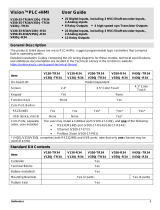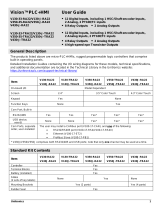Page is loading ...

Crystal Vision Ltd., Lion Technology Park, Station Road East, Whittlesford, Cambridge, CB22 4WL, England.
E-mail: [email protected] Website: www.crystalvision.tv Tel: +44(0) 1223 497049 Fax: +44(0) 1223 497059
MultiLogo
HD/SD logo keyer

MultiLogo User Manual R1.2 Crystal Vision
1 19/01/2009
Contents
1Introduction 3
1.1Operating modes 4
Input and output video standards 4
2Hardware installation 5
2.1Module configuration 5
2.2Rear modules and signal I/O 6
Rear module connections with RM44 7
Rear module connections with RM52 7
Rear module connections with RM34 8
2.3General Purpose Interface (GPI) 9
Using MultiLogo GPIs 9
3PC control 13
3.1Installing MultiLogo software 13
MultiLogo - Setting IP Address 13
Installing Operating Software 14
Pointing the LogoKeyer Software at the boards 16
Uploading Files into RAM and Flash Storage 16
Assigning RAM and Flash files to Keyers 17
Viewing the Cards RAM and Flash sources 17
Setting the Key gains 18
Positioning the Graphics from the Memory Stores 18
Recording from external video inputs 18
Saving and Recalling presets 18
3.2Image converter 19
Using the image converter 19

MultiLogo User Manual R1.2 Crystal Vision
2 19/01/2009
3.3Updating MultiLogo software 21
Upgrading the MultiLogo board software 21
Updating MultiLogo PC software 23
4Card edge operation 26
4.1Card edge switch settings 26
4.2Card edge rotary controls 26
4.1Reading card edge LEDs 27
4.2Navigating card edge menus 27
Menu tree 28
Status menu 28
IP Address 29
Board Mode 29
5Using the front control panel 30
5.1Module selected 30
Updating the display 31
5.2The MultiLogo active panel menu structure 32
Status Menu 33
6Trouble shooting 34
6.1Card edge status LEDs 34
Basic fault finding guide 35
7Specification 36
Revision 1. Image converter information added 14-11-08
Software update information added
Board edge menu updated
Revision 2. RM44 information added 09-01-09
RM52 information amended

Crystal Vision Introduction
MultiLogo User Manual R1.2 3 19/01/2009
1 Introduction
MultiLogo is a sophisticated modular logo keyer that provides three layers of keying from
a variety of internal and external sources. Its multi-port non-volatile video store can read
six images and write two images simultaneously. There are two versions of MultiLogo
available, the MultiLogo V130 with a single HD/SD video input and the MultiLogo V430
that has four HD/SD video inputs.
MultiLogo can be used either with graphics that have a separate key signal or with self-
keyed graphics. Both additive and multiplicative keying is available. Three layer keying
allows three still or animated graphics to be independently brought up either from the
video store or from external sources. The first external video source is normally dedicated
to the main programme because of its relay bypass protection while the other three
external feeds (MultiLogo V430 only) are completely flexible and configurable. Typically
these inputs could be used for such things as a back-up feed or character generator for an
emergency message and its key signal. It is also possible to grab a logo from a live video
feed.
MultiLogo runs the uCLinux operating system for sophisticated file handling and stability
and with on-board industry standard protocols allowing it to be used with studio
automation systems. Alternately, using a PC running Crystal Vision’s own drag and drop
software will auto-convert images of most common file formats required by the
MultiLogo and transfer them over 100MB Ethernet directly onto the board via its
dedicated rear module RJ45 Ethernet connection.
MultiLogo is designed for branding HD or SD stations but for people who just need one
station ident the V430 can be used as a dual channel device – sharing the three keyers
between two channels. Both versions share a look-ahead preview facility, which has the
benefit of allowing sophisticated transitions to be previewed before committing to the
main output.
MultiLogo

Crystal Vision Introduction
MultiLogo User Manual R1.2 4 19/01/2009
MultiLogo’s main features are:
• Modular logo keyer, available in two versions
• Three layers of keying
• Eight-port video store with DRAM and Flash memory
• Graphics can have separate key signal or be self-keyed
• Additive and multiplicative keying
• Up to four configurable external inputs for live video (MultiLogo V430)
• Drag and drop PC software for auto conversion of graphics from any format
• Fast transfer of graphics from PC to board over 100 MB Ethernet
• Look-ahead preview
• Industry standard software protocols help use with automation systems
• Can be used as a dual channel logo keyer where one layer of keying is required
(MultiLogo V430)
• Relay bypass protection of main input (RM52)
MultiLogo is a 100mm x 266mm module, which fits in the four standard frames and can
be integrated with any boards from the company’s full product range. MultiLogo V130 is
a single height module and can be used with either the RM44 or RM52 rear module, both
of which include relay bypass protection of the input in the event of power failure or
board malfunction or removal. The MultiLogo V430 is a ‘double decker’ module and
requires an RM34 rear connector in its upper position in combination with either the
RM44 or RM52 rear module in the lower position.
1.1 Operating modes
Input and output video standards
The MultiLogo will automatically switch between SD-SDI and HD-SDI inputs. The
output timing is locked to the input. (Input 1on the lower rear module RM52 of a
MultiLogo V430).
Note: All inputs of the MultiLogo V430 must be of the same standard and co-timed to within one
line.
If the MultiLogo is powered without an input it will default to outputting 1080i 50. To
change the output to 1080i/720p 59.94 momentarily, apply a 1080i/720p 59.94 input to
Input 1 so that the MultiLogo can relock.
Should graphics have been copied into the RAM/Flash with an HD-SDI input connected
those graphics will no longer be valid if the input is changed to SD-SDI as the graphics
resolution will have been determined by its input standard.
Note: MultiLogo’s memory store can contain graphics of all supported video standards but they
will only be valid in their native standard.

Crystal Vision Hardware installation
MultiLogo User Manual R1.2 5 19/01/2009
2 Hardware installation
The MultiLogo V130 single height module uses either the RM44 or RM52 rear connector
that will fit into all Crystal Vision rack frames. The MultiLogo V430 is a ‘double decker’
module that uses either an RM52 plus RM34 or RM44 plus RM34 rear module. The
MultiLogo V430 takes up two frame slots. All modules can be plugged in and removed
while the frame is powered without damage.
2.1 Module configuration
The MultiLogo V130
MultiLogoV130
The MultiLogo V430
MultiLogoV430

Crystal Vision Hardware installation
MultiLogo User Manual R1.2 6 19/01/2009
MultiLogoV130/430 underside showing the flash memory module fitted
Link configuration and LEDs
There are six jumper links and four surface-mounted LEDs on the MultiLogo
motherboard. The surface-mounted LEDs are not visible from the front of the frame and
are included for diagnostic purposes only.
Comment
PL4, PL5, PL6, PL7 GPI/RS422 comms.
GP1 pins 2-3 (right position). RS422 pins 1-2 (left position).
Factory set for GPI
PL8 1-2 selected IP address. 2-3 forced IP address 10-0-0-201
PL9 (under side) Not applicable
LED1 Input present
LED4 CPU configuration in progress
LED5 Ethernet Data
LED6 Ethernet Link
2.2 Rear modules and signal I/O
The Indigo 4 4U frame will house up to 24 single height or 12 double height modules
with up to three power supplies. The Indigo 2 2U frames will house up to 12 single height
or six double height modules and dual power supplies. The Indigo 1 1U frames will house
six single height or three double height modules and a single power supply. The Indigo
DT desk top boxes have a built-in power supply and will house up to two single height or
one double height modules.
Note: For details of fitting rear connectors please refer to the appropriate frame manual.

Crystal Vision Hardware installation
MultiLogo User Manual R1.2 7 19/01/2009
Rear module connections with RM44
The RM44 is a single height module that is used for the MultiLogo V130 and as the lower
rear connector for the MultiLogo V430.
RM44 rear module connector Description
RM44
• 24 MultiLogo V130 modules per
Indigo 4 frame
• 12 per Indigo 2 frame
• Six per Indigo 1 frame
• Two per Indigo DT
• All frame slots can be used
BNC I/O assignment
Ethernet connector Ethernet control from PC
PREVIEW Preview output
MAIN OUT2 (Unswitched) Serial digital output with no relay bypass
MAIN OUT1 (Switched) Serial digital output with relay bypass
HD/SD IN High Definition/Standard Definition serial digital input
Rear module connections with RM52
The RM52 is a single height module that is used for the MultiLogo V130 and as the lower
rear connector for the MultiLogo V430.
RM52 rear module connector Description
RM52
• 24 MultiLogo V130 modules per
Indigo 4 frame
• 12 per Indigo 2 frame
• Six per Indigo 1 frame
• Two per Indigo DT
• All frame slots can be used
BNC I/O assignment
Ethernet connector Ethernet control from PC
Ethernet connector RS422 control from control panel
PREVIEW Preview output
MAIN OUT2 (Unswitched) Serial digital output with no relay bypass
MAIN OUT1 (Switched) Serial digital output with relay bypass
HD/SD IN High Definition/Standard Definition serial digital input

Crystal Vision Hardware installation
MultiLogo User Manual R1.2 8 19/01/2009
Rear module connections with RM34
The RM34 is a single height module that is used as the upper rear connector for the
MultiLogo V430.
RM34 rear module connector Description
RM34
• 12 MultiLogo V430 modules per
Indigo 4 frame
• Six per Indigo 2 frame
• Three per Indigo 1 frame
• One per Indigo DT
• Alternate frame slots can be used
BNC I/O assignment
AES OUT 1 Not currently supported
AES OUT 2 Not currently supported
AES INPUT Not currently supported
HD/SD IN D Configurable High Definition/Standard Definition serial digital input
HD/SD IN C Configurable High Definition/Standard Definition serial digital input
HD/SD IN B Configurable High Definition/Standard Definition serial digital input

Crystal Vision Hardware installation
MultiLogo User Manual R1.2 9 19/01/2009
2.3 General Purpose Interface (GPI)
Each frame slot has up to six connections ‘a-f ‘for GPI control and monitoring. These
connections are available at the rear of the frame on the 26-way D-type remote
connectors.
Note: For MultiLogo V430 the GPI’s connect to the lower slot position. E.g. if the MultiLogo
V430 was located in slot positions 1 and 2 you would wire to slot 2.
GPI Low (<1V) High (+5V)
0 ‘a’ Recall preset bit 1 The seven user preset configurations can be
recalled using binary notation
1 ‘b’ Recall preset bit 2
2 ‘c’ Recall preset bit 4
3 ‘d’ Mix (auto) On transitions toggles the programme and
preview control at a rate set by the rate control
4 ‘e’ Not used
5 ‘f’ No connection
As supplied, each GPI output has a 220Ω resistor in series with its output. This allows for
an external LED to be driven, connected to a DC voltage of +5V.
The recall presets with GPI control must be enabled from the user controls, i.e. card edge,
active front panel or Statesman PC control system.
Using MultiLogo GPIs
There are a total of 225 presets available on the MultiLogo but it is only possible to call
the first seven using the GPI inputs. The following table shows the binary weighted code
required to recall presets 1 to 7.
A ‘0’ is an open GPI input and a ‘1’ is a grounded GPI input. The GPIs are momentary
i.e. a pulse to ground is required to action a change rather than a latch to ground.
GPI input connections have 10kΩ pull-up resistors to the internal chassis +5V.
Recall Preset No change 1 2 3 4 5 6 7
GPI ‘a’ 0 1 0 1 0 1 0 1
GPI ‘b’ 0 0 1 1 0 0 1 1
GPI ‘c’ 0 0 0 0 1 1 1 1

Crystal Vision Hardware installation
MultiLogo User Manual R1.2 10 19/01/2009
4U frame GPI connections
GPI lines ‘a’ to ‘f’ of each card connect to one of eight rear remote connectors as follows:
Slot no. ‘a’ pin ‘b’ pin ‘c’ pin ‘d’ pin ‘e’ pin ‘f’ pin
1 8 (1) 9 (1) 18 (1) 26 (1) 19 (2) 20 (2)
2 7 (1) 16 (1) 17 (1) 25 (1) 10 (2) 11 (2)
3 8 (3) 9 (3) 18 (3) 26 (3) 19 (4) 20 (4)
4 7 (3) 16 (3) 17 (3) 25 (3) 10 (4) 11 (4)
5 5 (1) 6 (1) 15 (1) 24 (1) 1 (2) 2 (2)
6 4 (1) 14 (1) 13 (1) 23 (1) 3 (2) 4 (2)
7 5 (3) 6 (3) 15 (3) 24 (3) 1 (4) 2 (4)
8 4 (3) 14 (3) 13 (3) 23 (3) 3 (4) 4 (4)
9 3 (1) 12 (1) 22 (1) 21 (1) 12 (2) 13 (2)
10 10 (1) 11 (1) 19 (1) 20 (1) 21 (2) 22 (2)
11 3 (3) 12 (3) 22 (3) 21 (3) 12 (4) 13 (4)
12 10 (3) 11 (3) 19 (3) 20 (3) 21 (4) 22 (4)
Slot no. ‘a’ pin ‘b’ pin ‘c’ pin ‘d’ pin ‘e’ pin ‘f’ pin
1 8 (5) 9 (5) 18 (5) 26 (5) 19 (6) 20 (6)
2 7 (5) 16 (5) 17 (5) 25 (5) 10 (6) 11 (6)
3 8 (7) 9 (7) 18 (7) 26 (7) 19 (8) 20 (8)
4 7 (7) 16 (7) 17 (7) 25 (7) 10 (8) 11 (8)
5 5 (5) 6 (5) 15 (5) 24 (5) 1 (6) 2 (6)
6 4 (5) 14 (5) 13 (5) 23 (5) 3 (6) 4 (6)
7 5 (7) 6 (7) 15 (7) 24 (7) 1 (8) 2 (8)
8 4 (7) 14 (7) 13 (7) 23 (7) 3 (8) 4 (8)
9 3 (5) 12 (5) 22 (5) 21 (5) 12 (6) 13 (6)
10 10 (5) 11 (5) 19 (5) 20 (5) 21 (6) 22 (6)
11 3 (7) 12 (7) 22 (7) 21 (7) 12 (8) 13 (8)
12 10 (7) 11 (7) 19 (7) 20 (7) 21 (8) 22 (8)
Table shows pin number (Remote number)
Note: Remote 1, Remote 3, Remote 5 and Remote 7 are 26 way high-density D-Type female
sockets. Frame ground is pin 2 and +5V @500mA is pin 1 in each case.
Remote 2, Remote 4, Remote 6 and Remote 8 are 26 way high-density D-Type male
plugs and frame ground is pin 6 in each case and +5V @500mA is pin 15 on Remote 2
and Remote 6.
The +5V output is protected by self-resetting thermal fuses, which limit the total output
current available from Remotes 1-4 to approximately 1A. Remotes 5-8 are similarly
protected.
Upper Lower

Crystal Vision Hardware installation
MultiLogo User Manual R1.2 11 19/01/2009
2U frame GPI connections
GPI lines ‘a’ to ‘f’ of each card connect to one of four rear remote connectors as follows:
Slot no. ‘a’ pin ‘b’ pin ‘c’ pin ‘d’ pin ‘e’ pin ‘f’ pin
1 8 (1) 9 (1) 18 (1) 26 (1) 19 (2) 20 (2)
2 7 (1) 16 (1) 17 (1) 25 (1) 10 (2) 11 (2)
3 8 (3) 9 (3) 18 (3) 26 (3) 19 (4) 20 (4)
4 7 (3) 16 (3) 17 (3) 25 (3) 10 (4) 11 (4)
5 5 (1) 6 (1) 15 (1) 24 (1) 1 (2) 2 (2)
6 4 (1) 14 (1) 13 (1) 23 (1) 3 (2) 4 (2)
7 5 (3) 6 (3) 15 (3) 24 (3) 1 (4) 2 (4)
8 4 (3) 14 (3) 13 (3) 23 (3) 3 (4) 4 (4)
9 3 (1) 12 (1) 22 (1) 21 (1) 12 (2) 13 (2)
10 10 (1) 11 (1) 19 (1) 20 (1) 21 (2) 22 (2)
11 3 (3) 12 (3) 22 (3) 21 (3) 12 (4) 13 (4)
12 10 (3) 11 (3) 19 (3) 20 (3) 21 (4) 22 (4)
Table shows pin number (remote number)
Note: Remote 1 and Remote 3 are 26 way high-density D-Type female sockets. Frame ground
is pin 2 and +5V @500mA is pin 1 in each case.
Remote 2 and Remote 4 are 26 way high-density D-Type male plugs and frame ground is
pin 6 in each case and +5V @500mA is pin 15 on Remote 2.
The +5V output is protected by self-resetting thermal fuses, which limit the total output
current available from Remotes 1-4 to approximately 1A.
1U frame GPI connections
GPI lines ‘a’ to ‘f’ of each card connect to one of two rear remote connectors as follows:
Slot no. ‘a’ pin ‘b’ pin ‘c’ pin ‘d’ pin ‘e’ pin ‘f’ pin
1 8 (1) 9 (1) 18 (1) 26 (1) 19 (2) 20 (2)
2 7 (1) 16 (1) 17 (1) 25 (1) 10 (2) 11 (2)
3 5 (1) 6 (1) 15 (1) 24 (1) 1 (2) 2 (2)
4 4 (1) 14 (1) 13 (1) 23 (1) 3 (2) 4 (2)
5 3 (1) 12 (1) 22 (1) 21 (1) 12 (2) 13 (2)
6 10 (1) 11 (1) 19 (1) 20 (1) 21 (2) 22 (2)
Table shows pin number (remote number)
Note: Remote 1: 26 way high-density D-Type female socket. Frame ground is pin 2 and +5V
@500mA is pin 1.
Remote 2: 26 way high-density D-Type male plugs and frame ground is pin 6 and +5V
@500mA is pin 15
The +5V output is protected by self-resetting thermal fuses, which limit the total output
current available from Remotes 1-2 to approximately 1A.

Crystal Vision Hardware installation
MultiLogo User Manual R1.2 12 19/01/2009
Indigo DT desk top box GPI connections
GPI lines ‘a’ to ‘f’ of each card connect to the rear remote connector as follows:
Slot no. ‘a’ pin ‘b’ pin ‘c’ pin ‘d’ pin ‘e’ pin ‘f’ pin
1 8 (1) 9 (1) 18 (1) 26 (1) 19 (2) 20 (2)
2 7 (1) 16 (1) 17 (1) 25 (1) 10 (2) 11 (2)
Table shows pin number (remote number)
Note: Remote 1: 26 way high-density D-Type female socket. Frame ground is pin 2 and +5V
@500mA is pin 1.
Remote 2: 26 way high-density D-Type male plugs and frame ground is pin 6 and +5V
@500mA is pin 15
The +5V output is protected by self-resetting thermal fuses, which limit the total output
current available from Remotes 1-2 to approximately 1A.
Example connections: If a MultiLogo V430 was located in slot position 1 & 2 the GPIs
should be wired to slot position 2 (the main board). The preset recall GPIs are ‘a’, ‘b’ and
‘c’ so by referring to the table above we can see pins 7, 16 and 17 on the Remote 1 frame
D-Type will need pulling to ground to action preset recalls.

Crystal Vision PC control
MultiLogo User Manual R1.2 13 19/01/2009
3 PC control
The MultiLogo is shipped with Crystal Vision’s own drag and drop software that allows
easy board control and files conversion.
3.1 Installing MultiLogo software
MultiLogo - Setting IP Address
The unit is shipped using the following IP address 10.0.0.201. To set it to the IP of your
choice, in your web browser enter the address http://10.0.0.201/
N.B. You will need to set your PC on the same IP address and subnet mask range.
Once the status page is displayed, click on the ‘Network’ button. In the IP address field
enter the IP address you wish, along with the appropriate subnet mask and default
gateway.
Once the information has been entered click store. You will then need to reboot the card
to complete the update.

Crystal Vision PC control
MultiLogo User Manual R1.2 14 19/01/2009
Installing Operating Software
Run the ‘Setup.exe’
Click ‘Next’
To continue with the default options click ‘Next’, otherwise change the options to suite
your needs.

Crystal Vision PC control
MultiLogo User Manual R1.2 15 19/01/2009
Click ‘Next’ to start the installation process.
Once the installer has completed click ‘Close’

Crystal Vision PC control
MultiLogo User Manual R1.2 16 19/01/2009
Pointing the LogoKeyer Software at the boards
Upon installation a shortcut is placed on the desktop called LogoKeyer. This shortcut
needs to be pointed at the board’s IP address in order to communicate. To do this:
1. Right click on the shortcut and select ‘Properties’
2. After the text "C:\Program Files\LogoKeyer\Release\LogoKeyer.exe" in the
target field, enter a space followed by the IP address of the board you wish to
control.
3. Click ‘Apply’ then ‘OK’
To run the software simply double-click on the icon.
If you have more than one board in your system you can create multiple icons to control
multiple boards. To do so copy the shortcut and follow the instructions above but replace
the IP address for the board you wish to control.
Uploading Files into RAM and Flash Storage
You can upload still and moving images on to both the Flash and RAM storage.
1. Open the LogoKeyer software
2. From within the store tab, browse in the top left hand pane to the folder that
contains the images you wish to upload.
To upload the image simply drag and drop it into either the bottom right-hand window for
the Flash storage or the second from bottom right-hand window for the RAM storage.
Note: On reboot of the card any data saved in RAM will be lost. Any data in Flash will copy
itself from Flash into RAM

Crystal Vision PC control
MultiLogo User Manual R1.2 17 19/01/2009
Assigning RAM and Flash files to Keyers
1. Click on the store you wish to assign an image to (either RAM 1, 2, 3 or 4 or
Flash 1 or 2).
2. Double click the image you wish to assign to the appropriate store.
Viewing the Cards RAM and Flash sources
Once you have assigned the RAM and Flash stores images you can then assign these to
the keys.
1. Click on the ‘Mixer’ tab. The mixer tab allows you to switch between multiple
sources.
2. Click on the appropriate source under the key you are creating. If it is from the
RAM or Flash source the file name is displayed on the right.
3. You then select this key to be displayed on the foreground for the Program or the
Preset by toggling the appropriate button.

Crystal Vision PC control
MultiLogo User Manual R1.2 18 19/01/2009
Setting the Key gains
The Keyers tab allows you to set the gain and mode for each of the three Keyers.
The Key modes consist of Self Key, Split Key and Full Key.
Self key doesn’t use a key signal. It uses the luminosity in the fill signal to generate the
key information.
Split key uses both the fill and key signal to generate the key.
Full key doesn’t use a key signal but internally generates a full frame peak white signal to
force the key.
Positioning the Graphics from the Memory Stores
The Players tab allows you to change the on-screen position of the graphics from the
RAM and Flash memory stores.
If two adjacent stores are outputting the Fill and Key signal e.g. RAM 1 = Fill & RAM 2
= Key then the stores should be locked together when changing the position e.g. lock the
position of RAM 2 to RAM 1 using the “Lock to 1” control.
The Animation controls within the Players tab provides control of how to play out the
graphic from the memory stores e.g. play the file once, play the file on a continuous loop.
Recording from external video inputs
The MultiLogo can record fill and key signals from external video inputs using the
Recorders tab. N.B. Recording from inputs 2, 3 and 4 is only available on the MultiLogo
V430.
You can configure the recorder to record the fill only, key only or fill & key using the
“Source” box to select which inputs you want to use as the fill and key. The number of
frames you wish to record should be entered in the “Frames” box pressing enter after
setting your value.
Saving and Recalling presets
Up to seven presets can be stored allowing recall from the MultiLogo Control Software or
GPI. The presets store the current state of the MultiLogo including what files have been
assigned to the RAM and Flash memory, the position of the keys and the key gain
settings.
The “Save Power On” control allows you to save the state of the MultiLogo after power
up. This can then be recalled using the “Recall Power On” control, useful if you want to
get back to the power on state.

Crystal Vision PC control
MultiLogo User Manual R1.2 19 19/01/2009
3.2 Image converter
When installing the LogoKeyer GUI a program called Image Converter is also installed.
This program will convert image sequences to the native file format required by the
MultiLogo. It can also be used to extract the alpha channel from file formats that support
it. During installation an Image Converter icon will have been placed on your desktop.
Using the image converter
Launch the image converter software by either using the desktop icon or from the
MultiLogo control software file menu. Once the image converter window has opened, the
required files for conversion can be displayed by pointing the browser at the folder
containing the image files.
Image converter main screen
To make the necessary conversion, highlight the selected file. You are then required to
select the proposed output file type from the three available types. These are; Video, Key
and Video and Key.
/