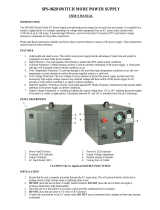Page is loading ...

SPS-9620
High Current Switching Mode Power Supply with Remote Sensing User Manual
1. INTRODUCTION
This switching mode DC regulated power supply provides high current with constant current limiting
protection. It has a fixed 13.8V output with rated current up to 120A. It is designed with a high efficient
Active Power Factor Corrector. The remote sensing terminal is used to compensate for long output line
losses.
2. PRECAUTIONS
● Never Short the Remote Sensing Terminal
● Do not expose the power supply to sun, high humid and dusty environment.
●Never remove the metal cover of the power supply while AC power is connected.
●Never touch the unit when your hands are wet.
●Never block the ventilation slots and cooling fan air intake window
●Never attempt to repair the power supply. Incorrect re-assembly may result in a risk of electric shock or
fire.
●Never use the power supply for the load requiring higher current than the designed value
otherwise it may damage the power supply.
●The power cord provided is only for 230Vac input. If the input source voltage is below 190Vac, the
power cord should be replaced by a 1.0mm2 wire size and the length must not exceed 2m.
3. INSTALLATION
● This power supply is for Indoor Use Only.
● Place the power supply on a flat surface with sufficient clearance, dry, dust free surroundings for
ventilation.
4. CONTROLS AND INDICATORS
(1) Power ON/OFF Switch
(2) Power ON/OFF LED Indicator
(3) Overload LED Indicator – Overload(Constant Current Limiting) & Short-Circuit Protection
(4) Output Voltage Fine Tune Adjust – adjust range 12.6V – 14.3V.
(5) Output Terminal
(6) Remote Sensing Terminal (Warning! : Never short the remote sensing terminal)
(7) AC Input Plug
(8) Cooling Fan Air Intake Grille
Rear
CAUTION! : The AC Input is DOUBLE POLE FUSING
Front

5. CONNECTION
5.1 Check the rating label of the power supply and make sure it complies with your AC mains voltage.
Connect the power supply to the AC Mains using the provided power cord.
5.2 This power supply will output a fixed 13.8V, make sure the equipment accepts this voltage.
5.3 Connect the equipment to the power supply. Red (+) is connected to the positive polarity input of the
equipment and Black (-) is connected to the negative polarity input of the equipment.
5.4 REMOTE SENSING – If you do not use this feature, please skip to 5.5.
Take note of the warning and follow the order of installation.
Warning!:Never short the Remote Sensing Terminal
Connection:
1. First complete the power connections between power supply and equipment as in 4.3.
2. Check and make sure the power connections are secure.
3. Then make connections between Remote Sensing and equipment.(Fig. 3)
Warning!:Never short the Remote Sensing Terminal
The remote sensing wire should be AT LEAST 22AWG wire size.
5.5 Switch on the power supply first and the LED Indicator should light up in green.
5.6 Switch on the equipment and the LED Indicator should still remain in green.
5.7 You can now operate the equipment.
When an operation is finished, switch off the equipment first and then switch off the power supply.
5.8 When disconnecting the power supply from the unit, disconnect the remote sensing wire first, then
disconnect the output cables.
6. SPECIFICATIONS
SPS-9620
Output Voltage Fixed 13.8VDC (Fine Tune 12.6 – 14.3VDC)
Rated Output Current 120A
Ripple and Noise 40mVp-p
Load Regulation(with sense) 0.1% + 5mV
Load Regulation(with no sense) 0.1% + 5mV
Line Regulation 0.05% + 3mV
Input Voltage 230VAC / 50Hz ( or on request )
Efficiency >85%
Dynamic Power Factor Correction >0.97 at optimal load
Indicator Green LED for power on/off indication
Red LED for overload/short circuit indication
Special Feature Remote Sensing
Cooling Method Variable Speed thermal static control fan
Operating Temperature 0 ~ 40°C
Protections Overload(Constant Current Limiting), Short Circuit, Overtemperature and OVP
Approvals CE : EN60950 EN55022
Dimension 235mm(W) x 218mm(H) x 345mm(D)
Weight 11Kg
7673-9620-0000
Rev.1.6 02/2005
/