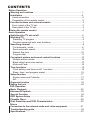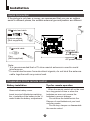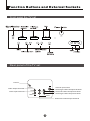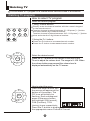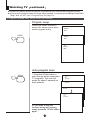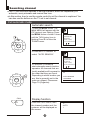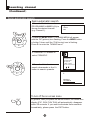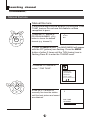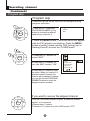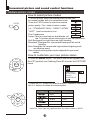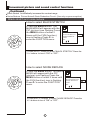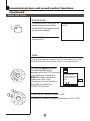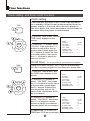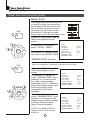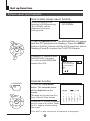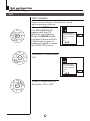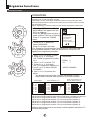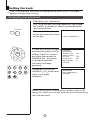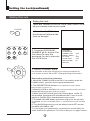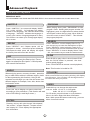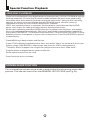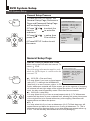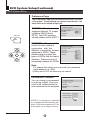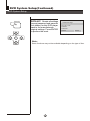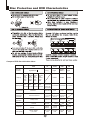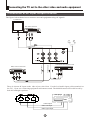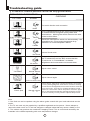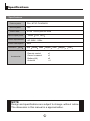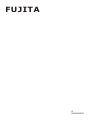CGTV5106
51 cm color television
OWNER S MANUAL
Please read this manual carefully before using this TV set and keep it
for future reference.
CGTV5106
TV
+
FUJITA

CONTENTS
Before Operation
Basic operation
Warning and cautions.................................................................................1
Installation...................................................................................................2
Aerial connection........................................................................................2
Preparation of the remote control...............................................................2
Function buttons and external sockets.....................................................3
Front panel of the TV set...........................................................................3
Rear panel of the TV set.............................................................................3
Using the remote control............................................................................4
Switching the TV set on/off........................................................................5
Watching TV ................................................................................................6
Watching TV program................................................................................6
Program swap and auto scan functions.....................................................7
Searching channel.......................................................................................8
Full automatic mode.................................................................................8
Semi-automatic search..............................................................................9
Manual fine tune......................................................................................10
Program skip ...........................................................................................11
Convenient picture and sound control functions...................................12
Multiple picture modes ...........................................................................12
Black stretch and noise reduce................................................................13
Mute and Fade ........................................................................................14
Time functions............................................................................................15
Clock setting and timer on/off functions................................................15
Sleep timer and program preset ...........................................................16
Setup function .........................................................................................17
Screen saver and Calendar.....................................................................17
AVL .........................................................................................................18
Organise function......................................................................................19
Seting the lock...........................................................................................20
DVD Operation
Basic Playback..........................................................................................22
Advanced Playback...................................................................................23
Special Function .......................................................................................24
DVD System Setup....................................................................................25
Playable Discs...........................................................................................29
Disc Protection and DVD Characteristics...............................................30
Others
Connection to the external audio and video equipment.......................31
Troubleshooting guide .............................................................................32
Specifications............................................................................................33

Warning and cautions
1. When you clean the TV set, please
pull out the power plug from AC outlet.
Don't clean the cabinet and the
screen with petrol, paraffin or other
powerful solvents. Permanent damage
will result !
4. Do not place the TV set near rain or
moisture as it may cause an electric
shock, or the TV set to catch fire. The
TV set must only
be used in dry in
door locations.
5. The back cover must only be
removed by a registered electrical
service person. Removing the back
cover may result in electric shock, fire
or damage to
the TV set.
3. Don't place the
TV set in direct
sunlight or near a
heat source.
6. If the TV set is not going to be used
for a long time, or there is a severe
thunder & Lighting storm, we
recommended that the TV set be
disconnected you disconnect the TV
set from the AC power outlet and
remove the aerial plug.
Cleaning the tube
If the picture tube require cleaning, disconnect the power and use a dry
soft cotton cloth. Do not use any cleaner or abrasive cloths.
2. In order to prolong the life of the
product, please use in a well
ventilated location.
Leave a 10cm gap
around it. Do not
obstruct air flow with
soft furnishings
above or beneath.

OUT
IN
VIDEO
L R
AUDIO
COAXIAL
Installation
Aerial Connection
If the picture is not clear or snowy, we recommend that you use an outdoor
aerial.In different places, the suitable antenna type and position are different.
Preparation for the remote control
Battery installation
Tips for remote operation
Remove the battery cover.
! When the remote control will not be used
for a long period of time or when the
batteries are worn out, remove the
batteries to prevent leakage.
! Do not throw the batteries into fire.
Dispose of used batteries at your local
recycling centre.
! Do not drop, dampen or disassemble
the remote control.
Insert two size AA batteries matching
the +/-polarities of the battery to the +/-
marks inside the battery compartment.
!
!
300 twin-lead cable
Antenna adapter
75 coaxial cable
Plug
AC power socket
Aerial input
75 standard
coaxial type
Note:
* It is recommended that a 75 ohm coaxial antenna is used to avoid
interference.
*To avoid interference from electrical signals, do not bind the antenna
cable together with any mains lead.
(Not supplied)
(Not supplied)
22

Function Buttons and External Sockets
Rear panel of the TV set
Front panel the TV set
OUT
IN
VIDEO
L R
AUDIO
Audio left channel input terminal
Audio right channel input terminal
Audio left channel output terminal
Audio right channel output terminal
Antenna input socket
Video input terminal
Video output terminal
COAXIAL
COAXIAL
PROGRAME

Using the Remote Control
Stand By
DVD Open/close
Calendar
Scan
TV Time Menu
Mute
Former Program
Call Screen Display
Program Number
(Not available)
TV/AV Exchange
Digital Selector
TV/DVD
Volume/Channel Selection
MENU
Exit Screen Display
Picture Mode
DVD STOP
(Not available)
DVD SETUP
DVD PAUSE/STEP
DVD FAST REVERSE
DVD FAST FORWARD
DVD MENU
DVD NEXT
DVD PREVIOUS
DVD REPEAT
DVD PLAY/ENTER
DVD A-B REPEAT
DVD Cursor Move button
DVD SLOW
DVD ANGLE
DVD SEARCH
DVD Audio
DVD TITLE
DVD PROGRAM
DVD CALL
DVD SUBTITLE
Zoom
DVD 10+
Child Lock
(Not available)
Buttons on the remote control
UP
DOWN
LEFT
RIGHT
POWER TIME
OPEN/CLOSE
SCAN SWAP CALL
MUTE
1 2 3 4
5 6 7 8
99 00
-/---/--
TV/AV
TV/DVD
P+
P-
V- V+
MENU
EXIT P.STD
STOP
SETUP
PAUSE/STEP
REV FWD . PREV NEXT
D.MENU
REPEAT
A-B
PLAY/ENTER
SLOW
ANGLE
TITLE/PBC
SEARCH
AUDIO
SUBTITLE
D.CALL
CALENDAR
PROGRAM
ZOOM
10+
H.LOCK

4
AUTO
BG
Switching on/ off the TV set
Switching the TV set on/ off
Switching the TV set on/ off
2 If the indicator is lighting in red, press the button
on the remote control again.
Note
1 When you can't operate the TV set with a
remote control, you can turn it pressing
the P+ on the TV set (Child Lock must
be turned off).
on by
/- buttons
2 If you want to change to standby mode,
press down the button on the remote
control. Press again to switch back on.
3 If you want to fully switch off the power supply
for the TV set, please press the power switch
button on the front panel.
Auto switch off function
POWER
This section explains the use of the power button and remote handset
to turn your unit on and off.
1 Press the AC power switch on the front of the
TV. The power indicator will light.
If transmissions are finished for the day, the
Automatic Power Off feature will put the TV to
standby automatically. The Automatic Power
Off feature will not operate in AV mode or
when the background is set to off (see page
17).

P+
P-
V- V+
MENU
P+
P-
V- V+
MENU
Watching TV
Watching TV programs
How to select TV program
Select the desired program
Select the desired sound
You can watch a TV program on a channel which has been tuned to a broadcast.
1 Using number buttons
2 Using the P+/- buttons
Press the P+ button to increase channel number.
Press the P- button to decrease channel number.
Press the V-/+ buttons on the remote or the front of the
TV set to adjust the volume level. The range is 0~100. When
the volume buttons are pressed the volume level is
displayed automatically on the TV screen.
Directly enter the channel number with the numeric keypad
on the remote control.
To select channel numbers between 10 ~ 99 press [-/--] button
and enter the two digit channel number
To select channel numbers between 100 ~ 218 press [-/--] button
twice and enter the 3 digit channel number
How to select the menu
Press the MENU button and
the menus will appear at the
bottom of the screen. The
PIC icon will initially be
flashing. Each subsequent
press of the menu button
will highlight SOU (sound),
FUN (function), TUN
(tuning) icons respectively.
Press the P- button to display
the appropriate menu.Press EXIT to exit.
1 2 3 4
5 6 7 8
99 00

18
AUTO
BG
8
AUTO
BG
18
AUTO
BG
Watching TV continued
Press the SWAP button to select the channel you were watching previously.
Auto scan function scans through all programs in memory including those with
"skip" set to "off" (see "Program skip" on page 13).
Program swap and auto scan functions
Program swap
Auto program scan
1 Press the SCAN button to
scan through all the memorised
TV programs. The scan will
pause for about 2 seconds on
each channel.
2 If you want to stop the
function during auto tunning,
simply press the SCAN button
again.
SWAP
SCAN
Press the SWAP button to
select the channel you were
watching previously.
1
AUTO
BG
BROWSE
2
BROWSE
3
BROWSE
1
AUTO
BG
BROWSE

P+
P-
V- V+
MENU
P+
P-
V- V+
MENU
AUTO SEARCH
152.25MHz
Searching channel
This TV set has three methods to set the channels, which are respectively full
automatic, semi automatic and manual fine tune.
-
In this section, how to use the remote control to set the channel is explained. You
can also use the buttons on the TV set to set channel.
Full automatic mode
Automatic search
1 Press the MENU button. The
MAIN MENU will appear with the
PIC (picture) icon flashing. Press
the MENU button a further 3 times
until the TUN (tuning) icon is
flashing.Press P- to enter the
TUNING menu.
2 buttons to
select "AUTO SEARCH".
Press the P+/-
3 Press the V+ button to
start automatic search function
operates. All channels that are
locally available will be preset in
the order that they are found.
Depending in which location you
are, this is generally not in the
order you expect. Please see
Page 19 (Organise).
Display function
Press the CALL button, then
the channel number and the
systems will be displayed on
the screen.
3
AUTO
I
PROG NO
ORGANISE
SEARCH
FINE TUNE
AUTO SEARCH
PROG NO
ORGANISE
SEARCH
FINE TUNE
AUTO SEARCH
CALL

P+
P-
V- V+
MENU
P+
P-
V- V+
MENU
1
AUTO
BG
6
Searching channel
Continued
Semi-automatic search
Semi-automatic search
1 Press the P+/- buttons or the
PROGRAMME NUMBER (0-9) to
choose the desired channel
(e.g. Channel 1).
3 buttons to
select "SEARCH".
Press the P+/-
4 Press the V- button to
search downwards or the V+
button to search upwards.
SEARCH
152.25MHz
To turn off the on-screen menu
In general, after you press the MENU button, the menu
display (PIC, SOU, ) will automatically disappear
within 30 seconds. If you want to eliminate these contents
immediately, please press the EXIT button.
item
FUN,TUN
PROG NO
ORGANISE
SEARCH
FINE TUNE
AUTO SEARCH
2 Press the MENU button. The MAIN MENU will appear
with the PIC (picture) icon flashing. Press the MENU button
a further 3 times until the TUN (tuning) icon is flashing.
Press P- to enter the TUNING menu.
EXIT

P+
P-
V- V+
MENU
P+
P-
V- V+
MENU
5
FINE TUNE
152.25MHz
Searching channel
Continued
Manual fine tune
Manual fine tune
3 buttons to
select " FINE TUNE".
Press the P+/-
4 Use the V-/+ buttons to
manually fine tune the station
until the best picture and sound
are obtained.
1
AUTO
BG
If the picture and/or sound are poor, try using the FINE
TUNE feature. Do not use this feature unless
reception is poor.
1 Press the P+/- buttons or
PROGRAM NUMBER 0-9
button to choose the desired
channel (e.g. channel 1).
PROG NO
ORGANISE
SEARCH
FINE TUNE
AUTO SEARCH
2 Press the MENU button. The MAIN MENU will appear
with the PIC (picture) icon flashing. Press the MENU
button a further 3 times until the TUN (tuning) icon is
flashing.Press P- to enter the TUNING menu.

P+
P-
V- V+
MENU
P+
P-
V- V+
MENU
P+
P-
V- V+
MENU
Searching channel
Continued
Program skip
Program skip
3 buttons to
select "SKIP".
Press the P+/-
4 Press the V-/+ buttons to
turn the SKIP function "ON".
5 Press the EXIT button to close
the menu. When you use the P /
buttons to select channel, this
channel will be skipped. However,
you can still use the PROGRAM
NUMBER buttons to select the
skipped channel numbers.
+-
If you want to recover the skipped channel
1 Use the PROGRAM NUMBER buttons to select the channel
number to be recovered.
2 Repeat steps 1-3 above.
3 Press the V-/+ buttons to turn the SKIP function "OFF".
1 Press the P+/- buttons or
PROGRAM NUMBER 0-9
button to choose the desired
channel (e.g. channel 1).
1
AUTO
BG
Channels can be set so that they are skipped during
program selection.
SKIP
PROG NO
ORGANISE
SEARCH
FINE TUNE
2 Press the MENU button. The MAIN MENU will appear
with the PIC (picture) icon flashing. Press the MENU
button a further 3 times until the TUN (tuning) icon is
flashing.Press P- to enter the TUNING menu.

P+
P-
V- V+
MENU
P+
P-
V- V+
MENU
Multiple picture modes
How to select picture modes
You can quickly select the desired picture mode from
four preset modes and one customized mode.
Convenient picture and sound control functions
Press the P.STD button to select the desired
picture quality. Five kinds of picture modes
(i.e., RICH", "USER","LISTEN",
"SOFT" ) can be selected in turn.
"STANDARD","
USER
LISTEN
RICH
STANDARD
SOFT
How to customize your own picture status
2 Press the P+/- buttons to select the item to adjusted, then press
the V-/+ buttons to obtain the desired effect.
Weak
Shallow
Dark
Soft
lean to purple
Strong
Deep
Bright
Sharp
lean to green
ITEM
Press V-
Press V+
Note:The "Hue" item only appears when the colour system is NTSC.
The 5 modes are
Listen-This is a new feature that blacks out
the TV screen when listening to music only channels;
Soft-Designed for night time low light viewing;
Standard -Designed for rooms that have good all round
lighting;
Rich-Designed for rooms with high ambient lighting such
as daytime sport;
User-A spare setting that can be adjusted to personal
tastes.
CONTRAST
BRIGHTNESS
COLOR
SHARPNESS
1 Press the MENU button. The MAIN MENU will appear with
the PIC (picture) icon flashing.Press P- to enter the PICTURE
menu.
P.STD

P+
P-
V- V+
MENU
P+
P-
V- V+
MENU
Black stretch and noise reduce
Convenient picture and sound control functions
Continued
How to select BLACK STRETCH
How to select NOISE REDUCE
1Press the MENU button. The
MAIN MENU will appear with the
PIC (picture) icon flashing.Press
the MENU button a further 2
times until the FUN (function)
icon is flashing.Press P- to
enter the FUNCTION menu.
2 button to select "BLACK STRETCH".Press the P+/- Press the
V-/+ buttons to turn it "ON" or "OFF".
2 buttons to select "NOISE REDUCE".Press the P+/- Press the
V-/+ buttons to turn it "ON" or "OFF".
Noise Reduce Picture Noise & Grain Reduction Circuit. (Use only on poor reception)
Black Stretch Automatically increases the contrast range
BACKGROUND
BLACK STRETCH
NOISE REDUCE
FADE
AVL
ON
BACKGROUND
BLACK STRETCH
NOISE REDUCE
FADE
AVL
1Press the MENU button. The MAIN
MENU will appear with the PIC
(picture) icon flashing.Press the
MENU button a further 2 times until
the FUN (function) icon is flashing.
Press P- to enter the FUNCTION
menu.

P+
P-
V- V+
MENU
P+
P-
V- V+
MENU
Convenient picture and sound control functions
Continued
MUTE
Sound mute
1 Press the MUTE button on the
remote control to turn off the
sound. MUTE will appear on the
top left of the display.
2 Press MUTE again to turn the
sound back on.
Mute and Fade
Fade
3 Press the
.
V-/+ button to turn the FADE function "ON" or "OFF"
2 Press the P+/- buttons to select FADE.
FUN
BACKGROUND
BLACK STRETCH
NOISE REDUCE
FADE
AVL
1Press the MENU button.
The MAIN MENU will
appear with the PIC (picture)
icon flashing. Press the
MENU button a further 2
times until the FUN
(function) icon is flashing.
Press P- to enter the
FUNCTION menu.
When FADE is turned on, the TV will protect the tube by
fading the picture in when the TV is switched on, and
fading the picture out when the TV is switched off.
MUTE

P+
P-
V- V+
MENU
P+
P-
V- V+
MENU
On/off timer On-off time setting is cleared after timer operates.
Clock setting
Time functions
Clock setting and timer on/off functions
1 Press the TIME button, and the
TIME menu appears on the
screen.
2 Press the P+/- buttons select
"CLOCK", then press the V -/+
buttons to adjust the time in
hour position; press again the
P+/- buttons to select the time
in minute position, then press
the V-/ +buttons to adjust the
value of minutes .
The clock will only work if the TV set if left turned on
or in standby. When the set is disconnected from the
power supply or is turned off by the main power on
the front panel, the clock loses power and will need to
be reset when the power is reconnected.
4 Repeat step 1-2 to set OFF
TIME(take 23:00 as an example).
3 Press the P+/- buttons to
select "ON PROG", then press
the V-/+ or program number
buttons to select your desired
channel (take 8 as an example).
2 Press the P+/- buttons to
select "ON TIME", then press
the V-/+ buttons to set the value
in hour position; press again
theP+/- buttons to select the
minute position and set the
value of the minute(take 18:00
as an example).
Using on/off timer function, the TV set can automatically
turn on to a preset program or shut down at a preset time.
TIME
ON TIME 18:00
ON PROG 1
OFF TIME --:--
SLEEP TIME 0
REMIND TIME --:--
REMIND PROG 1
CLOCK 17:18
TIME
ON TIME 18:00
ON PROG 1
OFF TIME --:--
SLEEP TIME 0
REMIND TIME --:--
REMIND PROG 1
CLOCK 17:18
TIME
ON TIME 18:00
ON PROG 8
OFF TIME 23:00
SLEEP TIME 0
REMIND TIME --:--
REMIND PROG 1
CLOCK 17:18
1 Press the TIME button, and
the TIME menu display on the
screen.
TIME
TIME

P+
P-
V- V+
MENU
P+
P-
V- V+
MENU
Sleep timer and program preset
Sleep timer
REMIND PROG function
0
10
20
170
180
2 Press the P+/- buttons to
select "SLEEP TIMER".
2 Press the P+/- buttons to
select "REMIND TIME", then
press the V-/+ buttons to set
the value in hour position;
press again the P+/- buttons to
select the minute position, and
then set the value of the
minute(take 19:00 as an
example).
3 Press the P+/- buttons to
select "REMIND PROG", then
press the V-/+ buttons or the
program direct number buttons
to set the desired channel
(take 18 as an example).
Time functions
Continued
TIME
ON TIME 18:00
ON PROG 8
OFF TIME 23:00
SLEEP TIMER 120
REMIND TIME --:--
REMIND PROG 1
CLOCK 17:18
TIME
CLOCK 17:18
ON TIME 18:00
ON PROG 8
OFF TIME 23:00
SLEEP TIMER 120
REMIND PROG 1
REMIND TIME 19:00
TIME
CLOCK 17:18
ON TIME 18:00
ON PROG 8
OFF TIME 23:00
SLEEP TIMER 120
REMIND TIME 19:00
REMIND PROG 18
NOTE: For
CHILD LOCK must be
turned off.
REMIND PROG to
operate
Program remind timer, that can automatically change channel
when a program on a different channel is due to start.
3 press the V-/+ buttons to set
the value of the SLEEP TIMER.
1 Press the TIME button, and the
TIME menu appears on the
screen.
1 Press the TIME button, and the
TIME menu display on the
screen.
The sleep timer switches the set
to stand-by after the sleep time
has elapsed. Sleep time can be
set in 10 minute intervals up to
180 minutes, as shown in the
illustration. Setting the sleep
time to zero turns off the sleep timer.
TIME
TIME

P+
P-
V- V+
MENU
P+
P-
V- V+
MENU
NO SIGNAL
Set up function
Screen saver and Calendar
How to start screen saver function
1Press the MENU button. The MAIN MENU will appear
with the PIC (picture) icon flashing. Press the MENU
button a further 2 times until the FUN (function) icon is
flashing.Press P- to enter the FUNCTION menu.
2 Press the P+/- buttons to select
BACKGROUND. Then press
V+/- to turn the BACKGROUND
function ON or OFF.
BACKGROUND
BLACK STRETCH
NOISE REDUCE
FADE
AVL
Calendar function
1 Press the CALENDAR
button. The calendar menu
will be displayed on the
screen.
2 Press the P+/- buttons to highlight
the year, month or day number. Press
the V-/+ buttons to set or change
each number.
When the background
function is ON a bouncing
'NO SIGNAL' will be
displayed on a blue
back ground.
The date on the top line is in
Year / Month / Day format.
Press EXIT or wait a minute for the calendar to disappear.
CALENDAR

P+
P-
V- V+
MENU
P+
P-
V- V+
MENU
P+
P-
V- V+
MENU
AVL
Set up function
Continued
2 Press the P+/-
.
button to select
"AVL"
3 Press
.
V-/+ button to turn the
AVL function "ON" or "OFF"
AVL function
BACKGROUND
BLACK STRETCH
NOISE REDUCE
FADE
AVL
BACKGROUND
BLACK STRETCH
NOISE REDUCE
FADE
AVL
1Press the MENU button.
The MAIN MENU will
appear with the PIC
(picture) icon flashing.
Press the MENU button
a further 2 times until the
FUN (function) icon is
flashing.Press P- to enter
the FUNCTION menu.
Automatic Volume Level control reduces the effect of
large volume changes. For instance, when
advertisements come on.
Page is loading ...
Page is loading ...
Page is loading ...
Page is loading ...
Page is loading ...
Page is loading ...
Page is loading ...
Page is loading ...
Page is loading ...
Page is loading ...
Page is loading ...
Page is loading ...
Page is loading ...
Page is loading ...
Page is loading ...
Page is loading ...
-
 1
1
-
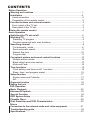 2
2
-
 3
3
-
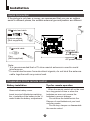 4
4
-
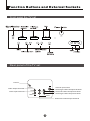 5
5
-
 6
6
-
 7
7
-
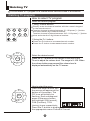 8
8
-
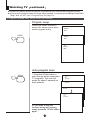 9
9
-
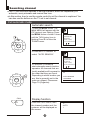 10
10
-
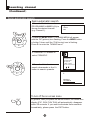 11
11
-
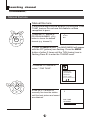 12
12
-
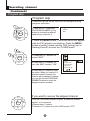 13
13
-
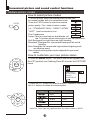 14
14
-
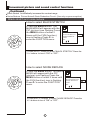 15
15
-
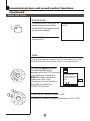 16
16
-
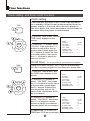 17
17
-
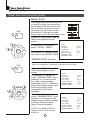 18
18
-
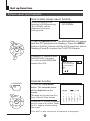 19
19
-
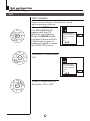 20
20
-
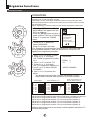 21
21
-
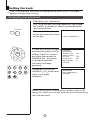 22
22
-
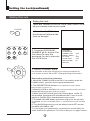 23
23
-
 24
24
-
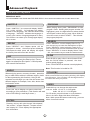 25
25
-
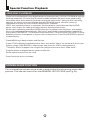 26
26
-
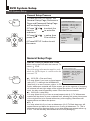 27
27
-
 28
28
-
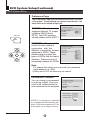 29
29
-
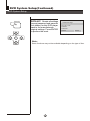 30
30
-
 31
31
-
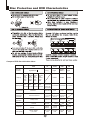 32
32
-
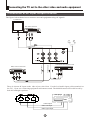 33
33
-
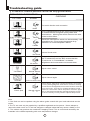 34
34
-
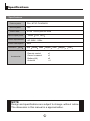 35
35
-
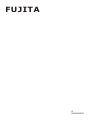 36
36
Ask a question and I''ll find the answer in the document
Finding information in a document is now easier with AI