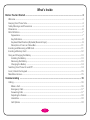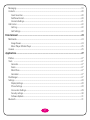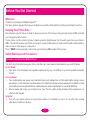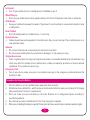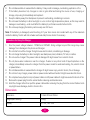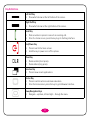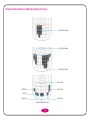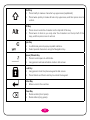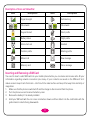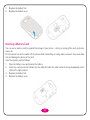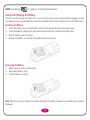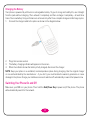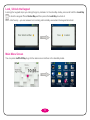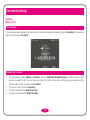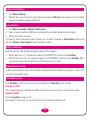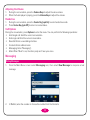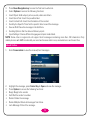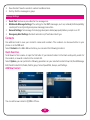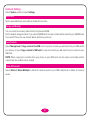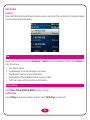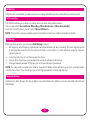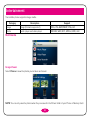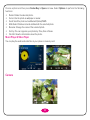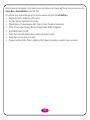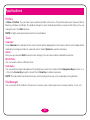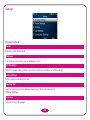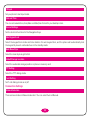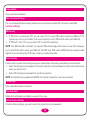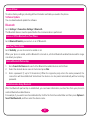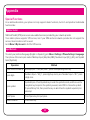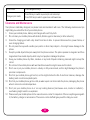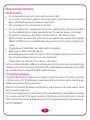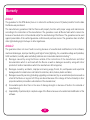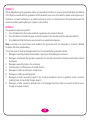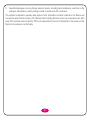ZTE T-Mobile Aspect User manual
- Category
- Smartphones
- Type
- User manual
This manual is also suitable for

1

2

1
What’s Inside
Before You Get Started ...................................................................................................... 4
Welcome .......................................................................................................................................................................4
Keeping Your Phone Safe...........................................................................................................................................4
Safety Warnings and Precautions ............................................................................................................................ 4
Dimensions ..................................................................................................................................................................6
Parts Definition .............................................................................................................................................................7
Appearance ...........................................................................................................................................................7
Key Definitions ......................................................................................................................................................8
Keyboard Identification (Alphabet/Numeric Keys) .........................................................................................9
Description of Icons on Status Bar ...................................................................................................................11
Inserting and Removing a SIM Card ......................................................................................................................11
Inserting a Memory Card .........................................................................................................................................12
Using and Charging the Battery .............................................................................................................................13
Installing the Battery ..........................................................................................................................................13
Removing the Battery ........................................................................................................................................13
Charging the Battery .........................................................................................................................................14
Switching Your Phone On and Off .........................................................................................................................14
Lock / Unlock the Keypad .......................................................................................................................................15
Main Menu Screen.....................................................................................................................................................15
Communicating ...............................................................................................................16
Calling .........................................................................................................................................................................16
Make a Call .........................................................................................................................................................16
Emergency Calls ................................................................................................................................................17
Answering Calls .................................................................................................................................................17
Adjusting the Volume ........................................................................................................................................18
Hands-free ...........................................................................................................................................................18
Call Options ........................................................................................................................................................18

2
Messaging ..................................................................................................................................................................18
Contacts ......................................................................................................................................................................20
Quick Searches ..................................................................................................................................................20
Add New Contact ................................................................................................................................................20
Contacts Settings ................................................................................................................................................21
Call Center ..................................................................................................................................................................22
Call Log ................................................................................................................................................................22
Call Settings .........................................................................................................................................................22
Entertainment ..................................................................................................................24
Multimedia ..................................................................................................................................................................24
Image Viewer .......................................................................................................................................................24
Music Player & Video Player .............................................................................................................................25
Camera .......................................................................................................................................................................25
Applications .....................................................................................................................27
Profiles ........................................................................................................................................................................27
Tools .........................................................................................................................................................................27
Calendar ..............................................................................................................................................................27
Alarm ....................................................................................................................................................................27
World Time ...........................................................................................................................................................27
Calculator ............................................................................................................................................................27
File Manager ...............................................................................................................................................................27
Settings .......................................................................................................................................................................28
Display Settings ...................................................................................................................................................28
Phone Settings ....................................................................................................................................................28
Connection Settings ...........................................................................................................................................29
Security settings ..................................................................................................................................................30
Software Update .................................................................................................................................................31
Bluetooth .....................................................................................................................................................................31

3
Appendix ........................................................................................................................ 32
Special Functions ......................................................................................................................................................32
Clearance and Maintenance ...................................................................................................................................33
Health and Safety Information ................................................................................................................................34
CITA Requirements ............................................................................................................................................34
FCC Compliance Statement .............................................................................................................................34
Warranty .......................................................................................................................... 35
Article 1........................................................................................................................................................................35
Article 2........................................................................................................................................................................35
Article 3........................................................................................................................................................................36
Article 4........................................................................................................................................................................36
Troubleshooting............................................................................................................... 38

4
Before You Get Started
Welcome
Thanks for choosing the T-Mobile Aspect™.
This User guide is designed to help you familiarize yourself in detail with the mobile phone's basic functions.
Keeping Your Phone Safe
Don’t make it easy for thieves to steal or abuse your phone. Don’t leave it lying around and set a PIN code that
you change from time to time.
If your phone is lost or stolen, tell your network provider straight away. You’ll need to give them your phone’s
IMEI – the identity number you’ll find on the back of your mobile when you take out the battery. Remember to
make a note of it and keep in a safe place.
Press *#06# on the keyboard in idle mode, you’ll view the IMEI number of the phone.
Safety Warnings and Precautions
Precautions for Using Your Mobile Phone
You don’t need a license to use your phone, but there are some laws and precautions you need to follow.
On the Road
• Take note of the local laws and regulations while driving, e.g. no chatting on your phone without a hands-
free kit.
Out and About
• Your mobile phone can cause some electronic devices to malfunction, so think twice before using it near a
pacemaker or other electronic medical devices, fire detectors and auto-control equipment. For details on how
your mobile phone can affect electronic medical devices, ask the manufacturer or your local distributor.
• Also be aware that using your mobile phone near TV sets, radios and automated office equipment can
interfere with signals.
In the Air
• Turn off your mobile phone on any airplane where it’s forbidden to use it. It can affect the normal
operation of electronic devices.

5
In Hospital
• Turn off your mobile phone in hospital where it’s forbidden to use it.
When Filling up
• Don’t use your mobile phone at the gasoline station. And turn it off anywhere near fuels or chemicals.
At the Beach
• Keep your mobile phone away from water. If it gets wet, it could overheat or cause electrical parts to leak
or malfunction.
Near Children
• Don’t let kids play with your mobile phone – it’s not a toy.
Explosion Areas
• Follow relevant laws and regulations to the letter when they concern turning off your mobile phone in or
near explosion areas.
Antenna
• Do not touch the antenna unnecessarily, the antenna is inner fixed.
• Do not use your mobile phone if your antenna is damaged – it may cause you injury.
Original Accessories
• There’s a good reason for using only original accessories or ones authenticated by the manufacturer. Any
others may affect the mobile phone’s performance, violate your warranty provisions or breach national
regulations. They could even cause injury.
Emergency Calls
• Turn on your phone, make sure you’re in a reception area, type in the emergency number and press the
Send key to dial.
Precautions for Using the Battery
1. Store the battery in a cool, ventilated place away from direct sunlight.
2. All batteries have a limited life – which becomes shorter and shorter the more your recharge it. If charging
fails several times, it’s time for a replacement.
3. Don’t just throw your worn-out battery in the trash. Dispose of it in designated places according to
specified regulations.
4. Do not throw your worn-out batteries into fire. They may ignite or explode.
5. When you’re installing the battery, be gentle. Pressing too hard can cause it to leak, overheat, explode or ignite.

6
6. Do not disassemble or reassemble the battery. It may result in leakage, overheating, explosion or fire.
7. If the battery becomes hot, changes in color or gets deformed during the course of use, charging or
storage, stop using it immediately and replace it.
8. Keep the battery away from dampness to prevent overheating, smoldering or erosion.
9. Do not leave the battery in direct sunlight, in a car or other high-temperature places, as this may result in
leakage or overheating – and could affect the battery’s performance and shorten its life.
10. Do not keep charging the battery continuously over 24 hours.
Note: If the battery is damaged, avoid touching it. If your skin comes into contact with any of the materials
inside the battery, flush it with lots of water and seek help from a doctor if necessary.
Precautions for Using the Charger
1. Use the power voltage between 110VAC and 220VAC. Using voltage beyond this range may cause
leakage, fire or damage to the phone and charger.
2. Do not short-circuit the charger. It might cause electric shock, smoldering or damage.
3. Do not charge the battery in direct sunlight, near dampness, dust, vibration, TV sets, or radios.
4. Do not use the charger if the power cable is damaged. It might cause fire or electric shock.
5. Do not place water containers near the charger. If water or any other kind of liquid splashes on the
charger, immediately remove the charger from the power socket to avoid overheating, fire, electric shock
or power failure.
6. Do not disassemble or reassemble the charger. It might cause injury, electric shock, fire or damage.
7. Do not touch any charger, power cable or power socket with wet hands. It might cause electric shock.
8. Do not place heavy objects on top of power cables or refit power cables. It might cause electric shock or fire.
9. Remove the power plug from the socket before cleaning and maintenance.
10. Hold the charger rather than pull the power cable while removing the plug from the socket. Failure to do
say might cause damage, electric shock or fire.
Dimensions
Dimension 114mm×61mm×10mm
Weight (with battery) ≈100g
Display TFT 2.4'', 240*320

7
Parts Definition
Appearance
4-way navigation keys and Center key
Right Soft Key
End/Power Key
Clear Key
Headset jack
Earpiece
Left Soft Key
Send Key
Function Key
USB/Charger
Interface
Volume Keys
Camera Button
Camera

8
Key Definitions
Left Soft Key
• Does what’s shown at the left bottom of the screen.
Right Soft Key
• Does what’s shown at the right bottom of the screen.
Send Key
• Dials a number or press to connect an incoming call.
• From th e home screen, press the key to go to Call Log interface.
End/Power Key
• Press to exit to the home screen.
• Hold the key to power on or off the phone.
Clear Key
• Delete a letter (short press).
• Delete letters (long press).
Function Key
• Press to view recent applications.
Center Key
• Press to confirm actions and make selections.
• From the home screen, press the key to go to Browser interface.
4-way Navigation Keys
• Navigate – up down, left and right – through the menu.

9
Keyboard Identification (Alphabet/Numeric Keys)
Alp/Num Keys
Alp/Sym Keys
Alp/Sym Keys
Clear Key
Enter Key
Lock Key
Space/Vibrate Keys
Sym Key
Alt Key
Shift Key

10
Shift Key
• Press briefly to make a character key uppercase (capitalized).
• Press twice quickly to make all text entry uppercase, and then press once to
unlock.
Alt Key
• Press once to enter the character on the top half of the key.
• Press twice to lock so you only enter the characters on the top half of the
keys, and then press once to unlock.
Sym Key
• In edit mode, press to popup symbol interface.
• Select special characters using the Navigation Key.
Space/Vibrate Key
• Press to enter space in edit mode.
• Long press to activate vibration mode in idle screen.
Lock Key
• Long press to lock the phone keypad in idle screen.
• Press Unlock and then Lock Key to unlock the keypad.
Enter Key
• Move cursor to the next line.
Clear Key
• Delete a letter (short press).
• Delete letters (long press).

11
Description of Icons on Status Bar
Icons Descriptions Icons Descriptions
Signal strength Call diverting
2G network 3G network
Keypad locked Silent profile
Battery status Flight profile
Alarm clock set Headset
Outdoor profile Meeting profile
Missed call New message
Memory card Voice message
Inserting and Removing a SIM Card
You need to insert a valid SIM card into your mobile phone before you can make and receive calls. All your
information regarding network connection plus many of your contacts are saved on the SIM card. So it
makes sense to keep it safe from harm – don’t touch the metal surface and keep it far away from electricity or
magnetism.
1. Make sure that the phone is switched off and the charger is disconnected from the phone.
2. Turn the phone over and remove the battery cover.
3. Remove the battery if it is already installed.
4. Hold your SIM card with the cut corner oriented as shown and then slide it into the card holder with the
gold-colored contacts facing downwards.

12
5. Replace the battery first.
6. Replace the battery cover.
Inserting a Memory Card
You can use a memory card to expand the storage of your phone – storing or copying files such as photos,
music, etc.
Do not remove the card or switch off the phone while transmitting or saving data, because it may cause data
loss and damage the phone or the card.
Insert the memory card as follows:
1. Open the battery cover and remove the battery.
2. Insert the card oriented as shown into the metal slot with the metal contacts facing downwards until it
clicks to the right position.
3. Replace the battery first.
4. Replace the battery cover.

13
NOTE: microSD logo is a trademark of the SD Card Association.
Using and Charging the Battery
There’s no need to charge the battery first – you can use it as soon as you’ve removed the packaging. To help
your battery live a long and healthy life, exhaust it completely before fully recharging it for the first three times.
Installing the Battery
1. Lift up the battery cover up from the little notch on the bottom of the back cover and remove.
2. Insert the battery by aligning the gold-colored contacts with the contacts in the battery slot.
3. Push the battery down into place.
4. Replace the battery cover and close it gently until you hear a click.
Removing the Battery
1. Make sure your phone is switched off.
2. Remove the battery cover.
3. Pull the battery up and out.
Note: Please turn off your mobile phone before taking out the battery, otherwise your mobile phone might be
damaged.

14
Charging the Battery
Your phone is powered by a lithium ion rechargeable battery. To give it a long and healthy life, use it straight
from the pack without charging. Then exhaust it completely and then recharge it completely… at least three
times. Your new battery’s top performance is achieved only after three complete charge and discharge cycles.
1. Connect the charger cable to the phone as shown in the diagram below.
2. Plug it into a mains socket.
3. The battery charging indicator will appear on the screen.
4. When the indicator shows the battery is fully charged, disconnect the charger.
NOTE: Keep your phone in a ventilated, room-temperature place during charging. Use the original charger
or one authenticated by the manufacturer – if you don’t, you could violate the warranty provisions or cause
damage to the phone. Charge your mobile as soon as it switches off automatically or warns that power is low.
Switching Your Phone On and Off
Make sure your SIM is in your phone. Then hold the End/Power Key to power on/off the phone. The phone
will automatically search for the network.

15
Lock / Unlock the Keypad
Locking the keypad stops you doing things by mistake. In the standby mode, press and hold the Lock Key
to lock the keypad. Press Center Key and then press the Lock Key to unlock it.
And – don’t worry – you can answer an incoming call normally even when the keypad is locked.
Main Menu Screen
You can press Left Soft Key to go to the main menu interface in the standby mode.

16
Communicating
Calling
Make a Call
Direct Dialling
The most basic way to make a call is to input a number in standby mode and press the Send Key. You can also
make a call from your Contacts.
Dialling from Contacts
• To call someone: Go to Menu > Contacts. Use the Up/Down Navigation keys to find the name of the
person you want to call. You can also type in the first letter of the name of the person you want to call to
find the right name, and press the Send Key.
• To receive a call, press the Send Key.
• To end a call, press the End/Power Key.
• To reject a call, press the Right Soft Key.

17
Dialling from Call History
1. Go to Menu > Call Log.
2. Dialled calls, received calls and missed calls are all saved in Call Log. If the records are full, the earliest
saved records will be deleted automatically.
Saving a Number
1. Go to Menu > Contacts > Options > New Contact.
2. Select to save the number to SIM or phone (depend on your default storage location settings).
3. Edit the information and save it.
If you want to save the message sender’s number, you can select a message in Conversation interface and
then go to Options > Save Contact to save the sender’s number.
Dialling an Extension
Sometimes you can’t dial a telephone extension directly. If this happens,
• Dial the direct line + P + the extension number e.g.12345678P123, and then press Send Key.
• Dial the direct line + W + the extension number e.g.12345678W123, and then press Send Key. When
you hear the voice prompt for extension, just follow the prompt to confirm.
Making International Calls
To dial an international call, type in the full number including the international dialing code (press “+” key or “00”
to enter the international code).
Clearing Wrong Inputs
Press Clear Key to clear the previous input only. Hold down the Clear Key to clear all inputs.
Emergency Calls
You can make emergency calls without a SIM card as long as you are in an area covered by the network.
Answering Calls
Press the Send key to answer a call.
If the headset is connected, you can press the key on the headset to answer the call.

18
Adjusting the Volume
1. During the conversation, press the Volume Keys to adjust the voice volume.
2. When the Audio player is playing, press the Volume Keys to adjust the volume.
Hands-free
1. During the conversation, press the Center Key [spk.On] to enter hands-free mode.
2. Press Center Key [spk.Off] to return to normal status.
Call Options
During the conversation, press Options to enter the menu. You can perform the following operations:
• Hold single call: Hold the current conversation.
• End single call: End the current conversation.
• New Call: Enter a new dialing interface.
• Contacts: Enter address book.
• Messaging: Enter “Messaging”.
• Mute: When “Mute” is on, the other party can’t hear your voice.
Messaging
Writing Messages
1. From the Main Menu screen select Messaging icon, then select New Message to compose a text
message.
2. In To field, enter the number or choose the number from the Contacts.
Page is loading ...
Page is loading ...
Page is loading ...
Page is loading ...
Page is loading ...
Page is loading ...
Page is loading ...
Page is loading ...
Page is loading ...
Page is loading ...
Page is loading ...
Page is loading ...
Page is loading ...
Page is loading ...
Page is loading ...
Page is loading ...
Page is loading ...
Page is loading ...
Page is loading ...
Page is loading ...
Page is loading ...
Page is loading ...
-
 1
1
-
 2
2
-
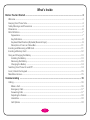 3
3
-
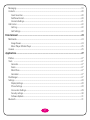 4
4
-
 5
5
-
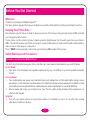 6
6
-
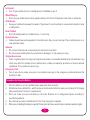 7
7
-
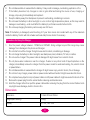 8
8
-
 9
9
-
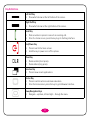 10
10
-
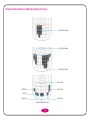 11
11
-
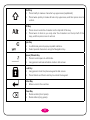 12
12
-
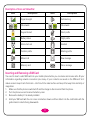 13
13
-
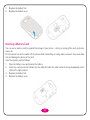 14
14
-
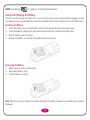 15
15
-
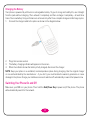 16
16
-
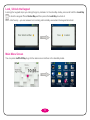 17
17
-
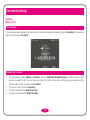 18
18
-
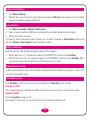 19
19
-
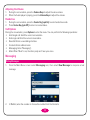 20
20
-
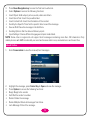 21
21
-
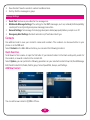 22
22
-
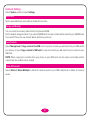 23
23
-
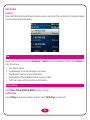 24
24
-
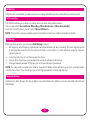 25
25
-
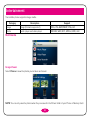 26
26
-
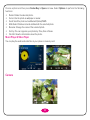 27
27
-
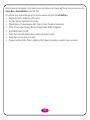 28
28
-
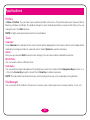 29
29
-
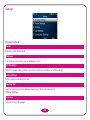 30
30
-
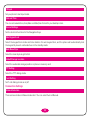 31
31
-
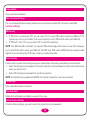 32
32
-
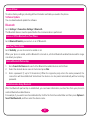 33
33
-
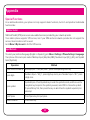 34
34
-
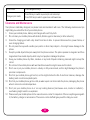 35
35
-
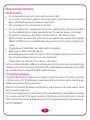 36
36
-
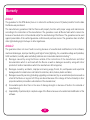 37
37
-
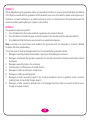 38
38
-
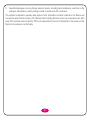 39
39
-
 40
40
-
 41
41
-
 42
42
ZTE T-Mobile Aspect User manual
- Category
- Smartphones
- Type
- User manual
- This manual is also suitable for
Ask a question and I''ll find the answer in the document
Finding information in a document is now easier with AI
Related papers
Other documents
-
T-Mobile Zest E110 User manual
-
NGM-Mobile MITO User manual
-
DORLAND DORLAND TEV8 Explosion-Proof Mobile Phone,Rugged Smartphone, Intrinsically Safe for Oil & Gas Industry and Hazardous Areas, Dual Mode(GSM+GSM)(Yellow) User manual
-
Micromax Q55 User guide
-
ITT Out Limits LX Operating instructions
-
NGM Raptor User manual
-
Vodafone 555 Blue User manual
-
Vodafone Chat User manual
-
ITTM Out Limits K2 User manual
-
Alcatel 358 Owner's manual