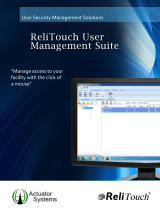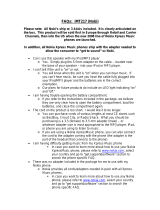Page is loading ...

Nokia X2–01 User Guide
Issue 2.0

Contents
Safety 4
Your Nokia X2-01 in brief 5
Key features 5
Keys and parts 5
Get started 7
Insert the SIM card and battery 7
Remove the SIM card 8
Switch on or off 9
Antennas 9
Charge the battery 9
Connect a headset 10
Insert a memory card 10
Remove the memory card 11
Connect a USB data cable 11
Attach a wrist strap 12
Access codes 12
PUK codes 13
Home screen 13
Keypad lock 16
Use your device without a SIM card 16
Applications running in background 16
Calls 17
Make and answer a call 17
Loudspeaker 17
Dialing shortcuts 17
Write text 17
Write using the keyboard 17
Predictive text input 18
Navigate the menus 19
Messaging 19
Text and multimedia messages 19
Flash messages 21
Nokia Xpress audio messages 21
Mail and Chat 22
Voice messages 22
Message settings 22
Contacts 22
Music 23
Music player 23
FM radio 24
Photos 25
Capture images and record videos 25
View your images and videos 26
Applications 26
Alarm clock 26
Gallery 26
Extras 26
Voice recorder 27
To-do list 27
Calendar 27
Settings 28
Profiles 28
Themes 28
Tones 28
Display settings 29
Date and time 29
Shortcuts 29
Synchronization and backup 30
Connectivity 30
Call 31
Device 32
Accessories 32
Configuration 33
Security 33
Browser security 34
Restore factory settings 34
About the web browser 34
2Contents

Web or Internet 35
About Web 35
Connect to a web service 35
Operator menu 35
SIM services 36
Find more help 36
Support 36
About phone software updates 36
Update phone software using your
phone 37
Update phone software using your PC 38
Protect the environment 38
Save energy 38
Recycle 38
Product and safety information 39
Contents 3

Safety
Read these simple guidelines. Not following them may be dangerous or illegal. Read
the complete user guide for further information.
SWITCH OFF IN RESTRICTED AREAS
Switch the device off when cell phone use is not allowed or when it may cause
interference or danger, for example, in aircraft, in hospitals or near medical
equipment, fuel, chemicals, or blasting areas. Obey all instructions in
restricted areas.
ROAD SAFETY COMES FIRST
Obey all local laws. Always keep your hands free to operate the vehicle while
driving. Your first consideration while driving should be road safety.
INTERFERENCE
All wireless devices may be susceptible to interference, which could affect
performance.
QUALIFIED SERVICE
Only qualified personnel may install or repair this product.
KEEP YOUR DEVICE DRY
Your device is not water-resistant. Keep it dry.
PROTECT YOUR HEARING
Listen to a headset at a moderate level, and do not hold the device near your
ear when the loudspeaker is in use.
4Safety

Your Nokia X2-01 in brief
Key features
• Enjoy the messaging features with the full QWERTY keyboard.
• Manage your social networking profiles and music with dedicated keys.
• Read and reply to your mail when out and about.
• See an overview of your correspondence with someone in the conversational
messaging view.
Keys and parts
1 Earpiece
2 Selection keys
3 Call key
4 Navi™ key (scroll key)
5 End/Power key
6 Backspace key
7 Enter key
Your Nokia X2-01 in brief 5

8 Microphone
9 Space key
10 Music key
11 Function key
12 Shift key
13 Sym key
14 Messaging key
15 Ctrl key
16 Headset connector/Nokia AV connector (3.5 mm)
17 Charger connector
18 Camera lens
19 Wrist strap hole
20 Loudspeaker
6 Your Nokia X2-01 in brief

21 Micro USB connector
22 Memory card slot
To access some messaging or music features, press the messaging or music key. You
can assign different functions to the keys.
Get started
Insert the SIM card and battery
Note: Switch the device off and disconnect the charger and any other device
before removing any covers. Avoid touching electronic components while changing any
covers. Always store and use the device with any covers attached.
The SIM card and its contacts can be easily damaged by scratches or bending, so be
careful when handling, inserting, or removing the card.
Important: Do not use a mini-UICC SIM card, also known as a micro-SIM card, a
micro-SIM card with an adapter, or a SIM card that has a mini-UICC cutout (see figure)
in this device. A micro-SIM card is smaller than the standard SIM card. This device does
not support the use of micro-SIM cards and use of incompatible SIM cards may damage
the card or the device, and may corrupt data stored on the card.
Get started 7

1 Place your finger in the recess at the bottom of the device, and carefully lift and
open the back cover (1).
2 Insert the SIM card. Make sure the contact area of the card is facing down (2).
3 Line up the contacts of the battery and the battery compartment, and insert the
battery (3).
4 To replace the back cover, direct the top locking catches toward their slots (4), and
press down until the cover locks into place (5).
Remove the SIM card
8Get started

Press the release spring (1), and slide out the SIM card (2).
Switch on or off
Press and hold the power key.
Antennas
Avoid touching the antenna area while the antenna is in use. Contact with antennas
affects the communication quality and may reduce battery life due to higher power level
during operation.
Charge the battery
Your battery has been partially charged at the factory, but you may need to recharge it
before you can switch on your phone for the first time. If the phone indicates a low
charge, do the following:
1 Connect the charger to a wall outlet.
2 Connect the charger to the phone.
Get started 9

3 When the phone indicates a full charge, disconnect the charger from the phone,
then from the wall outlet.
You do not need to charge the battery for a specific length of time, and you can use the
phone while it is charging.
If the battery is completely discharged, it may take several minutes before the charging
indicator is displayed or before any calls can be made.
If the battery has not been used for a long time, to begin charging, you may need to
connect the charger, then disconnect and reconnect it.
Connect a headset
Do not connect products that create an output signal, as this may damage the device.
Do not connect any voltage source to the Nokia AV connector. If you connect an external
device or headset, other than those approved by Nokia for use with this device, to the
Nokia AV connector, pay special attention to volume levels.
Insert a memory card
Use only compatible memory cards approved by Nokia for use with this device.
Incompatible cards may damage the card and the device and corrupt data stored on the
card.
Your phone supports microSD cards with a capacity of up to 8 GB.
A compatible memory card may be supplied with the device, and may already be
inserted in the device. If not, do the following:
10 Get started

1 Open the cover of the memory card slot.
2 Insert the card into the memory card slot with the contact surface facing up, and
press until it locks into place.
3 Close the cover of the memory card slot.
Remove the memory card
Important: Do not remove the memory card when an application is using it.
Doing so may damage the memory card and the device and corrupt data stored on the
card.
You can remove or replace the memory card during phone operation without switching
the device off, but you need to make sure that no application is currently accessing the
memory card.
Connect a USB data cable
Connect a compatible USB data cable to the USB connector. You may need to purchase
a USB data cable separately.
Get started 11

To modify the USB settings, select Menu > Settings > Connectivity > USB data cable
and the desired mode.
Attach a wrist strap
Thread the wrist strap, and tighten it.
Access codes
The security code helps to protect your phone against unauthorized use. You can create
and change the code, and set the phone to request the code. Keep the code secret and
in a safe place separate from your phone. If you forget the code and your phone is locked,
your phone will require service. Additional charges may apply, and all the personal data
in your phone may be deleted. For more information, contact a Nokia Care point or your
phone dealer.
The PIN code supplied with the SIM card protects the card against unauthorized use.
The PIN2 code supplied with some SIM cards is required to access certain services. If you
enter the PIN or PIN2 code incorrectly three times in succession, you are asked for the
PUK or PUK2 code. If you do not have them, contact your service provider.
The module PIN is required to access the information in the security module of your SIM
card. The signing PIN may be required for the digital signature. The restriction password
is required when using the call restriction service.
12 Get started

To set how your phone uses the access codes and security settings, select Menu >
Settings > Security.
The personal unblocking key (PUK) code and the universal personal unblocking key
(UPUK) code (8 digits) are required to change a blocked PIN code and UPIN code,
respectively. The PUK2 code (8 digits) is required to change a blocked PIN2 code. These
codes are not supplied with the SIM card. Contact your local service provider for the
codes.
PUK codes
The personal unblocking key (PUK) code and the universal personal unblocking key
(UPUK) code (8 digits) are required to change a blocked PIN code and UPIN code,
respectively. The PUK2 code (8 digits) is required to change a blocked PIN2 code. If the
codes are not supplied with the SIM card, contact your local service provider for the
codes.
Home screen
Display
When the phone is ready for use, and you have not entered any characters, the phone
is in the home screen.
1 Network signal strength
2 Battery charge status
3 Indicators
4 Network name or the operator logo
5 Profile
6 Clock
7 Date (if the enhanced home screen is deactivated)
8 Widget
9 Display
10 Function of the selection key
Get started 13

Indicators
You have unread messages.
You have unsent, cancelled, or failed messages.
The keypad is locked.
The phone does not ring for incoming calls or text messages.
An alarm is set.
or The phone is registered to the GPRS or EGPRS network.
or A GPRS or EGPRS connection is open.
or The GPRS or EGPRS connection is suspended (on hold).
Bluetooth is activated.
All incoming calls are diverted to another number.
Calls are limited to a closed user group.
The currently active profile is timed.
A headset is connected to the phone.
The phone is connected to another device, using a USB data cable.
Power saving
Your device has power saver and sleep mode features to save battery power when in
the home screen, and no keys are pressed.
Home screen
In the home screen, you can create shortcuts to your favorite applications.
Select Menu > Settings and Display > Home screen
Activate the home screen
Select Home scr. mode > On.
Organize and customize the home screen
Select Personalize view.
Select the key used to activate the home screen
Select Home screen key.
Navigate in the home screen
Scroll up or down to navigate the list, and select Select, View, or Edit. The arrows
indicate that further information is available.
Stop navigating
Select Exit.
14 Get started

Add favorite contacts to the home screen
With the Favorite contacts widget, you can easily communicate with your family and
friends.
1 To activate the enhanced home screen, select Menu > Settings and Display >
Home screen > Home scr. mode > On.
2 Select Personalize view. This step is not needed if there are currently no widgets
added to the home screen.
3 Scroll to the desired content zone, and select Change or Assign.
4 Select Favorite contacts.
In the home screen, scroll to the Favorite contacts widget.
Add a favorite contact
Select Options > Add new favorite.
Call or send a text message to a favorite contact
Scroll to the contact, and select Options > Call or Send message.
Change the image for a favorite contact
Scroll to the contact, and select Options > Change image.
Organize your favorite contacts
Scroll to the contact, and select Options > Organize favorites > Move. Scroll to the
new location, and select OK.
Remove a favorite contact
Scroll to the contact, and select Options > Remove from favorites.
Removing a favorite contact does not delete the contact from your contacts list.
About Communities
Select Menu > Communities, and sign in to your relevant social networking services.
With the Communities application, you can enhance your social networking experience.
The application may not be available in all regions. When signed in to social networking
services, such as Facebook or Twitter, you can do the following:
• See your friends' status updates
• Post your own status update
• Instantly share pictures you take with the camera
Only those features that are supported by the social networking service are available.
Get started 15

Using social networking services requires network support. This may involve the
transmission of large amounts of data and related data traffic costs. For information
about data transmission charges, contact your service provider.
The social networking services are third party services and not provided by Nokia. Check
the privacy settings of the social networking service you are using as you may share
information with a large group of people. The terms of use of the social networking
service apply to sharing information on that service. Familiarize yourself with the terms
of use and the privacy practices of that service.
Keypad lock
Lock the keypad
Select Menu, and press the function key.
Unlock the keypad
Select Unlock, and press the function key. If requested, enter the lock code.
Answer a call when the keypad is locked
Press the call key. When you end or reject a call, the keypad locks automatically.
Set automatic keypad lock
Select Menu > Settings > Phone > Autom. keyguard > On, and set the length of
time, after which the keypad locks.
When the device or keypad is locked, calls may be possible to the official emergency
number programmed into your device.
Use your device without a SIM card
Some features of your device may be used without inserting a SIM card, such as games.
Features that are unavailable when the flight profile is activated cannot be selected in
menus.
Applications running in background
Leaving applications running in the background increases the demand on battery power
and reduces the battery life.
Applications that usually run in the background are, for example, the Radio and Music
player applications.
16 Get started

Calls
Make and answer a call
Make a call
Enter the phone number, including the country and area code if necessary, and press
the call key. For international calls, press + for the international prefix (the + character
replaces the international access code), enter the country code, the area code without
the leading 0, if necessary, and the phone number.
Answer an incoming call
Press the call key.
Reject a call
Press the end key.
Adjust the volume
During a phone call, scroll up or down.
Loudspeaker
If available, you may select Loudsp. or Handset to use the loudspeaker or the earpiece
of the phone during a call.
Dialing shortcuts
Assign a phone number to a number key
Select Menu > Contacts > More > Speed dials, scroll to a desired number (2-9), and
select Assign. Enter the desired phone number, or select Search and a saved contact.
Activate speed dialling
Select Menu > Settings > Call > 1-touch dialing > On.
Make a call using speed dialling
In the home screen, press and hold the desired number key.
Write text
The input methods provided in the device may vary according to different sales markets.
Write using the keyboard
Your device has a full keyboard.
Calls 17

Set the writing language
Select Options > Writing lang. and the desired language. To change the writing
language, you can also press the function key, and then press the ctrl key.
Switch between number and letter mode
Press the function key repeatedly, until the symbol for the desired input method is
displayed.
Lock number mode
Press the function key twice. To return to normal mode, press the function key.
Switch between the character cases
Press the shift key.
Insert a number or character printed at the top right corner of a key
Press and hold the corresponding key.
Delete a character
Select Clear. You can also press the backspace key.
Insert a special character or symbol
Press the sym key, and select the desired symbol. To view more symbols, press the sym
key again.
Insert a new line
Press the enter key.
Insert a space
Press the space key.
Copy or cut text
Press and hold the shift key, and scroll to highlight a word, phrase, or section of text.
Press and hold the ctrl key, and then press C (copy) or X (cut).
Paste text
Go to the desired location, press and hold the ctrl key, and then press V.
Predictive text input
Predictive text input is based on a built-in dictionary. Not all languages are supported.
Activate or deactivate predictive text input
Select Options > More > Prediction sett. > Prediction > On or Off.
18 Write text

Switch between predictive and traditional text input
Press and hold the ctrl key, and then press the space key.
You can also select and hold Options.
Write text with predictive text input
1 Start writing a word, using the character keys. Your device suggests possible words.
2 To confirm a word, scroll right or press the space key.
If the word is not correct, scroll down to access a list of suggested words, and select
the desired word.
3 Start writing the next word.
Navigate the menus
The device functions are grouped into menus. Not all menu functions or option items
are described here.
In the home screen, select Menu and the desired menu and submenu.
Exit the current menu level
Select Exit or Back.
Return to the home screen
Press the end key.
Change the menu view
Select Menu > Options > Main menu view.
Messaging
Text and multimedia messages
Text messages
You can send text messages that are longer than the character limit for a single message.
Longer messages are sent as two or more messages. Your service provider may charge
accordingly.
Characters with accents, other marks, or some language options, take more space,
limiting the number of characters that can be sent in a single message.
The total number of characters left and the number of messages needed for sending
are displayed.
Navigate the menus 19

To send messages, the correct message centre number must be stored in your device.
Normally, this number is set by default through your SIM card.
Set the message center number manually
1 Select Menu > Messaging > More > Msg. settings > Text messages > Message
center.
2 Enter the name and number supplied by your service provider.
When writing a message, you can attach, for example a picture. The text message
automatically becomes a multimedia message.
Multimedia messages
A multimedia message can contain text, pictures, and sound or video clips.
Only compatible devices can receive and display multimedia messages. Messages may
look different in different devices.
If the item you insert in a multimedia message is too large for the network, the device
may automatically reduce the size.
For availability and subscription to the multimedia messaging service (MMS), contact
your service provider.
Protect your device from harmful content
Your device may be exposed to viruses and other harmful content. Take the following
precautions:
• Be cautious when opening messages. They may contain malicious software or
otherwise be harmful to your device or computer.
• Be cautious when accepting connectivity requests, browsing the internet, or
downloading content. Do not accept Bluetooth connections from sources you do
not trust.
• Only install and use services and software from sources that you trust and that offer
adequate security and protection.
• Install antivirus and other security software on your device and any connected
computer. Only use one antivirus application at a time. Using more may affect
performance and operation of the device and/or computer.
• If you access preinstalled bookmarks and links to third party internet sites, take the
appropriate precautions. Nokia does not endorse or assume liability for such sites.
Create a message
1 Select Menu > Messaging > Create message.
2 Write your message.
20 Messaging
/