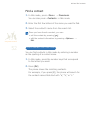SGH-U900
user manual
Some of the contents in this manual may differ from
your phone depending on the software of the phone
or your region.

using this manual
This user manual has been specially designed to guide you through the
functions and features of your mobile phone. To get started quickly, refer
to “introducing your mobile phone,” “assembling and preparing your mobile
phone,” and “using basic functions.”
Instructional icons
Before you start, familiarise yourself with the icons you will see in this manual:
Warning — situations that could cause injury to yourself or others
Caution — situations that could cause damage to your phone or
other equipment
Note — notes, usage tips, or additional information
u
Refer to
— pages with related information; for example: u p. 12
(represents “see page 12”)
→
Followed by — the order of options or menus you must select to
perform a step; for example: Press <Menu>
→
Messages
→
Create
message (represents Menu, followed by Messages, followed by Create
message)
[ ]
Square brackets
— phone keys; for example: [ ]
(represents the Power/Menu exit key)
< > Angled brackets — softkeys that control different functions at each
screen; for example: <OK> (represents the OK softkey)
Copyright information
Rights to all technologies and products that comprise this device are the
property of their respective owners:
Bluetooth•
®
is a registered trademark of the Bluetooth SIG, Inc. worldwide-
Bluetooth QD ID: B013709.
Java™ is a trademark of Sun Microsystems, Inc.•
Windows Media Player•
®
is registered trademark of Microsoft Corporation.

2
contents
02
contents
safety and usage information
Safety warnings ........................................................... 8
Safety precautions ...................................................... 10
Important usage information ........................................ 12
introducing your mobile phone
Unpack ..................................................................... 16
Phone layout .............................................................. 17
Keys ......................................................................... 19
Display ..................................................................... 20
Icons ..........................................................................20
assembling and preparing your mobile phone
Install the SIM or USIM card and battery ....................... 23
Charge the battery ..................................................... 24
Insert a memory card (optional) ................................... 27
using basic functions
Turn your phone on and off .......................................... 29
SwitchtotheOfineprole ............................................29
Use the touch panel .................................................... 30
Customise the touch panel .............................................31
Access menus ............................................................ 33
Switch applications ..................................................... 33
Customise your phone ................................................. 34
Adjust the volume of the key tones .................................34
Switch to or from the Silentprole ..................................34
Customise your ringtone ................................................35
Customise the display ...................................................36
Lock your phone ...........................................................41

03
contents
Use basic call functions ............................................... 42
Make a voice call ..........................................................42
Make a video call ..........................................................42
Answer a voice call .......................................................43
Answer a video call .......................................................43
Adjust the volume.........................................................43
Use the speakerphone feature ........................................44
Use the headset ..........................................................44
Send and view messages ............................................. 45
Send a text message .....................................................45
Send a multimedia message ...........................................46
Send an email ..............................................................47
Enter text ....................................................................48
View received text or multimedia messages......................49
View received emails .....................................................49
View sent or saved messages .........................................49
Check voice mails ....................................................... 50
Set the voice mail number .............................................50
Call the voice mail number .............................................50
Addandndcontacts.................................................. 51
Add a new contact ........................................................51
Find a contact ..............................................................52
Use basic camera functions .......................................... 53
Capture photos .............................................................53
View photos .................................................................54
Switch scene modes ......................................................54
Capture videos .............................................................55
View videos .................................................................56
Listen to music ........................................................... 57
Listen to the FM radio ....................................................57
Listen to the music player ..............................................58
Use a Bluetooth-enabled headset to listen to music ...........59
Browse the web ......................................................... 60
Browse web pages ........................................................60
Enter URLs ...................................................................60

04
contents
Bookmark your favourite web pages ................................61
Use Google services ......................................................61
using advanced functions
Use advanced call functions ......................................... 63
View and dial missed calls ..............................................63
Call a recently dialled number ........................................63
Call an international number ..........................................63
Call a contact from Phonebook .......................................64
Use options during a voice call ........................................64
Use options during a video call .......................................66
Use advanced Phonebook functions ............................... 68
Create a namecard .......................................................68
Set speed dial numbers .................................................68
Create a group of contacts .............................................69
SaveacontactcardtoMyles .......................................69
Delete a contact ...........................................................70
Copy a contact ............................................................70
Use advanced messaging functions ............................... 71
Create a text template ..................................................71
Create a multimedia template ........................................71
Insert text templates in new messages ............................71
Create a message from a multimedia template .................72
Set options for push messages .......................................72
Set options for broadcast messages ................................73
Delete messages ..........................................................74
Create a new folder to manage messages ........................75
Use advanced camera functions .................................... 76
Capture a series of photos .............................................76
Capture divided photos ..................................................77
Capture photos with frames ...........................................77
Capture panoramic photos .............................................78
Capture videos to attach to a message ............................79
Set image size ..............................................................80
Use the macro feature ..................................................80

05
contents
Usetheash ................................................................81
Set the timer ...............................................................82
Use the face recognition feature ....................................82
Adjust the white balance ................................................83
Add effects ..................................................................83
Set the exposure ..........................................................84
Turn on or off audio recording for videos ..........................84
Use camera shortcuts ....................................................85
Adjust camera settings ..................................................85
Use advanced music functions ...................................... 86
CopymusiclesviaSamsungPCStudio ..........................86
Copymusiclestoamemorycard ..................................87
Synchronise your phone with Windows Media Player ..........88
Create a playlist ...........................................................89
Set the music player to repeat tracks ..............................89
Setthemusicplayertoshufetracks ..............................90
Play music in the background .........................................90
Use music player shortcuts ............................................91
Retrieve podcasts .........................................................91
Customise your music player settings ..............................92
Store radio stations automatically ...................................92
Store radio stations manually .........................................92
using tools and applications
Use the Bluetooth wireless feature ................................ 94
Turn on the Bluetooth wireless feature .............................94
Find and pair with other Bluetooth-enabled devices ...........94
Send data using the Bluetooth wireless feature .................95
Receive data using the Bluetooth wireless feature .............95
Use Remote SIM mode ..................................................96
Print data using the Bluetooth wireless feature .................96
Synchronise data with your PC ..................................... 97
Activate the mobile tracker .......................................... 98
Record and play voice memos ...................................... 99
Record a voice memo ....................................................99

06
contents
Play a voice memo ........................................................99
Delete a voice memo ...................................................100
Edit images ..............................................................101
Apply effects to images ...............................................101
Apply a blureffecttoaspecicareaofanimage .............102
Adjust an image .........................................................103
Transform an image ....................................................104
Crop an image ............................................................105
Insert a visual feature .................................................106
Print images .............................................................107
Edit videos ...............................................................108
Make a new video with captured images and videos ........108
Trim any segment of videos..........................................109
Split videos ................................................................110
Apply effects ..............................................................111
Insert texts ................................................................112
Move or copy components in a video .............................113
Upload photos and videos to the web ...........................114
Activate the ShoZu account ..........................................114
Create a new destination .............................................114
Uploadale ...............................................................114
Use the RSS reader ...................................................115
Subscribe to feeds ......................................................115
Read RSS feeds ..........................................................115
Download multimedia ..................................................116
Customise RSS reader settings .....................................116
Use Java-powered games and applications ....................117
Download games or applications ...................................117
Play games ................................................................117
Launch applications .....................................................117
Create and view world clocks ......................................118
Create a world clock ....................................................118
Add a world clock to your display ..................................118
Set and use alarms ....................................................119
Set a new alarm .........................................................119
Activate the auto power-up feature for alarms ................119

07
contents
Stop an alarm ............................................................119
Deactivate an alarm ....................................................119
Use the calculator ......................................................120
Convert currencies or measurements ...........................120
Set a countdown timer ...............................................120
Use the stopwatch .....................................................121
Create a text memo ...................................................121
Delete a text memo ....................................................121
Create a new task .....................................................122
Mark a task completed ................................................122
Delete a task ..............................................................122
Manage your calendar ................................................123
Change the calendar view ............................................123
Select a date in the calendar ........................................123
Create an event ..........................................................125
Delete an event ..........................................................126
View events by type ....................................................126
adjusting settings
Access the Settings menu ...........................................128
Phoneproles ............................................................128
Time & date ..............................................................129
Display & light settings ...............................................130
Phone settings ...........................................................131
Call settings ...............................................................132
Security ....................................................................134
Application settings .....................................................135
Network settings .......................................................142
Memory settings ........................................................142
Master reset ..............................................................142
troubleshooting
index

08
safety and usage
information
safety and usage
information
Comply with the following precautions to avoid dangerous
or illegal situations and ensure peak performance of your
mobile phone.
Safety warnings
Keep your phone away from small children and pets
Keep your phone and all accessories out of the reach of
small children or animals. Small parts may cause choking
or serious injury if swallowed.
Protect your hearing
Listening to a headset at high volumes can
damage your hearing. Use only the minimum
volume setting necessary to hear your
conversation or music.
Install mobile phones and equipment with caution
Ensure that any mobile phones or related equipment
installed in your vehicle are securely mounted. Avoid
placing your phone and accessories near or in an air bag
deployment area. Improperly installed wireless equipment
cancauseseriousinjurywhenairbagsinaterapidly.

Safety warnings
09
safety and usage
information
Handle and dispose of batteries and chargers with care
Use only Samsung-approved batteries and chargers •
specicallydesignedforyourphone.Incompatible
batteries and chargers can cause serious injuries or
damage to your phone.
Neverdisposeofbatteriesorphonesinare.Followall•
local regulations when disposing used batteries or phones.
Never place batteries or phones on or in heating devices, •
such as microwave ovens, stoves, or radiators. Batteries
may explode when overheated.
Never crush or puncture the battery. Avoid exposing the •
battery to high external pressure, which can lead to an
internal short circuit and overheating.
Avoid interference with pacemakers
Maintain a minimum of 15 cm (6 inches) between mobile
phones and pacemakers to avoid potential interference,
as recommended by manufacturers and the independent
research group, Wireless Technology Research. If you have
any reason to suspect that your phone is interfering with
a pacemaker or other medical device, turn off the phone
immediately and contact the manufacturer of the pacemaker
or medical device for guidance.
Turn off the phone in potentially explosive
environments
Do not use your phone at refuelling points (service stations)
or near fuels or chemicals. Turn off your phone whenever
directed by warning signs or instructions. Your phone could
causeexplosionsorreinandaroundfuelorchemical
storage and transfer areas or blasting areas. Do not store or
carryammableliquids,gases,orexplosivematerialsinthe
same compartment as the phone, its parts, or accessories.

10
safety and usage
information
Reduce the risk of repetitive motion injuries
When sending text messages or playing games on
your phone, hold the phone with a relaxed grip, press
the keys lightly, use special features that reduce the
number of keys you have to press (such as templates
and predictive text), and take frequent breaks.
Safety precautions
Drive safely at all times
Avoid using your phone while driving and obey all
regulations that restrict the use of mobile phones while
driving. Use hands-free accessories to increase your
safety when possible.
Follow all safety warnings and regulations
Comply with any regulations that restrict the use of a
mobile phone in a certain area.
Use only Samsung-approved accessories
Using incompatible accessories may damage your
phone or cause injury.
Turn off the phone near medical equipment
Your phone can interfere with medical equipment in
hospitals or health care facilities. Follow all regulations,
posted warnings, and directions from medical
personnel.
Safety warnings

11
Safety precautions
safety and usage
information
Turn off the phone or disable the wireless functions
when in an aircraft
Your phone can cause interference with aircraft
equipment. Follow all airline regulations and turn off your
phone or switch to a mode that disables the wireless
functions when directed by airline personnel.
Protect batteries and chargers from damage
Avoid exposing batteries to very cold or very hot •
temperatures (below 0° C/32° F or above 45° C/113°
F). Extreme temperatures can reduce the charging
capacity and life of your batteries.
Prevent batteries from contacting metal objects, as this •
can create a connection between the + and - terminals
of your batteries and lead to temporary or permanent
battery damage.
Never use a damaged charger or battery.•
Handle your phone carefully and sensibly
Do not allow your phone to get wet-liquids can cause •
serious damage. Do not handle your phone with wet
hands. Water damage to your phone can void your
manufacturer’s warranty.
Avoid using or storing your phone in dusty, dirty areas •
to prevent damage to moving parts.
Your phone is a complex electronic device-protect •
it from impacts and rough handling to avoid serious
damage.
Do not paint your phone, as paint can clog moving parts •
and prevent proper operation.
Avoidusingthephone’scameraashorlightcloseto•
the eyes of children or animals.

12
safety and usage
information
Your phone and memory cards may be damaged by •
exposuretomagneticelds.Donotusecarryingcasesor
accessories with magnetic closures or allow your phone to
comeincontactwithmagneticeldsforextendedperiods
of time.
Avoid interference with other electronic devices
Your phone emits radio frequency (RF) signals that may
interfere with unshielded or improperly shielded electronic
equipment, such as pacemakers, hearing aids, medical
devices, and other electronic devices in homes or vehicles.
Consult the manufacturers of your electronic devices to
solve any interference problems you experience.
Important usage information
Use your phone in the normal position
Avoid contact with your phone’s internal antenna.
Allowonlyqualiedpersonneltoserviceyourphone
Allowingunqualiedpersonneltoserviceyourphonemay
result in damage to your phone and will void your warranty.
Ensure maximum battery and charger life
Avoid charging batteries for more than a week, as •
overcharging may shorten battery life.
Over time, unused batteries will discharge and must be •
recharged before use.
Disconnect chargers from power sources when not in use.•
Use batteries only for their intended purpose.•
Safety precautions

13
Important usage information
safety and usage
information
Handle SIM cards and memory cards with care
Do not remove a card while the phone is transferring or •
accessing information, as this could result in loss of data
and/or damage to the card or phone.
Protect cards from strong shocks, static electricity, and •
electrical noise from other devices.
Frequent writing and erasing will shorten the life span of •
memory cards.
Do not touch gold-coloured contacts or terminals with •
yourngersormetalobjects.Ifdirty,wipethecardwith
a soft cloth.
Ensure access to emergency services
Emergency calls from your phone may not be possible
in some areas or circumstances. Before travelling in
remote or undeveloped areas, plan an alternate method of
contacting emergency services personnel.
SpecicAbsorptionRate(SAR)certication
information
Your phone conforms to European Union (EU) standards
that limit human exposure to radio frequency (RF) energy
emitted by radio and telecommunications equipment.
These standards prevent the sale of mobile phones that
exceedamaximumexposurelevel(knownastheSpecic
Absorption Rate, or SAR) of 2.0 watts per kilogram of body
tissue.
During testing, the maximum SAR recorded for this model
was 0.692 watts per kilogram. In normal use, the actual
SAR is likely to be much lower, as the phone has been
designed to emit only the RF energy necessary to transmit
a signal to the nearest base station. By automatically
emitting lower levels when possible, your phone reduces
your overall exposure to RF energy.

14
Important usage information
safety and usage
information
The Declaration of Conformity at the back of this manual
demonstrates your phone’s compliance with the European
Radio & Terminal Telecommunications Equipment (R&TTE)
directive. For more information about the SAR and related
EU standards, visit the Samsung mobile phone website.
Correct disposal of this product
(Waste Electrical & Electronic Equipment)
(Applicable in the European Union and other
European countries with separate collection
systems)
This marking shown on the product or its literature,
indicates that it should not be disposed with other
household wastes at the end of its working life. To prevent
possible harm to the environment or human health from
uncontrolled waste disposal, please separate this from
other types of wastes and recycle it responsibly to promote
the sustainable reuse of material resources.
Household users should contact either the retailer where
they purchased this product, or their local government
ofce,fordetailsofwhereandhowtheycantakethisitem
for environmentally safe recycling.
Business users should contact their supplier and check
the terms and conditions of the purchase contract. This
product should not be mixed with other commercial wastes
for disposal.

introducing your
mobile phone
In this section, learn about your mobile phone’s layout,
keys, display, and icons.

16
introducing your
mobile phone
Unpack
Check your product box for the following items:
Mobile phone Battery
Travel adapter
(charger)
User manual
Headset PC data cable
CD-ROMs
The items supplied with your phone may vary
depending on the software and accessories available in
your region or offered by your service provider.
You can obtain additional accessories from your local
Samsung dealer.
Your phone and accessories may appear different from
the photos above.

17
introducing your
mobile phone
Phone layout
The front of your phone includes the following keys and
features:
9
10
1
3
2
4
5
6
7
8
11
14
12
15
13
16
1 Front camera lens
(for video calls only)
2 Touch panel u p. 30
3 Left softkey
4 Dial key
5 Video call key
6 Volume key
7 Multifunction jack
8 Special function keys
9 Earpiece
10 Display u p. 20
11 Right softkey
12 Power/Menu exit key
13 Application switch key
u p. 33
14 Delete key
15 Alphanumeric keys
16 Mouthpiece

18
Phone layout
introducing your
mobile phone
The rear of your phone includes the following keys and
features:
4
6
1
2
3
5
4
6
1
2
3
5
1
Rear camera lens
2
Camera key
u p. 53, 76
3
Memory card slot
u p. 27
4
Flashbulb
5
Mirror
6
Battery cover
Closing the phone automatically locks the exposed keys
to prevent you from accidentally pressing them.
To unlock these keys, press <Unlock>
→
<OK>.

19
introducing your
mobile phone
Keys
Key Function
Softkeys Perform actions indicated at the bottom
of the display
Dial Make or answer a call; In Idle mode,
retrieve recently dialled, missed, or
received numbers
Power/
Menu exit
Turn the phone on and off (press and
hold); End a call; In Menu mode, cancel
input and return to Idle mode
Video call In Idle mode, turn on the front camera
and open the screen for video calls;
From the dialling screen, make a video
call
Delete Delete characters or items in an
application
Application
switch
Open the application switch window
to access other applications without
exiting the current application
Alpha-
numeric
Enter numbers, letters, and special
characters; In Idle mode, press and
hold [1] to access voice mails and [0]
toenteraninternationalcallprex
Special
function
Enter special characters or perform
special functions; In Idle mode, press
and hold [
]fortheSilentprole;Press
and hold [
] to enter a pause between
numbers
Volume Adjust the phone’s volume (key
tone volume, ringtone volume, voice
volume, music or video volume); Press
and hold to mute the ringtone on an
incoming call
Camera In Idle mode, turn on the camera
(press and hold); While using the
camera, take a photo or record a video
Page is loading ...
Page is loading ...
Page is loading ...
Page is loading ...
Page is loading ...
Page is loading ...
Page is loading ...
Page is loading ...
Page is loading ...
Page is loading ...
Page is loading ...
Page is loading ...
Page is loading ...
Page is loading ...
Page is loading ...
Page is loading ...
Page is loading ...
Page is loading ...
Page is loading ...
Page is loading ...
Page is loading ...
Page is loading ...
Page is loading ...
Page is loading ...
Page is loading ...
Page is loading ...
Page is loading ...
Page is loading ...
Page is loading ...
Page is loading ...
Page is loading ...
Page is loading ...
Page is loading ...
Page is loading ...
Page is loading ...
Page is loading ...
Page is loading ...
Page is loading ...
Page is loading ...
Page is loading ...
Page is loading ...
Page is loading ...
Page is loading ...
Page is loading ...
Page is loading ...
Page is loading ...
Page is loading ...
Page is loading ...
Page is loading ...
Page is loading ...
Page is loading ...
Page is loading ...
Page is loading ...
Page is loading ...
Page is loading ...
Page is loading ...
Page is loading ...
Page is loading ...
Page is loading ...
Page is loading ...
Page is loading ...
Page is loading ...
Page is loading ...
Page is loading ...
Page is loading ...
Page is loading ...
Page is loading ...
Page is loading ...
Page is loading ...
Page is loading ...
Page is loading ...
Page is loading ...
Page is loading ...
Page is loading ...
Page is loading ...
Page is loading ...
Page is loading ...
Page is loading ...
Page is loading ...
Page is loading ...
Page is loading ...
Page is loading ...
Page is loading ...
Page is loading ...
Page is loading ...
Page is loading ...
Page is loading ...
Page is loading ...
Page is loading ...
Page is loading ...
Page is loading ...
Page is loading ...
Page is loading ...
Page is loading ...
Page is loading ...
Page is loading ...
Page is loading ...
Page is loading ...
Page is loading ...
Page is loading ...
Page is loading ...
Page is loading ...
Page is loading ...
Page is loading ...
Page is loading ...
Page is loading ...
Page is loading ...
Page is loading ...
Page is loading ...
Page is loading ...
Page is loading ...
Page is loading ...
Page is loading ...
Page is loading ...
Page is loading ...
Page is loading ...
Page is loading ...
Page is loading ...
Page is loading ...
Page is loading ...
Page is loading ...
Page is loading ...
Page is loading ...
Page is loading ...
Page is loading ...
Page is loading ...
Page is loading ...
Page is loading ...
Page is loading ...
Page is loading ...
Page is loading ...
Page is loading ...
-
 1
1
-
 2
2
-
 3
3
-
 4
4
-
 5
5
-
 6
6
-
 7
7
-
 8
8
-
 9
9
-
 10
10
-
 11
11
-
 12
12
-
 13
13
-
 14
14
-
 15
15
-
 16
16
-
 17
17
-
 18
18
-
 19
19
-
 20
20
-
 21
21
-
 22
22
-
 23
23
-
 24
24
-
 25
25
-
 26
26
-
 27
27
-
 28
28
-
 29
29
-
 30
30
-
 31
31
-
 32
32
-
 33
33
-
 34
34
-
 35
35
-
 36
36
-
 37
37
-
 38
38
-
 39
39
-
 40
40
-
 41
41
-
 42
42
-
 43
43
-
 44
44
-
 45
45
-
 46
46
-
 47
47
-
 48
48
-
 49
49
-
 50
50
-
 51
51
-
 52
52
-
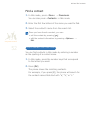 53
53
-
 54
54
-
 55
55
-
 56
56
-
 57
57
-
 58
58
-
 59
59
-
 60
60
-
 61
61
-
 62
62
-
 63
63
-
 64
64
-
 65
65
-
 66
66
-
 67
67
-
 68
68
-
 69
69
-
 70
70
-
 71
71
-
 72
72
-
 73
73
-
 74
74
-
 75
75
-
 76
76
-
 77
77
-
 78
78
-
 79
79
-
 80
80
-
 81
81
-
 82
82
-
 83
83
-
 84
84
-
 85
85
-
 86
86
-
 87
87
-
 88
88
-
 89
89
-
 90
90
-
 91
91
-
 92
92
-
 93
93
-
 94
94
-
 95
95
-
 96
96
-
 97
97
-
 98
98
-
 99
99
-
 100
100
-
 101
101
-
 102
102
-
 103
103
-
 104
104
-
 105
105
-
 106
106
-
 107
107
-
 108
108
-
 109
109
-
 110
110
-
 111
111
-
 112
112
-
 113
113
-
 114
114
-
 115
115
-
 116
116
-
 117
117
-
 118
118
-
 119
119
-
 120
120
-
 121
121
-
 122
122
-
 123
123
-
 124
124
-
 125
125
-
 126
126
-
 127
127
-
 128
128
-
 129
129
-
 130
130
-
 131
131
-
 132
132
-
 133
133
-
 134
134
-
 135
135
-
 136
136
-
 137
137
-
 138
138
-
 139
139
-
 140
140
-
 141
141
-
 142
142
-
 143
143
-
 144
144
-
 145
145
-
 146
146
-
 147
147
-
 148
148
-
 149
149
-
 150
150
-
 151
151
-
 152
152
Ask a question and I''ll find the answer in the document
Finding information in a document is now easier with AI
Related papers
Other documents
-
Akai ARC200 Owner's manual
-
Haier Telecom (Qingdao) HW-N80w User manual
-
Polaroid PMP180FM-WH User manual
-
 Yezz Mobile C50 Owner's manual
Yezz Mobile C50 Owner's manual
-
Motorola MOTO Z10 Quick start guide
-
Uniden BTS1200 Owner's manual
-
DreamGEAR DGUN-202 Datasheet
-
BERG Basic Blue User manual
-
MEMUP M26-8 Datasheet
-
JUNG FP701CTIP Operating instructions