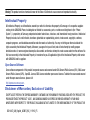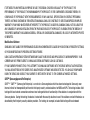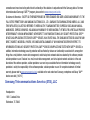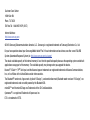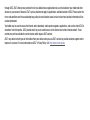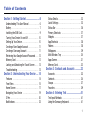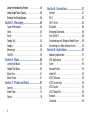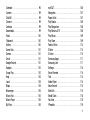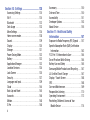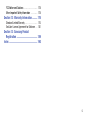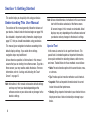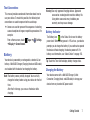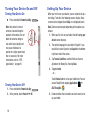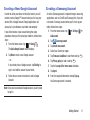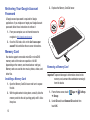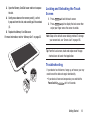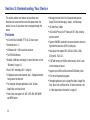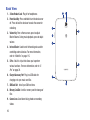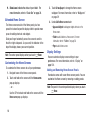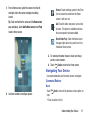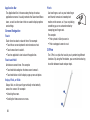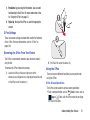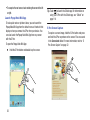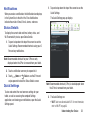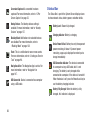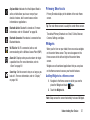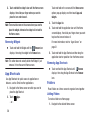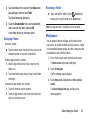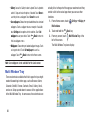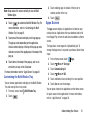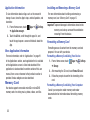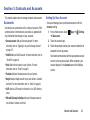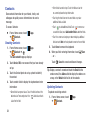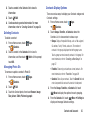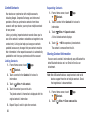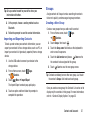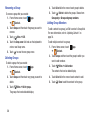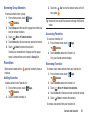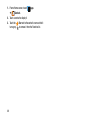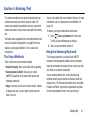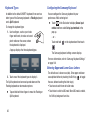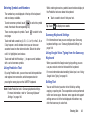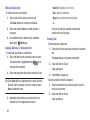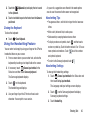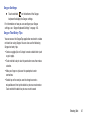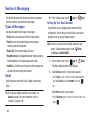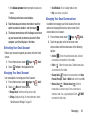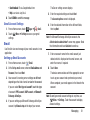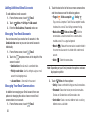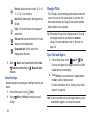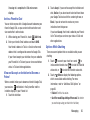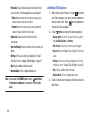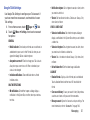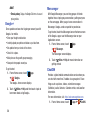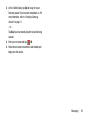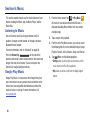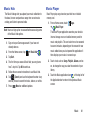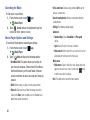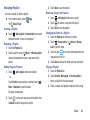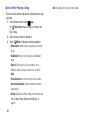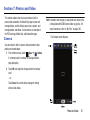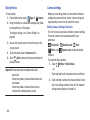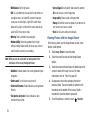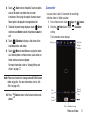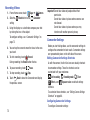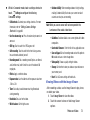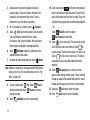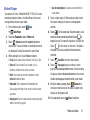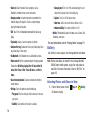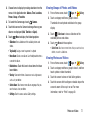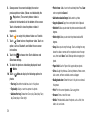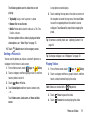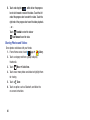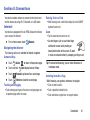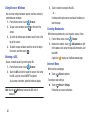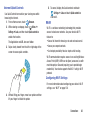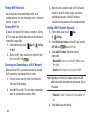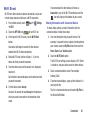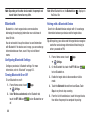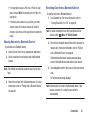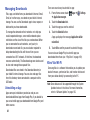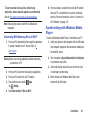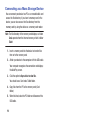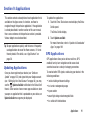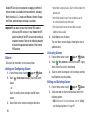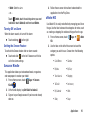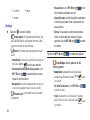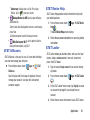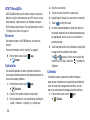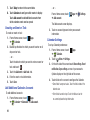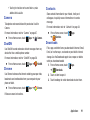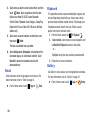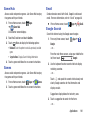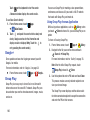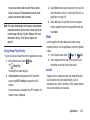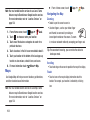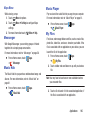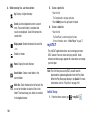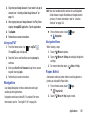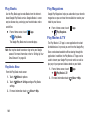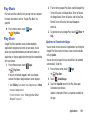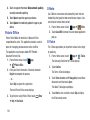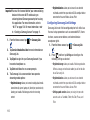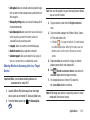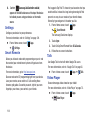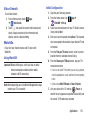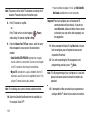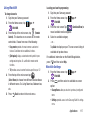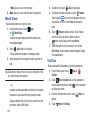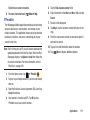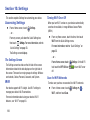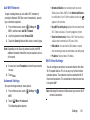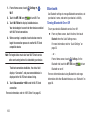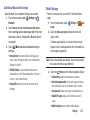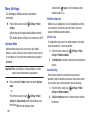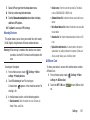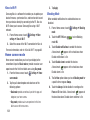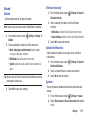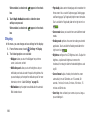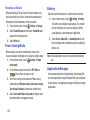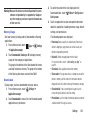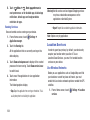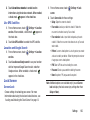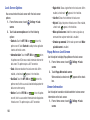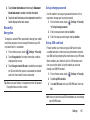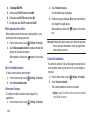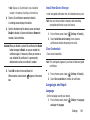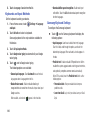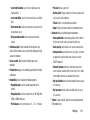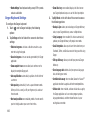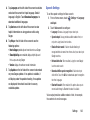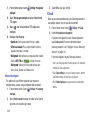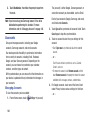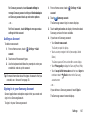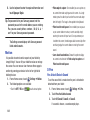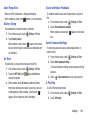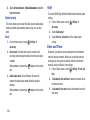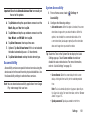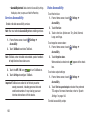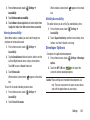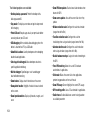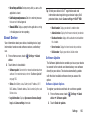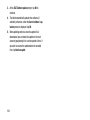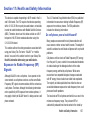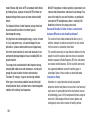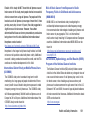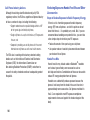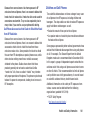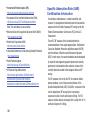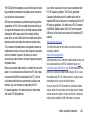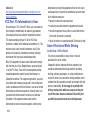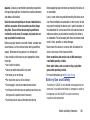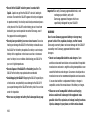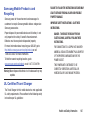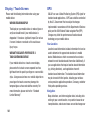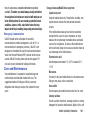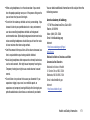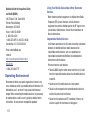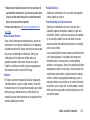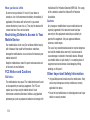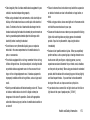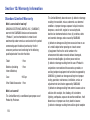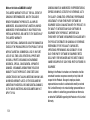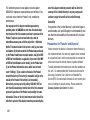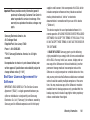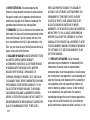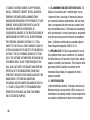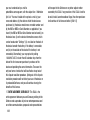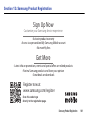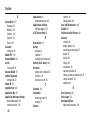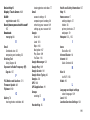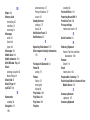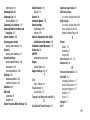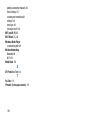Samsung SGH-I467ZWAATT User manual
- Category
- Tablets
- Type
- User manual
This manual is also suitable for

4G LTE TABLET
User Manual
Please read this manual before operating your
tablet, and keep it for future reference.

Warning!
This product contains chemicals known to the State of California to cause cancer and reproductive toxicity.
Intellectual Property
All Intellectual Property, as defined below, owned by or which is otherwise the property of Samsung or its respective suppliers
relating to the SAMSUNG Phone, including but not limited to, accessories, parts, or software relating there to (the “Phone
System”), is proprietary to Samsung and protected under federal laws, state laws, and international treaty provisions. Intellectual
Property includes, but is not limited to, inventions (patentable or unpatentable), patents, trade secrets, copyrights, software,
computer programs, and related documentation and other works of authorship. You may not infringe or otherwise violate the
rights secured by the Intellectual Property. Moreover, you agree that you will not (and will not attempt to) modify, prepare
derivative works of, reverse engineer, decompile, disassemble, or otherwise attempt to create source code from the software. No
title to or ownership in the Intellectual Property is transferred to you. All applicable rights of the Intellectual Property shall remain
with SAMSUNG and its suppliers.
Open Source Software
Some software components of this product incorporate source code covered under GNU General Public License (GPL), GNU Lesser
General Public License (LGPL), OpenSSL License, BSD License and other open source licenses. To obtain the source code covered
under the open source licenses, please visit:
http://opensource.samsung.com
.
Disclaimer of Warranties; Exclusion of Liability
EXCEPT AS SET FORTH IN THE EXPRESS WARRANTY CONTAINED ON THE WARRANTY PAGE ENCLOSED WITH THE PRODUCT, THE
PURCHASER TAKES THE PRODUCT "AS IS", AND SAMSUNG MAKES NO EXPRESS OR IMPLIED WARRANTY OF ANY KIND
WHATSOEVER WITH RESPECT TO THE PRODUCT, INCLUDING BUT NOT LIMITED TO THE MERCHANTABILITY OF THE PRODUCT OR
SGH-I467_UM_English_UCME5_WC_111913_F5

ITS FITNESS FOR ANY PARTICULAR PURPOSE OR USE; THE DESIGN, CONDITION OR QUALITY OF THE PRODUCT; THE
PERFORMANCE OF THE PRODUCT; THE WORKMANSHIP OF THE PRODUCT OR THE COMPONENTS CONTAINED THEREIN; OR
COMPLIANCE OF THE PRODUCT WITH THE REQUIREMENTS OF ANY LAW, RULE, SPECIFICATION OR CONTRACT PERTAINING
THERETO. NOTHING CONTAINED IN THE INSTRUCTION MANUAL SHALL BE CONSTRUED TO CREATE AN EXPRESS OR IMPLIED
WARRANTY OF ANY KIND WHATSOEVER WITH RESPECT TO THE PRODUCT. IN ADDITION, SAMSUNG SHALL NOT BE LIABLE FOR
ANY DAMAGES OF ANY KIND RESULTING FROM THE PURCHASE OR USE OF THE PRODUCT OR ARISING FROM THE BREACH OF
THE EXPRESS WARRANTY, INCLUDING INCIDENTAL, SPECIAL OR CONSEQUENTIAL DAMAGES, OR LOSS OF ANTICIPATED PROFITS
OR BENEFITS.
Modification of Software
SAMSUNG IS NOT LIABLE FOR PERFORMANCE ISSUES OR INCOMPATIBILITIES CAUSED BY YOUR EDITING OF REGISTRY SETTINGS,
OR YOUR MODIFICATION OF OPERATING SYSTEM SOFTWARE.
USING CUSTOM OPERATING SYSTEM SOFTWARE MAY CAUSE YOUR DEVICE AND APPLICATIONS TO WORK IMPROPERLY. YOUR
CARRIER MAY NOT PERMIT USERS TO DOWNLOAD CERTAIN SOFTWARE, SUCH AS CUSTOM OS.
IF YOUR CARRIER PROHIBITS THIS, IF YOU ATTEMPT TO DOWNLOAD SOFTWARE ONTO THE DEVICE WITHOUT AUTHORIZATION,
YOU WILL BE NOTIFIED ON THE SCREEN THAT UNAUTHORIZED SOFTWARE HAS BEEN DETECTED. YOU SHOULD THEN POWER
DOWN THE DEVICE AND CONTACT YOUR CARRIER TO RESTORE THE DEVICE TO THE CARRIER AUTHORIZED SETTINGS.
SAFE™ (Samsung Approved For Enterprise)
SAFE™: "SAFE™" (Samsung for Enterprise) is a mark for a Samsung device which has been tested against Samsung's own
internal criteria for interoperability with certain third party security-related solutions for MDM and VPN. The testing includes field
testing with local network connection and menu tree testing which tests functionality of the solutions in conjunction with the
Samsung device. During the testing, the device is tested with the security solutions to see if the solutions work with the device as
described by the third party security solution providers. The testing, for example, includes field testing with local network

connection and menu tree testing which tests functionality of the solutions in conjunction with the Samsung device. For more
information about Samsung's SAFE™ program, please refer to
www.samsung.com/us/safe
.
Disclaimer of Warranties: EXCEPT AS OTHERWISE PROVIDED IN THEIR STANDARD END USER LICENSE AND WARRANTY, TO THE
FULL EXTENT PERMITTED BY LAW SAMSUNG ELECTRONICS CO., LTD., SAMSUNG TELECOMMUNICATIONS AMERICA, LLC, AND
THEIR AFFILIATES (COLLECTIVELY REFERRED TO HEREIN AS THE "SAMSUNG ENTITIES") EXPRESSLY DISCLAIM ANY AND ALL
WARRANTIES, EXPRESS OR IMPLIED, INCLUDING ANY WARRANTY OF MERCHANTABILITY, FITNESS FOR A PARTICULAR PURPOSE,
INTEROPERABILITY OR NON-INFRINGEMENT, WITH RESPECT TO INFORMATION TECHNOLOGY SECURITY PROTECTION, SAFE™
DEVICES AND APPLICATIONS TESTED WITH SAFE™ DEVICES. IN NO EVENT SHALL THE SAMSUNG ENTITIES BE LIABLE FOR ANY
DIRECT, INDIRECT, INCIDENTAL, PUNITIVE, OR CONSEQUENTIAL DAMAGES OF ANY KIND WHATSOEVER WITH RESPECT TO
INFORMATION TECHNOLOGY SECURITY PROTECTION, SAFE™ DEVICES OR APPLICATIONS TESTED WITH SAFE™ DEVICES. In
addition, information technology security protection will be affected by features or functionality associated with, among other
things the e-mail platform, master data management, and virtual private network solutions selected by the software provider,
solution provider or user. Choice of an e-mail, master data management, and virtual private network solution is at the sole
discretion of the software provider, solution provider or user and any associated effect on information technology security
protection is solely the responsibility of the software provider, solution provider or user. For complete statement of limited
warranty, please refer to
www.samsung.com/us/safe
, available on the web and where Samsung smartphone and Galaxy Tab™
devices are sold. [101212]
Samsung Telecommunications America (STA), LLC
Headquarters:
1301 E. Lookout Drive
Richardson, TX 75082

Customer Care Center:
1000 Klein Rd.
Plano, TX 75074
Toll Free Tel: 1.888.987.HELP (4357)
Internet Address:
http://www.samsung.com
©2013 Samsung Telecommunications America, LLC. Samsung is a registered trademark of Samsung Electronics Co., Ltd.
Do you have questions about your Samsung Mobile tablet? For 24 hour information and assistance, we offer a new FAQ/ARS
System (Automated Response System) at:
http://www.samsung.com/us/support
The actual available capacity of the internal memory is less than the specified capacity because the operating system and default
applications occupy part of the memory. The available capacity may change when you upgrade the device.
Nuance
®
, VSuite™, T9
®
Text Input, and the Nuance logo are trademarks or registered trademarks of Nuance Communications,
Inc., or its affiliates in the United States and/or other countries.
The Bluetooth
®
word mark, figure mark (stylized “B Design”), and combination mark (Bluetooth word mark and “B Design”) are
registered trademarks and are wholly owned by the Bluetooth SIG.
microSD™ and the microSD logo are Trademarks of the SD Card Association.
Openwave
®
is a registered Trademark of Openwave, Inc.
LTE is a trademark of ETSI.

and are trademarks of SRS Labs, Inc. CS Headphone and WOW HD technologies are incorporated under license
from SRS Labs, Inc.
, DivX
®
, DivX Certified
®
and associated logos are trademarks of Rovi Corporation or its subsidiaries and are used under
license.
DivX Certified
®
to play DivX
®
video up to HD 720p, including premium content.
ABOUT DIVX VIDEO: DivX
®
is a digital video format created by DivX, LLC, a subsidiary of Rovi Corporation. This is an official DivX
Certified
®
device that has passed rigorous testing to verify that it plays DivX video. Visit
www.divx.com
for more information and
software tools to convert your files into DivX videos.
ABOUT DIVX VIDEO-ON-DEMAND: This DivX Certified
®
device must be registered in order to play purchased DivX Video-on-
Demand (VOD) movies. To obtain your registration code, locate the DivX VOD section in your device setup menu (tap
Apps >
Settings > About device > Legal information > License settings > DivX® VOD > Register
).
Go to
vod.divx.com
for more information on how to complete your registration.
Google, the Google logo, Android, the Android logo, Google Play, Gmail, Google Mail, Google Maps, Google Music, Google Talk,
Google Hangouts, Picasa, YouTube and other marks are trademarks of Google Inc.
Wi-Fi is a registered trademark of the Wireless Fidelity Alliance, Inc.
Swype and the Swype logos are trademarks of Swype, Inc.
©
2010 Swype, Inc. All rights reserved.
Devices purchased for use on AT&T's system are designed for use exclusively on AT&T's system. You agree that you won't make
any modifications to the Equipment or programming to enable the Equipment to operate on any other system. A voice plan is
required on all voice-capable devices, unless specifically noted otherwise in the terms governing your agreement. Some devices
or plans may require you to subscribe to a data plan.
Your tablet is designed to make it easy for you to access a wide variety of content. For your protection, AT&T wants you to be
aware that some applications that you enable may involve the location of your tablet being shared. For applications available

through AT&T, AT&T offers privacy controls that let you decide how an application may use the location of your tablet and other
devices on your account. However, AT&T's privacy tools do not apply to applications available outside of AT&T. Please review the
terms and conditions and the associated privacy policy for each location-based service to learn how location information will be
used and protected.
Your tablet may be used to access the Internet and to download, and/or purchase goods, applications, and services from AT&T or
elsewhere from third parties. AT&T provides tools for you to control access to the Internet and certain Internet content. These
controls may not be available for certain devices which bypass AT&T controls.
AT&T may collect certain types of information from your device when you use AT&T services to provide customer support and to
improve its services. For more information on AT&T's Privacy Policy, visit
http://www.att.com/privacy
.

Table of Contents
Section 1: Getting Started .......................... 6
Understanding This User Manual . . . . . . . . . . . 6
Battery . . . . . . . . . . . . . . . . . . . . . . . . . . . . . . . 7
Installing the SIM Card . . . . . . . . . . . . . . . . . . . 9
Turning Your Device On and Off . . . . . . . . . . . 10
Setting Up Your Device . . . . . . . . . . . . . . . . . . 10
Creating a New Google Account . . . . . . . . . . . 11
Creating a Samsung Account . . . . . . . . . . . . . 11
Retrieving Your Google Account Password . . . 12
Memory Card . . . . . . . . . . . . . . . . . . . . . . . . . 12
Locking and Unlocking the Touch Screen . . . . 13
Troubleshooting . . . . . . . . . . . . . . . . . . . . . . . 13
Section 2: Understanding Your Device .... 14
Features . . . . . . . . . . . . . . . . . . . . . . . . . . . . 14
Front View . . . . . . . . . . . . . . . . . . . . . . . . . . . 15
Home Screen . . . . . . . . . . . . . . . . . . . . . . . . . 17
Navigating Your Device . . . . . . . . . . . . . . . . . 19
S Pen . . . . . . . . . . . . . . . . . . . . . . . . . . . . . . . 20
Notifications . . . . . . . . . . . . . . . . . . . . . . . . . . 23
Status Details . . . . . . . . . . . . . . . . . . . . . . . . . 23
Quick Settings . . . . . . . . . . . . . . . . . . . . . . . . 23
Status Bar . . . . . . . . . . . . . . . . . . . . . . . . . . . 26
Primary Shortcuts . . . . . . . . . . . . . . . . . . . . . 27
Widgets . . . . . . . . . . . . . . . . . . . . . . . . . . . . . 27
App Shortcuts . . . . . . . . . . . . . . . . . . . . . . . . 28
Folders . . . . . . . . . . . . . . . . . . . . . . . . . . . . . . 28
Wallpapers . . . . . . . . . . . . . . . . . . . . . . . . . . . 29
Multi Window Tray . . . . . . . . . . . . . . . . . . . . . 30
Apps Screen . . . . . . . . . . . . . . . . . . . . . . . . . . 31
Memory Card . . . . . . . . . . . . . . . . . . . . . . . . . 32
Section 3: Contacts and Accounts ...........33
Accounts . . . . . . . . . . . . . . . . . . . . . . . . . . . . 33
Contacts . . . . . . . . . . . . . . . . . . . . . . . . . . . . . 34
Groups . . . . . . . . . . . . . . . . . . . . . . . . . . . . . . 37
Favorites . . . . . . . . . . . . . . . . . . . . . . . . . . . . 39
Section 4: Entering Text ............................41
Text Input Methods . . . . . . . . . . . . . . . . . . . . 41
Using the Samsung Keyboard . . . . . . . . . . . . . 41
1

Using the Handwriting Feature . . . . . . . . . . . .45
Using Google Voice Typing . . . . . . . . . . . . . . .46
Entering Text Using Swype . . . . . . . . . . . . . . . 46
Section 5: Messaging ................................48
Types of Messages . . . . . . . . . . . . . . . . . . . . .48
Gmail . . . . . . . . . . . . . . . . . . . . . . . . . . . . . . .48
Email . . . . . . . . . . . . . . . . . . . . . . . . . . . . . . . . 51
Google Talk . . . . . . . . . . . . . . . . . . . . . . . . . . .54
Google+ . . . . . . . . . . . . . . . . . . . . . . . . . . . . .58
Messenger . . . . . . . . . . . . . . . . . . . . . . . . . . . 58
ChatON . . . . . . . . . . . . . . . . . . . . . . . . . . . . . . 58
Section 6: Music ........................................60
Listening to Music . . . . . . . . . . . . . . . . . . . . . .60
Google Play Music . . . . . . . . . . . . . . . . . . . . . . 60
Music Hub . . . . . . . . . . . . . . . . . . . . . . . . . . . .61
Music Player . . . . . . . . . . . . . . . . . . . . . . . . . .61
Section 7: Photos and Video .....................67
Camera . . . . . . . . . . . . . . . . . . . . . . . . . . . . . . 67
Video Player . . . . . . . . . . . . . . . . . . . . . . . . . .75
Gallery . . . . . . . . . . . . . . . . . . . . . . . . . . . . . . .76
Section 8: Connections .............................81
Internet . . . . . . . . . . . . . . . . . . . . . . . . . . . . . .81
Wi-Fi . . . . . . . . . . . . . . . . . . . . . . . . . . . . . . . .83
Wi-Fi Direct . . . . . . . . . . . . . . . . . . . . . . . . . . .85
Bluetooth . . . . . . . . . . . . . . . . . . . . . . . . . . . . .86
Managing Downloads . . . . . . . . . . . . . . . . . . .88
Kies Via Wi-Fi . . . . . . . . . . . . . . . . . . . . . . . . .88
Synchronizing with Windows Media Player . . .89
Connecting as a Mass Storage Device . . . . . . .90
Section 9: Applications .............................91
Updating Applications . . . . . . . . . . . . . . . . . . .91
GPS Applications . . . . . . . . . . . . . . . . . . . . . . .91
Alarm . . . . . . . . . . . . . . . . . . . . . . . . . . . . . . .92
Amazon Kindle . . . . . . . . . . . . . . . . . . . . . . . . .93
aNote HD . . . . . . . . . . . . . . . . . . . . . . . . . . . . .93
AT&T AllAccess . . . . . . . . . . . . . . . . . . . . . . . .95
AT&T Device Help . . . . . . . . . . . . . . . . . . . . . .95
AT&T Locker . . . . . . . . . . . . . . . . . . . . . . . . . .95
AT&T Ready2Go . . . . . . . . . . . . . . . . . . . . . . . .96
Browser . . . . . . . . . . . . . . . . . . . . . . . . . . . . . .96
Calculator . . . . . . . . . . . . . . . . . . . . . . . . . . . .96
2

Calendar . . . . . . . . . . . . . . . . . . . . . . . . . . . . 96
Camera . . . . . . . . . . . . . . . . . . . . . . . . . . . . . 99
ChatON . . . . . . . . . . . . . . . . . . . . . . . . . . . . . 99
Chrome . . . . . . . . . . . . . . . . . . . . . . . . . . . . . 99
Contacts . . . . . . . . . . . . . . . . . . . . . . . . . . . . 99
Downloads . . . . . . . . . . . . . . . . . . . . . . . . . . . 99
Email . . . . . . . . . . . . . . . . . . . . . . . . . . . . . . 100
Flipboard . . . . . . . . . . . . . . . . . . . . . . . . . . . 100
Gallery . . . . . . . . . . . . . . . . . . . . . . . . . . . . . 100
Game Hub . . . . . . . . . . . . . . . . . . . . . . . . . . 101
Games . . . . . . . . . . . . . . . . . . . . . . . . . . . . . 101
Gmail . . . . . . . . . . . . . . . . . . . . . . . . . . . . . . 101
Google Search . . . . . . . . . . . . . . . . . . . . . . . 101
Google+ . . . . . . . . . . . . . . . . . . . . . . . . . . . . 102
Group Play . . . . . . . . . . . . . . . . . . . . . . . . . . 102
Help . . . . . . . . . . . . . . . . . . . . . . . . . . . . . . . 103
Local . . . . . . . . . . . . . . . . . . . . . . . . . . . . . . 103
Maps . . . . . . . . . . . . . . . . . . . . . . . . . . . . . . 104
Messenger . . . . . . . . . . . . . . . . . . . . . . . . . . 105
Music Hub . . . . . . . . . . . . . . . . . . . . . . . . . . 105
Music Player . . . . . . . . . . . . . . . . . . . . . . . . 105
My Files . . . . . . . . . . . . . . . . . . . . . . . . . . . . 105
myAT&T . . . . . . . . . . . . . . . . . . . . . . . . . . . . 106
Navigation . . . . . . . . . . . . . . . . . . . . . . . . . . 107
Paper Artist . . . . . . . . . . . . . . . . . . . . . . . . . 107
Play Books . . . . . . . . . . . . . . . . . . . . . . . . . . 108
Play Magazines . . . . . . . . . . . . . . . . . . . . . . 108
Play Movies & TV . . . . . . . . . . . . . . . . . . . . . 108
Play Music . . . . . . . . . . . . . . . . . . . . . . . . . . 109
Play Store . . . . . . . . . . . . . . . . . . . . . . . . . . . 109
Polaris Office . . . . . . . . . . . . . . . . . . . . . . . . 110
S Note . . . . . . . . . . . . . . . . . . . . . . . . . . . . . 110
S Voice . . . . . . . . . . . . . . . . . . . . . . . . . . . . . 110
Samsung Apps . . . . . . . . . . . . . . . . . . . . . . . 111
Samsung Link . . . . . . . . . . . . . . . . . . . . . . . 111
Settings . . . . . . . . . . . . . . . . . . . . . . . . . . . . 114
Smart Remote . . . . . . . . . . . . . . . . . . . . . . . 114
Talk . . . . . . . . . . . . . . . . . . . . . . . . . . . . . . . 114
Video Player . . . . . . . . . . . . . . . . . . . . . . . . . 114
Voice Search . . . . . . . . . . . . . . . . . . . . . . . . 115
WatchOn . . . . . . . . . . . . . . . . . . . . . . . . . . . 115
World Clock . . . . . . . . . . . . . . . . . . . . . . . . . 118
YouTube . . . . . . . . . . . . . . . . . . . . . . . . . . . . 118
YPmobile . . . . . . . . . . . . . . . . . . . . . . . . . . . 119
3

Section 10: Settings ................................120
Accessing Settings . . . . . . . . . . . . . . . . . . . .120
Wi-Fi . . . . . . . . . . . . . . . . . . . . . . . . . . . . . . .120
Bluetooth . . . . . . . . . . . . . . . . . . . . . . . . . . .122
Data Usage . . . . . . . . . . . . . . . . . . . . . . . . . .123
More Settings . . . . . . . . . . . . . . . . . . . . . . . .124
Home screen mode . . . . . . . . . . . . . . . . . . . .128
Sound . . . . . . . . . . . . . . . . . . . . . . . . . . . . . .129
Display . . . . . . . . . . . . . . . . . . . . . . . . . . . . . 130
Storage . . . . . . . . . . . . . . . . . . . . . . . . . . . . .131
Power Saving Mode . . . . . . . . . . . . . . . . . . . .132
Battery . . . . . . . . . . . . . . . . . . . . . . . . . . . . . 132
Application Manager . . . . . . . . . . . . . . . . . . .132
Location Services . . . . . . . . . . . . . . . . . . . . .134
Lock Screen . . . . . . . . . . . . . . . . . . . . . . . . .135
Security . . . . . . . . . . . . . . . . . . . . . . . . . . . . .137
Language and Input . . . . . . . . . . . . . . . . . . . .139
Cloud . . . . . . . . . . . . . . . . . . . . . . . . . . . . . .144
Back Up and Reset . . . . . . . . . . . . . . . . . . . .145
Accounts . . . . . . . . . . . . . . . . . . . . . . . . . . . . 146
Motion . . . . . . . . . . . . . . . . . . . . . . . . . . . . . .148
S Pen . . . . . . . . . . . . . . . . . . . . . . . . . . . . . .148
Accessory . . . . . . . . . . . . . . . . . . . . . . . . . . .150
Date and Time . . . . . . . . . . . . . . . . . . . . . . . .150
Accessibility . . . . . . . . . . . . . . . . . . . . . . . . .151
Developer Options . . . . . . . . . . . . . . . . . . . . .153
About Device . . . . . . . . . . . . . . . . . . . . . . . . .155
Section 11: Health and Safety
Information ..........................................157
Exposure to Radio Frequency (RF) Signals . . .157
Specific Absorption Rate (SAR) Certification
Information . . . . . . . . . . . . . . . . . . . . . . . . .162
FCC Part 15 Information to User . . . . . . . . . . .164
Smart Practices While Driving . . . . . . . . . . . .164
Battery Use and Safety . . . . . . . . . . . . . . . . .165
Samsung Mobile Products and Recycling . . . .167
UL Certified Travel Charger . . . . . . . . . . . . . .167
Display / Touch-Screen . . . . . . . . . . . . . . . . .168
GPS . . . . . . . . . . . . . . . . . . . . . . . . . . . . . . . .168
Care and Maintenance . . . . . . . . . . . . . . . . . .169
Responsible Listening . . . . . . . . . . . . . . . . . .170
Operating Environment . . . . . . . . . . . . . . . . .172
Restricting Children's Access to Your
Mobile Device . . . . . . . . . . . . . . . . . . . . . .174
4

FCC Notice and Cautions . . . . . . . . . . . . . . . 174
Other Important Safety Information . . . . . . . 174
Section 12: Warranty Information .......... 176
Standard Limited Warranty . . . . . . . . . . . . . . 176
End User License Agreement for Software . . 181
Section 13: Samsung Product
Registration ......................................... 189
Index ........................................................ 190
5

Section 1: Getting Started
This section helps you to quickly start using your device.
Understanding This User Manual
The sections of this manual generally follow the features of
your device. A robust index for features begins on page 190.
Also included is important safety information, beginning on
page 157
, that you should know before
using your device.
This manual gives navigation instru
ctions according to the
default display settings. If you select other settings,
navigation steps may be different.
Unless otherwise specified, all instructions in this manual
assume that you are starting from a Home screen. To get to a
Home screen, you may need to unlock the device. For more
information, refer to “Locking and Unlocking the Touch
Screen” on page 13.
Note:
Instructions in this manual are based on default settings
and may vary from your device depending on the
software version on your device and any changes to the
device’s settings.
Note:
Unless stated otherwise, instructions in this user manual
start with the device unlocked, at the Home screen.
All screen images in this manual are simulated. Actual
displays may vary depending on the software version of
your device and any changes to the device’s settings.
Special Text
In this manual, some text is set apart from the rest. This
special text is intended to point out important information,
share quick methods for activating features, define terms,
and more. The definitions for these methods are as follows:
•
Notes
: Presents alternative options for the current feature, menu,
or sub-menu.
•
Tips
: Provides quick or innovative methods or useful shortcuts.
•
Important
: Points out important information about the current
feature that could affect performance.
•
Warning
: Brings important information to your attention that can
help to prevent loss of data or functionality or damage to your
device.
6

Text Conventions
This manual provides condensed information about how to
use your device. To make this possible, the following text
conventions are used to represent often-used steps:
Arrows are used to represent the sequence of selecting
successive options in longer, or repetitive, procedures. For
example:
From a Home screen, touch
Apps
Settings
Display
Screen timeout
.
Battery
Your device is powered by a rechargeable, standard Li-Ion
battery. A Wall/USB Charger (Charging Head and USB cable)
are included with the device for charging the battery.
Note:
The battery comes partially charged. You must fully
charge the battery before using your device for the first
time.
After the first charge, you can use the device while
charging.
Warning!
Use only approved charging devices. Approved
accessories are designed to maximize battery life.
Using other accessories may invalidate your
warranty and may cause damage.
Battery Indicator
The Battery icon in the Status Bar shows the battery
power level. When battery power is 15% or less, your device
prompts you to charge the battery. If you continue to operate
the device without charging, the device powers off. For
battery use information, see “About Device” on page 155.
Tip:
Touch the Time field to display battery charge status.
Charging the Battery
Your device comes with a Wall/USB Charger (Outlet
Connector, Charging Head, and USB cable) to charge your
device from any standard AC power outlet.
Getting Started 7

Correct
Correct
Incorrect Incorrect
Note:
The battery comes partially charged. You must fully
charge the battery before using your device for the first
time.
After the first charge, you can use the device while
charging.
1. Insert the USB cable into the Charging Head (1).
2. Insert the USB cable into the device’s Charger/
Accessory Port (2).
3. Plug the Char
ging Head into a standard AC power
outlet.
Warning!
While the device is charging, if the touch screen
does not function due to an unstable power supply,
unplug the USB power adapter from the power outlet
or unplug the USB cable from the device.
8

I
4. When charging is complete, unplug the Charging Head
from the power outlet and remove the USB cable from
the device.
Installing the SIM Card
When you subscribe to a cellular network, you are provided
with a plug-in SIM card loaded with your subscription details,
such as your PIN, available optional services, and many
others features.
Important!
The plug-in SIM card information and its contacts
can be easily damaged by scratching or bending,
so be careful when handling, inserting, or
removing the card. Keep all SIM cards out of reach
of small children.
Carefully slide the SIM card into the SIM card socket
(as shown) until the card locks into place. The
illustration shows the screen facing up.
•
Make sure that the card’s gold contacts face downward and
that the notched corner of the card goes in first.
Correct
Note:
If the card is not inserted correctly, the device will not
detect the SIM card. Re-orient the card back into the slot
if the SIM is not detected.
Getting Started 9
Incorrect

Turning Your Device On and Off
Turning Your Device On
Press and hold the
Power/Lock Key
.
Note
: Your device’s internal
antenna is located along the
top back of the device. Do not
block the antenna; doing so
may affect signal quality and
may cause the device to
operate at a higher power level
than is necessary. For more
information, refer to “GPS
Applications” on page 91.
Turning Your Device Off
1. Press and hold the
Power/Lock Key
.
2. At the prompt, touch
Power off
OK
.
Setting Up Your Device
When you first turn on your device, you are asked to set up a
few things. To do that, the following screens display. Some
screens can be skipped (touch
Skip
) or re-displayed (touch
Back
). Some screens display depending on the options you
choose.
1. When you first turn on your tablet, the
Let’s set up your
device!
screen displays.
2. The default language for your tablet is English. If you
would like to select Spanish, tap
Español
on the bottom
right-hand side of the screen.
3. Tap
Terms & Conditions
, read the End User License
Agreement for Ready2Go, then tap
Back
.
4. Tap
get started
.
– or –
Touch
Remind Later
to set up your tablet later. You can
access Ready2Go by tapping
Applications
AT&T Ready2Go
.
5. Read and follow the instructions on each screen to set
up your tablet.
10

Creating a New Google Account
In order to utilize your device to the fullest extent, you will
need to create a Google™ Account when you first use your
device. With a Google Account, Google applications will
always be in sync between your tablet and computer.
If you did not create a new account during the setup
procedure when you first turned your tablet on, follow these
steps:
1. From the Home screen, tap
Gmail
.
The
Add a Google Account
screen displays.
2. Tap
New
to create a new Google account.
– or –
If you already have a Google account, tap
Existing
to
sign in and add the account to your tablet.
3. Follow the on-screen instructions to add a Google
Account.
Note:
Once you have created a Google account, you only need
to sign in.
Creating a Samsung Account
An active Samsung account is required to begin accessing
applications such as ChatON and Samsung Hub. If you did
not create a Samsung account when you first set up your
tablet, follow these steps:
Settings
1. From the home screen, tap
Add account
.
2. Tap
Samsung account
.
3. Tap
Create new account
.
4. Select your Country or region..
5. Tap
Terms and conditions
to read them and tap .
6. Tap
Privacy policy
to read it and tap .
7. Tap the
I accept all the terms above
checkbox.
8. Tap
Agree
.
9. Enter the required information and tap
Sign up
.
You Samsung account is created.
Getting Started 11

Incorrect
Incorrect
Correct
Retrieving Your Google Account
Password
A Google account password is required for Google
applications. If you misplace or forget your Google Account
password, follow these instructions to retrieve it:
1. From your computer, use an Internet browser to
navigate to
http://google.com/accounts
.
2. Once the URL loads, click on the
Can’t access your
account?
link and follow the on-screen instructions.
Memory Card
Your device supports removable microSD or microSDHC
memory cards with maximum capacities of 64 GB
(depending on the memory card manufacturer and type).
Memory cards are used to store music, photos, videos, and
other files.
Installing a Memory Card
1. Open the Memory Card Slot cover and turn to expose
the slot.
2. With the gold contacts facing down, carefully slide the
memory card into the slot, pushing gently until it clicks
into place.
3. Replace the Memory Card Slot cover.
Removing a Memory Card
Important!
To prevent damage to information stored on the
memory card, unmount the card before removing it
from the device.
1. From a Home screen, touch
Apps
Settings
Storage
.
2. Under
SD card
, touch
Unmount SD card
and then
touch
OK
.
12

3. Open the Memory Card Slot cover and turn to expose
the slot.
4. Gently press down on the memory card (1), so that
it pops out from the slot, and carefully pull the card out
(2).
5. Replace the Memory Card Slot cover.
For more information, refer to “Memory Card” on page 32.
Locking and Unlocking the Touch
Screen
1. Press to lock the touch screen.
2. Press again to display the lock screen then
swipe your finger across the screen to unlock.
Note:
Swipe is the default screen locking method. To change
your screen lock, see “Screen Lock” on page 135.
Tip:
From the Lock screen, touch and swipe one of the app
shortcut icons to launch that application.
Troubleshooting
If your device has fatal errors, hangs up, or freezes, you may
need to reset the device to regain functionality.
•
If your device is frozen and unresponsive, press and hold the
Power/Lock Key
for 8 to 10 seconds.
Getting Started 13
Page is loading ...
Page is loading ...
Page is loading ...
Page is loading ...
Page is loading ...
Page is loading ...
Page is loading ...
Page is loading ...
Page is loading ...
Page is loading ...
Page is loading ...
Page is loading ...
Page is loading ...
Page is loading ...
Page is loading ...
Page is loading ...
Page is loading ...
Page is loading ...
Page is loading ...
Page is loading ...
Page is loading ...
Page is loading ...
Page is loading ...
Page is loading ...
Page is loading ...
Page is loading ...
Page is loading ...
Page is loading ...
Page is loading ...
Page is loading ...
Page is loading ...
Page is loading ...
Page is loading ...
Page is loading ...
Page is loading ...
Page is loading ...
Page is loading ...
Page is loading ...
Page is loading ...
Page is loading ...
Page is loading ...
Page is loading ...
Page is loading ...
Page is loading ...
Page is loading ...
Page is loading ...
Page is loading ...
Page is loading ...
Page is loading ...
Page is loading ...
Page is loading ...
Page is loading ...
Page is loading ...
Page is loading ...
Page is loading ...
Page is loading ...
Page is loading ...
Page is loading ...
Page is loading ...
Page is loading ...
Page is loading ...
Page is loading ...
Page is loading ...
Page is loading ...
Page is loading ...
Page is loading ...
Page is loading ...
Page is loading ...
Page is loading ...
Page is loading ...
Page is loading ...
Page is loading ...
Page is loading ...
Page is loading ...
Page is loading ...
Page is loading ...
Page is loading ...
Page is loading ...
Page is loading ...
Page is loading ...
Page is loading ...
Page is loading ...
Page is loading ...
Page is loading ...
Page is loading ...
Page is loading ...
Page is loading ...
Page is loading ...
Page is loading ...
Page is loading ...
Page is loading ...
Page is loading ...
Page is loading ...
Page is loading ...
Page is loading ...
Page is loading ...
Page is loading ...
Page is loading ...
Page is loading ...
Page is loading ...
Page is loading ...
Page is loading ...
Page is loading ...
Page is loading ...
Page is loading ...
Page is loading ...
Page is loading ...
Page is loading ...
Page is loading ...
Page is loading ...
Page is loading ...
Page is loading ...
Page is loading ...
Page is loading ...
Page is loading ...
Page is loading ...
Page is loading ...
Page is loading ...
Page is loading ...
Page is loading ...
Page is loading ...
Page is loading ...
Page is loading ...
Page is loading ...
Page is loading ...
Page is loading ...
Page is loading ...
Page is loading ...
Page is loading ...
Page is loading ...
Page is loading ...
Page is loading ...
Page is loading ...
Page is loading ...
Page is loading ...
Page is loading ...
Page is loading ...
Page is loading ...
Page is loading ...
Page is loading ...
Page is loading ...
Page is loading ...
Page is loading ...
Page is loading ...
Page is loading ...
Page is loading ...
Page is loading ...
Page is loading ...
Page is loading ...
Page is loading ...
Page is loading ...
Page is loading ...
Page is loading ...
Page is loading ...
Page is loading ...
Page is loading ...
Page is loading ...
Page is loading ...
Page is loading ...
Page is loading ...
Page is loading ...
Page is loading ...
Page is loading ...
Page is loading ...
Page is loading ...
Page is loading ...
Page is loading ...
Page is loading ...
Page is loading ...
Page is loading ...
Page is loading ...
Page is loading ...
Page is loading ...
Page is loading ...
Page is loading ...
Page is loading ...
Page is loading ...
Page is loading ...
Page is loading ...
Page is loading ...
Page is loading ...
-
 1
1
-
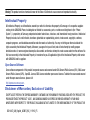 2
2
-
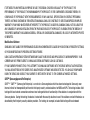 3
3
-
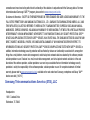 4
4
-
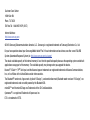 5
5
-
 6
6
-
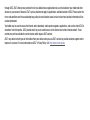 7
7
-
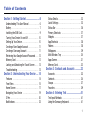 8
8
-
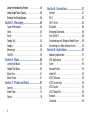 9
9
-
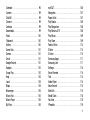 10
10
-
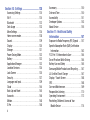 11
11
-
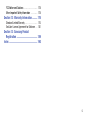 12
12
-
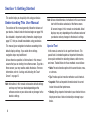 13
13
-
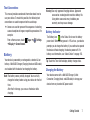 14
14
-
 15
15
-
 16
16
-
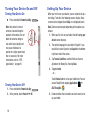 17
17
-
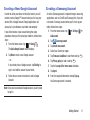 18
18
-
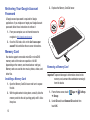 19
19
-
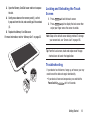 20
20
-
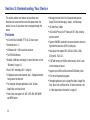 21
21
-
 22
22
-
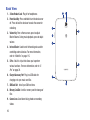 23
23
-
 24
24
-
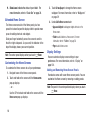 25
25
-
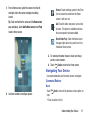 26
26
-
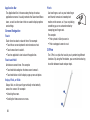 27
27
-
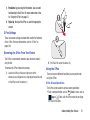 28
28
-
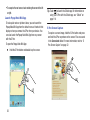 29
29
-
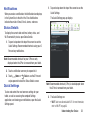 30
30
-
 31
31
-
 32
32
-
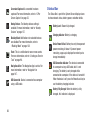 33
33
-
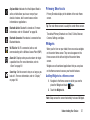 34
34
-
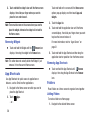 35
35
-
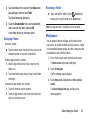 36
36
-
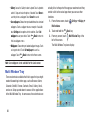 37
37
-
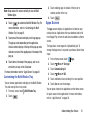 38
38
-
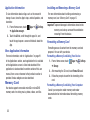 39
39
-
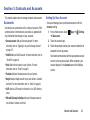 40
40
-
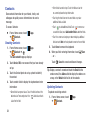 41
41
-
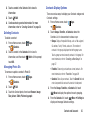 42
42
-
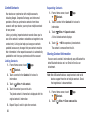 43
43
-
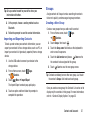 44
44
-
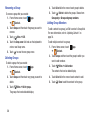 45
45
-
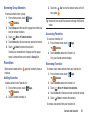 46
46
-
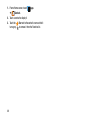 47
47
-
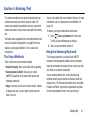 48
48
-
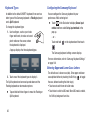 49
49
-
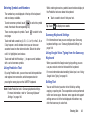 50
50
-
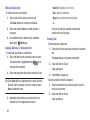 51
51
-
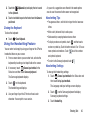 52
52
-
 53
53
-
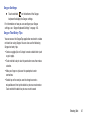 54
54
-
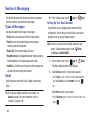 55
55
-
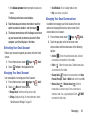 56
56
-
 57
57
-
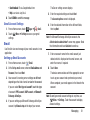 58
58
-
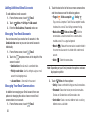 59
59
-
 60
60
-
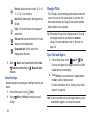 61
61
-
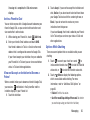 62
62
-
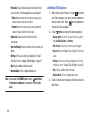 63
63
-
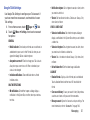 64
64
-
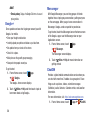 65
65
-
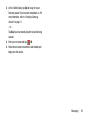 66
66
-
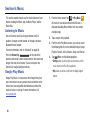 67
67
-
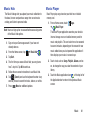 68
68
-
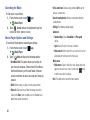 69
69
-
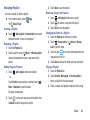 70
70
-
 71
71
-
 72
72
-
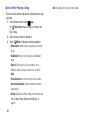 73
73
-
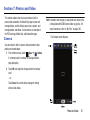 74
74
-
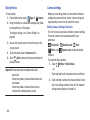 75
75
-
 76
76
-
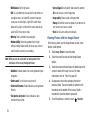 77
77
-
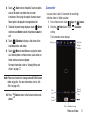 78
78
-
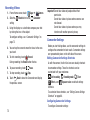 79
79
-
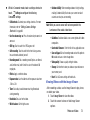 80
80
-
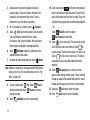 81
81
-
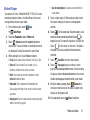 82
82
-
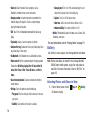 83
83
-
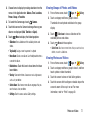 84
84
-
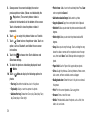 85
85
-
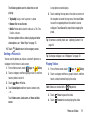 86
86
-
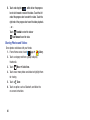 87
87
-
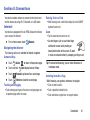 88
88
-
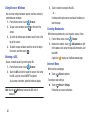 89
89
-
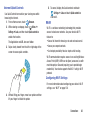 90
90
-
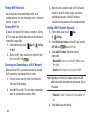 91
91
-
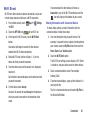 92
92
-
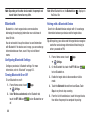 93
93
-
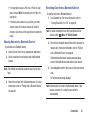 94
94
-
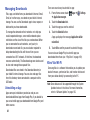 95
95
-
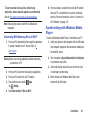 96
96
-
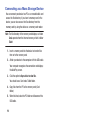 97
97
-
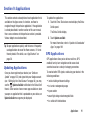 98
98
-
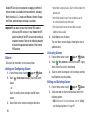 99
99
-
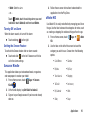 100
100
-
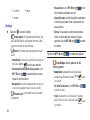 101
101
-
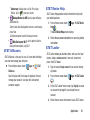 102
102
-
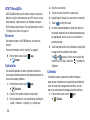 103
103
-
 104
104
-
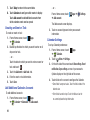 105
105
-
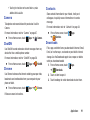 106
106
-
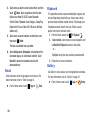 107
107
-
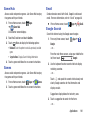 108
108
-
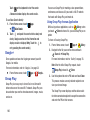 109
109
-
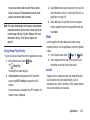 110
110
-
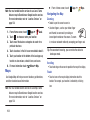 111
111
-
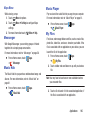 112
112
-
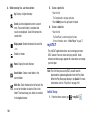 113
113
-
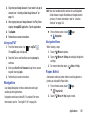 114
114
-
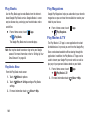 115
115
-
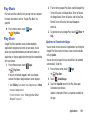 116
116
-
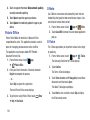 117
117
-
 118
118
-
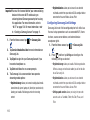 119
119
-
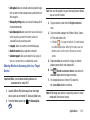 120
120
-
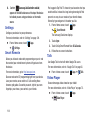 121
121
-
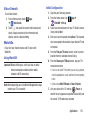 122
122
-
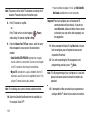 123
123
-
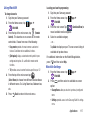 124
124
-
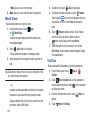 125
125
-
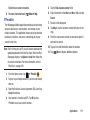 126
126
-
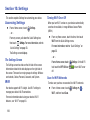 127
127
-
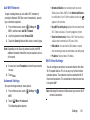 128
128
-
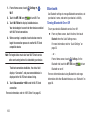 129
129
-
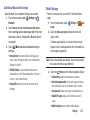 130
130
-
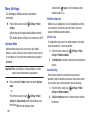 131
131
-
 132
132
-
 133
133
-
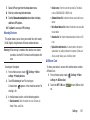 134
134
-
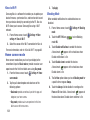 135
135
-
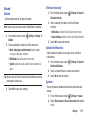 136
136
-
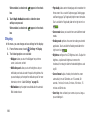 137
137
-
 138
138
-
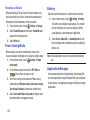 139
139
-
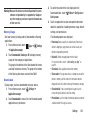 140
140
-
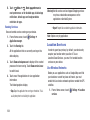 141
141
-
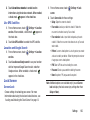 142
142
-
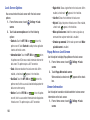 143
143
-
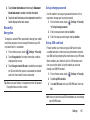 144
144
-
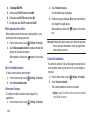 145
145
-
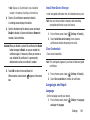 146
146
-
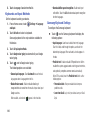 147
147
-
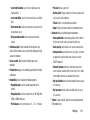 148
148
-
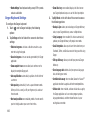 149
149
-
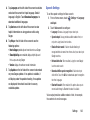 150
150
-
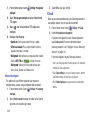 151
151
-
 152
152
-
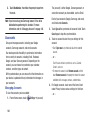 153
153
-
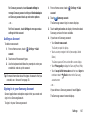 154
154
-
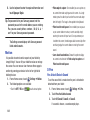 155
155
-
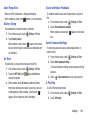 156
156
-
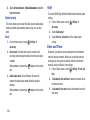 157
157
-
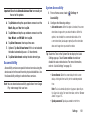 158
158
-
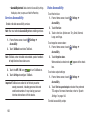 159
159
-
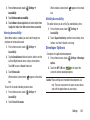 160
160
-
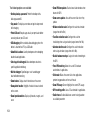 161
161
-
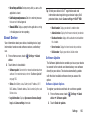 162
162
-
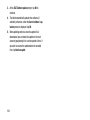 163
163
-
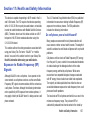 164
164
-
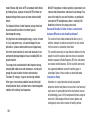 165
165
-
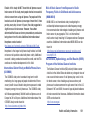 166
166
-
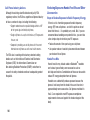 167
167
-
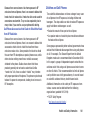 168
168
-
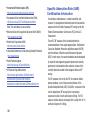 169
169
-
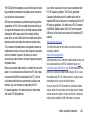 170
170
-
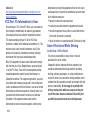 171
171
-
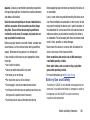 172
172
-
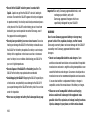 173
173
-
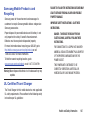 174
174
-
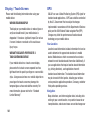 175
175
-
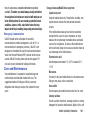 176
176
-
 177
177
-
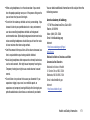 178
178
-
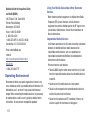 179
179
-
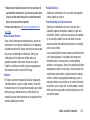 180
180
-
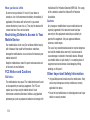 181
181
-
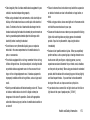 182
182
-
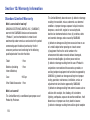 183
183
-
 184
184
-
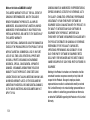 185
185
-
 186
186
-
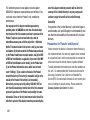 187
187
-
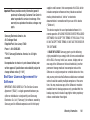 188
188
-
 189
189
-
 190
190
-
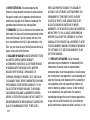 191
191
-
 192
192
-
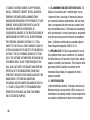 193
193
-
 194
194
-
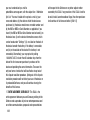 195
195
-
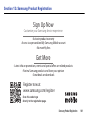 196
196
-
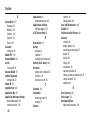 197
197
-
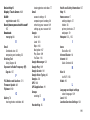 198
198
-
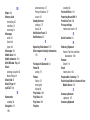 199
199
-
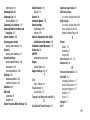 200
200
-
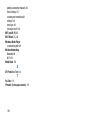 201
201
Samsung SGH-I467ZWAATT User manual
- Category
- Tablets
- Type
- User manual
- This manual is also suitable for
Ask a question and I''ll find the answer in the document
Finding information in a document is now easier with AI
Related papers
-
Samsung GALAXY S3 User manual
-
Samsung Galaxy NX User manual
-
Samsung Galaxy tab 2 10.1 User manual
-
Samsung SGH-T859 T-Mobile User manual
-
Samsung SGH-T999 T-Mobile User manual
-
Samsung Galaxy S SGH-i897 Captivate User manual
-
Samsung SGH-I997R User manual
-
Samsung SGH-I957 AT&T Operating instructions
-
Samsung SGH-T779 T-Mobile User manual
-
Samsung Galaxy Tab 10.1 User manual
Other documents
-
Global Sources T16 User manual
-
Impression 7 Quick start guide
-
Verizon ellipsis 7 User manual
-
Verizon ellipsis 7 User manual
-
Aluratek Cinepad AT110F Quick start guide
-
Aluratek CINEPAD AT197F User manual
-
Aluratek 9.7 User manual
-
Hannspree SN1AT71BUE User manual
-
Ingenico Moby/M70 User manual
-
Apex Digital AP-9S575 Quick start guide