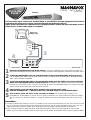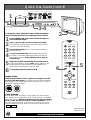Philips MDV458 User manual
- Category
- Portable DVD/Blu-Ray players
- Type
- User manual
This manual is also suitable for

S-VIDEO OUT
VIDEO OUT
AUDIO OUT
COAXIAL
DIGITAL OUT
YPb
R
L
MAINS
Pr
COMPONENT
VIDEO OUT
Back of TV
(example only)
LEFT AUDIO IN
VIDEO IN
RIGHT AUDIO IN
LEFT AUDIO IN
VIDEO IN
RIGHT AUDIO IN
3
4
2
1
Disconnect all equipment from the power outlets. Connect the equipment to the power outlets only after you
have finished hooking up everything. Never make or change connections with equipment connected to the power outlet.
2
Connect the yellow VIDEO OUT jack of the DVD Player to the corresponding VIDEO IN jack on your TV.
Use the supplied video cable, which has yellow ends. On the TV, the VIDEO IN jack is usually yellow and might be labeled
video, CVBS, composite, or baseband.
3
Connect the supplied audio cable to the red and white (Right and Left) AUDIO OUT jacks on the DVD
Player and to the right/left AUDIO IN jacks on the TV.The supplied audio cable has red and white ends. Match
the cable colors to the jack colors. On the TV, the AUDIO IN jacks are usually labeled Audio. The red jack is the right
(stereo channel) and the white jack is the left (stereo channel).
4
Plug the power cords of the DVD Player and the TV into an active power outlet.
Press the STANDBY-ON (2) button on the front of the DVD Player to turn on the DVD Player.
5
Turn on the TV power. Set the TV to the correct AV In channel. Such channels may be called AUX or
AUXILIARY IN, AUDIO/VIDEO or A/V IN, EXT1 or EXT2 or External In, etc. These channels are often near channel
zero (0). See your TV manual for details. Or, change TV channels until you see the Player’s blue DVD screen on the
TV.
Remember...
● Connect the DVD Player directly to the TV. For example, do not connect the DVD Player to a VCR, then connect the VCR
to a TV. This type of connection may distort the picture and sound or give you a black and white picture. Also, your VCR
might have the copy protection system, which could distort the DVD image or prevent playback of some Discs.
● If your TV does not have red, white, and yellow Audio and Video In jacks, refer to the owner’s manual for other hookup
options. If your TV only has a single Antenna In or RF In jack, you will need an RF modulator. See the owner’s manual for details.
MDV458
Quick-Use
Guide
Quick-Use
Guide
There are many ways to connect your new DVD Player to your Television and other equipment.This Quick-Use
Guide shows the easiest, most common connection between the DVD Player and a TV.
Higher quality connections are explained in the accompanying owner’s manual and will provide better sound or
picture if your TV and/or audio system is compatible.
8239 300 31052

8239 300 31052
Printed in China
NO DISC
OPEN/CLOSE
STOP PLAY/PAUSE
STANDBY
-
ON
DVD V IDEO PLAYER
MDV458
PROGRESSIVE SCAN
IR
NO DISC
LABEL
To simply play a Disc, follow these steps. Additional playback
features are described in the accompanying owner’s manual.
1
Press STANDBY-ON on the front of the DVD Player to
turn on the DVD Player.
2
Turn on your TV. Set it to the correct AV In channel.
You should see the DVD Player’s blue DVD screen on the TV
(if no Disc is in the DVD Player).
3
Press OPEN/CLOSE / on the front of the DVD Player to
open the disc tray.
4
Load your Disc in the tray, with the label facing up. If the
Disc (DVD) is two-sided, make sure the label of the side you
want to play is facing up. Press OPEN/CLOSE / again to
close the tray.
5
Playback may start automatically. If not, press PLAY B.
If a Disc menu appears, use the 1 234 and OK buttons or the
Number buttons to select features or start playback from a
menu. Follow the instructions in the Disc menu.
6
To stop playing the Disc, press STOP 9.
Region Codes
DVDs must be labeled for ALL regions or for Region 1 in order
to play on this DVD Player. You cannot play Discs that are labeled for
other regions. If one of these logos appears on your DVD or its case, it
should play on this DVD Player.
Color Systems
Recordings are made according to a color system. The most common
color system in the United States is NTSC.This DVD Player is compatible
with NTSC and PAL. Make sure the Discs you play were recorded in
NTSC or PAL and your TV is NTSC or PAL compatible. Look for
the color system of the DVD on the DVD or on the Disc case. Set TV
Type accordingly at the DVD Player. See page 36 of the owner's manual.
PALNTSC
REMOTE CONTROL
PREVIEW
RETURN/TITLE
PLA
Y
PREV
STOP PAUSE
DISC MENU SYSTEM MENU
SUBTITLE ZOOMANGLE
REPEAT AUDIOREPEAT A-B
NEXT
DISPLAY
MUTE
OK
5
6
Quick-Use Guide (cont’d)
Quick-Use Guide (cont’d)
1
2
Detailed playback features and additional functions are described in the
accompanying owner’s manual.
3-4
-
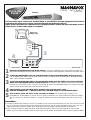 1
1
-
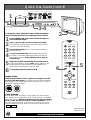 2
2
Philips MDV458 User manual
- Category
- Portable DVD/Blu-Ray players
- Type
- User manual
- This manual is also suitable for
Ask a question and I''ll find the answer in the document
Finding information in a document is now easier with AI
Related papers
-
Philips MDV456 User manual
-
Philips DVP3000K/69 User manual
-
Philips 78 User manual
-
Philips HTS3400/37 User manual
-
Philips DVDR3350H User manual
-
Philips DVD726 User manual
-
Philips MDV411SL User manual
-
Philips DVD795SA User manual
-
Philips DVD Player DVP640/ DVP642 User manual
-
Philips DVDQ50 User manual
Other documents
-
Magnavox MDV456/17 User manual
-
Magnavox MRD120 - Av Systems User manual
-
Magnavox MDV421/17 User manual
-
Magnavox MDV424 User manual
-
Magnavox MDV422 Owner's manual
-
Magnavox MDV455 User manual
-
Magnavox MDV443 User manual
-
Magnavox DVD Player MDV443 User manual
-
Magnavox MDV453S User manual
-
Magnavox MRD130 User manual