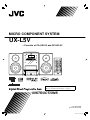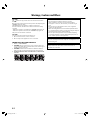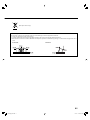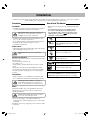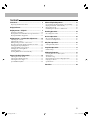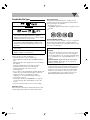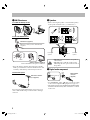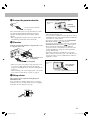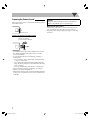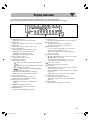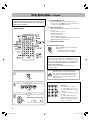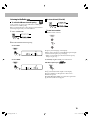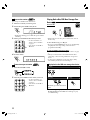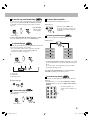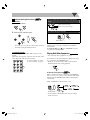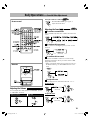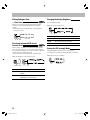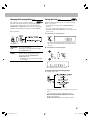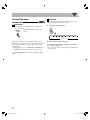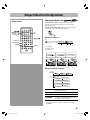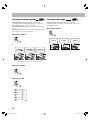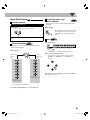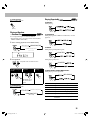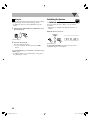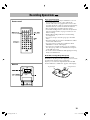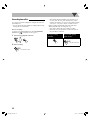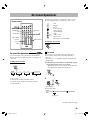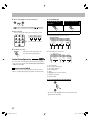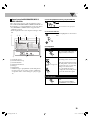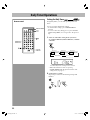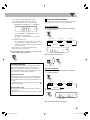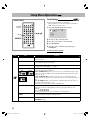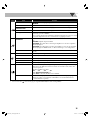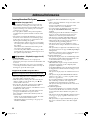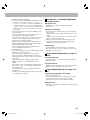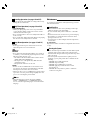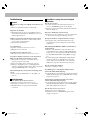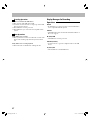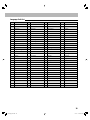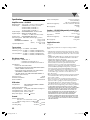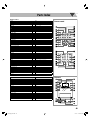MICRO COMPONENT SYSTEM
—Consists of CA-UXL5V and SP-UXL5V
SUPER VIDEO
INSTRUCTIONS
LVT1987-006B
[US/UX/A/UA/UB/UW]
For turning off the demonstration display, see
“How to cancel the demonstration” on page 1.
UX-L5V
Cover_UX-L5V[U]1.indd 1Cover_UX-L5V[U]1.indd 1 09.4.20 0:56:45 PM09.4.20 0:56:45 PM

G-1
CAUTION
• Do not block the ventilation openings or holes.
(If the ventilation openings or holes are blocked by a
newspaper or cloth, etc., the heat may not be able to get
out.)
• Do not place any naked flame sources, such as lighted
candles, on the apparatus.
• When discarding batteries, environmental problems must
be considered and local rules or laws governing the disposal
of these batteries must be followed strictly.
• Do not expose this apparatus to rain, moisture, dripping
or splashing and that no objects filled with liquids, such as
vases, shall be placed on the apparatus.
CAUTION
Excessive sound pressure from earphones or headphones can
cause hearing loss.
CAUTION:
Battery shall not be exposed to excessive heat such as
sunshine, fire, or the like.
Warnings, Cautions and Others
CAUTION
The button in any position does not disconnect the mains
line.
Disconnect the mains plug to shut the power off completely (the
STANDBY lamp goes off).
The MAINS plug or an appliance coupler is used as the
disconnect device, the disconnect device shall remain readily
operable.
• When the System is on standby, the STANDBY lamp lights red.
• When the System is turned on, the STANDBY lamp goes off.
The power can be remote controlled.
CAUTION
To reduce the risk of electrical shocks, fire, etc.:
1. Do not remove screws, covers or cabinet.
2. Do not expose this appliance to rain or moisture.
IMPORTANT FOR LASER PRODUCTS
1. CLASS 1 LASER PRODUCT
2. CAUTION: Do not open the top cover or cabinet. There are
no user serviceable parts inside the unit; leave all servicing to
qualified service personnel.
3. CAUTION: Visible and/or invisible class 1M laser radiation
when open. Do not view directly with optical instruments.
4. REPRODUCTION OF LABEL: CAUTION LABEL, PLACED INSIDE
THE UNIT.
UX-L5V[U]6th.indb 1UX-L5V[U]6th.indb 1 09.4.2 11:08:25 AM09.4.2 11:08:25 AM

G-2
Front view Side view
Caution: Proper Ventilation
To avoid risk of electric shock and fire, and to prevent damage, locate the apparatus as follows:
1. Front: No obstructions and open spacing.
2. Sides/Top/ Back: No obstructions should be placed in the areas shown by the dimensions below.
3. Bottom: Place on the level surface. Maintain an adequate air path for ventilation by placing on a stand with a height of 10 cm or
more.
SP-UXL5V CA-UXL5V SP-UXL5V
CA-UXL5V
[European Union only]
UX-L5V[U]6th.indb 2UX-L5V[U]6th.indb 2 09.4.2 11:08:26 AM09.4.2 11:08:26 AM

1
How to Read This Manual
• Button and control operations are explained in the table
below.
• Some related tips and notes are explained later in
the sections “Learning More about This System”
and “Troubleshooting,” but not in the same section
explaining the operations (
INFO
indicates that the
content has some information).
Indicates that you press the button briefly.
Indicates that you press the button briefly
and repeatedly until the option you want
is selected.
Indicates that you press one of the buttons.
2
sec.
Indicates that you press and hold the
button for a specified period.
Indicates that you turn the control in the
specified direction(s).
Remote
ONLY
Indicates that this operation is only
possible using the remote control.
Main Unit
ONLY
Indicates that this operation is only
possible using the main unit.
How to cancel the demonstration
Press and hold DEMO button on the main unit until
“DEMO CLR” appears while the System is on standby.
Introduction
Thank you for purchasing a JVC product. Please read all instructions carefully before operation, to ensure your complete
understanding and to obtain the best possible performance from the System.
Precautions
Installation
• Install the System in a location with adequate ventilation
to prevent internal heat build-up in the System.
DO NOT install the System in a location near
heat sources, or in a place subject to direct
sunlight, excessive dust or vibration.
• Install in a place which is level, dry and neither too hot
nor too cold—between 5°C and 35°C.
• Leave sufficient distance between the System and the TV.
• Keep the speakers away from the TV to avoid
interference with the TV.
Power sources
• When unplugging the System from the wall outlet, always
pull on the plug, not the power cord.
DO NOT handle the power cord with wet
hands.
Moisture condensation
Moisture may condense on the lens inside the System in the
following cases:
• After starting to heat the room
• In a damp room
• If the System is brought directly from a cold to a warm
place.
Should this occur, the System may malfunction. In this
case, leave the System turned on for a few hours until the
moisture evaporates, unplug the power cord, then plug it
in again.
Internal heat
• Make sure there is good ventilation around the System.
Poor ventilation could overheat and damage the System.
DO NOT block the ventilation openings or
holes. If they are blocked by a newspaper or
cloth, etc., the heat may not be able to get out.
Others
Should any metallic object or liquid fall into the System,
unplug the power cord and consult your dealer before
operating any further.
DO NOT disassemble the System since there
are no user serviceable parts inside.
• If you are not going to operate the System for an
extended period of time, unplug the power cord from the
wall outlet.
If anything goes wrong, unplug the power cord and consult
your dealer.
UX-L5V[U]6th.indb 1UX-L5V[U]6th.indb 1 09.4.2 11:08:27 AM09.4.2 11:08:27 AM

2
Connections ............................................................ 4
Preparing the Remote Control .......................................... 7
Display Indicators .................................................... 8
Daily Operations—Playback .................................... 9
Listening to the Radio ......................................................... 10
Playing Back a Disc/USB Mass Storage Class Device ..... 11
Playing Back Other Equipment ......................................... 13
Daily Operations—Sound & Other Adjustments ......... 14
Adjusting the Volume ......................................................... 14
Adjusting the Sound............................................................ 14
Making Dialogues Clear—Clear Voice ............................ 15
Presetting Automatic DVD Sound Increase Level ......... 15
Changing the Display Brightness ...................................... 15
Setting the ECO (ecology) Mode ....................................... 15
Changing the Scanning Mode ........................................... 16
Setting the Clock .................................................................. 16
Turning Off the Power Automatically.............................. 17
Unique Video Disc/File Operations............................. 18
Selecting the Audio Track .................................................. 18
Selecting the Subtitle Language ......................................... 19
Selecting the View Angle .................................................... 19
Special Effect Playback ........................................................ 20
Advanced Playback Operations ................................. 21
Programming the Playing Order—Program Play ........... 21
Playing at Random—Random Play .................................. 22
Playing Repeatedly .............................................................. 22
Prohibiting Disc Ejection—Child Lock ............................ 23
Recording Operations .............................................. 24
Recording from a Disc ........................................................ 25
On-Screen Operations .............................................. 26
On-screen Bar Operations ................................................. 26
Control Screen Operations ................................................ 27
Daily Timer Operations ............................................. 29
Setting the Daily Timer ....................................................... 29
Setup Menu Operations ............................................ 31
Initial Settings ...................................................................... 31
Additional Information ............................................ 33
Learning More about This System .................................... 33
Maintenance ......................................................................... 35
Troubleshooting .................................................................. 36
Display Messages for Recording Operations ................... 37
Language Code List ............................................................. 38
Specifications........................................................................ 39
Parts Index ............................................................. 40
Contents
UX-L5V[U]6th.indb 2UX-L5V[U]6th.indb 2 09.4.2 11:08:28 AM09.4.2 11:08:28 AM

3
Playable Disc/File Types
DIGITAL VIDEO
SUPER VIDEO
COMPACT
DIGITAL AUDIO
• CD-R/-RW: Recorded in the Audio CD, Video CD,
and SVCD formats. MP3, WMA, JPEG, MPEG-1,
MPEG-2 and DivX files written in accordance with the
“ISO 9660” format can also be played.
• DVD-R/-RW, +R/+RW: Recorded in the DVD Video
format. MP3, WMA, JPEG, MPEG-1, MPEG-2 and
DivX files written in the UDF-Bridge format can also
be played.
• DVD-R/-RW: Recorded in the DVD Video Recording
(VR) format.
• USB mass storage class device: MP3, WMA, JPEG,
MPEG-1, MPEG-2 and DivX* files.
In addition to the above discs/files, this System can play
back audio data recorded on CD-Extra.
• The following discs cannot be played back:
DVD-RAM, CD-I (CD-I Ready), CD-ROM, and Photo
CD.
Playing back these discs will generate noise and damage
the speakers.
• CD Text and DVD Text can be played, but Text
information will not be shown on the display.
• In this manual, “file” and “track” are used
interchangeably.
• It is possible to play back finalized +R/+RW (DVD Video
format only) discs. DVD indicator lights on the front
display panel when a +R/+RW disc is loaded.
• “DVD Logo” is a trademark of DVD Format/Logo
Licensing Corporation.
• This System can play back EVERIO files (see page 34)
recorded on DVD, CD*, and USB mass storage class
device*.
* Only when the maximum bit rate is less than 2 Mbps.
About color system
This System accommodates both NTSC and PAL system
and can play back discs/files recorded in either system.
Note on Region Code
DVD players and DVDs have their own Region Code
numbers. This System can play back only DVDs with an
appropriate Region Code number.
• For details, see page 39.
• “RG ERROR” appears if DVD with a wrong Region Code
is loaded.
Ex.:
Caution for DualDisc playback
The Non-DVD side of a “DualDisc” does not comply with
the “Compact Disc Digital Audio” standard. Therefore,
the use of the Non-DVD side of a DualDisc in this product
may not be recommended.
IMPORTANT: Before playing a disc/file, make sure of the
following...
• Turn on the TV and select an appropriate input mode
on the TV to view the pictures or on-screen displays.
• For disc/file playback, you can change the initial setting
to your preference. See “Setup Menu Operations” on
page 31.
If “INVALID KEY” appears on the TV screen when
you press a button, the disc/file cannot perform the
operation you have tried to do.
• When playing a multi-channel encoded software, the
System properly converts the multi-channel signals into
2 channels, and emits the downmixed sound from the
speakers. To enjoy the powerful sound of these multi-
channel encoded software, connect a proper decoder
or an amplifier with a proper built-in decoder to the
OPTICAL DIGITAL OUT terminal on the rear.
UX-L5V[U]6th.indb 3UX-L5V[U]6th.indb 3 09.4.2 11:08:28 AM09.4.2 11:08:28 AM

4
Connections
INFO
Do not connect the power cord until all other
connections have been made.
When connecting your TV:
Connect your TV directly to the System. Connecting the
System to a TV via a VCR may interfere with your viewing
when playing back copy-protected discs/files. Connecting
an integrated TV/VCR system to the System may also
interfere with your viewing.
Supplied accessories
Check to be sure that you have all the following items.
• FM antenna (×1)
• AM loop antenna (×1)
• Composite video cord (×1)
• Remote control, RM-SUXL5VU (×1)
• Lithium coin battery CR2025 (×1: inserted in the
remote control)
• AC plug adapter (×1)
(Not supplied for Australia, Hong Kong, Thailand and
Saudi Arabia.)
If any items are missing, consult your dealer
immediately.
Rear panel
~ From AM/FM antenna
See page 5.
Ÿ From the speakers
See page 5.
! From the digital input of digital audio component
See page 5.
⁄ From the powered subwoofer
See page 6.
¤ Voltage selector
Before plugging in, confirm the position of the voltage
selector. See page 6.
# To a wall outlet
Plug in the power cord only after all connections have
been completed.
Front panel
From the other equipment
See page 6.
From the USB mass storage class device
See page 6.
From the headphones
@ From the input of TV/monitor
See page 6.
UX-L5V[U]6th.indb 4UX-L5V[U]6th.indb 4 09.4.2 11:08:28 AM09.4.2 11:08:28 AM

5
~ AM/FM antenna
To assemble the AM loop antenna
To connect the AM/FM antenna
• Keep the AM loop antenna cable wrapped around the
AM loop antenna frame, otherwise the effectiveness and
sensitivity of the AM loop antenna may be reduced.
For better FM reception
Disconnect the supplied FM antenna, and connect to an
outdoor FM antenna using a 75 Ω wire with coaxial type
connector.
AM loop antenna (supplied)
Turn it until the best reception is obtained.
FM antenna (supplied)
Extend it so that you can obtain the best
reception.
FM outdoor antenna
(not supplied)
Ÿ Speakers
• When connecting the speaker cords, match the polarity
of the speaker terminals: red to (+) and black to (–).
• DO NOT connect more than one speaker to
each terminal.
• DO NOT push or pull the speakers as this
will damage the foot spacers at the bottom of
the speakers.
! Digital audio component
• Set “AUDIO OUT” in the “ ” menu correctly according
to the connected digital audio equipment (see page 32).
• The digital signal through the OPTICAL DIGITAL OUT
terminal is transmitted only when “DVD/CD” is selected
as the source.
CAUTION: SPEAKER
IMPEDANCE 6 16
RL
Insert Release
Red
Black
From right
speaker
From left
speaker
Press and hold
OPTICAL
DIGITAL
OUT
OPTICAL
DIGITAL
OUT
Optical digital
cord (not
supplied)
Protective cap
White
Black
UX-L5V[U]6th.indb 5UX-L5V[U]6th.indb 5 09.4.2 11:08:29 AM09.4.2 11:08:29 AM

6
⁄ To connect the powered subwoofer
The connected subwoofer can reproduce the bass sounds
recorded in front left and right channels, but cannot
reproduce the LFE signals encoded in multi-channel
software.
• Before plugging the System to the power supply, make
sure that the powered subwoofer is turned off.
@ TV/monitor
Connect your TV using either the component video cord
or composite video cord.
• When you connect a TV using a component video cord,
you can enjoy a high quality picture by selecting the
progressive scanning mode. To select the scanning mode,
see page 16.
• After connecting a TV, select an appropriate color system
for your TV. To select the color system, see page 31.
¤ Voltage selector
This operation is not required for Hong Kong and
Australian models.
Use a screwdriver to slide the voltage selector so that it is
pointing to the correct voltage in the area you are plugging
in the unit. (See also the back cover page.)
P
B
Y
P
R
From the powered subwoofer
(not supplied)
Green
Red
Blue
Component video cord
(not supplied)
On the front
panel
USB cable
(not supplied)
SUBWOOFER OUT
When connecting a USB mass storage class device
• When connecting with a USB cable, use the USB 2.0 cable
whose length is less than 1 m.
• You can connect a USB mass storage class device such as
a USB flash memory device, hard disk drive, multimedia
card reader, etc. to this System.
• You cannot connect a computer to the USB MEMORY
REC/PLAY terminal (
) of the System.
• You cannot connect JVC Everio camcorder to the USB
MEMORY REC/PLAY terminal (
) of the System.
• Noise and static electricity may stop the USB mass
storage class device sound. In this case, disconnect and
connect the USB mass storage class device again after
turning off the System.
• Depending on the shape of a USB mass storage class
device connected, you cannot open or close the disc tray
properly. In such a case, use a USB extension cable (not
supplied) to connect.
When connecting other equipment
Stereo mini plug
(not supplied)
On the front
panel
From audio output (or headphone out, etc.)
Composite video cord (supplied)
Yellow
UX-L5V[U]6th.indb 6UX-L5V[U]6th.indb 6 09.4.2 11:08:29 AM09.4.2 11:08:29 AM

7
Preparing the Remote Control
When you use the remote control for the first time, pull out
the insulation sheet.
To Replace the Battery in the Remote Control
• Store the battery in a place where children cannot reach.
If a child accidentally swallows the battery, consult a
doctor immediately.
• To prevent the battery from overheating, cracking, or
starting a fire:
– Do not recharge, short, disassemble or heat the battery
or dispose of it in a fire.
– Do not leave the battery with other metallic materials.
– Wrap the battery with tape and insulate when throwing
away or saving it.
– Do not poke the battery with tweezers or similar tools.
• Dispose of battery in the proper manner, according to
federal, state, and local regulations.
• The batteries (battery pack or batteries installed) shall not
be exposed to excessive heat source such as sunshine, fire
or the like.
CAUTION:
Danger of explosion if battery is incorrectly replaced.
Replace only with the same or equivalent type.
When using the remote control
Point the top of the remote control towards the remote
sensor as directly as possible. If you operate it from a
diagonal position, the operating range (approx. 5 m) may
be shorter.
Insulation sheet
Lithium coin battery
(product number: CR2025)
UX-L5V[U]6th.indb 7UX-L5V[U]6th.indb 7 09.4.2 11:08:30 AM09.4.2 11:08:30 AM

8
Display Indicators
The indications on the display tell you a lot of things while you are operating the System.
Before operating the System, be familiar with when and how the indicators illuminate on the display.
q BASS indicator
• Lights when BASS (Hyper Bass Sound) is activated.
w Radio band indicators
• AM: lights when tuning in to an AM station.
• FM: lights when tuning in to an FM station.
e FM reception indicators
• ß (stereo): lights while an FM stereo station with
sufficient signal strength is tuned in.
• ˜ (monaural): lights while receiving an FM stereo
station in monaural.
r Daily Timer indicators
•
: lights when Daily Timer is on standby or is being
set; flashes while it is working.
• 1/2/3: lights when a Daily Timer (1, 2, or 3) is on
standby; flashes while it is working or being set.
t
(Clear Voice) indicator
• Lights when Clear Voice is activated.
y Main display
• While listening to the radio: band (or preset number)
and station frequency appear.
• While “AUDIO IN” is selected as the source: “AUDIO
IN” appears.
• While playing a disc or file: current status appears.
u A.STBY (Auto Standby) indicator
• Lights when Auto Standby is activated.
• Flashes when playback stops with Auto Standby
activated.
i SLEEP indicator
• Lights when the Sleep Timer is activated.
1 SURROUND indicator
• Lights when surround sound is activated.
2 HP indicator
• Lights when headphones are connected to the System.
3 USB indicator
• Lights when “USB” is selected as the source.
4 Disc format indicators
• SVCD: lights when playing back an SVCD.
• VCD: lights when playing back a VCD.
• CD: lights when playing back a CD.
• DVD: lights when playing back a DVD.
5 REC (recording) indicator
• Lights when recording started.
6 Playback mode indicators
• Repeat Mode indicators:
–
1
: lights when One Track/File/Chapter Repeat is
activated.
–
: lights when One Group/Title/Original Program/
Play List Repeat is activated.
–
: lights when All Track/File/Title/Original
Program Repeat is activated.
• RND: lights when Random Play is activated.
• PRGM: lights when Program Play is activated.
7 Audio format indicators
• MP3: lights when an MP3 file is detected.
• WMA: lights when a WMA file is detected.
8 PRGR. (progressive) indicator
• Lights when the progressive scanning mode is
selected.
9 S.TURBO (Sound Turbo) indicator
• Lights when Sound Turbo II is activated.
p RESUME indicator
• Lights when RESUME play is activated.
UX-L5V[U]6th.indb 8UX-L5V[U]6th.indb 8 09.4.2 11:08:30 AM09.4.2 11:08:30 AM

9
Daily Operations—Playback
In this manual, operations using the remote control
are mainly explained; however, you can use the buttons
and controls on the main unit if they have the same (or
similar) name and marks.
1 Turn on the power.
The STANDBY lamp on the main unit turns off.
• Instead of pressing
, the System is turned on by
pressing one of the source buttons.
2 Select the source.
• Playback automatically starts if the selected source
is ready.
• For disc/USB: see page 11.
• For FM/AM: see page 10.
• For TV: see page 12.
• For AUDIO IN: see page 13.
• You can change the display information by pressing
DISPLAY. For details, see page 17.
3 Adjust the volume.
To turn off (standby) the System
The STANDBY lamp on the main unit
lights in red.
• A small amount of power is always
consumed even while on standby.
For private listening
Connect a pair of headphones to the PHONES jack on
the main unit. The sound will no longer come out of the
speakers. The HP indicator lights up on the display. Be
sure to turn down the volume before connecting or
putting on the headphones.
• Disconnecting the headphones will activate the
speakers again.
DO NOT turn off (standby) the System
with the volume set at an extremely high
level; otherwise, the sudden blast of sound
may damage your hearing, speakers and/or
headphones when you turn on the System or
start playback.
How to select a number
Examples:
To select number 5, press 5.
To select number 10, press 10.
To select number 15, press
10,
1, then 5.
To select number 30, press
10
3, then 0.
To select number 125, press
10 twice (the underbar of the
hundred digit on the display
flashes), 1, 2, then 5.
Remote control
Number
buttons
UX-L5V[U]6th.indb 9UX-L5V[U]6th.indb 9 09.4.2 11:08:31 AM09.4.2 11:08:31 AM

10
Listening to the Radio
INFO
To select the AM tuner interval spacing
Some countries or regions space AM stations 9 kHz apart,
and others use 10 kHz spacing.
Before operating the tuner, select the appropriate AM tuner
interval spacing used in your residential area.
1 Select “TUNER AM.”
2 Select the AM tuner interval spacing.
To select 9 kHz:
To select 10 kHz:
To select the band (FM or AM)
To tune in to a station
While FM or AM is selected...
Frequency starts changing on the display.
When a station (frequency) with sufficient signal strength
is tuned in, the frequency stops changing.
• When you repeatedly press the button, the frequency
changes step by step.
To manually stop the search, press either button.
If the FM reception is poor
Remote
ONLY
The ˜ (monaural) indicator lights on the display.
Reception will improve though stereo effect is lost—
Monaural reception.
To restore the stereo effect, press the button again. The
˜ (monaural) indicator disappears.
UX-L5V[U]6th.indb 10UX-L5V[U]6th.indb 10 09.4.2 11:08:31 AM09.4.2 11:08:31 AM

11
To preset the stations
Remote
ONLY
You can preset 30 FM and 15 AM stations.
1 Tune in to a station you want to preset.
2 Activate the preset number entry mode.
• Finish the following process while the preset number
is flashing.
3 Select a preset number for the station you store.
• To select a number, see
“How to select a number”
on page 9.
• You can also use the 3 or
2 button.
4 Store the station.
To tune in to a preset station
Remote
ONLY
1 Select the band (FM or AM).
2 Select the preset number for the station you stored.
• To select a number, see
“How to select a number”
on page 9.
• You can also use the 3 or
2 button.
Playing Back a Disc/USB Mass Storage Class
Device
INFO
To insert a disc
• When using an 8 cm disc, place it on the inner circle of
the disc tray.
To close the disc tray, press 0 again.
• If you press DVD/CD 6, disc tray closes automatically
and playback starts (depending on how the disc is
programmed internally).
To connect a USB mass storage class device
• For connecting a USB mass storage class device, see page
6.
• Always set volume level to the minimum level when
connecting or disconnecting a USB mass storage class
device.
• To disconnect a USB mass storage class device safely,
turn off the System before disconnecting it.
To play back a disc/USB mass storage class device
To start:
To pause: To stop:
To release, press the same button
again.
• If different types of playable files (audio/still picture/
moving picture) are recorded, select a file type to play
(see the following).
USB mass storage class deviceDisc
Main Unit
ONLY
UX-L5V[U]6th.indb 11UX-L5V[U]6th.indb 11 09.4.2 11:08:32 AM09.4.2 11:08:32 AM

12
To store the stop point (Resume Play)
Remote
ONLY
You can store the stop point, and when you start playback
again by pressing DVD/CD 6 or USB 6 (even while
on standby), it starts from the position where you have
stopped.
(while holding...)
• The RESUME
indicator lights
on the display.
To stop completely while Resume is activated, press 7
twice. (To deactivate Resume, press RESUME again.)
To select the file type
Remote
ONLY
Select a file type if different type of playable files (audio/still
picture/moving picture) are recorded.
• You can use the control screen on the TV. (For still/
moving picture files, it appears while playback is
stopped.) For details, see page 28.
1
1 Audio file
2 Still picture
3 Moving picture
2 Select a file type.
To select a title/group
Remote
ONLY
• Not applicable for DVD-VR.
While playing...
To select a chapter/track/file
• For VCD/SVCD, cancel PBC (see page 13).
While playing...
• When you press 4 for the
first time, you will go back to the
beginning of the current chapter/
track/file.
To locate a particular portion
Remote
ONLY
• This does not function for JPEG files.
While playing...
• For MP3/WMA/MPEG-1/MPEG-2/DivX files, the search
speed and indications on the TV are different from those
above.
• No sound comes out if searching is carried out while
showing the moving picture.
To return to normal playback, press DVD/CD 6 or
USB 6 (depending on the current source).
To locate an item directly
Remote
ONLY
You can select a title/chapter/track/file directly and start
playback.
• For DVD Video, you can select a title before starting
playback, while you can select a chapter after starting
playback.
• To select a number, see
“How to select a number” on
page 9.
(while holding...)
On the TV
(while holding...)
123
UX-L5V[U]6th.indb 12UX-L5V[U]6th.indb 12 09.4.2 11:08:32 AM09.4.2 11:08:32 AM

13
To move to the next or previous page of the current
menu:
To return to the previous menu:
(while holding...)
To cancel PBC, press 7, then select a track by using the
number buttons (see page 9). Playback starts with the
selected track.
To reactivate PBC, press 7 (twice if RESUME is turned
on), then press DVD/CD 6.
Playing Back Other Equipment
• For connecting other equipment, see page 6.
You can listen to the other equipment (digital audio player,
etc.) connected to the AUDIO IN jack.
• Make sure to turn down the volume on the System to
minimum level before starting playback.
To adjust the audio input level
Remote
ONLY
If the sound from the device connected to the AUDIO IN
jack is too loud or too quiet, you can preset the audio input
level through the AUDIO IN jack (without changing the
volume level).
While “AUDIO IN” is selected as the source...
• As the number of the level increases, the preset input
level is increased.
To play back using the disc menu
Remote
ONLY
For DVD Video:
1 Show the disc menu.
2 Select an item on the disc menu.
• For some discs, you can also select items by entering
the number using the number buttons.
For SVCD/VCD with PBC:
While playing a disc with PBC, “PBC” appears on the
display.
When disc menu appears on the TV, select an item on the
menu. Playback of the selected item starts.
• To select a number, see “How
to select a number” on page 9.
Moves to the next page.
Moves to the previous page.
(while holding...)
UX-L5V[U]6th.indb 13UX-L5V[U]6th.indb 13 09.4.2 11:08:33 AM09.4.2 11:08:33 AM

14
To drop the volume in a moment
Remote
ONLY
To restore the volume, press again, or
adjust the volume level.
Adjusting the Sound
INFO
Remote
ONLY
To activate surround mode
This is available only when disc or USB is selected for the
source.
To reinforce the heavy sound
This boosts the low and high frequency sound—Sound
Turbo II.
To reinforce the bass sound
The richness and fullness of the bass sound is clearly
maintained regardless of how you set the volume—HBS
(Hyper Bass Sound).
• When Sound Turbo II function is activated (see above),
the BASS indicator goes off and HBS button dose not
work.
To adjust the tone
You can adjust the bass and treble level from –3 to +3.
To adjust the bass
To adjust the treble
Daily Operations—Sound & Other Adjustments
Adjusting the Volume
You can adjust the volume level from “VOL MIN” (level 0)
to “VOL MAX” (level 40).
Remote control: Main unit:
Remote control
Main unit
TURBOOFF
(Canceled)
(Canceled)
(Canceled)
(Canceled)
(Canceled)
UX-L5V[U]6th.indb 14UX-L5V[U]6th.indb 14 09.4.2 11:08:33 AM09.4.2 11:08:33 AM

15
Changing the Display Brightness
You can dim the display.
While the System is turned on...
DIM 1
The display and the illumination dim.
DIM 2
The illumination is turned off.
AUTO
The display dims automatically.
DIM OFF
Cancels the dimmer function.
Setting the ECO (ecology) Mode
Setting the ECO mode allows you to reduce power
consumption by turning the display off while on standby.
While the System is on standby...
Making Dialogues Clear
—Clear Voice
Remote
ONLY
Clear Voice works for multi-channel software which
contains a center channel signal and for 2-channel
software.
• This only functions while listening to disc/USB mass
storage class device.
Presetting Automatic DVD Sound
Increase Level
Remote
ONLY
DVD sound is sometimes recorded at a lower level than
other discs and sources. You can set the increase level for
the currently loaded DVD, so you do not have to adjust the
volume when you change the source.
• This only functions for DVD Video and DVD-VR.
While “DVD/CD” is selected as the source...
NORMAL
Original recording level.
MEDIUM
Output level is increased (less than
“HIGH”).
HIGH
Output level is increased (more than
“MEDIUM”). [Initial setting]
CLR ON
CLR OFF
(Canceled)
(Canceled)
(while holding...)
(Canceled)
UX-L5V[U]6th.indb 15UX-L5V[U]6th.indb 15 09.4.2 11:08:34 AM09.4.2 11:08:34 AM

16
Setting the Clock
INFO
Remote
ONLY
Without setting the built-in clock, you cannot use Daily
Timers (see page 29).
• To exit the clock settings, press CLOCK/TIMER as
required.
• To correct a mis-entry during the process, press
CANCEL (while holding SHIFT). You can return to the
previous step.
1 Activate the clock setting mode.
• If you have already adjusted the clock before, press
the button repeatedly until the clock setting mode is
selected.
2 Adjust the hour, then the minute.
Now the built-in clock starts working.
To check the current clock time during playback
Ex.: While playing a disc...
* Only while playing back a disc or USB mass storage class
device.
** Only while playing back the following discs/files:
MP3/WMA/JPEG/MPEG-1/MPEG-2/DivX files:
Group and file number.
DVD Video/DVD-VR: Title and chapter number.
Changing the Scanning Mode
INFO
This System supports progressive scanning.
Select the video signal output according to the type of
your TV. If you connect a progressive TV through the
COMPONENT VIDEO OUT jacks, you can enjoy a high
quality picture playback by selecting “P-SCAN YPBPR.”
Before playback...
INTERLACE-
YUV
For a conventional TV.
Select when connecting the TV through
the VIDEO OUT jack.
P-SCAN
YPBPR
For a progressive TV.
Select to enjoy a progressive scanned
picture through the COMPONENT
VIDEO OUT jacks.
• The PRGR. (Progressive) indicator lights
on the display.
Remote
ONLY
(while holding...)
UX-L5V[U]6th.indb 16UX-L5V[U]6th.indb 16 09.4.2 11:08:34 AM09.4.2 11:08:34 AM

17
Turning Off the Power
Automatically
Remote
ONLY
Auto Standby
• This only functions while playing a disc or USB mass
storage class device.
The A.STBY indicator lights on the
display.
When the playback stops, the A.STBY indicator starts
flashing. If no operation is done for about 3 minutes while
the indicator is flashing, the System turns off (standby)
automatically.
• Changing the source to “TUNER FM,” “TUNER AM,” or
“AUDIO IN” temporarily deactivates Auto Standby.
To cancel this function, press and hold SLEEP/A.STBY
again.
Sleep Timer
You can set the shut-off time so that you can go to bed
without turning off the System yourself.
1 Specify the time (in minutes).
2 Wait until the set time disappears.
To check the time remaining until the shut-off time,
press SLEEP/A.STBY once.
• If you press the button repeatedly, you can change the
shut-off time.
Canceled
UX-L5V[U]6th.indb 17UX-L5V[U]6th.indb 17 09.4.2 11:08:35 AM09.4.2 11:08:35 AM
Page is loading ...
Page is loading ...
Page is loading ...
Page is loading ...
Page is loading ...
Page is loading ...
Page is loading ...
Page is loading ...
Page is loading ...
Page is loading ...
Page is loading ...
Page is loading ...
Page is loading ...
Page is loading ...
Page is loading ...
Page is loading ...
Page is loading ...
Page is loading ...
Page is loading ...
Page is loading ...
Page is loading ...
Page is loading ...
Page is loading ...
Page is loading ...
-
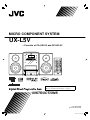 1
1
-
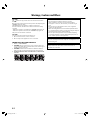 2
2
-
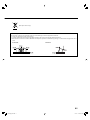 3
3
-
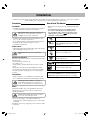 4
4
-
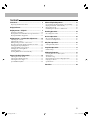 5
5
-
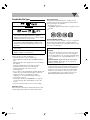 6
6
-
 7
7
-
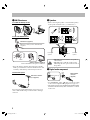 8
8
-
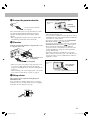 9
9
-
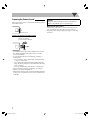 10
10
-
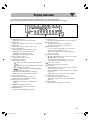 11
11
-
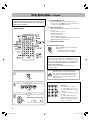 12
12
-
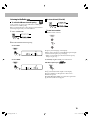 13
13
-
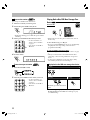 14
14
-
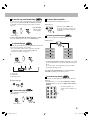 15
15
-
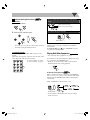 16
16
-
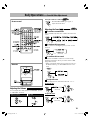 17
17
-
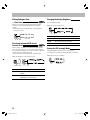 18
18
-
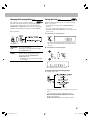 19
19
-
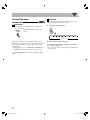 20
20
-
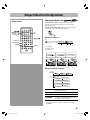 21
21
-
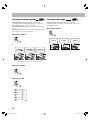 22
22
-
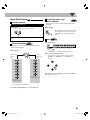 23
23
-
 24
24
-
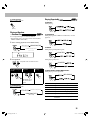 25
25
-
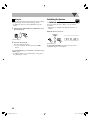 26
26
-
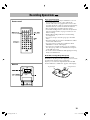 27
27
-
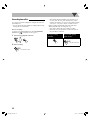 28
28
-
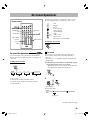 29
29
-
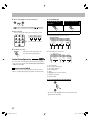 30
30
-
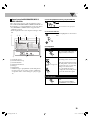 31
31
-
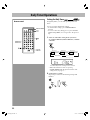 32
32
-
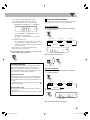 33
33
-
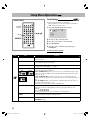 34
34
-
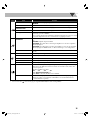 35
35
-
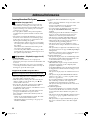 36
36
-
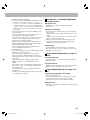 37
37
-
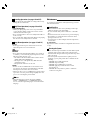 38
38
-
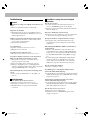 39
39
-
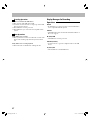 40
40
-
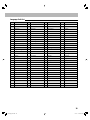 41
41
-
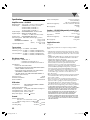 42
42
-
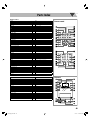 43
43
-
 44
44
Ask a question and I''ll find the answer in the document
Finding information in a document is now easier with AI
Related papers
Other documents
-
Kenwood DVF-3400 User manual
-
Kenwood DVF-5400 User manual
-
Philips FWD154/98 User manual
-
 Ferris Industries SKU 319618 User manual
Ferris Industries SKU 319618 User manual
-
Crestron DV-420V-K Operating instructions
-
Philips MCD110/94 User manual
-
Panasonic SCVK450 Operating instructions
-
Philips MCD177/79 User manual
-
Philips PDCC-ZYL-0811 User manual
-
Philips MCD177/58 User manual