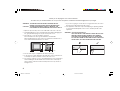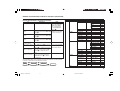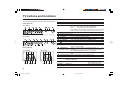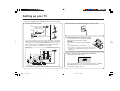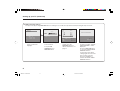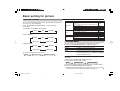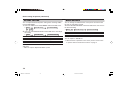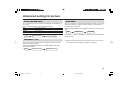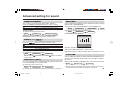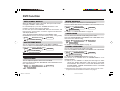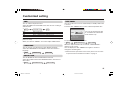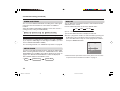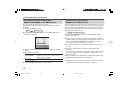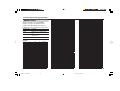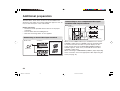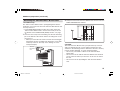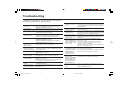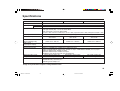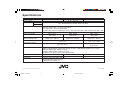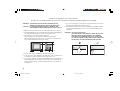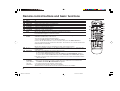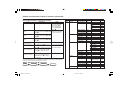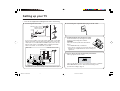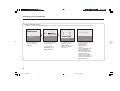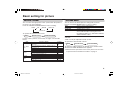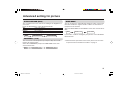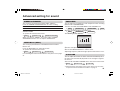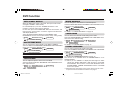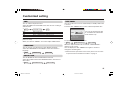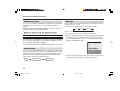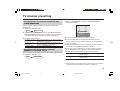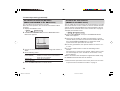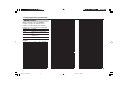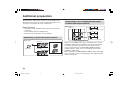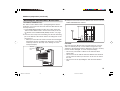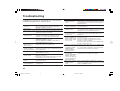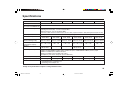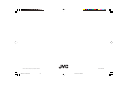JVC AV-21M535, AV-21M515, AV-21M315, AV-21V315, AV-25M515, AV-25M315 User manual
- Category
- CRT TVs
- Type
- User manual
This manual is also suitable for

INSTRUCTIONS
GGT0070-001A-H
AV-21M535
AV-21M515
AV-21M315
AV-21V315
AV-25M515
AV-25M315
Contents
Knowing your TV’s features ....................................................... 3
Remote control buttons and basic functions .............................. 4
TV buttons and functions ........................................................... 6
Setting up your TV ..................................................................... 7
Basic setting for picture .............................................................. 9
Advanced setting for picture ..................................................... 11
Basic setting for sound ............................................................. 12
Advanced setting for sound ..................................................... 13
DVD function ............................................................................ 14
Customized setting .................................................................. 15
TV channel presetting .............................................................. 17
Additional preparation .............................................................. 20
Troubleshooting ....................................................................... 22
Specifications ........................................................................... 23
COLOUR TELEVISION EQUALIZER • CINEMA SURROUND • COMPONENT INPUT
GGT0070-001A-H-EN 01/07/2005, 4:14 PM1

2
15 cm
10 cm 10 cm
15 cm
WARNING: TO PREVENT FIRE OR SHOCK HAZARD, DO NOT
EXPOSE THIS APPLIANCE TO RAIN OR MOISTURE.
CAUTION: TO ENSURE PERSONAL SAFETY, OBSERVE THE
FOLLOWING RULES REGARDING THE USE OF THIS TV.
1 Operate only from the power source indicated on the rear of the TV.
2 Avoid damaging the power cord and mains plug. When unplugging the
TV, grasp the mains plug. Do not pull on the power cord.
3 Never block or cover the ventilation openings.
Never install the TV where good ventilation is unattainable.
When installing this TV, leave spaces for ventilation around the TV of
more than the minimum distances as shown.
4 Do not allow objects or liquid into the cabinet openings.
5 In the event of a fault, unplug the unit and call a service technician. Do
not attempt to repair it yourself or remove the rear cover.
6 The surface of the TV screen is easily damaged. Be very careful with it
when handling the TV. Should the TV screen become soiled, wipe it
with a soft dry cloth. Never rub it forcefully. Never use any cleaner or
detergent on it.
7 If you are not going to use this TV for a long period of time, be sure to
disconnect the AC plug from the AC socket.
8 The apparatus shall not be exposed to dripping or splashing and that
no objects filled with liquids, such as vases, shall be placed on the
apparatus.
WARNING: <AV-21M, AV-25M Series>
YOU CAN DETACH THE PROTECT SHEET ON THE TOP
AND BOTTOM OF FRONT FRAME IF YOU NEEDED.
THE FRONT BUTTON DOOR OF THE TV SHOULD BE
PULLED OUT FROM ITS BOTTOM. DO NOT PRESS THE
UPPER PART, OR YOUR FINGER MAY BE PINCHED.
Thank you for buying this JVC colour television.
To make sure you understand how to use your new TV, please read this manual thoroughly before you begin.
✘✓
PULL PULL
GGT0070-001A-H-EN 01/07/2005, 4:14 PM2

3
Knowing your TV’s features
EXIT
RM-C1286
1
Confirm your TV’s functions
Some functions written in this instruction manual may not be available for your TV.
Please see the chart below and check the functions that are equipped for your TV’s model number. The
model number is indicated at the rear of your TV. When you press a button concerned to a function that is
not available for your TV, it does not work and the logo “Ø” appears on the screen.
Model No.
Function
Main features
DVD FUNCTION Just connect DVD player to the television. The television will detect DVD signal and display
picture on the screen automatically and you can adjust pictures and sound while you are
watching DVD as your desire.
A2/NICAM You can listen to the stereo sound or bilingual sound from TV programme broadcasting by A2
(STEREO / I
■
II) or NICAM Sound-multiplex system.
FAVORITE CH (Channel) You can register up to four favorite channels for quick recall with one press.
AI ECO TV detects the brightness of your room and automatically adjust the picture brightness to a
suitable level for a better eye care.
AI VOLUME TV adjusts the volume automatically to the same level for all TV channels to avoid sudden
change of the volume when selecting different TV channel or selecting Video Mode.
VNR You can reduce the picture noise when viewing noisy TV programmes or video sources.
WHITE BALANCE You can choose one of three tones of white to match to the video source such as movie,
sport, etc. Changing White balance affects the appearance of all other colours on the
screen.
1 BASS ––_ –– –
NO.
AV-25M515
AV-25M315
AV-21M535
AV-21M515
AV-21M315
AV-21V315
GGT0070-001A-H-EN 01/07/2005, 4:14 PM3

4
Remote control buttons and basic functions
1
6
3
7
9
5
8
2
!
4
EXIT
RM-C1286
"
No. Press To
1 POWER Turn on or off the TV from standby mode.
2 MENU/OK Display menu and confirm selected function.
3 5 / ∞ / 2 / 3 Select and adjust menu function.
4 CHANNEL -/+ Select the desired channel number.
5 VOLUME -/+ Adjust the volume level.
6 TV/VIDEO Select TV or video terminal input.
EXIT On the other hand, you can use this button to EXIT from the menu.
7 MUTING Turn off the volume.
Press this button again to resume the volume.
8 DISPLAY Display the programme number or video terminal number, stereo/bilingual broadcast system
/BACK and PR list (channel list) on the screen.
You can select the channel using the PR list.
1 Press the DISPLAY button once to display the PR list.
2 Press 5 / ∞ / 2 / 3 buttons to choose a channel, then press the MENU/OK button.
You can confirm the favorite channels in the PR list. The channels set to favorite channels are
indicated with coloured mark.
On the other hand, you can use this button to return to the previous menu.
9 0~9, -/-- Select the programme number. For two digits programme number, press -/--, then press the
number button.
! RETURN
+
a) Return to the frequently view channel with one touch.
1 Choose the channel you want to register.
2 Press and hold RETURN+ button until “RETURN PLUS PROGRAMMED!” appears.
To cancel, press and hold RETURN+ button until “RETURN PLUS CANCELED!” appears.
b) Return to the previously viewed channel, if you have not set or have cancelled the Return
channel as above.
"
FAVORITE Register and recall 4 favorite channels.
CHANNEL 1. Choose the TV channel you want to register then press and hold a colour button until
"FAVORITE CHANNEL ■ PROGRAMMED!" appears.
2. To register other favorite channels, repeat step 1.
To recall the favorite channel, press the colour button.
When the TV is in menu mode, the favorite channel function is not available.
(colour buttons :
red, green,
yellow, blue)
GGT0070-001A-H-EN 01/07/2005, 4:14 PM4

5
Remote control buttons and basic functions (continued)
The following chart shows locations of functions in menus. In this manual,
location of a function is described as follows:
Note: Some functions have the 4th menus as the sub-menus.
To
Display the MENU
Display the top
menu
Display the 2nd
menu
Display the 3rd
menu
Return to the
previous menu
Choose the setting
of a function
Adjust the effect
level of a function
Display the sub
menu of a function.
Operation
Press the MENU/OK button 2.
Press 5/∞ buttons 3 to choose a
menu title. Then press MENU/OK
button 2.
Press 5/∞ buttons 3 to choose a
menu title. Then press MENU/OK
button 2.
Press 5/∞ buttons 3 to choose a
menu title. Then press MENU/OK
button 2.
Press the DISPLAY/BACK button
8.
Press 5/∞ buttons 3 to choose
a function. Then press the 2/3
buttons 3 to change the setting.
Press 5/∞ buttons 3 to choose
a function. Then press the 2/3
buttons 3 to adjust the effect
level.
Press the 5/∞ buttons 3 to
choose a function. Then press
MENU/OK button 2 to display
the sub menu.
Note
To exit the MENU,
press the DISPLAY/
BACK button 8 or
choose EXIT menu
or TV/VIDEO/EXIT
button 6.
Press ∞ button 3 to
display the next page
for more functions.
–
Press the TV/VIDEO/
EXIT button 6 to
exit from the menu.
–
Top menu 2nd menu Location 3rd menu Location
MENU PICTURE PICTURE MODE P.9 – –
PICTURE SETTING P.10 CONTRAST P.10
BRIGHT P.10
SHARP P.10
COLOUR P.10
TINT P.10
WHITE BALANCE P.10 – –
VNR P.15 – –
SOUND STEREO/
I
■
II
P.13 – –
AI VOLUME P.13 – –
SOUND MODE P.12 – –
EQUALIZER P.13 – –
BALANCE P.12 – –
CINEMA SURROUND
P.13 – –
SUPER BASS P.13 – –
FEATURES DVD MENU P.14
AUTO SIGNAL DETECT
P.14
DVD PICTURE MODE
P.14
TINT COLOUR
P.14
WHITE BALANCE
P.14
SOUND MODE
P.14
CINEMA SURROUND
P.14
OFF TIMER P.15 – –
CHILD LOCK P.15 – –
COMPRESS (16:9)
P.11 – –
AI ECO SENSOR P.11 – –
INSTALL SETUP TOUR P.16 – –
AUTO PROGRAM P.17 – –
EDIT/MANUAL P.17 DELETE, MOVE, P.17-
MANUAL, INSERT P.18
COLOUR SYSTEM P.9 – –
LANGUAGE P.15 LANGUAGE P.15
VIDEO-2 SETTING P.16 – –
BLUE BACK P.11 – –
EXIT – – – –
How to operate menus and menus locations
MENU Top menu
2nd menu
Top menu
3rd menu
MENU 2nd menu
GGT0070-001A-H-EN 01/07/2005, 4:14 PM5

6
TV buttons and functions
The illustrations shown below is for AV-21M535 and AV-21V315 only, which are used for explanation purpose.
Your TV may not look exactly the same as illustrated.
Front of the TV
AV-21M535
Rear of the TV
AV-21M535 AV-21V315
IN
(
V
ID
E
O
-
3
)
V
R
L
/ M
O
N
O
MENU
OK
CHANNEL
VOLUME
POWER
2431
76 5
98
V
L
RR
L
/
MONO
Y
C
B
C
R
/
V
V
S
OVER
L
R
/
MONO
OUTPUT
VIDEO-1
COMPONENT
(VIDEO-2)
INPUT
INPUT
$
#
"
!
AV-21V315
No. Button/terminal Description Page
1 L (main power) Press to turn on or turn off the TV’s main power. –
2 POWER lamp Indicate the TV is being turned on or off. –
No colour : TV’s main power is being turned off.
Red : TV’s main power is being turned on.
Note: When you turn off the power switch while TV is in standby
mode, the light of power lamp will be off in 10 -15 seconds.
3 ECO sensor –
4 Remote control sensor –
5 VOLUME -/+ Press to adjust the volume level. –
6 CHANNEL -/+ Press to select the desired channel. –
7 MENU Press to display the menu. –
8 IN (VIDEO-3) Video and audio input jacks for VIDEO-3 mode. 20
9 Headphone jack. 20
! Aerial socket. 7
" OUTPUT Video and audio output jacks. (The component video 20
signal cannot be output.)
# COMPONENT Video or component video, and audio input jacks for 20
(VIDEO-2) INPUT VIDEO-2 mode. You can select the input signal by setting
the “VIDEO-2 SETTING” function (see page 16).
$ VIDEO-1 INPUT Video or S-VIDEO, and audio input jacks for VIDEO-1 7
mode
%
BASS SPEAKER OUT
Twin Port Bass Blaster Unit output terminal. 21
How to operate the menus with the TV button
TV button
Work as same as the button on the
Note
remote control unit
MENU MENU/OK button To display main menu and exit
menu after finish setting.
CHANNEL -/+ ∞/5 button To select menu function.
VOLUME -/+ 2/3 button To adjust the desired function.
V
L
RR
L
/
MONO
Y
C
B
C
R
/
V
V
S
OVER
L
R
/
MONO
OUTPUT
BASS
SPEAKER
OUT
VIDEO-1
COMPONENT
(VIDEO-2)
INPUT
INPUT
$%
#
"
!
3
OK
98 765
C
H
ANN
EL
VOLUME
POWER
21
MENU
IN
(V
ID
E
O
-
3
)
V
R
L
/ M
O
N
O
4
GGT0070-001A-H-EN 01/07/2005, 4:14 PM6

7
2 Connecting the compatible main plug to the AC outlet.
Setting up your TV
CAUTION
• Turn off the equipment including the TV before connecting.
(1)
(2)
(3)
1 Connecting the aerial cable.
3 Inserting batteries into the remote control.
Insert two batteries by following the + and -
polarities and inserting the - end first.
CAUTION:
Follow the cautions printed on the batteries.
Notes:
• Use AA/R6/UM-3 dry cell batteries.
• If the remote control does not work properly, fit new
batteries. The supplied batteries are for testing, not
regular use.
4 Turn on the TV by pressing the main power button.
JVC logo appears on the screen.
V
L
RR
L
/
MONO
Y
C
B
C
R
/
V
V
S
OVER
L
R
/
MONO
OUTPUT
VIDEO-1
INPUT
COMPONENT
(VIDEO-2)
INPUT
Rear of TV
AV-21V315
VHF/UHF outdoor aerial
VCR
If you connect a VCR, connect the aerial output jack of your VCR
and the aerial jack on the TV with aerial cable. Then connect the
output jacks of your VCR and the VIDEO-1 input jacks of the TV
with the video cable (or S-VIDEO cable if available) and audio
cables. For details, see the manual of your VCR.
The illustration shown is just a sample. It may not be same as your TV.
JVC logo will appear on the screen again at the phase of “SETUP
TOUR RESTART?” function. Then the initial setting can be
performed according to page 8.
To video
output
To audio
output
To RF
output
To S-video
output
To aerial input
VHF/UHF outdoor aerial
75-ohm coaxial cable (not supplied)
Matching aerial
adapter (supplied)
GGT0070-001A-H-EN 01/07/2005, 4:15 PM7

8
5 Making the initial settings
Set up your TV by pressing MENU/OK button or waiting for 15 seconds, then operate the TV by following the steps as below:
• Press 5/∞ button to
select your desired
language.
• TV will start searching
for the channels.
To stop AUTO
PROGRAM, press
MENU/OK button.
Setting up your TV (continued)
• To complete the initial
setting, press the
MENU/OK button. To
edit the channel list, see
page 17.
• After that, when turn on the
TV at the next time. “SETUP
TOUR RESTART?” will be
displayed.
Press the MENU/OK button
to cancel the SETUP TOUR
RESTART function.
If you want to make initial
settings again when the next
time you turn on the TV,
press the Red button to
activate the SETUP TOUR
RESTART function.
LANGUAGE
CC 12
MENU : OK
DISPLAY : BACK
TV/VIDEO : EXIT
AUTO PROGRAM
MENU : OK
22%
EDIT
MENU : OK
MOVE
■
INSERT
■
DELETE
■
MANUAL
■
■
■
■
PR CH/CC
AV
1 CH 04
2 CH 76
3 CH 78
4 CH 05
5 CH 28
3
6 CH 10
AUTO PROGRAM
MENU : NO
SETUP TOUR RESTART?
■
: YES
ENGLISH
¿“…“‰∑¬
GGT0070-001A-H-EN 01/07/2005, 4:15 PM8

9
Basic setting for picture
COLOUR SYSTEM
You can select the appropriate colour system when the picture is
not clear or no colour appears.
Press the COLOUR SYSTEM button to select a setting.
In TV mode:
<AV-21M315, AV-25M315, AV-21V315>
<Other Models>
In VIDEO mode:
To operate this function with a menu:
PICTURE MODE
You can choose the desired picture setting with one-touch.
Press the PICTURE MODE button to select a setting.
SOFT Softens contrast and sharpness.
BRIGHT Heightens contrast and sharpness.
STANDARD Standard picture setting.
USER You can change this picture setting as you like.
Select USER and adjust following items in the
PICTURE SETTING menu. (CONTRAST, BRIGHT,
SHARP, COLOUR, TINT*)
When you select to VIDEO-2 Mode. You cannot adjust SHARP
and TINT.
*TINT can only be adjusted in NTSC system.
To operate this function with a menu:
To return the USER setting to the default, press the blue button
when the PICTURE SETTING menu appears.
❇ About the basic operations of the menu, please see the “How
to operate menus and menus locations” on page 5.
MENU INSTALL menu
COLOUR SYSTEM
Area Country or Region System
Bahrain, Kuwait, Oman, Qatar, United Arab Emirates,
Yemen, etc. PAL
Indonesia, Malaysia, Singapore, Thailand, India, etc.
Asia, Middle China, Vietnam, etc. PAL
East Hong Kong, etc. PAL
Islamic Republic of Iran, Lebanon, Saudi Arabia, etc. SECAM
Philippines, Taiwan, Myanmar, etc. NTSC
Russia, etc. SECAM
Europe
Czech Republic, Poland, etc. PAL
Germany, Holland, Belgium, etc. PAL
UK, etc. PAL
Oceania Australia, New Zealand, etc. PAL
Republic of South Africa, etc. PAL
Africa Nigeria, etc. PAL
Egypt, Morocco, etc. SECAM
MENU
PICTURE menu
PICTURE MODE
❇
❇
For the colour system in each country or region, see the table below:
AUTO SECAMPAL
AUTO SECAMPAL
NTSC4.43 NTSC3.58
AUTO SECAMPAL
NTSC4.43 NTSC3.58
GGT0070-001A-H-EN 01/07/2005, 4:15 PM9

10
PICTURE SETTING
You can adjust the desired picture setting when selecting USER
in PICTURE MODE.
1 Select the USER in PICTURE MODE under PICTURE menu.
2 Select the PICTURE SETTING in PICTURE menu, then adjust
the setting.
CONTRAST 2 : Lower contrast 3 : Higher contrast
BRIGHT 2 : Darker 3 : Brighter
SHARP 2 : Softer 3 : Higher
COLOUR 2 : Lighter 3 : Deeper
TINT* 2 : Reddish 3 : Greenish
When you select to VIDEO-2 Mode. You cannot adjust SHARP
and TINT.
* TINT can only be adjusted in NTSC system.
Basic setting for picture (continued)
WHITE BALANCE
You can change the white balance of the picture to better match
the type of video being viewed.
Select the WHITE BALANCE in the PICTURE menu, then choose
the desired setting.
NORMAL Normal white balance.
COOL Bluish white.
WARM Reddish white.
When you select to VIDEO-2. You cannot adjust WHITE BALANCE.
You can adjust it in DVD Menu.
❇ About the basic operations of the menu, please see the “How
to operate menus and menus locations” on page 5.
MENU
PICTURE menu
WHITE BALANCE
MENU
PICTURE menu
PICTURE MODE
USER
MENU
PICTURE menu
PICTURE SETTING
❇
❇
❇
GGT0070-001A-H-EN 01/07/2005, 4:15 PM10

11
AI ECO SENSOR (ECO)
You can adjust TV screen contrast according to the brightness of
your room.
Press the ECO button to select the desired mode.
OFF Cancel the function.
MODE-1 Mild contrast (recommended).
MODE-2 Even contrast.
DISPLAY Display the graphic of the function.
To operate this function with a menu:
BLUE BACK
You can set the TV to automatically change to a blue screen and
mute the sound if the signal is weak or absent, or when there is
no input from an antenna.
Select the BLUE BACK in the INSTALL menu, then choose ON or
OFF.
If you wish to continue viewing the poor picture, cancel the BLUE
BACK function.
❇ About the basic operations of the menu, please see the “How
to operate menus and menus locations” on page 5.
Advanced setting for picture
MENU
FEATURES menu
AI ECO SENSOR
MENU
FEATURES menu
COMPRESS (16:9)
MENU INSTALL menu
BLUE BACK
❇
❇
❇
COMPRESS (16:9)
You can convert a normal picture (4:3 aspect ratio) into a wide
picture (16:9 aspect ratio).
Select the COMPRESS (16:9) in the FEATURES menu, then
choose ON or OFF.
GGT0070-001A-H-EN 01/07/2005, 4:15 PM11

12
SOUND SYSTEM
You can select an appropriate sound system when abnormal
sound occurs even when the picture appears normally.
Press the SOUND SYSTEM button to select a setting.
* The sound system of I, D/K and M are not available for 315 series.
This function is not available in video mode.
For the sound system in each country or region, see the table
below:
Basic setting for sound
B/G I D/K M
***
Area Country or Region System
Bahrain, Kuwait, Oman, Qatar, United Arab Emirates,
Yemen, etc. B/G
Indonesia, Malaysia, Singapore, Thailand, India, etc.
Asia, Middle China, Vietnam, etc. D/K
East Hong Kong, etc. I
Islamic Republic of Iran, Lebanon, Saudi Arabia, etc. B/G
Philippines, Taiwan, Myanmar, etc. M
Russia, etc. D/K
Europe
Czech Republic, Poland, etc. D/K
Germany, Holland, Belgium, etc. B/G
UK, etc. I
Oceania Australia, New Zealand, etc. B/G
Republic of South Africa, etc. I
Africa Nigeria, etc. B/G
Egypt, Morocco, etc. B/G
SOUND MODE
You can choose the desired sound setting.
Select the SOUND MODE in SOUND menu, then choose the
setting.
USER You can change this sound setting as you like.
Select USER and adjust the frequencies in EQUALIZER
(100, 300, 1K, 3K, 8K Hz).
For details, see “EQUALIZER” on page 13.
SOUND TURBO
Emphasize on low and high frequency levels.
THEATER
Emphasize on movie sound.
MUSIC Emphasize on music effect.
NEWS Emphasize on vocal sound.
When you select to VIDEO-2. You cannot adjust SOUND MODE
function. You can adjust it in DVD Menu.
BALANCE
You can adjust the volume balance between the left and right
speakers.
Select the BALANCE in SOUND menu, then adjust the setting.
❇ About the basic operations of the menu, please see the “How to
operate menus and menus locations” on page 5.
MENU
SOUND menu
SOUND MODE
MENU
SOUND menu
BALANCE
❇
❇
GGT0070-001A-H-EN 01/07/2005, 4:15 PM12

13
CINEMA SURROUND
You can enjoy an enhanced sound for wider audience.
Press the CINEMA SURROUND button to select a setting.
OFF Cancel the function.
ON Listen to sound with wider audience effect.
This function is not available when the SOUND MODE is set to
SOUND TURBO.
To operate this function with a menu:
When you select to VIDEO-2. You cannot adjust CINEMA
SURROUND function. You can adjust it in DVD Menu.
STEREO / I
■
II ( )
You can enjoy the stereo and bilingual broadcasted programmes.
Press the
button to select the desired mode.
* Select stereo sound.
* Select monaural sound.
I Select bilingual I (sub I).
II Select bilingual II (sub II).
This function is not available in video mode.
To operate this function with a menu:
* Stereo sound (
) and monaural sound ( ) are not available
for 315 series.
SUPER BASS (BASS)
You can enjoy powerful bass sound with the Twin Port Bass Blaster unit.
Press the BASS button to select ON or OFF.
To operate this function with a menu:
For attaching the Twin Port Bass Blaster unit, please see in page 21.
Advanced setting for sound
MENU
SOUND menu
CINEMA SURROUND
MENU
SOUND menu
STEREO / I
■
II
EQUALIZER
You can adjust the sound level of each frequencies when selecting
USER mode in SOUND MODE.
1 Select the USER in SOUND MODE under SOUND menu.
2 Select the EQUALIZER in SOUND menu.
The following display appears.
3 Select and adjust the desired frequencies.
4 Press the MENU/OK button to exit the menu.
Adjust high frequency will affect higher pitch sound and vice versa.
AI VOLUME
You can adjust the volume of all the channels and video inputs to
the same level automatically depends on the strength of signal of
the sources.
Select the AI VOLUME in SOUND menu, then choose ON or OFF.
❇ About the basic operations of the menu, please see the “How
to operate menus and menus locations” on page 5.
MENU
SOUND menu
SOUND MODE USER
MENU
SOUND menu
EQUALIZER
IIIIIII
IIIIIIIIIIIIIIII
IIIIIIII
100 300 1K 3K 8K Hz
EQUALIZER
MENU : OK
DISPLAY : BACK
TV/VIDEO : EXIT
IIIIIIIIIIIIIIII
MENU
SOUND menu
AI VOLUME
❇
❇
❇
❇
❇
MENU
SOUND menu
❇
SUPER BASS
GGT0070-001A-H-EN 01/07/2005, 4:15 PM13

14
DVD function
AUTO SIGNAL DETECT
When the DVD input signal is detected. The input mode will be
changed to VIDEO-2 automatically.
For The DVD player, press the “POWER ON” button of the
machine so that the signal can be detected.
For the VCR, press the “POWER ON” button of the machine, and
then press the “PLAY” button, so that the signal can be detected
and display DVD menu.
Select the AUTO SIGNAL DETECT in DVD MENU under
FEATURES menu then choose ON or OFF (Factory setting is ON).
DVD PICTURE MODE
You can enhance the picture quality of the DVD or VIDEO-2.
Select the DVD PICTURE MODE in DVD MENU under FEATURES
menu, then choose the desired setting.
OFF Cancel the function.
CLEAR-1
Select when the disc is with lots of noise (To soften the picture).
CLEAR-2
Select when the disc is with less noise (To sharpen the picture).
TINT COLOUR
You can adjust the picture colour tone of the DVD.
Select the TINT COLOUR in DVD MENU under FEATURES menu,
then adjust the level.
WHITE BALANCE
You can change the white balance of the DVD picture.
Select the WHITE BALANCE in DVD MENU under FEATURES menu,
then choose the desired setting.
For details, see “WHITE BALANCE” on page 10.
SOUND MODE
You can choose the desired sound setting for the DVD.
Select the SOUND MODE in DVD MENU under FEATURES menu,
then choose the desired setting.
For details, see “SOUND MODE” on page 12.
CINEMA SURROUND
You can enjoy an enhanced sound for the DVD.
Select the CINEMA SURROUND in DVD MENU under FEATURES
menu, then choose the desired setting.
For details, see “CINEMA SURROUND” on page 13.
This function is not available when the SOUND MODE is set to
SOUND TURBO.
❇❇ When you use VIDEO-2 to display the DVD signal or Video
signal then WHITE BALANCE, VNR function in PICTURE
menu/SHARP, TINT function in PICTURE SETTING menu/
SOUND MODE, CINEMA SURROUND function in SOUND
menu cannot operate.
❇ About the basic operations of the menu, please see the “How
to operate menus and menus locations” on page 5.
TINT COLOUR
MENU FEATURES menu
❇
DVD MENU
DVD PICTURE MODE
MENU
FEATURES menu
❇
DVD MENU
CINEMA SURROUND
MENU FEATURES menu
❇
DVD MENU
SOUND MODE
MENU FEATURES menu
❇
DVD MENU
WHITE BALANCE
MENU
FEATURES menu
❇
DVD MENU
MENU
FEATURES menu
AUTO SIGNAL DETECT
❇
DVD MENU
GGT0070-001A-H-EN 01/07/2005, 4:15 PM14

15
MENU
FEATURES menu
CHILD LOCK
❇
Customized setting
VNR
You can reduce the picture noise.
Select the VNR in the PICTURE menu, then choose a setting of
VNR function.
OFF VNR is turned off.
AUTO Effect of VNR is automatically controlled.
MIN Effect of VNR becomes minimum level.
MAX Effect of VNR becomes maximum level.
If you select MAX, the picture becomes softer even if the original
picture is sharp.
When you select to VIDEO-2. You cannot adjust VNR function.
LANGUAGE
You can choose your desired on screen display language.
Select the LANGUAGE in the INSTALL menu, then choose a
language.
CHILD LOCK
You can disable the front control buttons of the TV.
Select the CHILD LOCK in the FEATURES menu, then choose
ON or OFF.
MENU
PICTURE menu
MENU
INSTALL menu
LANGUAGE
❇
❇
VNR
❇ About the basic operations of the menu, please see the “How
to operate menus and menus locations” on page 5.
OFF TIMER
You can set the TV to turn off automatically to standby mode after
a set time.
Press the OFF TIMER button to select a desired period of time.
You can set the period of time
to a maximum of 120 minutes
in 10 minutes step.
To operate this function with a menu:
When the elapsed of time left one minute, “GOOD NIGHT!”
appears on the screen.
You can display the OFF TIMER menu again to confirm or
change the remaining time.
0 120
OFF TIMER
20
MENU : OK
DISPLAY : BACK
TV/VIDEO : EXIT
MENU
FEATURES menu
OFF TIMER
❇
GGT0070-001A-H-EN 01/07/2005, 4:15 PM15

16
Customized setting (continued)
DISPLAY
You can display the programme number, video terminal number
and PR list on the screen.
Press the DISPLAY button to select the desired mode:
Choose a TV channel or a VIDEO terminal.
1 Press the DISPLAY button to display the PR LIST.
2 Select a programme number or video terminal by pressing the
5/∞ button to move up/down on the programme number or
press the 2/3 button to skip for each 7 programme numbers,
then press MENU/OK button.
❇ About the basic operations of the menu, please see the “How
to operate menus and menus locations” on page 5.
ON OFF PR LIST
PR
CH/CC
V1
V2
V3
AV
1
2
3
CH 09
CC 76
CC 78
PR LIST
MENU : OK
-7 +7
■
■
■
VIDEO-2 SETTING
You can set the VIDEO-2 SETTING according to the video signal
output from the external devices connected to the VIDEO-2
terminal.
Select the VIDEO-2 SETTING in INSTALL menu, then choose a
setting (Factory setting is COMPONENT).
MENU
INSTALL menu
VIDEO-2 SETTING
❇
VIDEO If a normal video signal (composite video signal) is input.
COMPONENT If a component video signal (Y/C
B
/C
R
) is input.
You must choose a setting follow as signal that you input to VIDEO-2.
(If you input the VIDEO Signal or VCR Signal to VIDEO-2, you must
choose VIDEO-2 SETTING to VIDEO.)
For connecting methods, see “Additional Preparation” on page 20.
SETUP TOUR
You may use the SETUP TOUR function to perform the initial setting.
When selecting SETUP TOUR, the LANGUAGE menu, AUTO
PROGRAM menu and EDIT menu will be displayed as shown on
page 8. But “SETUP TOUR RESTART?” will not be displayed.
Select SETUP TOUR in the INSTALL menu.
MENU
INSTALL menu
SETUP TOUR
❇
GGT0070-001A-H-EN 01/07/2005, 4:15 PM16

17
To register the TV channels automatically
(AUTO PROGRAM)
You can register the TV channels into the TV’s channel list
automatically.
1 Display the INSTALL menu.
2 Choose AUTO PROGRAM, then press the MENU/OK button.
AUTO PROGRAM function starts, and the channels received
are registered in the channel list (PR LIST) automatically.
3 The EDIT menu appears.
To edit the channel Proceed to the Step 3 of “To edit the channel
list list (PR LIST)” on page 18.
If a channel is not Proceed to the Step 3 of “To register the TV
registered channels manually” on this page.
To exit the menu Press the MENU/OK button.
To register the TV channels manually
(MANUAL in the EDIT menu)
You can register the TV channels into the TV’s channel list manually.
1 Display the INSTALL menu.
TV channel presetting
2 Choose EDIT/MANUAL, then press the MENU/OK button.
EDIT menu appears.
3 Choose the channel which you want to register.
4 Press the blue button to activate the MANUAL function.
The sound system of the channel appears at the right of the
CH/CC number.
5 Press the 3 button to choose an appropriate sound system.
For details, see “SOUND SYSTEM” on page 12.
6 Press the green or red button to search for the TV channel.
Searching stops when a channel is found and displayed.
7 Repeat step 5 until your desired TV channel appears.
If the reception is poor Press the blue or yellow button to fine tune
the TV channel.
If noisy sound is heard Press the 3 button to choose an appropriate
sound system.
8 Press the MENU/OK button to exit the menu.
❇ About the basic operations of the menu, please see the “How
to operate menus and menus locations” on page 5.
EDIT
MENU : OK
MOVE
■
INSERT
■
DELETE
■
MANUAL
■
■
■
■
PR CH/CC
AV
1 CH 04
2 CH 76
3 CH 78
4 CH 05
5 CH 28
3
6 CH 10
MENU
INSTALL menu
❇
MENU
INSTALL menu
❇
GGT0070-001A-H-EN 01/07/2005, 4:15 PM17

18
To add in the new channel
(INSERT in the EDIT menu)
You can add in the new channel in the TV channel list as you like.
You need to find the “CH/CC” number for the TV channel. Find the
“CH/CC” number corresponding to the channel number of the TV
channel from the attached sheet “CH/CC number list” on page 19.
1 Display the INSTALL menu.
2 Choose EDIT/MANUAL, then press the MENU/OK button.
EDIT menu appears.
3 Choose the PR number for which you will register a new TV
channel. When you add a new TV channel of NTSC-M system,
press the SOUND SYSTEM button to change the sound
system to M. Then proceed to the next step.
4 Press the green button, then press 3 buttons to choose “CC”
or “CH”.
5 Press the number button to enter the remaining CH/CC
number.
The TV starts to search the TV channel, and the picture of the
TV channel appears. If the TV finds no TV channel, a noisy
picture appears.
When a TV channel has already been registered in PR99, using
the INSERT function deletes that TV channel.
❇ About the basic operations of the menu, please see the “How
to operate menus and menus locations” on page 5.
TV channel presetting (continued)
To edit the channel list (PR LIST)
(MOVE and DELETE in the EDIT menu)
You can edit the TV channel list as you like.
Note: After this operation, other channel’s PR numbers will be
changed.
1 Display the INSTALL menu.
2 Choose EDIT/MANUAL, then press the MENU/OK button.
EDIT menu appears.
3 Choose the channel which you want to change PR number, or
delete.
4 Do the following action:
To change the PR Press the 3 button. Then move it to the PR
number (MOVE) number you want to use it for the channel.
Finally press the 2 button.
To delete the Press the yellow button.
channel (DELETE)
5 Press the MENU/OK button to exit the menu.
EDIT
MENU : OK
MOVE
■
INSERT
■
DELETE
■
MANUAL
■
■
■
■
PR CH/CC
AV
1 CH 04
2 CH 76
3 CH 78
4 CH 05
5 CH 28
3
6 CH 10
MENU
INSTALL menu
❇
MENU
INSTALL menu
❇
GGT0070-001A-H-EN 01/07/2005, 4:15 PM18

19
TV channel presetting (continued)
CH/CC number
When you want to use the INSERT
function on page 18, find the CH/CC
number corresponding to the channel
number of the TV channel from this table.
Channel No. Country
US United States, Philippines, etc..
CCIR Middle East, Southeast Asia,
etc..
OIRT Eastern Europe, Russia,
Vietnam, etc..
AUSTRALIA Australia, etc..
Channel
CH US CCIR OIRT AUSTRALIA
CH 02 US-2 E2 R1 AU-0
CH 03 US-3 E3 AU-1
CH 04 US-4 E4 R2 AU-2
CH 05 US-5 E5 R6 AU-6
CH 06 US-6 E6 R7 AU-7
CH 07 US-7 E7 R8 AU-8
CH 08 US-8 E8 R9 AU-9
CH 09 US-9 E9
CH 10 US-10 E10 R10 AU-10
CH 11 US-11 E11 R11 AU-11
CH 12 US-12 E12 R12
CH 13 US-13
CH 14 US-14, W+29
CH 15 US-15, W+30
CH 16 US-16, W+31
CH 17 US-17, W+32
CH 18 US-18, W+33
CH 19 US-19, W+34
CH 20 US-20, W+35
CH 21 US-21, W+36 E21
CH 22 US-22, W+37 E22
CH 23 US-23, W+38 E23
CH 24 US-24, W+39 E24
CH 25 US-25, W+40 E25
CH 26 US-26, W+41 E26
CH 27 US-27, W+42 E27
CH 28 US-28, W+43 E28 AU-28
CH 29 US-29, W+44 E29 AU-29
CH 30 US-30, W+45 E30 AU-30
CH 31 US-31, W+46 E31 AU-31/AU-32
CH 32 US-32, W+47 E32 AU-33
CH US CCIR OIRT AUSTRALIA
CH 33 US-33, W+48 E33 AU-34
CH 34 US-34, W+49 E34 AU-35
CH 35 US-35, W+50 E35 AU-36
CH 36 US-36, W+51 E36 AU-37
CH 37 US-37, W+52 E37 AU-38
CH 38 US-38, W+53 E38 AU-39/AU-40
CH 39 US-39, W+54 E39 AU-41
CH 40 US-40, W+55 E40 AU-42
CH 41 US-41, W+56 E41 AU-43
CH 42 US-42, W+57 E42 AU-44
CH 43 US-43, W+58 E43 AU-45
CH 44 US-44, W+59 E44 AU-46
CH 45 US-45, W+60 E45 AU-47/AU-48
CH 46 US-46, W+61 E46 AU-49
CH 47 US-47, W+62 E47 AU-50
CH 48 US-48, W+63 E48 AU-51
CH 49 US-49, W+64 E49 AU-52
CH 50 US-50, W+65 E50 AU-53
CH 51 US-51, W+66 E51 AU-54
CH 52 US-52, W+67 E52 AU-55/AU-56
CH 53 US-53, W+68 E53 AU-57
CH 54 US-54, W+69 E54 AU-58
CH 55 US-55, W+70 E55 AU-59
CH 56 US-56, W+71 E56 AU-60
CH 57 US-57, W+72 E57 AU-61
CH 58 US-58, W+73 E58 AU-62
CH 59 US-59, W+74 E59 AU-63/AU-64
CH 60 US-60, W+75 E60 AU-65
CH 61 US-61, W+76 E61 AU-66
CH 62 US-62, W+77 E62 AU-67
CH 63 US-63, W+78 E63 AU-68
CH 64 US-64, W+79 E64 AU-69
CH 65 US-65, W+80 E65
CH 66 US-66, W+81 E66
CH 67 US-67, W+82 E67
CH 68 US-68, W+83 E68
CH 69 US-69, W+84 E69
CC US CCIR OIRT AUSTRALIA
CC 01 S-1 AU-5
CC 02 S-2
CC 03 S-3
CC 04 S-4
CC 05 S-5
CC 06 S-6 AU-5A
CC 07 S-7
CC 08 S-8
CC 09 S-9
CC 10 S-10
CC 11 S-11
CC 12 S-12
CC 13 S-13
CC 14 A S-14
CC 15 B S-15
CC 16 C S-16
CC 17 D S-17
CC US CCIR OIRT AUSTRALIA
CC 18 E S-18
CC 19 F S-19
CC 20 G S-20
CC 21 H S-21
CC 22 I S-22
CC 23 J S-23
CC 24 K S-24
CC 25 L S-25
CC 26 M S-26
CC 27 N S-27
CC 28 O S-28
CC 29 P S-29
CC 30 Q S-30
CC 31 R S-31
CC 32 S S-32
CC 33 T S-33
CC 34 U S-34
CC 35 V S-35
CC 36 W S-36
CC 37 W+1 S-37
CC 38 W+2 S-38
CC 39 W+3 S-39
CC 40 W+4 S-40
CC 41 W+5 S-41
CC 42 W+6
CC 43 W+7
CC 44 W+8
CC 45 W+9
CC 46 W+10
CC 47 W+11
CC 48 W+12
CC 49 W+13
CC 50 W+14
CC 51 W+15
CC 52 W+16
CC 53 W+17
CC 54 W+18
CC 55 W+19
CC 56 W+20
CC 57 W+21
CC 58 W+22
CC 59 W+23
CC 60 W+24
CC 61 W+25
CC 62 W+26
CC 63 W+27
CC 64 W+28
CC 75 X
CC 76 Y R3
CC 77 Z R4 AU-3
CC 78 Z+1 R5
CC 79 Z+2 AU-4
CC 95 A-5
CC 96 A-4
CC 97 A-3
CC 98 A-2
CC 99 A-1
GGT0070-001A-H-EN 01/07/2005, 4:15 PM19

20
V
L
RR
L
/
MONO
Y
C
B
C
R
/
V
V
S
OVER
L
R
/
MONO
OUTPUT
VIDEO-1
INPUT
COMPONENT
(VIDEO-2)
INPUT
The illustrations shown in this section are for AV-21M535 and
AV-21V315 only, which are used for explanation purpose. Your TV
may not look exactly the same as illustrated.
Before connecting
• Read the manuals provided with the devices for the proper
connection.
• Turn off all the devices including the TV.
• Note that connecting cables are not supplied.
Connecting to front video input terminal
Additional preparation
Connecting to rear component/video input
terminal and output terminal
OK
MENU
IN
(V
ID
EO-3)
V
R
L
/ M
O
N
O
V
R
L
/
M
O
N
O
IN
(V
ID
E
O
-3
)
MENU
OK
Front of TV
Headphones
AV-21M535
AV-21V315
Camcorder or TV game
When you use VIDEO-1 INPUT, you should choose to connect
S-VIDEO or video input. If S-VIDEO connector and video input
are connected at the same time, no picture displays on the
screen and the message “PLEASE DISCONNECT VIDEO-1
CABLE!” appears. In this case, you should disconnect either
S-VIDEO or video input.
When connecting to COMPONENT (VIDEO-2) input, depending
on the connection, choose the appropriate video input using the
menu (see page 16).
Rear of TV
AV-21V315
VCR (for playing)
DVD player (composite signals)
VCR (for recording)
DVD player
(component video signals)
GGT0070-001A-H-EN 01/07/2005, 4:15 PM20
Page is loading ...
Page is loading ...
Page is loading ...
Page is loading ...
Page is loading ...
Page is loading ...
Page is loading ...
Page is loading ...
Page is loading ...
Page is loading ...
Page is loading ...
Page is loading ...
Page is loading ...
Page is loading ...
Page is loading ...
Page is loading ...
Page is loading ...
Page is loading ...
Page is loading ...
Page is loading ...
Page is loading ...
Page is loading ...
Page is loading ...
Page is loading ...
Page is loading ...
Page is loading ...
Page is loading ...
Page is loading ...
-
 1
1
-
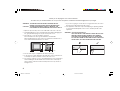 2
2
-
 3
3
-
 4
4
-
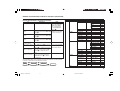 5
5
-
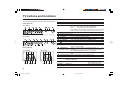 6
6
-
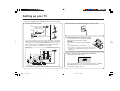 7
7
-
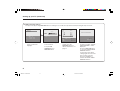 8
8
-
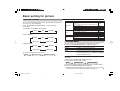 9
9
-
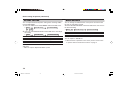 10
10
-
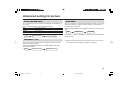 11
11
-
 12
12
-
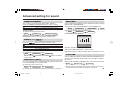 13
13
-
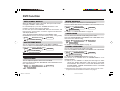 14
14
-
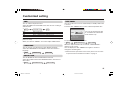 15
15
-
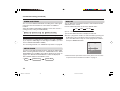 16
16
-
 17
17
-
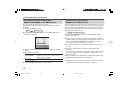 18
18
-
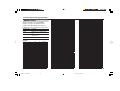 19
19
-
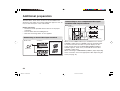 20
20
-
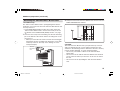 21
21
-
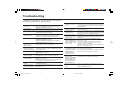 22
22
-
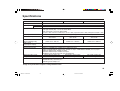 23
23
-
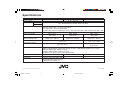 24
24
-
 25
25
-
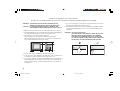 26
26
-
 27
27
-
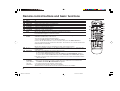 28
28
-
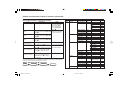 29
29
-
 30
30
-
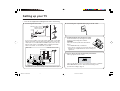 31
31
-
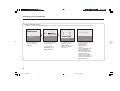 32
32
-
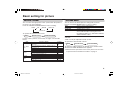 33
33
-
 34
34
-
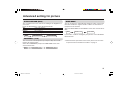 35
35
-
 36
36
-
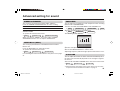 37
37
-
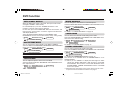 38
38
-
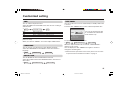 39
39
-
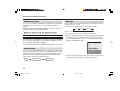 40
40
-
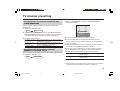 41
41
-
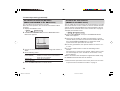 42
42
-
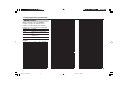 43
43
-
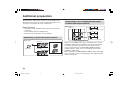 44
44
-
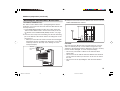 45
45
-
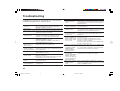 46
46
-
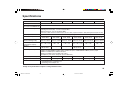 47
47
-
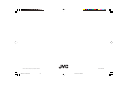 48
48
JVC AV-21M535, AV-21M515, AV-21M315, AV-21V315, AV-25M515, AV-25M315 User manual
- Category
- CRT TVs
- Type
- User manual
- This manual is also suitable for
Ask a question and I''ll find the answer in the document
Finding information in a document is now easier with AI
Related papers
-
JVC AV-29JS25 User manual
-
JVC AV-2987VE User manual
-
JVC AV-21BS26 User manual
-
JVC AV-21VP14 User manual
-
JVC AV-20NX50 User manual
-
JVC AV-29VT35 User manual
-
JVC AV-21MS26 User manual
-
JVC HV-29JL25 User manual
-
JVC AV-29QS27, AV-29QX17, AV-29QX17B, AV-29RS28, AV-29RX18, AV-29RX58, AV-29RX78, AV-29SS27, AV-29SX57, AV-29SX77, AV-21QS27, AV-21QX17, AV-21QX17B, AV-21RS28, AV-21RX18, AV-21RX58, AV-21RX78, AV-21SS27, AV-21SX57, AV-21SX77 User manual
-
JVC AV-21MS30 User manual