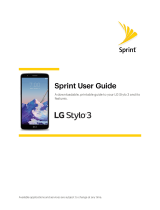Page is loading ...

Touch
Screen
Transferring
Music
Playing
Music
Bluetooth
®
Pairing
Taking a Picture/
Recording a Video
Quick Start Guide
www.LGUSA.com

Hold Key
(Unlocks
Touch Screen)
Power/
End Key
Talk Key
Clear &
Back Key
Getting to Know Your Phone
BACK SIDE
FRONT SIDE
LEFT
SIDE
RIGHT
SIDE
Volume
Up/Down
USB/
Charging
Port
Headset Jack
Camera Key
Camera
microSD
TM
Port
Quick Menu*
Mirror
Flash
Touch Screen
(Adaptive Menu
Interface)
Quick Touch Keys
Menu Dial Messaging Contacts
*Customizable.

Getting to Know Your Phone
Touch Screen
Touch Protection
The touch screen is automatically locked when the phone is
closed or after the phone is inactive for 14 seconds (default).
Unlocking the Touch Screen
• Press the
Key on the left side of the phone twice.
– or –
• Open the slider.
Using the Touch Screen
• Use the tip of your nger or the stylus to touch
the center of a touch key.
• It’s not necessary to press hard. A light touch will do.
• Press and
drag your nger/stylus up or down to scroll.
• Touch
End at any time to return to the idle screen.
Touch Screen Settings
• Touch
Menu > Settings > Sound & Touch. Then scroll down and select
Touch Key Feedback (8) to adjust the touch screen’s sound and vibration.
• If the touch screen is not responding as you expect, calibrate the screen for touch
accuracy. Touch Menu > Settings > Sound & Touch > Touch Calibration (9).

Transferring Music
Make a soundtrack for your life! Using an optional 4GB microSD
card, you can store up to approximately 960 songs on Glimmer.
Transfer music from your PC in a ash.*
1. Insert your microSD card (gold contacts facing
down) into the memory port underneath the
battery cover.
2. Press the
Key twice on the left side of the
phone to unlock the touch screen.
3. The rst time you transfer music, you must format the card.
Touch Menu > Settings > Phone Information. Scroll down
and touch Memory (6).
4. Touch
Card Memory (3) > Format > Yes (1). Then touch
End to exit.
5. Connect a USB cable* from the phone to your PC.
6. The PC will recognize the phone as a
Removable Disk and a
screen will appear. Drag and drop music les on your PC into the
My_Music folder.
7. When done, disconnect the phone.
*microSDcardandUSBcablerequired.Soldseparately.

Add some sparkle to your Glimmer by listening to crystal-clear music. You’ll always have
your favorite tunes on hand – and in your pocket – with this all-in-one device.*
1. Insert a microSD card containing music.
2. Press the Key twice on the left side of the phone to unlock the touch screen.
3. Touch
Quick Menu , then Music.
†
4. Select a song from one of the categories, then touch Play.
*microSDcardrequired.Soldseparately.
†
BasedondefaultQuickMenu.
Note: You can play
music in the back-
ground while doing
other tasks. Once you
have exited the music
player with background
music enabled, touch
the song shown at the
top of the idle screen to
return to the player.
Playing Music
Minimize
(Activates background
music mode and returns
to the idle screen.)
Previous/Rewind
Play/Pause
Volume Up/Down
Back
Library
Next/Fast Forward
Exit
Options
1 Repeat
2 Shufe
3 Background Music
4 Information
Sound Effects
Repeat
Shufe

Bluetooth
®
Pairing
With the convenience of Bluetooth technology, you can wirelessly
connect your Glimmer to headsets, speakers, phones, and much
more. Say goodbye to that tangled mess of cables and cords.
1. Set your Bluetooth accessory into pairing mode.*
2. Press the Key twice on the left side of the phone to unlock
the touch screen.
3. Touch
Menu > Settings > Bluetooth > Add New (2).
4. When prompted to turn on Bluetooth, touch
Yes (1).
5. Touch
Search (1) to begin a new search.
6. Once the Bluetooth device has been found, highlight it
and touch Pair.
7. Enter the PIN code* (typically “0000” – 4 zeroes) and
touch Pair.
8. Touch
Yes (1) to connect with the device.
*RefertoyourBluetoothaccessory’susermanualfor
informationaboutinitiatingpairingmodeandthePINcode.

Taking a Picture/Recording a Video
Capture the action right as it happens. Glimmer features a 2.0 megapixel camera/
camcorder that is sure to give you the exibility you need to never miss a moment!
Taking a Picture
1. Press the
Key twice on the left side of the phone to unlock the touch screen.
2. Rotate the phone horizontally and press and
hold the side
Key.
3. Refer to the callouts below for options.
4. Press
to take the picture. Touch Send to send it to someone.
Recording a Video
1. Press
twice on the left side of the phone to unlock the touch screen.
2. Rotate the phone horizontally and press and
hold .
3. Touch
Record Video , then press the side Key to start or stop recording.
Camerasettingof
1600x1200pixels
doesnotsupport
zoomfunction.
Flash
View Mode
Photo Settings
Settings
Back
Zoom In
Zoom Scroll Bar
Zoom Out
My Image
Record Video

Optional Accessories
Maximize your phone with these cutting-edge accessories at www.LGUSA.com.
Bluetooth Stereo Speakers
Portable Stereo Speakers
©2008 LG Electronics, Inc. All rights reserved. All other trademarks are property of their respective owners. All phone images are simulated.
The Bluetooth
®
trademark and logos are owned by the Bluetooth SIG, Inc. and any use of such marks by LG Electronics is under license.
Bluetooth Headset (HBM-750)
Stereo Headset
Bluetooth Headset (HBM-760)
Vehicle Power Charger
GLIMMERQSG/ALLTEL
/