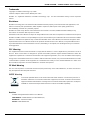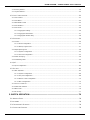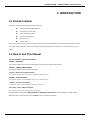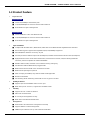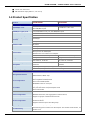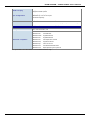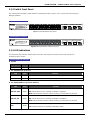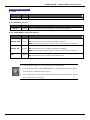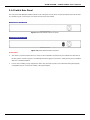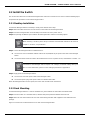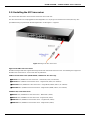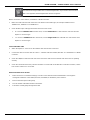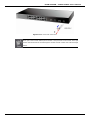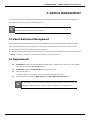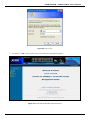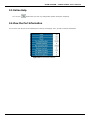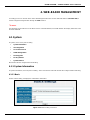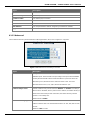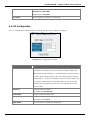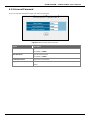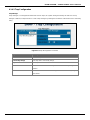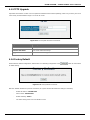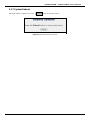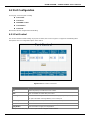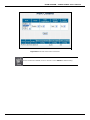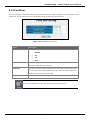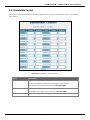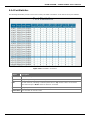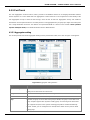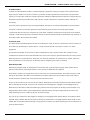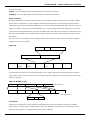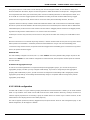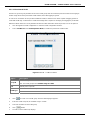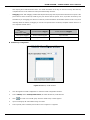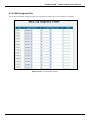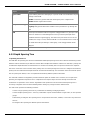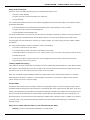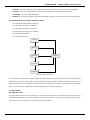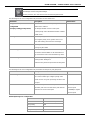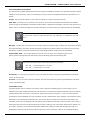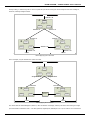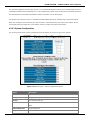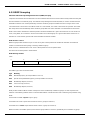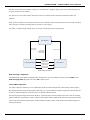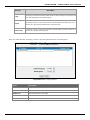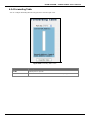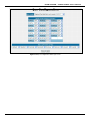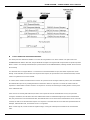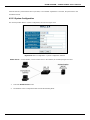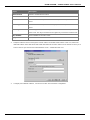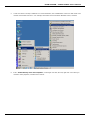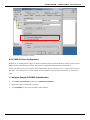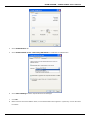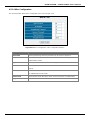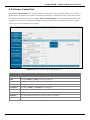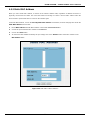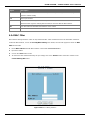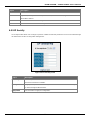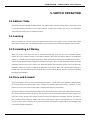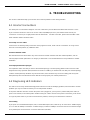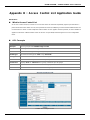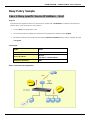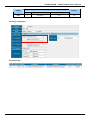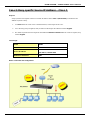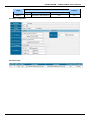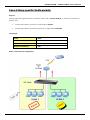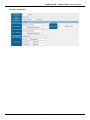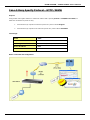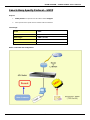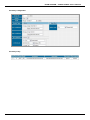Planet Technology FGSW-2624SF(v2) User manual
- Category
- Network switches
- Type
- User manual
This manual is also suitable for

FGSW-2620VM / FGSW-2624SF User’s Manual
User's Manual
FGSW-2620VM
24-Port 10/100Mbps with
2G TP/SFP Combo
Managed Ethernet Switch
FGSW-2624SF
24 100Base-FX SFP Slots with
2G TP/SFP Combo
Managed Ethernet Switch
1

FGSW-2620VM / FGSW-2624SF User’s Manual
Trademarks
Copyright © PLANET Technology Corp. 2008.
Contents subject to which revision without prior notice.
PLANET is a registered trademark of PLANET Technology Corp. All other trademarks belong to their respective
owners.
Disclaimer
PLANET Technology does not warrant that the hardware will work properly in all environments and applications, and
makes no warranty and representation, either implied or expressed, with respect to the quality, performance,
merchantability, or fitness for a particular purpose.
PLANET has made every effort to ensure that this User's Manual is accurate; PLANET disclaims liability for any
inaccuracies or omissions that may have occurred.
Information in this User's Manual is subject to change without notice and does not represent a commitment on the part of
PLANET. PLANET assumes no responsibility for any inaccuracies that may be contained in this User's Manual. PLANET
makes no commitment to update or keep current the information in this User's Manual, and reserves the right to make
improvements to this User's Manual and/or to the products described in this User's Manual, at any time without notice.
If you find information in this manual that is incorrect, misleading, or incomplete, we would appreciate your comments
and suggestions.
FCC Warning
This equipment has been tested and found to comply with the limits for a Class A digital device, pursuant to Part 15 of
the FCC Rules. These limits are designed to provide reasonable protection against harmful interference when the
equipment is operated in a commercial environment. This equipment generates, uses, and can radiate radio frequency
energy and, if not installed and used in accordance with the Instruction manual, may cause harmful interference to radio
communications. Operation of this equipment in a residential area is likely to cause harmful interference in which case
the user will be required to correct the interference at whose own expense.
CE Mark Warning
This is a Class A product. In a domestic environment, this product may cause radio interference, in which case the user
may be required to take adequate measures.
WEEE Warning
To avoid the potential effects on the environment and human health as a result of the presence of
hazardous substances in electrical and electronic equipment, end users of electrical and electronic
equipment should understand the meaning of the crossed-out wheeled bin symbol. Do not dispose
of WEEE as unsorted municipal waste and have to collect such WEEE separately.
Revision
PLANET Managed Ethernet Switch User's Manual
FOR MODELS: FGSW-2620VM / FGSW-2624SF(v2)
REVISION: 1.1 (AUGUST.2008)
Part No.: 2080-A92350-002
2

FGSW-2620VM / FGSW-2624SF User’s Manual
Table of Contents
1. INTRODUCTION ...........................................................................................................6
1.1 PACKET CONTENTS...................................................................................................................................6
1.2 HOW TO USE THIS MANUAL....................................................................................................................... 6
1.3 PRODUCT FEATURE ..................................................................................................................................7
1.4 PRODUCT SPECIFICATION..........................................................................................................................8
2. INSTALLATION...........................................................................................................10
2.1 PRODUCT DESCRIPTION..........................................................................................................................10
2.1.1 Product Overview ...........................................................................................................................................10
2.1.2 Switch Front Panel..........................................................................................................................................11
2.1.3 LED Indications...............................................................................................................................................11
2.1.4 Switch Rear Panel ..........................................................................................................................................13
2.2 INSTALL THE SWITCH...............................................................................................................................14
2.2.1 Desktop Installation.........................................................................................................................................14
2.2.2 Rack Mounting................................................................................................................................................14
2.2.3 Installing the SFP transceiver .........................................................................................................................16
3. SWITCH MANAGEMENT............................................................................................19
3.1 ABOUT WEB-BASED MANAGEMENT..........................................................................................................19
3.2 REQUIREMENTS......................................................................................................................................19
3.3 PREPARING FOR WEB MANAGEMENT ....................................................................................................... 20
3.4 SYSTEM LOGIN.......................................................................................................................................20
3.5 ONLINE HELP .........................................................................................................................................22
3.6 VIEW THE PORT INFORMATION.................................................................................................................22
4. WEB-BASED MANAGEMENT....................................................................................23
4.1 SYSTEM .................................................................................................................................................23
4.1.1 System Information.........................................................................................................................................23
4.1.1.1 Basic.....................................................................................................................................................23
4.1.1.2 Advanced..............................................................................................................................................24
4.1.2 IP Configuration..............................................................................................................................................25
4.1.3 Account Password ..........................................................................................................................................26
4.1.4 SNMP Management........................................................................................................................................27
4.1.4.1 System Configuration ...........................................................................................................................27
4.1.4.2 Trap Configuration................................................................................................................................28
4.1.5 TFTP Upgrade................................................................................................................................................29
3

FGSW-2620VM / FGSW-2624SF User’s Manual
4.1.6 Factory Default ...............................................................................................................................................29
4.1.7 System Reboot ...............................................................................................................................................30
4.2 PORT CONFIGURATION............................................................................................................................31
4.2.1 Port Control.....................................................................................................................................................31
4.2.2 Port Mirror.......................................................................................................................................................33
4.2.3 Bandwidth Control ..........................................................................................................................................34
4.2.4 Port Statistics..................................................................................................................................................35
4.2.5 Port Trunk.......................................................................................................................................................36
4.2.5.1 Aggregator setting.................................................................................................................................36
4.2.5.2 Aggregator Information .........................................................................................................................37
4.2.5.3 Aggregator State Activity.......................................................................................................................38
4.3 SWITCHING.............................................................................................................................................39
4.3.1 VLAN ..............................................................................................................................................................39
4.3.1.1 VLAN configuration...............................................................................................................................42
4.3.1.2 802.1Q Ingress Filter............................................................................................................................47
4.3.2 Rapid Spaning Tree ........................................................................................................................................48
4.3.2.1 System Configuration ...........................................................................................................................54
4.3.2.2 Per Port Configuration..........................................................................................................................55
4.3.3 IGMP Snooping ..............................................................................................................................................56
4.3.4 Forwarding Table ............................................................................................................................................59
4.4 QOS......................................................................................................................................................60
4.4.1 QoS Configuration ..........................................................................................................................................60
4.5 SECURITY...............................................................................................................................................62
4.5.1 802.1x/Radius.................................................................................................................................................63
4.5.1.1 System Configuration ...........................................................................................................................66
4.5.1.2 Per port Configuration...........................................................................................................................68
4.5.1.3 802.1X Client Configuration..................................................................................................................70
4.5.1.4 Misc Configuration................................................................................................................................73
4.5.2 Access Control List .........................................................................................................................................74
4.5.3 Static MAC Address........................................................................................................................................75
4.5.4 MAC Filter.......................................................................................................................................................76
4.5.5 IP Secuity........................................................................................................................................................77
5. SWITCH OPERATION.................................................................................................78
5.1 ADDRESS TABLE .....................................................................................................................................78
5.2 LEARNING ..............................................................................................................................................78
5.3 FORWARDING & FILTERING......................................................................................................................78
5.4 STORE-AND-FORWARD ...........................................................................................................................78
4

FGSW-2620VM / FGSW-2624SF User’s Manual
5.5 AUTO-NEGOTIATION................................................................................................................................79
6. TROUBLESHOOTING ................................................................................................80
6.1 INCORRECT CONNECTIONS ......................................................................................................................80
6.2 DIAGNOSING LED INDICATORS ................................................................................................................80
APPENDIX A: CABLE PIN ASSIGNMENT.....................................................................81
7.1 CABLE....................................................................................................................................................81
7.2 100BASE-TX/10BASE-T PIN ASSIGNMENTS.......................................................................................... 81
7.3 RJ-45 CABLE PIN ASSIGNMENT ................................................................................................................ 82
APPENDIX B : ACCESS CONTROL LIST APPLICATION GUIDE ................................83
Before the ACL Configure … ...................................................................................................................................84
Case 1: Deny specific Source IP Address – Host....................................................................................................85
Case 2: Deny specific Source IP Address – Class C...............................................................................................87
Case 3: Deny specific VLAN packets.......................................................................................................................89
Case 4: Deny Specify Protocol – HTTP / WWW......................................................................................................91
Case 5: Deny Specify Protocol – SMTP ..................................................................................................................93
5

FGSW-2620VM / FGSW-2624SF User’s Manual
1. INTRODUCTION
1.1 Packet Contents
Check the contents of your package for following parts:
Fast Ethernet Managed Switch x1
CD-ROM user's manual x1
Quick installation guide x1
19" rack mounting kit x1
Power cord x1
Rubber feet x 4
If any of these are missing or damaged, please contact your dealer immediately, if possible, retain the carton including
the original packing material, and use them against to repack the product in case there is a need to return it to us for
repair.
1.2 How to Use This Manual
This User Manual is structured as follows:
Chapter 2, Installation
The chapter explains the functions of the Switch and how to physically install the Switch.
Chapter 3, SWITCH MANAGEMENT
The chapter explains how to manage the Switch.
Chapter 4, WEB-BASED MANAGEMENT
The chapter explains how to manage the Switch by Web interface.
Chapter 5, Switch Operation
The chapter explains how the Switch with Layer 2 operation does.
Chapter 6, TROUBLE SHOOTING
The chapter explains how to trouble shooting of the Switch.
APPENDIX, CABLE PIN ASSIGNMENT
The chapter contains cable information of the Switch.
In the following section, terms “Managed Switch” with upper case denote the FGSW-2620VM / FGSW-2624SF
Ethernet Switch. Terms with lower case "switch" means any Ethernet switches.
6

FGSW-2620VM / FGSW-2624SF User’s Manual
1.3 Product Feature
¾ Physical Ports
FGSW-2620VM
■ 24-Port 10/100Mbps Fast Ethernet ports
■ 2 10/100/1000Mbps TP and SFP shared combo interfaces
■ Reset button for system management
FGSW-2624SF
■ 24-Port 100Base-FX SFP Fast Ethernet slots
■ 2 10/100/1000Mbps TP and SFP shared combo interfaces
■ Reset button for system management
¾ Layer 2 Features
■ Complies with the IEEE 802.3, IEEE 802.3u, IEEE 802.3z and IEEE 802.3ab Gigabit Ethernet standard
■ Each Switching ports support auto-negotiation-10/20, 100/200Mbps supported
■ Auto-MDI/MDI-X detection on each RJ-45 port
■ Prevents packet loss with back pressure (Half-Duplex) and 802.3x PAUSE frame Flow Control (Full-Duplex)
■ High performance Store and Forward architecture, broadcast storm control, runt/CRC filtering eliminates
erroneous packets to optimize the network bandwidth
■ 8K MAC address table, automatic source address learning and ageing
■ Port-Based VLAN and IEEE 802.1Q Tagged VLAN
■ IEEE 802.3ad Port trunk with LACP and Static Port Trunk
■ IEEE 802.1w Spanning tree protocol
■ IGMP snooping and IGMP Query mode for Multi-media application
■ Broadcast storm filter
■ Port mirroring allows monitoring of the traffic across any port in real time
¾ Quality of Service
■ Supports QoS and bandwidth control on each port
■ IEEE 802.1p class of service ; support Strict and WRR mode
¾ Security
■ Supports Access Control List function
■ MAC Filter and Static MAC
■ IP Security for management security
■ IEEE 802.1x Port-Based authentication
¾ Management
■ Web interface for Switch basic management and setup
■ Supports SNMP v1 switch management
■ SNMP trap for interface Link Up and Link Down notification
7

FGSW-2620VM / FGSW-2624SF User’s Manual
■ 19-inch rack mount size
■ EMI standards comply with FCC, CE class A
1.4 Product Specification
Product FGSW-2620VM FGSW-2624SF
Hardware Specification
10/100Mbps Ports
24 10/100Base-TX RJ-45
Auto-MDI/MDI-X ports
24 100Base-FX SFP slots
1000Mbps Copper ports
2 10/100/1000Base-T RJ-45, Auto-MDI/MDI-X ports
SFP/mini-GBIC Slots
2 1000Base-SX/LX SFP slots, shared with Port-25 and Port-26
Switch Processing Scheme
Store-and-Forward
Throughput (packet per
second)
6.547Mpps
Switch fabric
8.8Gbps
Address Table
8K entries
Share data Buffer
512K Bytes
Maximum Frame Size
1522 Bytes
Flow Control
Back pressure for Half-Duplex
IEEE 802.3x Pause Frame for Full-Duplex
Dimensions
440 x 120 x 44 mm, 1U height 440 x 220 x 44 mm, 1U height
Weight
1.87kg 2.6kg
Power Requirement
100~240V AC, 50-60 Hz 100~240V AC, 50-60 Hz
Power Consumption /
Dissipation
13.5 Watts maximum / 46 BTU/hr
maximum
23.1 Watts maximum / 78 BTU/hr
maximum
Temperature
Operating: 0~50 degree C, Storage -40~70 degree C
Humidity Operating:
10% to 90%, Storage: 5% to 95% (Non-condensing)
Layer 2 Function
Management Interface
Web Browser
SNMP Monitor, SNMP Trap
Port Configuration
Per port disable/enable,
Auto-negotiation disable/enable
Flow control disable/enable
Bandwidth control on each port
Port Status
Display per port’s disable/enable status
Per port’s link status and speed duplex mode
Flow control status
Trunk Configuration
Static Port Trunk
IEEE 802.3ad LACP (Link Aggregation Control Protocol)
Support 13 groups of maximum 8-Port trunk
VLAN Configuration
IEEE 802.1Q Tag-Based VLAN
Port-based VLAN
Supports maximum up to 26 VLAN groups
Spanning Tree Protocol
IEEE 802.1W Rapid Spanning Tree
Port Monitoring
One Mirroring port to monitor one mirrored port. The monitor modes are RX, TX
and RX & TX
8

FGSW-2620VM / FGSW-2624SF User’s Manual
IGMP Snooping
Supports v1 and v2 protocol
Supports IGMP Querier
QoS Configuration
4 priority queues per port
IEEE 802.1p CoS on each port
Port-Based priority
Port counters
Display detail traffic counters on each port
Rate Limit
Inbound Rate Limit and Outbound Traffic shaping; allow per 1Mbits setting
Access Control List
Supports up to 16 Access Control list groups
Standards Conformance
Safety
FCC Part 15 Class A, CE
Standards Compliance
IEEE 802.3
IEEE 802.3u
IEEE 802.3ab
IEEE 802.3z
IEEE 802.3x
IEEE 802.1Q
IEEE 802.1p
IEEE 802.1X
IEEE 802.1w
Ethernet
Fast Ethernet
Gigabit Ethernet
Gigabit Ethernet
Full-duplex flow control
Tag-Based VLAN
Class of service
Port-Based Authentication
Rapid Spanning Tree protocol
The specification of FGSW-2624SF is for hardware version 2 only.
9

FGSW-2620VM / FGSW-2624SF User’s Manual
2. INSTALLATION
This section describes the functionalities of the FGSW Managed Switch's components and guides how to install it on the
desktop or shelf. Basic knowledge of networking is assumed. Please read this chapter completely before continuing.
2.1 Product Description
The PLANET FGSW Managed Switch offers 24 10/100Mbps Fast Ethernet ports or 24 100Base-FX SFP slots with 2
Gigabit TP/SFP combo ports (Port-25, 26). The two Gigabit TP/SFP combo ports can be either 1000Base-T for
10/100/1000Mbps or 1000Base-SX/LX through SFP (Small Factor Pluggable) interface. It boasts a high performance
switch architecture that is capable of providing non-blocking switch fabric and wire-speed throughput as high as
8.8Gbps. Its two built-in GbE uplink ports also offer incredible extensibility, flexibility and connectivity to the Core
switch or Servers.
With its built-in web-based management, the FGSW Managed Switch offers an easy-to-use, platform-independent
management and configuration facility. It supports standard Simple Network Management Protocol (SNMP) and can
be managed via any standard-based management software.
The IEEE 802 standard-based firmware provides a rich set of features and ensures interoperability with equipment
from other vendors. Additionally, the firmware includes advanced features such as IGMP snooping, broadcast storm
control, Access Control List and MAC address filtering, to enhance security and bandwidth utilization.
For efficient management, the FGSW Managed Switch is equipped with web interface. It can be programmed for
basic switch management functions such as port speed configuration, Port Trunking, Port-based VLAN, Port Mirroring,
QoS, bandwidth control, Access Control list and Misc Configuration.
The FGSW Managed Switch provides port-based VLAN (including overlapping) and 802.1Q tag-based VLAN. The
VLAN groups allowed on the Managed Swith will be maximally up to 26 for port-based VLAN. Via supporting port
trunking, it allows the operation of a high-speed trunk combining multiple ports. The FGSW Managed Switch provides
13 groups of up to 8-ports for trunking and it supports fail-over as well.
2.1.1 Product Overview
With its built-in Web-based management, the PLANET FGSW Managed Switch offers an easy-to-use,
platform-independent management and configuration facility. It supports standard Simple Network Management
Protocol (SNMP) and can be managed via any standard-based management software.
10

FGSW-2620VM / FGSW-2624SF User’s Manual
2.1.2 Switch Front Panel
The unit front panel provides a simple interface monitoring the Switch. Figure 2-1 to 2-2 shows the front panel of the
Managed Switches.
FGSW-2620VM Front Panel
Figure 2-1 FGSW-2620VM front panel.
FGSW-2624SF Front Panel
Figure 2-2: FGSW-2624SF Switch front panel
2.1.3 LED Indications
The front panel LEDs indicates instant status of port links, data activity and system power; helps monitor and
troubleshoot when needed.
FGSW-2620VM LED indication
System
LED Color Function
PWR Green Lights to indicate that the Switch has power.
Per 10/100Base-TX RJ-45 port
LED Color Function
LNK/ACT Green
Lights to indicate the link through that port is successfully established.
100 Green
Lights to indicate the port is running in 100Mbps speed.
Per 10/100/1000Base-T port /SFP interfaces
LED Color Function
LNK/ACT 1000 Green
Lit: indicate that the port is operating at 1000Mbps.
Off: indicate that the port is operating at 10Mbps or 100Mbps.
Blink: indicate that the switch is actively sending or receiving data over that port.
LNK/ACT 100 Green
Lit: indicate that the port is operating at 100Mbps.
Off: indicate that the port is operating at 10Mbps or 1000Mbps.
Blink: indicate that the switch is actively sending or receiving data over that port.
FDX Green
Lit: indicate that the port is operating at full-duplex mode.
Off: indicate that the port is operating at half-duplex mode.
11

FGSW-2620VM / FGSW-2624SF User’s Manual
FGSW-2624SF LED indication
System
LED Color Function
PWR Green Lights to indicate that the Switch has power.
Per 100Base-FX SFP slot
LED Color Function
LNK/ACT Green
Lights to indicate the link through that port is successfully established.
Per 10/100/1000Base-T port /SFP interfaces
LED Color Function
LNK/ACT 1000 Green
Lit: indicate that the port is operating at 1000Mbps.
Off: indicate that the port is operating at 10Mbps or 100Mbps.
Blink: indicate that the switch is actively sending or receiving data over that port.
LNK/ACT 100 Green
Lit: indicate that the port is operating at 100Mbps.
Off: indicate that the port is operating at 10Mbps or 1000Mbps.
Blink: indicate that the switch is actively sending or receiving data over that port.
FDX Green
Lit: indicate that the port is operating at full-duplex mode.
Off: indicate that the port is operating at half-duplex mode.
1. Press the RESET button once. The t Switch will reboot automatically.
2. Press the RESET button for about 10 seconds. The Switch will back to the factory default
mode; the entire configuration will be erased.
3. The 2 Gigabit TP/SFP combo ports are shared with port 25/26 of FGSW-2620VM. Either of
them can operate at the same time.
12

FGSW-2620VM / FGSW-2624SF User’s Manual
2.1.4 Switch Rear Panel
The rear panel of the Managed Switch indicates an AC inlet power socket, which accepts input power from 100 to 240V
AC, 50-60Hz. Figure 2-3 and Figure 2-4 shows the rear panel of the Switch
FGSW-2620VM Rear Panel
Figure 2-3 FGSW-2620VM Switch rear panel.
FGSW-2624SF Rear Panel
Figure 2-4: FGSW-2624SF Switch rear panel
Power Notice:
1. The device is a power-required device, it means, it will not work till it is powered. If your networks should active all
the time, please consider using UPS (Uninterrupted Power Supply) for your device. It will prevent you from network
data loss or network downtime.
2. In some area, installing a surge suppression device may also help to protect your Switch from being damaged by
unregulated surge or current to the Switch or the power adapter.
13

FGSW-2620VM / FGSW-2624SF User’s Manual
2.2 Install the Switch
This section describes how to install the Managed Switch and make connections to it. Please read the following topics
and perform the procedures in the order being presented.
2.2.1 Desktop Installation
To install the Managed Switch on desktop or shelf, please follows these steps:
Step1: Attach the rubber feet to the recessed areas on the bottom of the Managed Switch.
Step2: Place the Managed Switch on the desktop or the shelf near an AC power source.
Step3: Keep enough ventilation space between the Managed Switch and the surrounding objects.
When choosing a location, please keep in mind the environmental restrictions discussed in
Chapter 1, Section 4, in Specification.
Step4: Connect the Managed Switch to network devices.
A. Connect one end of a standard network cable to the 10/100/1000 RJ-45 ports on the front of the Managed
Switch
B. Connect the other end of the cable to the network devices such as printer servers, workstations or routers…etc.
Connection to the Managed Switch requires UTP Category 5 network cabling with RJ-45
tips. For more information, please see the Cabling Specification in Appendix A.
Step5: Supply power to the Managed Switch.
A. Connect one end of the power cable to the Managed Switch.
B. Connect the power plug of the power cable to a standard wall outlet.
When the Managed Switch receives power, the Power LED should remain solid Green.
2.2.2 Rack Mounting
To install the Managed Switch in a 19-inch standard rack, please follows the instructions described below.
Step1: Place the Switch on a hard flat surface, with the front panel positioned towards the front side.
Step2: Attach the rack-mount bracket to each side of the Managed Switch with supplied screws attached to the
package.
Figure 2-5 shows how to attach brackets to one side of the Managed Switch.
14

FGSW-2620VM / FGSW-2624SF User’s Manual
Figure 2-5 Attach brackets to the Managed Switch.
You must use the screws supplied with the mounting brackets. Damage caused to the parts
by using incorrect screws would invalidate the warranty.
Step3: Secure the brackets tightly.
Step4: Follow the same steps to attach the second bracket to the opposite side.
Step5: After the brackets are attached to the Managed Switch, use suitable screws to securely attach the brackets to the
rack, as shown in Figure 2-6.
Figure 2-6 Mounting the Switch in a Rack
Step6: Proceeds with the steps 4 and steps 5 of session 2.2.1 Desktop Installation to connect the network cabling and
supply power to the Managed Switch.
15

FGSW-2620VM / FGSW-2624SF User’s Manual
2.2.3 Installing the SFP transceiver
The sections describe how to insert an SFP transceiver into an SFP slot.
The SFP transceivers are hot-pluggable and hot-swappable. You can plug-in and out the transceiver to/from any SFP
port without having to power down the Managed Switch. As the Figure 2-7 appears.
Figure 2-7 Plug-in the SFP transceiver
Approved PLANET SFP Transceivers
PLANET Managed Switches supports both single mode and multi mode SFP transceiver. The following list of approved
PLANET SFP transceivers is correct at the time of publication:
100Base-FX SFP transceiver (FGSW-2624SF / 100Base-FX SFP Slot only):
■MFB-FX SFP (100Base-FX SFP transceiver – Multi mode / 2km / TX 1300nm)
■MFB-F20 SFP (100Base-FX SFP transceiver – Single Mode / 20km / RX 1310nm)
■MFB-FA20- SFP (100Base-FX SFP transceiver – Single Mode / WDM / 20Km / TX 1310nm)
■MFB-FB20 SFP (100Base-FX SFP transceiver –Single Mode / WDM / 20Km / TX: 1550nm)
1000Base-SX/LX SFP transceiver:
■MGB-SX SFP (1000Base-SX SFP transceiver – Multi mode / 220m)
■MGB-LX SFP (1000Base-LX SFP transceiver - Single Mode / 10km)
■MGB-L30 SFP (1000Base-LX SFP transceiver – Single Mode / 30Km)
■MGB-L50 SFP (1000Base-LX SFP transceiver - Single Mode / 50Km)
16

FGSW-2620VM / FGSW-2624SF User’s Manual
It recommends using PLANET SFPs on the Managed Switch. If you insert a SFP transceiver
that is not supported, the Managed Switch will not recognize it.
Before connect the other switches, workstation or Media Converter.
1. Make sure both side of the SFP transceiver are with the same media type, for example: 1000Base-SX to
1000Base-SX, 1000Bas-LX to 1000Base-LX.
2. Check the fiber-optic cable type match the SFP transceiver model.
¾ To connect to 1000Base-SX SFP transceiver, use the multi-mode fiber cable- with one side must be male
duplex LC connector type.
¾ To connect to 1000Base-LX SFP transceiver, use the single-mode fiber cable-with one side must be male
duplex LC connector type.
Connect the fiber cable
1. Attach the duplex LC connector on the network cable into the SFP transceiver.
2. Connect the other end of the cable to a device – switches with SFP installed, fiber NIC on a workstation or a Media
Converter..
3. Check the LNK/ACT LED of the SFP slot on the front of the Switch. Ensure that the SFP transceiver is operating
correctly.
4. Check the Link mode of the SFP port if the link failed. Co works with some fiber-NICs or Media Converters, set the
Link mode to “1000 Force” is needed.
Remove the transceiver module
1. Make sure there is no network activity by consult or check with the network administrator. Or through the
management interface of the switch/converter (if available) to disable the port in advance.
2. Remove the Fiber Optic Cable gently.
3. Turn the handle of the MGB module to horizontal.
4. Pull out the module gently through the handle.
17

FGSW-2620VM / FGSW-2624SF User’s Manual
Figure 2-8 Pull out the SFP transceiver
Never pull out the module without pull the handle or the push bolts on the module. Direct pull
out the module with violent could damage the module and SFP module slot of the Managed
Switch.
18

FGSW-2620VM / FGSW-2624SF User’s Manual
3. SWITCH MANAGEMENT
This section introduces the configuration and functions of the Web-Based management. The following configuration
descriptions are based on the kernel software version 1.07.
The following section will base on the Web screens of FGSW-2620VM, for FGSW-2624SF
the display will be the same to FGSW-2620VM.
3.1 About Web-based Management
Inside the CPU board of the Managed Switch exist an embedded HTML web site residing in flash memory. It offers
advanced management features and allow users to manage the Managed Switch from anywhere on the network
through a standard browser such as Microsoft Internet Explorer.
The Web-Based Management supports Internet Explorer 6.0. It is based on Java Applets with an aim to reduce network
bandwidth consumption, enhance access speed and present an easy viewing screen.
3.2 Requirements
Workstations of subscribers running Windows 98/ME, NT4.0, 2000/XP, MAC OS9 or later, Linux, UNIX or
other platform compatible with TCP/IP protocols.
Workstation installed with Ethernet NIC (Network Interface Card)
Ethernet Port connect
• Network cables - Use standard network (UTP) cables with RJ45 connectors.
Above Workstation installed with WEB Browser and JAVA runtime environment Plug-in
By default, IE6.0 or later version does not allow Java Applets to open sockets. The user has
to explicitly modify the browser setting to enable Java Applets to use network ports.
19

FGSW-2620VM / FGSW-2624SF User’s Manual
3.3 Preparing for Web Management
The following shows how to start up the Web Management of the Managed Switch. Note the FGSW Managed Switch is
configured through an Ethernet connection, please make sure the manager PC must be set on the same IP subnet
address.
For example, the default IP address of the FGSW Managed Switch is 192.168.0.100, then the manager PC should be
set at 192.168.0.x (where x is a number between 1 and 254, except 100), and the default subnet mask is
255.255.255.0.
IP Address: 192.168.0.100
Subnet Mask: 255.255.255.0
Figure 3-1 IP Management diagram
3.4 System Login
1. Use Internet Explorer 6.0 or above Web browser, enter IP address http://192.168.0.100 (the factory-default IP
address or that you have just changed in console) to access the Web interface.
2. When the following dialog box appears, please enter the default user name "admin" and password “admin” (or the
username/password you have changed via console). The login screen in Figure 3-2 appears.
Default User name: admin
Default Password: admin
20
Page is loading ...
Page is loading ...
Page is loading ...
Page is loading ...
Page is loading ...
Page is loading ...
Page is loading ...
Page is loading ...
Page is loading ...
Page is loading ...
Page is loading ...
Page is loading ...
Page is loading ...
Page is loading ...
Page is loading ...
Page is loading ...
Page is loading ...
Page is loading ...
Page is loading ...
Page is loading ...
Page is loading ...
Page is loading ...
Page is loading ...
Page is loading ...
Page is loading ...
Page is loading ...
Page is loading ...
Page is loading ...
Page is loading ...
Page is loading ...
Page is loading ...
Page is loading ...
Page is loading ...
Page is loading ...
Page is loading ...
Page is loading ...
Page is loading ...
Page is loading ...
Page is loading ...
Page is loading ...
Page is loading ...
Page is loading ...
Page is loading ...
Page is loading ...
Page is loading ...
Page is loading ...
Page is loading ...
Page is loading ...
Page is loading ...
Page is loading ...
Page is loading ...
Page is loading ...
Page is loading ...
Page is loading ...
Page is loading ...
Page is loading ...
Page is loading ...
Page is loading ...
Page is loading ...
Page is loading ...
Page is loading ...
Page is loading ...
Page is loading ...
Page is loading ...
Page is loading ...
Page is loading ...
Page is loading ...
Page is loading ...
Page is loading ...
Page is loading ...
Page is loading ...
Page is loading ...
Page is loading ...
Page is loading ...
Page is loading ...
Page is loading ...
-
 1
1
-
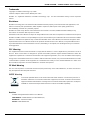 2
2
-
 3
3
-
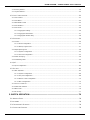 4
4
-
 5
5
-
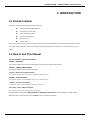 6
6
-
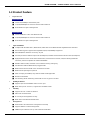 7
7
-
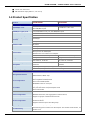 8
8
-
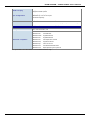 9
9
-
 10
10
-
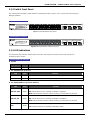 11
11
-
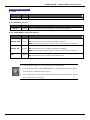 12
12
-
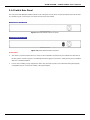 13
13
-
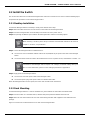 14
14
-
 15
15
-
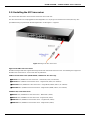 16
16
-
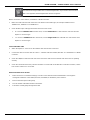 17
17
-
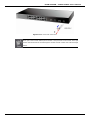 18
18
-
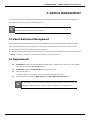 19
19
-
 20
20
-
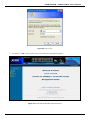 21
21
-
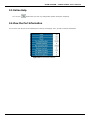 22
22
-
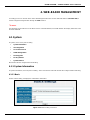 23
23
-
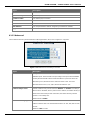 24
24
-
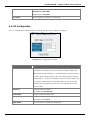 25
25
-
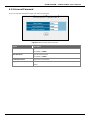 26
26
-
 27
27
-
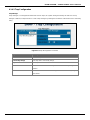 28
28
-
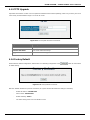 29
29
-
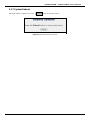 30
30
-
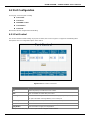 31
31
-
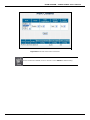 32
32
-
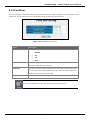 33
33
-
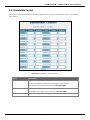 34
34
-
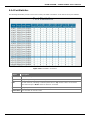 35
35
-
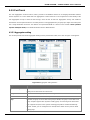 36
36
-
 37
37
-
 38
38
-
 39
39
-
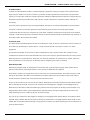 40
40
-
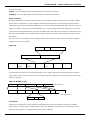 41
41
-
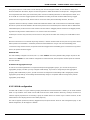 42
42
-
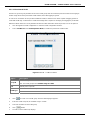 43
43
-
 44
44
-
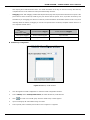 45
45
-
 46
46
-
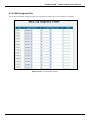 47
47
-
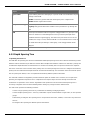 48
48
-
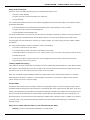 49
49
-
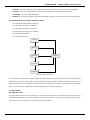 50
50
-
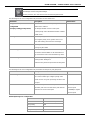 51
51
-
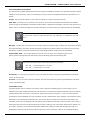 52
52
-
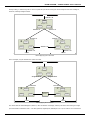 53
53
-
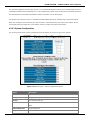 54
54
-
 55
55
-
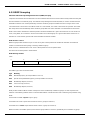 56
56
-
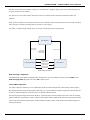 57
57
-
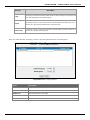 58
58
-
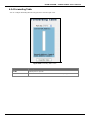 59
59
-
 60
60
-
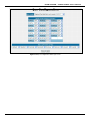 61
61
-
 62
62
-
 63
63
-
 64
64
-
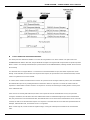 65
65
-
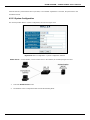 66
66
-
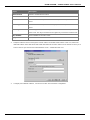 67
67
-
 68
68
-
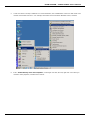 69
69
-
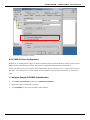 70
70
-
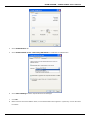 71
71
-
 72
72
-
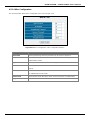 73
73
-
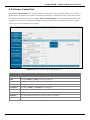 74
74
-
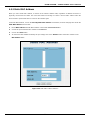 75
75
-
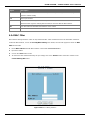 76
76
-
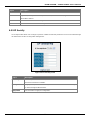 77
77
-
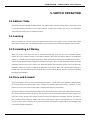 78
78
-
 79
79
-
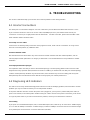 80
80
-
 81
81
-
 82
82
-
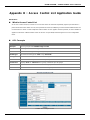 83
83
-
 84
84
-
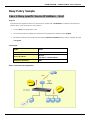 85
85
-
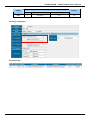 86
86
-
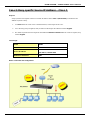 87
87
-
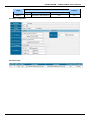 88
88
-
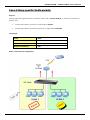 89
89
-
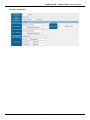 90
90
-
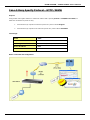 91
91
-
 92
92
-
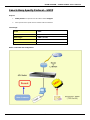 93
93
-
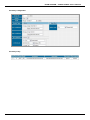 94
94
-
 95
95
-
 96
96
Planet Technology FGSW-2624SF(v2) User manual
- Category
- Network switches
- Type
- User manual
- This manual is also suitable for
Ask a question and I''ll find the answer in the document
Finding information in a document is now easier with AI
Related papers
-
Planet FGSW-2620VM User manual
-
Planet FGSW-4840S User manual
-
 Planet Technology FGSW-2620VM User manual
Planet Technology FGSW-2620VM User manual
-
Planet SW-801 User manual
-
Planet SW-504 User manual
-
Planet FGSW-2620 User manual
-
Planet FGSW-2620CS User manual
-
Planet SW-802 User manual
-
Planet FGSW-1828PS User manual
-
Planet FGSW-2620VSF User manual
Other documents
-
Digicom Switch 8E4090 User manual
-
Planet FGSW-2620PVM Series Quick start guide
-
Edimax ES-5224RM User manual
-
Edimax ES-5800D+ User manual
-
LevelOne GSW-2473 User manual
-
LevelOne GSW-2473 User manual
-
Ruby Tech GS-1208M User manual
-
MiLAN MIL-SME801P Release note
-
MiLAN MIL-SM2401M Release note
-
Airlink101 AGSW801 User manual