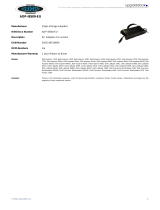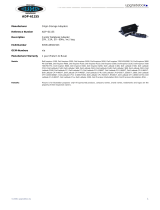Page is loading ...

Dell™E177FPFlatPanelMonitorUser'sGuide
Notes, Notices, and Cautions
Throughout this guide, blocks of text may be accompanied by an icon and printed in bold type or in italic type. These blocks are notes, notices, and cautions,
and they are used as follows:
Some warnings may appear in alternate formats and may be unaccompanied by an icon. In such cases, the specific presentation of the caution is mandated by
regulatory authority.
Information in this document is subject to change without notice.
©2006 Dell Inc. All rights reserved.
Reproduction in any manner whatsoever without the written permission of Dell Inc. is strictly forbidden.
Trademarks used in this text: Dell, the DELL logo, Inspiron, Dell Precision, Dimension, OptiPlex, Latitude, PowerEdge, PowerVault, PowerApp, and Dell OpenManage are trademarks of
DellInc Microsoft and Windows are registered trademarks of Microsoft Corporation ENERGY STAR is a registered trademark of the U.S. Environmental Protection Agency. As an ENERGY
STAR partner, Dell Inc. has determined that this product meets the ENERGY STAR guidelines for energy efficiency.
Other trademarks and trade names may be used in this document to refer to either the entities claiming the marks and names or their products. Dell Inc. disclaims any
proprietary interest in trademarks and trade names other than its own.
October 2006 Rev.A00
About Your Monitor
Front View
Back View
Side View
Bottom View
Monitor specifications
Caring for your Monitor
Using Your Adjustable Monitor Stand
Attaching the Stand
Organizing Your Cables
Using the Tilt
Removing the Stand
Using the OSD
Connecting Your Monitor
Using the Front Panel Buttons
Using the OSD
UsingtheDell™Soundbar(Optional)
Product Specific Problems
Monitor Specific Troubleshooting
Common Problems
Product Specific Problems
Appendix
FCC Notice (U.S. Only)
CAUTION: Safety Instruction
Contacting Dell
Your Monitor Set-up Guide
NOTE: A NOTE indicates important information that helps you make better use of your computer.
NOTICE: A NOTICE indicates either potential damage to hardware or loss of data and tells you how to avoid the problem.
CAUTION: A CAUTION indicates the potential for property damage, personal injury, or death.

Back to Contents Page
About Your Monitor
Dell™E177FPFlatPanelMonitorUser'sGuide
Front View
Back View
Side View
Bottom View
Monitor Specifications
Caring for your Monitor
Front View
Back View
1
Menu selection button
2
Brightness Contrast / Down(-) button
3
Auto-Adjust / Up(+) button
4
Power button On/Off button with indicator

Side View
1
Security lock slot - Attach a lock to secure your monitor.
2
Dell Soundbar mounting brackets - Attach the optional Dell Soundbar.
3
Barcode serial number label - Refer to this label if you need to contact Dell for technical support.
4
Regulatory rating label - List the regulatory approvals.
5
Stand removal button - Press to release the stand.
6
VESA mounting holes ( 100mm - behind attached stand) - Use to mount monitor.
7
Cable holder - Help organize cables by passing them through the holder.

Right side
Left side
Bottom View
1
AC power cord connector
2
VGA connector

Monitor Specifications
General
Model number
E177FP
Flat Panel
Screen type
Active matrix - TFT LCD
Screen dimensions
17 inches (17-inch diagonal viewable image size)
Preset display area:
Horizontal
337.9 mm (13.3 inches)
Vertical
270.3 mm (10.6 inches)
Pixel pitch
0.264 mm x 0.264 mm
Viewing angle
Viewingangle120°(vertical)typ,140°(horizontal)typ
Luminance output
300 cd/m ²(typ)
Contrast ratio
500:1 (typ)
Faceplate coating
Anti-glare with hard-coating 3H
Backlight
4 CCFLs backlight
Response Time
8 ms typical (Black to White)
Resolution
Horizontal scan range
30 kHz to 81 kHz (automatic)
Vertical scan range
56 Hz to 76 Hz
Optimal preset resolution
1280 x 1024 at 60 Hz
Highest preset resolution
1280 x 1024 at 75 Hz
Preset Display Modes
The following table lists the preset modes for which Dell guarantees image size and centering:
Display Mode
Horizontal Frequency
(kHz)
Vertical Frequency (Hz)
Pixel Clock (MHz)
Sync Polarity (Horizontal/Vertical)
VGA, 720 x 400
31.5
70.1
28.3
-/+
VGA, 640 x 480
31.5
60.0
25.2
-/-
VESA, 640 x 480
37.5
75.0
31.5
-/-
VESA, 800 x 600
37.9
60.3
40.0
+/+
VESA, 800 x 600
46.9
75.0
49.5
+/+
VESA, 1024 x 768
48.4
60.0
65.0
-/-
VESA, 1024 x 768
60.0
75.0
78.8
+/+
VESA, 1152 x 864
67.5
75.0
108.0
+/+
VESA, 1280 x 1024
64.0
60.0
108.0
+/+
VESA, 1280 x 1024
80.0
75.0
135.0
+/+
Electrical
Video input signals
Analog RGB: 0.7 Volts +/-5%,75ohminputimpedance
Synchronization input signals
separate horizontal and vertical,
3.3V Cmos or 5V TTL level, positive or negative sync.
AC input voltage / frequency / current
100 to 240 VAC / 50-60 Hz / 1.5A (RMS) Max.
Inrush current
110V: 30A (Max.)
220V: 60A (Max.)
Physical Characteristics
Signal cable type
D-sub: Detachable, Analog, 15pin, blue connector, attached to the monitor

Power Management Modes
If you have VESA's DPMS compliance display card or software installed in your PC, the monitor can automatically reduce its power consumption when not in
use. This is referred to as 'Power Save Mode'. If input from keyboard, mouse or other input devices is detected by the computer, the monitor automatically
resumes functioning. The following table shows the power consumption and signaling of this automatic power saving feature:
Activate the computer and the monitor to gain access to the OSD.
Dimensions (with stand):
Height
389.66 mm (15.34 inches)
Width
374.7 mm (14.75 inches)
Depth
<136.7 mm (5.38 inches)
Weight
Monitor (Stand and Head)
4.85kg (10.67 lb)
Monitor Flat panel only (VESA Mode)
4.0 kg (8.8 lb)
Weight with packaging
6.0 kg (13.2 lb)
Environmental
Temperature:
Operating
5°to35°C(41°to95°F)
Nonoperating
-20°to60°C(-4°to140°F)
Humidity:
Operating
10% to 80% (noncondensing)
Nonoperating
5% to 90% (noncondensing)
Altitude:
Operating
3,657.6 m (12,000 ft) max
Nonoperating
12,192 m (40,000 ft) max
Power Management Definition
VESA's Mode
Video
H-sync
V-sync
Power Used
Power Saving
LED color
ON
Active
Yes
Yes
maximum 40W
typical 34W
0%
Green
Power Saving
Blanked
No
Yes
<=2W
>80%
Amber
Blanked
Yes
No
<=2W
>80%
Amber
Blanked
No
No
<=2W
>80%
Amber
Switch Off
Blanked
--
--
<=1W
>80%
Off
NOTE: The OSD will only function in the normal operation mode. Otherwise one of the following messages will appear
depending upon the selected input.

Pin Assignments
VGA Connector
The following table shows pin assignments in the VGA connector:
Plug and Play Capability
You can install the monitor in any Plug and Play-compatible system. The monitor automatically provides the computer system with its Extended Display
Identification Data (EDID) using Display Data Channel (DDC) protocols so the system can configure itself and optimize the monitor settings. Most monitor
installations are automatic; you can select different settings, if desired.
Caring for your Monitor
l To clean your antistatic screen, slightly dampen a soft, clean cloth with water. If possible, use a special screen-cleaning tissue or solution suitable for
the antistatic coating. Do not use benzene, thinner, ammonia, abrasive cleaners, or compressed air.
l Use a slightly-dampened, warm cloth to clean the plastics. Avoid using detergent of any kind as some detergents leave a milky film on the plastics.
l If you notice a white powder when you unpack your monitor, wipe it off with a cloth. This white powder occurs during the shipping of the monitor.
l Handle your monitor with care as darker-colored plastics may scratch and show white scuff marks more than lighter-colored monitor.
l To help maintain the best image quality on your monitor, use a dynamically changing screen saver and power off your monitor when not in use.
Back to Contents Page
Pin Number
15-pin Side of the Connected
Signal Cable
1
Video-Red
2
Video-Green
3
Video-Blue
4
GND
5
Self-test
6
GND-R
7
GND-G
8
GND-B
9
Computer 5V/3.3V
10
GND-sync
11
GND
12
DDC data
13
H-sync
14
V-sync
15
DDC clock
CAUTION: Read and follow the Safety Instruction before cleaning the monitor.
CAUTION: Before cleaning the monitor, unplug the monitor from the electrical outlet.

Back to Contents Page
Appendix
Dell™E177FPFlatPanelMonitorUser'sGuide
FCC Notice (U.S. Only)
CAUTION: Safety Instruction
Contacting Dell
Your Monitor Set-up Guide
Product Information Guide
FCC Notice (U.S. Only)
FCC Class B
This equipment generates, uses, and can radiate radio frequency energy and, if not installed and used in accordance with the manufacturer’s instruction
manual, may cause interference with radio and television reception. This equipment has been tested and found to comply with the limits for a Class B digital
device pursuant to Part 15 of the FCC Rules.
This device complies with Part 15 of the FCC Rules. Operation is subject to the following two conditions:
1 This device may not cause harmful interference.
2 This device must accept any interference received, including interference that may cause undesired operation.
NOTICE: The FCC regulations provide that changes or modifications not expressly approved by Dell Inc. could void your authority to operate this
equipment.
These limits are designed to provide reasonable protection against harmful interference in a residential installation. However, there is no guarantee that
interference will not occur in a particular installation. If this equipment does cause harmful interference with radio or television reception, which can be
determined by turning the equipment off and on, you are encouraged to try to correct the interference by one or more of the following measures:
l Reorient the receiving antenna.
l Relocate the system with respect to the receiver.
l Move the system away from the receiver.
l Plug the system into a different outlet so that the system and the receiver are on different branch circuits.
If necessary, consult a representative of Dell Inc. or an experienced radio/television technician for additional suggestions.
The following information is provided on the device or devices covered in this document in compliance with the FCC regulations:
l Product name:E177FP
l Model number:E177FPf
l Company name:
Dell Inc.
Worldwide Regulatory Compliance & Environmental Affairs
One Dell Way
Round Rock,TX 78682 USA 512-338-4400
CAUTION: Safety Instruction
Read and follow these instructions when connecting and using your computer monitor:
l To help avoid damaging your computer, be sure that the voltage selection switch on the power supply for the computer is set to match the alternating
current (AC) power available at your location:
¡ 115 volts (V)/60 hertz (Hz) in most of North and South America and some Far Eastern countries such as Japan, South Korea (also 220 volts (V)/60
hertz (Hz)), and Taiwan.
¡ 230 volts (V)/50 hertz (Hz) in most of Europe, the Middle East, and the Far East.
Always be sure that your monitor is electrically rated to operate with the AC power available in your location.
l Do not store or use the LCD monitor in locations that are exposed to heat, direct sunlight, or extreme cold.
l Avoid moving the LCD monitor between locations with large temperature differences.
l Do not subject the LCD monitor to severe vibration or high impact conditions. For example, do not place the LCD monitor inside a car trunk.
l Do not store or use the LCD monitor in locations exposed to high humidity or dusty environment.
l Do not allow water or other liquids to spill on or into the LCD monitor.
l Keep flat panel monitor in room temperature conditions. Excessive cold or hot conditions can have an adverse effect on the liquid crystal of the display.
l Never insert anything metallic into the monitor openings. Doing so may create the danger of electric shock.
l To avoid electric shock, never touch the inside of the monitor. Only a qualified technician should open the monitor case.
l Never use your monitor if the power cable has been damaged. Do not allow anything to rest on the power cable. Keep the power cable away from
where people could trip over it.
l Be sure to grasp the plug, not the cable, when disconnecting the monitor from an electric socket.
l Openings in the monitor cabinet are provided for ventilation. To prevent overheating, these openings should not be blocked or covered. Avoid using the
monitor on a bed, sofa, rug, or other soft surface, as doing so may block the ventilation openings in the bottom of the cabinet. If you place the monitor
in a bookcase or an enclosed space, be sure to provide adequate ventilation and air flow.
CAUTION: Use of controls, adjustments, or procedures other than those specified in this documentation may result in exposure to shock,
electrical hazards, and/or mechanical hazards.
NOTE: This monitor does not need or have a voltage selection switch for setting the AC voltage input. It will automatically accept any AC input voltage according to the ranges
defined in the “Electrical Specifications" section.

l Place your monitor in a location with low humidity and minimum dust. Avoid places similar to a damp basement or dusty hallway.
l Do not expose the monitor to rain or use it near water (in kitchens, next to swimming pools, etc.). If the monitor accidentally gets wet, unplug it and
contact an authorized dealer immediately. You can clean the monitor with a damp cloth when necessary, being sure to unplug the monitor first.
l Place the monitor on a solid surface and treat it carefully. The screen is made of glass and can be damaged if dropped or hit sharply.
l Locate your monitor near an easily accessible electric outlet.
l If your monitor does not operate normally - in particular, if there are any unusual sounds or smells coming from it - unplug it immediately and contact an
authorized dealer or service center.
l Do not attempt to remove the back cover, as you will be exposed to an electrical shock hazard. The back cover should only be removed by qualified
service personnel.
l High temperatures can cause problems. Don't use your monitor in direct sunlight, and keep it away from heaters, stoves, fireplaces, and other sources
of heat.
l Unplug the monitor when it is going to be left unused for an extended period of time.
l Unplug your monitor from the electric outlet before any service is performed.
l Hg Lamp(s) inside this product contains mercury and must be recycled or disposed of according to local, state or federal laws. For more information, Go
Or contact the electronic industries alliance: http://www.eiae.org for more information.
Contacting Dell
To contact Dell electronically, you can access the following websites:
l www.dell.com
l support.dell.com (support)
For specific web addresses for your country, find the appropriate country section in the table below.
NOTE: Toll-free numbers are for use within the country for which they are listed.
NOTE:Incertaincountries,supportspecifictoDellXPS™portablecomputersisavailableataseparatetelephonenumberlistedforparticipating
countries. If you do not see a telephone number listed that is specific for XPS portable computers, you may contact Dell through the support number listed and
your call will be routed appropriately.
When you need to contact Dell, use the electronic addresses, telephone numbers, and codes provided in the following table. If you need assistance in
determining which codes to use, contact a local or an international operator.
NOTE:The contact information provided was deemed correct at the time that this document went to print and issubject to change.
Country (City)
International Access Code Country
Code
City Code
Department Name or Service Area,
Website and E-Mail Address
Area Codes,
Local Numbers, and
Toll-Free Numbers
Anguilla
Website: www.dell.com.ai
E-mail: la-[email protected]
General Support
toll-free: 800-335-0031
Antigua and Barbuda
Website: www.dell.com.ag
E-mail: la-[email protected]
General Support
1-800-805-5924
Aomen
TechnicalSupport(Dell™Dimension™,Dell
Inspiron™,DellOptiPlex™,DellLatitude™,and
DellPrecision™)
Technical Support (servers and storage)
0800-105
0800-105
Argentina (Buenos Aires)
International Access Code: 00
Country Code: 54
City Code: 11
Website: www.dell.com.ar
E-mail: la-[email protected]
E-mail for desktop and portable computers:
E-mail for servers and EMC®storage products:
Customer Care
toll-free: 0-800-444-0730
Technical Support
toll-free: 0-800-444-0733
Technical Support Services
toll-free: 0-800-444-0724
Sales
0-810-444-3355
Aruba
Website: www.dell.com.aw
E-mail: la-[email protected]
General Support
toll-free: 800-1578
Australia (Sydney)
International Access Code: 0011
Country Code: 61
City Code: 2
Website: support.ap.dell.com
E-mail: support.ap.dell.com/contactus
Technical Support (XPS)
toll-free: 1300 790 877
General Support
13DELL-133355
Austria (Vienna)
International Access Code: 900
Country Code: 43
City Code: 1
Website: support.euro.dell.com
E-mail: [email protected]
Home/Small Business Sales
0820 240 530 00
Home/Small Business Fax
0820 240 530 49
Home/Small Business Customer Care
0820 240 530 14
Preferred Accounts/Corporate Customer Care
0820 240 530 16
Support for XPS
0820 240 530 81

Home/Small Business Support for all other Dell computers
0820 240 530 17
Preferred Accounts/Corporate Support
0820 240 530 17
Switchboard
0820 240 530 00
Bahamas
Website: www.dell.com.bs
E-mail: la-[email protected]
General Support
toll-free: 1-866-874-3038
Barbados
Website: www.dell.com/bb
E-mail: la-[email protected]
General Support
1-800-534-3142
Belgium (Brussels)
International Access Code: 00
Country Code: 32
City Code: 2
Website: support.euro.dell.com
Tech Support for XPS
02 481 92 96
Tech Support for all other Dell computers
02 481 92 88
Tech Support Fax
02 481 92 95
Customer Care
02 713 15 65
Corporate Sales
02 481 91 00
Fax
02 481 92 99
Switchboard
02 481 91 00
Bermuda
Website: www.dell.com/bm
E-mail: la-[email protected]
General Support
1-877-890-0751
Bolivia
Website: www.dell.com/bo
E-mail: la-[email protected]
General Support
toll-free: 800-10-0238
Brazil
International Access Code: 00
Country Code: 55
City Code: 51
Website: www.dell.com/br
E-mail: BR-[email protected]
Customer Support, Tech Support
0800 90 3355
Technical Support Fax
51 2104 5470
Customer Care Fax
51 2104 5480
Sales
0800 722 3498
British Virgin Islands
General Support
toll-free: 1-866-278-6820
Brunei
Country Code: 673
Technical Support (Penang, Malaysia)
604 633 4966
Customer Care (Penang, Malaysia)
604 633 4888
Transaction Sales (Penang, Malaysia)
604 633 4955
Canada (North York, Ontario)
International Access Code: 011
Online Order Status: www.dell.ca/ostatus
Website: support.ca.dell.com
AutoTech (automated Hardware and Warranty Support)
toll-free: 1-800-247-9362
Customer Service (Home/Home Office)
toll-free: 1-800-847-4096
Customer Service (small/med./large business,
government)
toll-free: 1-800-387-5757
Customer Service (printers, projectors, televisions, handhelds, digital
jukebox, and wireless)
toll-free: 1-800-847-4096
Hardware Warranty Phone Support (XPS)
toll-free: 1-866-398-8977
Hardware Warranty Phone Support (Home/HomeOffice)
toll-free: 1-800-847-4096
Hardware Warranty Phone Support(small/med./large business, government)
toll-free: 1-800-387-5757
Hardware Warranty Phone Support (printers,projectors, televisions,
handhelds, digital jukebox,and wireless)
1-877-335-5767
Sales (Home Sales/Small Business)
toll-free: 1-800-387-5752
Sales (med./large bus., government)
toll-free: 1-800-387-5755
Spare Parts Sales & Extended Service Sales
1 866 440 3355
Cayman Islands
E-mail: la-[email protected]
General Support
1-877-262-5415
Chile (Santiago)
Country Code: 56
City Code: 2
Website: www.dell.com/cl
E-mail: la-[email protected]
Sales and Customer Support
toll-free: 1230-020-4823
China (Xiamen)
Country Code: 86
City Code: 592
Technical Support website: support.dell.com.cn
Technical Support E-mail: support.dell.com.cn
Customer Care E-mail: [email protected]
Technical Support Fax
592 818 1350
Technical Support (XPS)
toll-free: 800 858 0540
Technical Support (Dimension and Inspiron)
toll-free: 800 858 2968
Technical Support (OptiPlex, Latitude, and Dell Precision)
toll-free: 800 858 0950
Technical Support (servers and storage)
toll-free: 800 858 0960
Technical Support (projectors, PDAs, switches, routers, and so on)
toll-free: 800 858 2920
Technical Support (printers)
toll-free: 800 858 2311
Customer Care
toll-free: 800 858 2060
Customer Care Fax
592 818 1308
Home and Small Business
toll-free: 800 858 2222
Preferred Accounts Division
toll-free: 800 858 2557
Large Corporate Accounts GCP
toll-free: 800 858 2055

Large Corporate Accounts Key Accounts
toll-free: 800 858 2628
Large Corporate Accounts North
toll-free: 800 858 2999
Large Corporate Accounts North Government and Education
toll-free: 800 858 2955
Large Corporate Accounts East
toll-free: 800 858 2020
Large Corporate Accounts East Government and Education
toll-free: 800 858 2669
Large Corporate Accounts Queue Team
toll-free: 800 858 2572
Large Corporate Accounts South
toll-free: 800 858 2355
Large Corporate Accounts West
toll-free: 800 858 2811
Large Corporate Accounts Spare Parts
toll-free: 800 858 2621
Colombia
Website: www.dell.com/cl
E-mail: la-[email protected]
General Support
01-800-915-4755
Costa Rica
Website: www.dell.com/cr
E-mail: la-[email protected]
General Support
0800-012-0231
Czech Republic (Prague)
International Access Code: 00
Country Code: 420
Website: support.euro.dell.com
E-mail: [email protected]
Technical Support
22537 2727
Customer Care
22537 2707
Fax
22537 2714
Technical Fax
22537 2728
Switchboard
22537 2711
Denmark (Copenhagen)
International Access Code: 00
Country Code: 45
Website: support.euro.dell.com
Technical Support for XPS
7010 0074
Technical Support for all other Dell computers
7023 0182
Customer Care (Relational)
7023 0184
Home/Small Business Customer Care
3287 5505
Switchboard (Relational)
3287 1200
Switchboard Fax (Relational)
3287 1201
Switchboard (Home/Small Business)
3287 5000
Switchboard Fax (Home/Small Business)
3287 5001
Dominica
Website: www.dell.com/dm
E-mail: la-[email protected]
General Support
toll-free: 1-866-278-6821
Dominican Republic
Website: www.dell.com/do
E-mail: la-[email protected]
General Support
1-800-156-1588
Ecuador
Website: www.dell.com/ec
E-mail: la-[email protected]
General Support (calling from Quito)
toll-free: 999-119-877-655-3355
General Support (calling from Guayaquil)
toll-free: 1800-999-119-877-655-3355
El Salvador
Website: www.dell.com/ec
E-mail: la-[email protected]
General Support
800-6132
Finland (Helsinki)
International Access Code: 990
Country Code: 358
City Code: 9
Website: support.euro.dell.com
E-mail: [email protected]
Technical Support
0207 533 555
Customer Care
0207 533 538
Switchboard
0207 533 533
Sales under 500 employees
0207 533 540
Fax
0207 533 530
Sales over 500 employees
0207 533 533
Fax
0207 533 530
France (Paris) (Montpellier)
International Access Code: 00
Country Code: 33
City Codes: (1) (4)
Website: support.euro.dell.com
Home and Small Business
Technical Support for XPS
0825 387 129
Technical Support for all other Dell computers
0825 387 270
Customer Care
0825 823 833
Switchboard
0825 004 700
Switchboard (calls from outside of France)
04 99 75 40 00
Sales
0825 004 700
Fax
0825 004 701
Fax (calls from outside of France)
04 99 75 40 01
Corporate
Technical Support
0825 004 719
Customer Care
0825 338 339
Switchboard
01 55 94 71 00
Sales
01 55 94 71 00
Fax
01 55 94 71 01
Germany (Frankfurt)
Website: support.euro.dell.com
E-mail: [email protected]

International Access Code: 00
Country Code: 49
City Code: 69
Technical Support for XPS
069 9792-7222
Technical Support for all other Dell computers
069 9792-7200
Home/Small Business Customer Care
0180-5-224400
Global Segment Customer Care
069 9792-7320
Preferred Accounts Customer Care
069 9792-7320
Large Accounts Customer Care
069 9792-7320
Public Accounts Customer Care
069 9792-7320
Switchboard
069 9792-7000
Greece
International Access Code: 00
Country Code: 30
Website: support.euro.dell.com
Technical Support
00800-44 14 95 18
Gold Service Technical Support
00800-44 14 00 83
Switchboard
2108129810
Gold Service Switchboard
2108129811
Sales
2108129800
Fax
2108129812
Grenada
E-mail: la-[email protected]
General Support
toll-free: 1-866-540-3355
Guatemala
E-mail: la-[email protected]
General Support
1-800-999-0136
Guyana
E-mail: la-[email protected]
General Support
toll-free: 1-877-270-4609
Hong Kong
International Access Code: 001
Country Code: 852
Website: support.ap.dell.com
Technical Support E-mail: support.dell.com.cn
Technical Support (XPS)
00852-3416 6923
Technical Support (Dimension and Inspiron)
00852-2969 3188
Technical Support (OptiPlex, Latitude, and Dell
Precision)
00852-2969 3191
Technical Support (servers and storage)
00852-2969 3196
Technical Support (projectors, PDAs, switches,
routers, and so on)
00852-3416 0906
Customer Care
00852-3416 0910
Large Corporate Accounts
00852-3416 0907
Global Customer Programs
00852-3416 0908
Medium Business Division
00852-3416 0912
Home and Small Business Division
00852-2969 3105
India
Website: support.ap.dell.com
E-mail: [email protected]
Technical Support (XPS computers)
0802 506 8033
or toll-free: 1800 425 2066
Technical Support(portables, desktops, servers, and
storage)
1600 33 8045
and 1600 44 8046
Sales (Large Corporate Accounts)
1600 33 8044
Sales (Home and Small Business)
1600 33 8046
Ireland (Cherrywood)
International Access Code: 00
Country Code: 353
City Code: 1
Website: support.euro.dell.com
E-mail: [email protected]
Sales
Ireland Sales
01 204 4444
Dell Outlet
1850 200 778
Online Ordering HelpDesk
1850 200 778
Customer Care
Home User Customer Care
01 204 4014
Small Business Customer Care
01 204 4014
Corporate Customer Care
1850 200 982
Technical Support
Technical Support for XPS computers only
1850 200 722
Technical Support for all other Dell computers
1850 543 543
General
Fax/Sales Fax
01 204 0103
Switchboard
01 204 4444
U.K. Customer Care (dial within U.K. only)
0870 906 0010
Corporate Customer Care(dial within U.K. only)
0870 907 4499
U.K. Sales (dial within U.K. only)
0870 907 4000
Italy (Milan)
International Access Code: 00
Country Code: 39
City Code: 02
Website: support.euro.dell.com
Home and Small Business
Technical Support
02 577 826 90
Customer Care
02 696 821 14
Fax
02 696 821 13
Switchboard
02 696 821 12

Corporate
Technical Support
02 577 826 90
Customer Care
02 577 825 55
Fax
02 575 035 30
Switchboard
02 577 821
Jamaica
E-mail: la-[email protected]
General Support (dial from within Jamaica only)
1-800-440-9205
Japan (Kawasaki)
International Access Code: 001
Country Code: 81
City Code: 44
Website: support.jp.dell.com
Technical Support (XPS)
toll-free: 0120-937-786
Technical Support outside of Japan (XPS)
044-520-1235
XPS Customer Care (if ordered items are missing or
have been damaged during shipment)
044-556-4240
Technical Support (Dimension and Inspiron)
toll-free: 0120-198-226
Technical Support outside of Japan (Dimension and Inspiron)
81-44-520-1435
Technical Support (Dell Precision, OptiPlex, and Latitude)
toll-free:0120-198-433
Technical Support outside of Japan (Dell Precision, OptiPlex, and Latitude)
81-44-556-3894
TechnicalSupport(DellPowerApp™,Dell
PowerEdge™,DellPowerConnect™,andDell
PowerVault™)
toll-free: 0120-198-498
Technical Support outside of Japan (PowerApp,
PowerEdge, PowerConnect, and PowerVault)
81-44-556-4162
Technical Support ( projectors, PDAs,printers, routers)
toll-free: 0120-981-690
Technical Support outside of Japan ( projectors, PDAs,printers, routers)
81-44-556-3468
Faxbox Service
044-556-3490
24-Hour Automated Order Status Service
044-556-3801
Customer Care
044-556-4240
Business Sales Division (up to 400 employees)
044-556-1465
Preferred Accounts Division Sales (over 400 employees)
044-556-3433
Public Sales (government agencies, educational institutions, and medical
institutions)
044-556-5963
Global Segment Japan
044-556-3469
Individual User
044-556-1760
Switchboard
044-556-4300
Korea (Seoul)
International Access Code: 001
Country Code: 82
City Code: 2
E-mail: [email protected]
Support
toll-free: 080-200-3800
Technical Support (XPS)
toll-free: 080-999-0283
Support (Dimension, PDA, Electronics and Accessories)
toll-free: 080-200-3801
Sales
toll-free: 080-200-3600
Fax
2194-6202
Switchboard
2194-6000
Latin America
Customer Technical Support (Austin, Texas, U.S.A.)
512 728-4093
Customer Service (Austin, Texas, U.S.A.)
512 728-3619
Fax (Technical Support and Customer Service) (Austin, Texas, U.S.A.)
512 728-3883
Sales (Austin, Texas, U.S.A.)
512 728-4397
SalesFax (Austin, Texas, U.S.A.)
512 728-4600
or 512 728-3772
Luxembourg
International Access Code: 00
Country Code: 352
Website: support.euro.dell.com
Support
342 08 08 075
Home/Small Business Sales
+32 (0)2 713 15 96
Corporate Sales
26 25 77 81
Customer Care
+32 (0)2 481 91 19
Fax
26 25 77 82
Macao
Country Code: 853
Technical Support
toll-free: 0800 105
Customer Service (Xiamen, China)
34 160 910
Transaction Sales (Xiamen, China)
29 693 115
Malaysia (Penang)
International Access Code: 00
Country Code: 60
City Code: 4
Website: support.ap.dell.com
Technical Support (XPS)
toll-free: 1800 885 784
Technical Support (Dell Precision, OptiPlex, and Latitude)
toll-free: 1 800 880 193
Technical Support (Dimension, Inspiron, and Electronics and Accessories)
toll-free: 1 800 881 306
Technical Support (PowerApp, PowerEdge, PowerConnect, and PowerVault)
toll-free: 1800 881 386
Customer Care
toll-free: 1800 881 306 (option 6)
Transaction Sales
toll-free: 1 800 888 202
Corporate Sales
toll-free: 1 800 888 213
Mexico
International Access Code: 00
Country Code: 52
E-mail: la-[email protected]
Customer Technical Support
001-877-384-8979
or 001-877-269-3383
Sales
50-81-8800
or 01-800-888-3355
Customer Service
001-877-384-8979
or 001-877-269-3383

Main
50-81-8800
or 01-800-888-3355
Montserrat
E-mail: la-[email protected]
General Support
toll-free: 1-866-278-6822
Netherlands Antilles
E-mail: la-[email protected]
General Support
001-800-882-1519
Netherlands (Amsterdam)
International Access Code: 00
Country Code: 31
City Code: 20
Website: support.euro.dell.com
Technical Support for XPS
020 674 45 94
Technical Support for all other Dell computers
020 674 45 00
Technical Support Fax
020 674 47 66
Home/Small Business Customer Care
020 674 42 00
Relational Customer Care
020 674 4325
Home/Small Business Sales
020 674 55 00
Relational Sales
020 674 50 00
Home/Small Business Sales Fax
020 674 47 75
Relational Sales Fax
020 674 47 50
Switchboard
020 674 50 00
Switchboard Fax
020 674 47 50
New Zealand
International Access Code: 00
Country Code: 64
Website: support.ap.dell.com
E-mail: support.ap.dell.com/contactus
Technical Support (XPS)
toll-free: 0800 335 540
General Support
0800 441 567
Nicaragua
E-mail: la-[email protected]
General Support
001-800-220-1377
Norway (Lysaker)
International Access Code: 00
Country Code: 47
Website: support.euro.dell.com
Technical Support for XPS
815 35 043
Technical Support for all other Dell products
671 16882
Relational Customer Care
671 17575
Home/Small Business Customer Care
23162298
Switchboard
671 16800
Fax Switchboard
671 16865
Panama
E-mail: la-[email protected]
General Support
001-800-507-1264
Peru
E-mail: la-[email protected]
General Support
0800-50-669
Poland (Warsaw)
International Access Code: 011
Country Code: 48
City Code: 22
Website: support.euro.dell.com
E-mail: [email protected]
Customer Service Phone
57 95 700
Customer Care
57 95 999
Sales
57 95 999
Customer Service Fax
57 95 806
Reception Desk Fax
57 95 998
Switchboard
57 95 999
Portugal
International Access Code: 00
Country Code: 351
Website: support.euro.dell.com
Technical Support
707200149
Customer Care
800 300 413
Sales
800 300 410 or 800 300 411 or 800
300 412 or 21 422 07 10
Fax
21 424 01 12
Puerto Rico
E-mail: la-[email protected]
General Support
1-877-537-3355
St. Kitts and Nevis
Website: www.dell.com/kn
E-mail: la-[email protected]
General Support
toll-free: 1-866-540-3355
St. Lucia
Website: www.dell.com/lc
E-mail: la-[email protected]
General Support
1-866-464-4352
St. Vincent and the Grenadines
Website: www.dell.com/vc
E-mail: la-[email protected]
General Support
toll-free: 1-866-464-4353
Singapore (Singapore)
International Access Code: 005
Country Code: 65
NOTE: The phone numbers in this section should be
called from within Singapore or Malaysia only.
Website: support.ap.dell.com
Technical Support (XPS)
toll-free: 1800 394 7464
Technical Support (Dimension, Inspiron, and Electronics and Accessories)
toll-free: 1800 394 7430
Technical Support (OptiPlex, Latitude, and Dell Precision)
toll-free: 1800 394 7488
Technical Support (PowerApp, PowerEdge, PowerConnect, and PowerVault)
toll-free: 1800 394 7478
Customer Care
toll-free: 1 800 394 7430 (option 6)

Transaction Sales
toll-free: 1 800 394 7412
Corporate Sales
toll-free: 1 800 394 7419
Slovakia (Prague)
International Access Code: 00
Country Code: 421
Website: support.euro.dell.com
E-mail: [email protected]
Technical Support
02 5441 5727
Customer Care
420 22537 2707
Fax
02 5441 8328
Tech Fax
02 5441 8328
Switchboard (Sales)
02 5441 7585
South Africa (Johannesburg)
International Access Code:
09/091
Country Code: 27
City Code: 11
Website: support.euro.dell.com
E-mail: [email protected]
Gold Queue
011 709 7713
Technical Support
011 709 7710
Customer Care
011 709 7707
Sales
011 709 7700
Fax
011 706 0495
Switchboard
011 709 7700
Southeast Asian and Pacific
Countries
Technical Support, Customer Service, and Sales (Penang, Malaysia)
604 633 4810
Spain (Madrid)
International Access Code: 00
Country Code: 34
City Code: 91
Website: support.euro.dell.com
Home and Small Business
Technical Support
902 100 130
Customer Care
902 118 540
Sales
902 118 541
Switchboard
902 118 541
Fax
902 118 539
Corporate
Technical Support
902 100 130
Customer Care
902 115 236
Switchboard
91 722 92 00
Fax
91 722 95 83
Sweden (Upplands Vasby)
International Access Code: 00
Country Code: 46
City Code: 8
Website: support.euro.dell.com
Technical Support for XPS
0771 340 340
Technical Support for all other Dell products
08 590 05 199
Relational Customer Care
08 590 05 642
Home/Small Business Customer Care
08 587 70 527
Employee Purchase Program (EPP) Support
020 140 14 44
Technical Support Fax
08 590 05 594
Sales
08 590 05 185
Switzerland (Geneva)
International Access Code: 00
Country Code: 41
City Code: 22
Website: support.euro.dell.com
E-mail: [email protected]
Technical Support for XPS
0848 33 88 57
Technical Support (Home and Small Business) for all other Dell products
0844 811 411
Technical Support (Corporate)
0844 822 844
Customer Care (Home and Small Business)
0848 802 202
Customer Care (Corporate)
0848 821 721
Fax
022 799 01 90
Switchboard
022 799 01 01
Taiwan
International Access Code: 002
Country Code: 886
Website: support.ap.dell.com
E-mail: [email protected]
Technical Support (XPS)
toll-free: 0080 186 3085
Technical Support (OptiPlex, Latitude, Inspiron, Dimension, and Electronics
and Accessories)
toll-free: 0080 186 1011
Technical Support (servers and storage)
toll-free: 0080 160 1256
Customer Care
toll-free: 0080 160 1250
(option 5)
Transaction Sales
toll-free: 0080 165 1228
Corporate Sales
toll-free: 0080 165 1227
Thailand
International Access Code: 001
Country Code: 66
Website: support.ap.dell.com
Technical Support (OptiPlex, Latitude, and Dell Precision)
toll-free: 1800 0060 07
Technical Support (PowerApp, PowerEdge, PowerConnect, and PowerVault)
toll-free: 1800 0600 09
Customer Care
toll-free: 1800 006 007
(option 7)
Corporate Sales
toll-free: 1800 006 009
Transaction Sales
toll-free: 1800 006 006
Trinidad/Tobago
Website: www.dell.com/tt
E-mail: la-[email protected]
General Support
toll-free: 1-888-799-5908
Turks and Caicos Islands
Website: www.dell.com/tc
E-mail: la-[email protected]
General Support
toll-free: 1-877-441-4735
U.K. (Bracknell)
Website: support.euro.dell.com

Your Monitor Set-up Guide
To view PDF files (files with an extension of .pdf), click the document title. To save PDF files (files with an extension of .pdf) to your hard drive, right-click the
document title, click Save Target As in Microsoft®Internet Explorer or Save Link As in Netscape Navigator, and then specify a location on your hard drive to
which you want to save the files.
Setup Guide (.pdf)
International Access Code: 00
Country Code: 44
City Code: 1344
E-mail: [email protected]
Customer Care website:
support.euro.dell.com/uk/en/ECare/Form/Home.asp
Sales
Home and Small Business Sales
0870 907 4000
Corporate/Public Sector Sales
01344 860 456
Customer Care
Home and Small Business Customer Care
0870 906 0010
Corporate Customer Care
01344 373 185
Preferred Accounts (500–5000 employees)
0870 906 0010
Global Accounts Customer Care
01344 373 186
Central Government Customer Care
01344 373 193
Local Government & Education Customer Care
01344 373 199
Health Customer Care
01344 373 194
Technical Support
Technical Support for XPS computers only
0870 366 4180
Technical Support (Corporate/PreferredAccounts/PCA [1000+ employees])
0870 908 0500
Technical Support for all other products
0870 353 0800
General
Home and Small Business Fax
0870 907 4006
Uruguay
Website: www.dell.com/uy
E-mail: la-[email protected]
General Support
toll-free: 000-413-598-2521
U.S.A. (Austin, Texas)
International Access Code: 011
Country Code: 1
Automated Order-Status Service
toll-free: 1-800-433-9014
AutoTech (portable and desktop computers)
toll-free: 1-800-247-9362
Hardware and Warranty Support (Dell TV, Printers, and Projectors) for
Relationship customers
toll-free 1-877-459-7298
Americas Consumer XPS support
toll-free: 1-800-232-8544
Consumer (Home and Home Office) Support for all other Dell products
toll-free: 1-800-624-9896
Customer Service
toll-free: 1-800-624-9897
Employee Purchase Program (EPP) Customers
toll-free: 1-800-695-8133
Financial Services website:
www.dellfinancialservices.com
Financial Services (lease/loans)
toll-free: 1-877-577-3355
Financial Services (Dell Preferred Accounts [DPA])
toll-free: 1-800-283-2210
Business
Customer Service and Support
toll-free: 1-800-456-3355
Employee Purchase Program (EPP) Customers
toll-free: 1-800-695-8133
Support for printers, projectors, PDAs, and MP3 players
toll-free: 1-877-459-7298
Public (government, education, and healthcare)
Customer Service and Support
toll-free: 1-800-456-3355
Employee Purchase Program (EPP) Customers
toll-free: 1-800-695-8133
Dell Sales
toll-free: 1-800-289-3355
or toll-free: 1-800-879-3355
Dell Outlet Store (Dell refurbished computers)
toll-free: 1-888-798-7561
Software and Peripherals Sales
toll-free: 1-800-671-3355
Spare Parts Sales
toll-free: 1-800-357-3355
Extended Service and Warranty Sales
toll-free: 1-800-247-4618
Fax
toll-free: 1-800-727-8320
Dell Services for the Deaf, Hard-of-Hearing, or Speech-Impaired
toll-free: 1-877-DELLTTY
(1-877-335-5889)
U.S. Virgin Islands
E-mail: la-[email protected]
General Support
toll-free: 1-877-702-4360
Venezuela
Website: www.dell.com/ve
E-mail: la-[email protected]
General Support
0800-100-4752
NOTES: PDF files require Adobe®Acrobat®Reader®, which can be downloaded from the Adobe website at www.adobe.com .
To view a PDF file, launch Acrobat Reader. Then click File® Open and select the PDF file.

Back to Contents Page
Using the OSD
Dell™E177FPFlatPanelMonitorUser'sGuide
Connecting Your Monitor
Using the Front Panel Buttons
Using the OSD
UsingtheDell™Soundbar(Optional)
Connecting Your Monitor
1. Turn off your computer and unplug its power cable.
2. Connect the blue (analog D-sub) display connector cable to the corresponding video port on the back of your computer. (The graphic is for illustration
only. System appearance may vary).
3. Connect the power cable for your display to the power port on the back of the display.
4. Plug the power cables of your computer and your display into a nearby outlet. Your monitor is equipped with an automatic power supply for a voltage
range from 100 to 240 Volt at a frequency of 50/60 Hz. Be sure that your local power is within the supported range. If you are unsure, ask your
electricity supplier.
5. Turn on your display and computer.
If your monitor displays an image, installation is complete. If it does not display an image, see Troubleshooting.
Using the Front Panel Buttons
Use the control buttons on the front of the monitor to adjust the characteristics of the image being displayed. As you use these buttons to adjust the controls,
an OSD shows their numeric values as they change.
The following table describes the front panel buttons:
CAUTION: Before you begin any of the procedures in this section, follow the Safety Instruction.
A
MENU
The 'MENU' button is used to open the on-screen display (OSD), select function icons, exit from menus and sub-
menus, and to exit the OSD. See
Accessing the Menu System.
B
Use this button for direct access to the 'Brightness' and 'Contrast' control menu.

On Screen Menu/Display (OSD)
Direct-Access Functions
Using the OSD
Accessing the Menu System
1. With the menu off, press the 'MENU' button to open the OSD system and display the main features menu.
Brightness/Contrast Hot
Key
B
C
- and + buttons
Use these buttons to adjust (decrease/increase ranges) items in the OSD.
NOTE: You can activate automatic scroll feature by pressing and holding either + or - button.
C
Auto Adjust
Use this button to activate automatic setup and adjustment. The following dialog will appear on screen as the monitor self-
adjusts to the current
input:
Auto Adjustment button allows the monitor to self-
adjust to the incoming video signal. After using 'Auto Adjustment', you can further tune your
monitor by using the 'Pixel Clock' and 'Phase' controls in the OSD.
NOTE: Auto Adjust will not occur if you press the button while there are no active video input signals, or attached cables.
D
Power Button &
Indicator
ThegreenLEDindicatesthemonitorisonandfullyfunctional.AnamberLEDindicatesDPMSpowersavemode.
The Power button turns the monitor on and off.
Function
Adjustment Method
Auto adjustment
Use this button to activate automatic setup and adjustment. The following dialog will appear on
screen as the monitor self-adjusts to the current input:
Auto Adjustment button allows the monitor to self-adjust to the incoming video signal. After
using 'Auto Adjustment', you can further tune your monitor by using the 'Pixel Clock' and 'Phase'
controls in the OSD.
NOTE: Auto Adjust will not occur if you press the button while there are no active video input
signals, or attached cables
Brightness / Contrast
With the menu off, press button to display the 'Brightness' and 'Contrast' adjustment menu.
The 'Brightness' function adjusts the luminance of the flat panel.
Adjust 'Brightness' first, then adjust 'Contrast' only if further adjustment is necessary.
"+" increase 'brightness'
" - "decrease 'brightness'
The 'Contrast' function adjusts the degree of difference between darkness and lightness on the
displayscreen.
"+" increase the 'contrast'
"-" decrease the 'contrast'

2. Press the - and + buttons to move between the function icons. As you move from one icon to another, the function name is highlighted to reflect the
function or group of functions (sub-menus) represented by that icon. See the table below for a complete list of all the functions available for the monitor.
3. Press the 'MENU' button once to activate the highlighted function. Press -/+ to select the desired parameter, press menu to enter the slidebar
then use the - and + buttons, according to the indicators on the menu, to make your changes.
4. Press the 'Menu' button once to return to the main menu to select another function or press the 'Menu' button two or three times to exit from the OSD.
A
Function icons
B
Main Menu
C
Menu icon
D
Sub-Menu name
E
Resolution
Icon
Menu Name
and Sub-
menus
Description
EXIT
This is used to exit out of the Main Menu.
Positioning:
Horizontal
Vertical
'Positioning' moves the viewing area around on the monitor screen.
When making changes to either the Horizontal or Vertical settings, no changes will occur to the size of the viewing area; the image
will simply be shifted in response to your selection/change.
Minimum is '0' (-). Maximum is '100' (+).
Image
settings:
Auto Adjust
Even though your computer system can recognize your new flat panel monitor on startup, the 'Auto Adjustment' function will optimize
the display settings for use with your particular setup.
NOTE:Inmostcases,'AutoAdjust'willproducethebestimageforyourconfiguration;thisfunctioncanbedirectlyaccessvia
Auto Adjustment hotkey.
Pixel Clock
The Phase and Pixel Clock adjustments allow you to more closely adjust your monitor to your preference. These settings are
accessed through the main OSD menu, by selecting Image Settings.
Use the - and + buttons to adjust away interference. Minimum: 0 ~ Maximum: 100
/